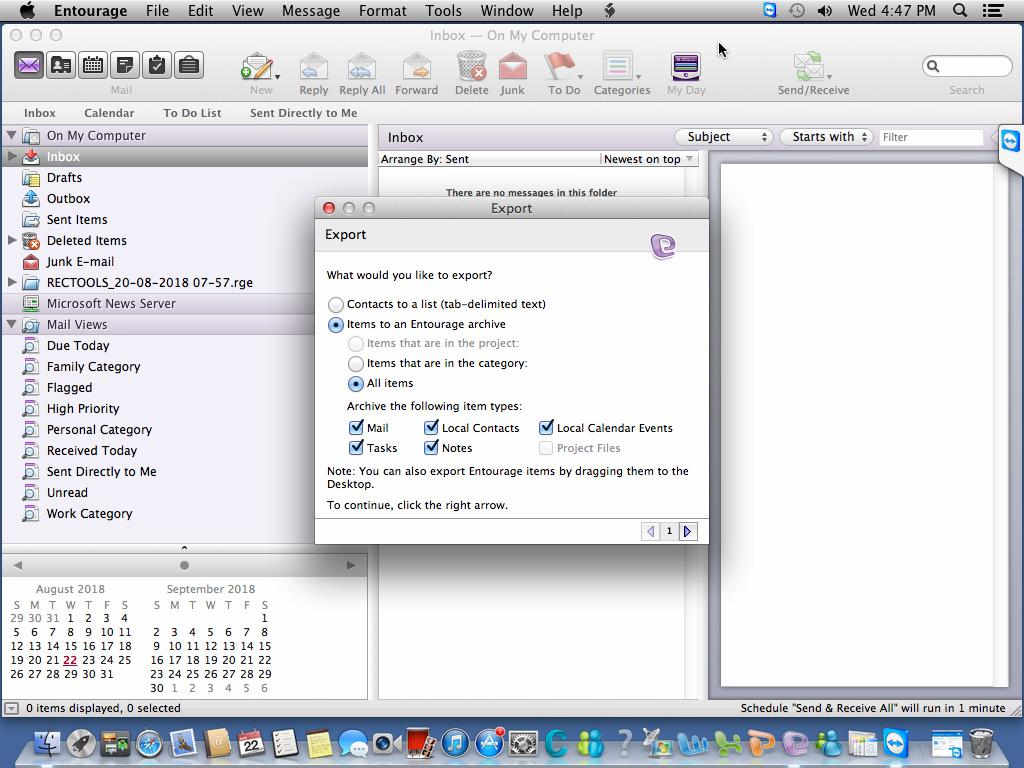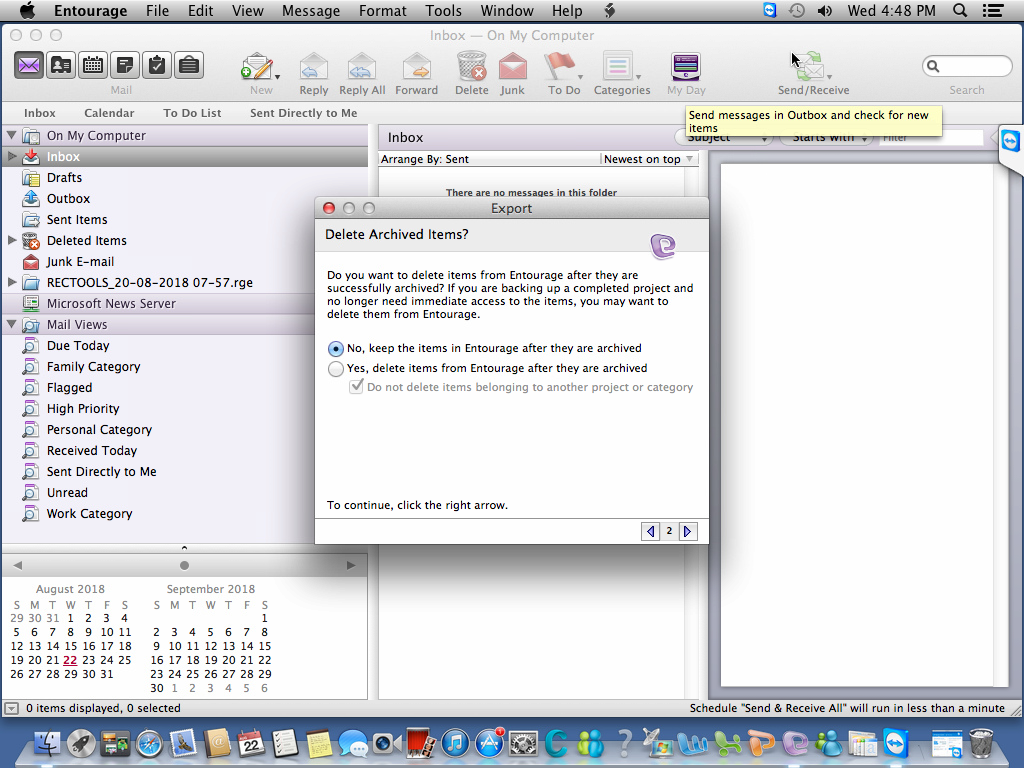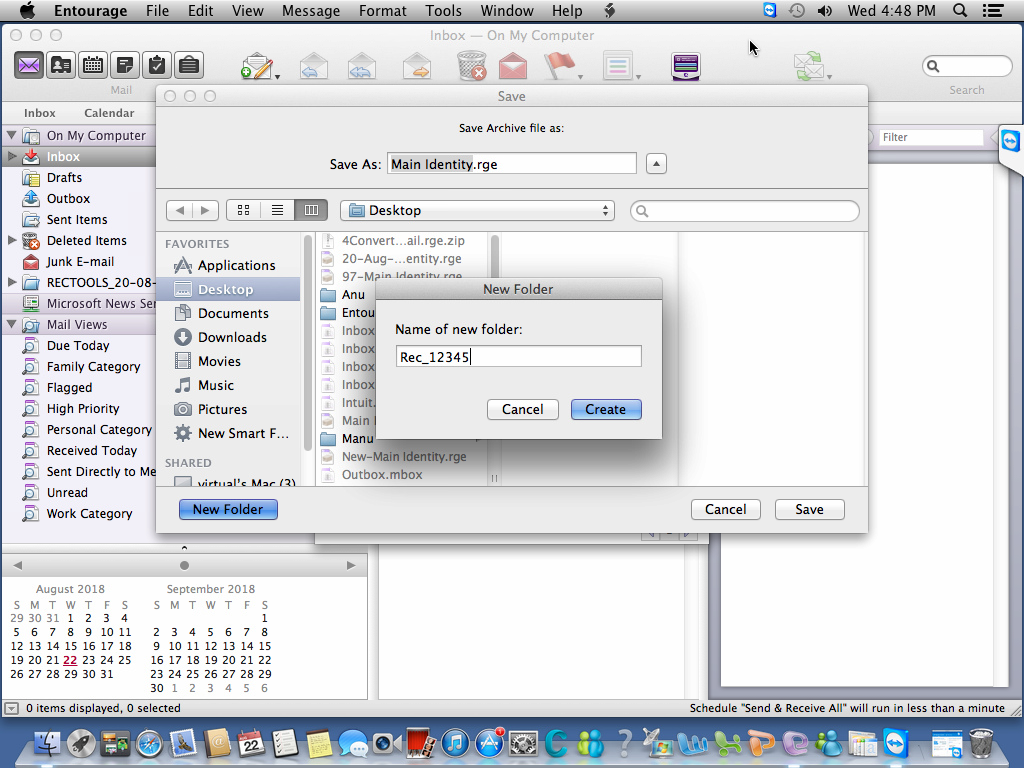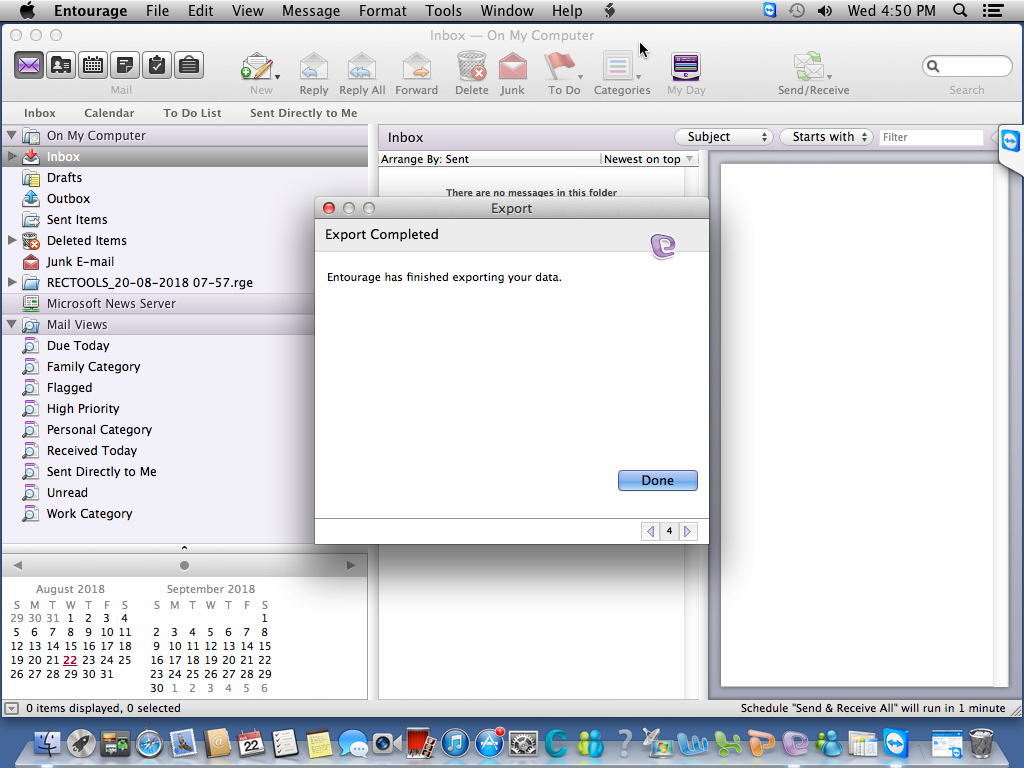How to Backup Entourage Emails to Hard Drive Easily?
Summary- Are you tired of looking for solutions to backup Entourage emails to hard drive? If your answer is yes, then don’t stress anymore. In this guide, we will discuss how to save Entourage emails to hard drive with complete data easily and securely. So, on this note, let’s begin the write-up.
Entourage is a discontinued email client, which no longer receives any security updates or technical support. As a result, many users want to back up their Entourage emails to a hard drive to protect their data. Thus, many former Entourage users want to move to another email client.
To ensure a complete conversion and data security, backup your Entourage emails locally before exporting them to other email programs. Therefore, in this write-up, we’ll discuss how to backup Entourage emails to hard drive with contacts, calendars, tasks, notes, and any other data. So, without wasting any more time, let’s get started with the write-up.
How to Backup Entourage Emails to Hard Drive?
One can export Entourage emails by dual methods as described below:
- Drag & Drop selected Entourage emails from the application panel to the storage location. The user will receive the Entourage mailbox folder as an MBOX file while all the selected emails as EML files.
- Users can also backup Entourage Emails, Contacts, and Calendars, to the RGE file. Just follow these steps to accomplish this task:
- Run Entourage in your Mac OS system. You can see your emails, contacts, and calendars in the application panel.
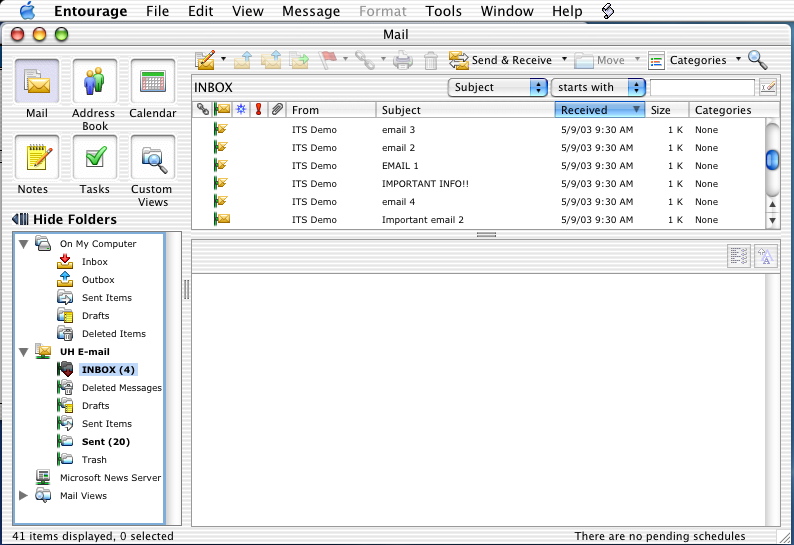
- From the File menu, choose the Export option.
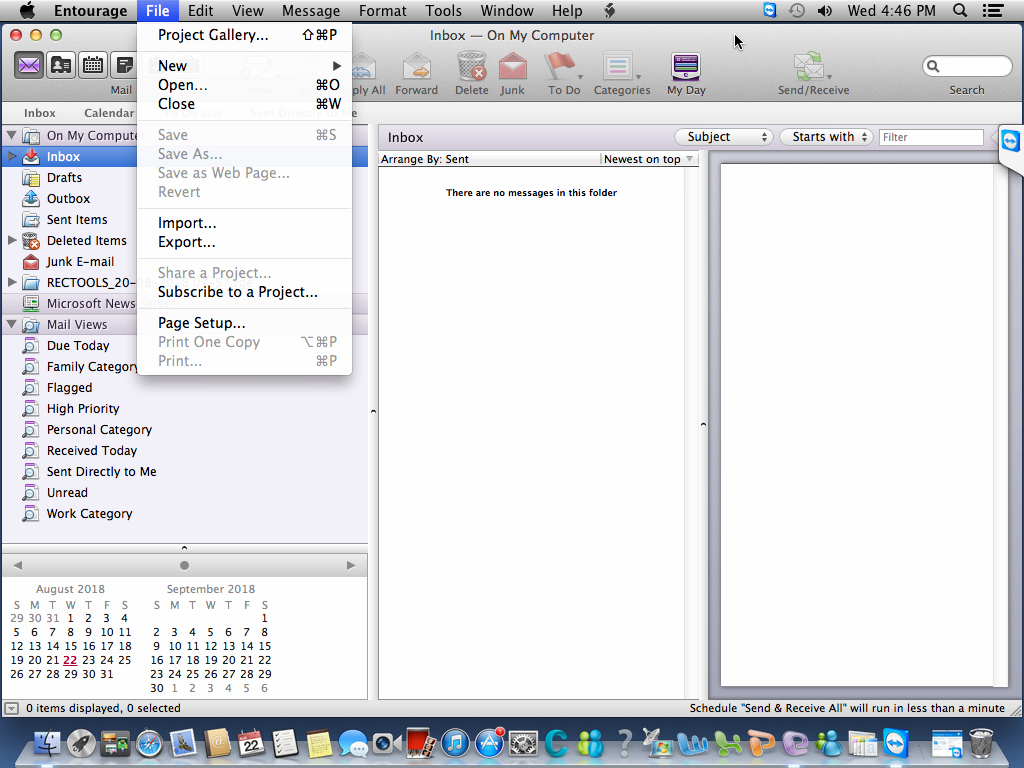
- Select the items which you want to backup in the Export dialog box. To continue, click on the right arrow
- It will ask to remove or keep Entourage data after they are archived.
- Provide File name and location to save the resultant Entourage mailbox files.
- A confirmation message will pop up after the Entourage Backup process is finished successfully. Click on the Done button.
- Run Entourage in your Mac OS system. You can see your emails, contacts, and calendars in the application panel.
How to Transfer RGE Components to Multiple Email Clients?
If you want to migrate your Entourage mailbox items to any standard file format or email clients as a backup, then try the RecoveryTools RGE Migrator. This software allows you to export Entourage emails, contacts, and calendars to over 20+ email clients, document formats, web-based platforms, and many more. With the help of this software, you can easily transfer RGE files to other email clients or file formats in bulk at once without facing any issues.
Also, this utility is completely able to preserve email metadata, formatting, hierarchy, and other data integrity during the migration process. Also, this utility provides a modern yet simple and easy-to-use user interface, with the help of which non-tech and technical experts can easily migrate their data.
Important Note: Entourage exports all mailbox items and the database into an MBOX file. By default, in macOS, Entourage mailbox data and user profile information can be accessed from the following location:
Name/Users/username/Documents/Microsoft User Data/Office 2008 Identities/ Main Identity
Explore the Saving Option You Can Access with This Software
This automated software provides multiple saving options for managing and backing up your Entourage data. In the below section, we have described a full explanation of all saving methods and file formats in which you can backup your Entourage data:
- Email Files: If you have an email client in mind for accessing your Entourage data. Then this software provides multiple file formats, such as PST, MSG, EML, EMLX, and many more. Choose the format compatible with your preferred email client to ensure smooth access to your data.
- Desktop Email Clients: If you’re looking to switch to a different desktop-based email client. Thus, this software provides multiple desktop-based email clients as saving options such as Windows Live Mail, Lotus Notes, Zimbra, and Thunderbird. You can easily migrate your Entourage emails to any of these email clients.
- Cloud Email Services: If you’re thinking of switching to a cloud-based email service, then this software supports migration to multiple web-based email services including Gmail, Yahoo, Outlook.com, and any IMAP-compatible accounts. Move your Entourage data to the cloud effortlessly and access your emails from anywhere.
- Document Formats: If you prefer to access your Entourage data without using an email account, you can save your data in various document formats, including PDF, TXT, HTML, CSV, DOC, and many more. This option allows you to preserve and organize your emails in formats that are easy to store, share, and manage.
How to Import MBOX Emails to Entourage Client? Checkout this blog.
Why This Tool Is Ideal for You?
With so many saving options, this software is perfect for backing up and managing your Entourage emails. This automated software helps you switch to a new email client, transfer to the cloud, or save data in document files. Let’s take a look at the steps guide to backup Entourage emails:
How to Backup Entourage Emails to Hard Drive Easily?
- Download, install, and run the RGE Migrator on your local system.
- Then, upload your Entourage files using the dual options.
- Next, choose the required files and folders that you want to backup.
- Click on “Select Saving Option” and choose your desired saving format from the dropdown list.
- The tool automatically selects Desktop as the destination path for saving output files. You can also connect an external hard drive to customize the saving location according to your needs.
- After that, click the “Convert” button to start the backup process.
- Now, after the migration is completed successfully, you can see a confirmation message pop-up on your software panel, press “OK” to proceed further.
- In the end, the software will automatically open the specified location with the resultant files.
Your query has been resolved and you no longer need to use the Entourage account if you don’t want to. Now, you don’t have to stress about your Entourage data as it is now securely backed up.
Conclusion
In this article, we have discussed how to backup Entourage emails to hard drive with all contacts, calendars, tasks, notes, and other data, thanks to the automated software. This utility is great in every way. It offers multiple saving options to securely backup your data, along with various advanced features. Additionally, this automated software provides a free demo version of the utility to users to try the features and functionalities of the software.