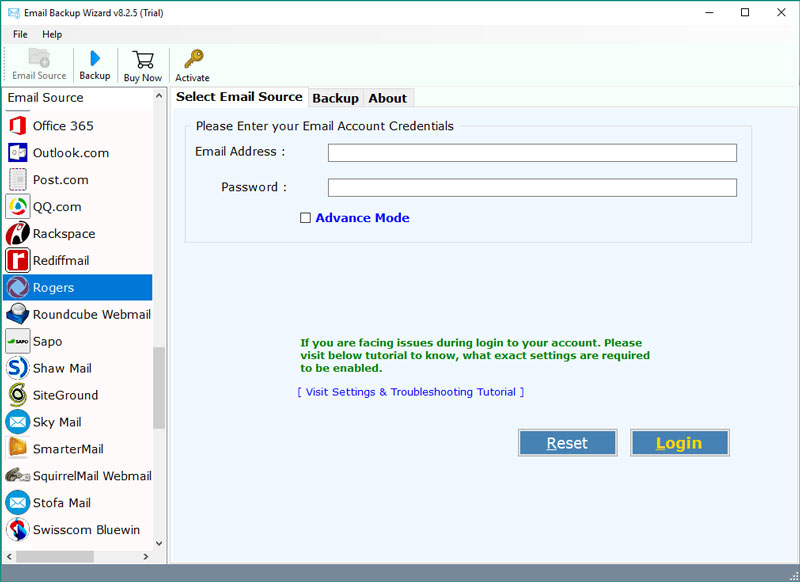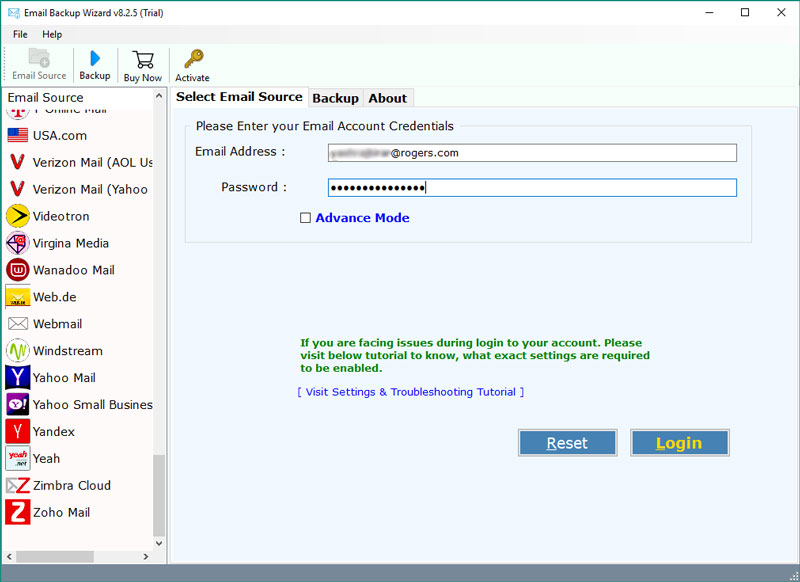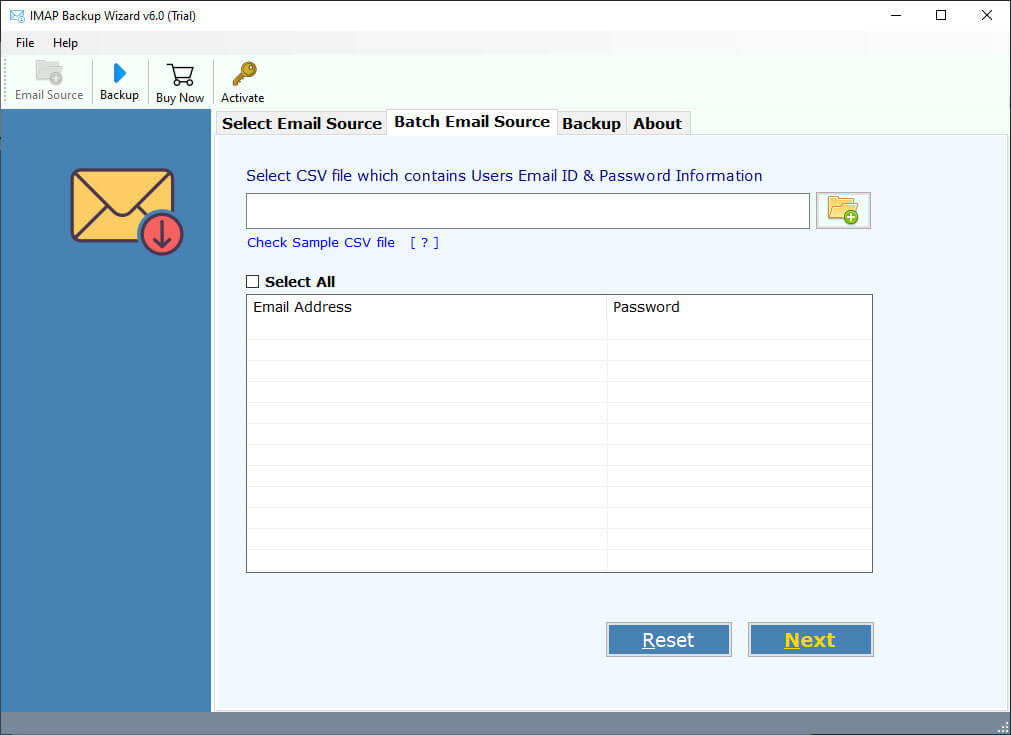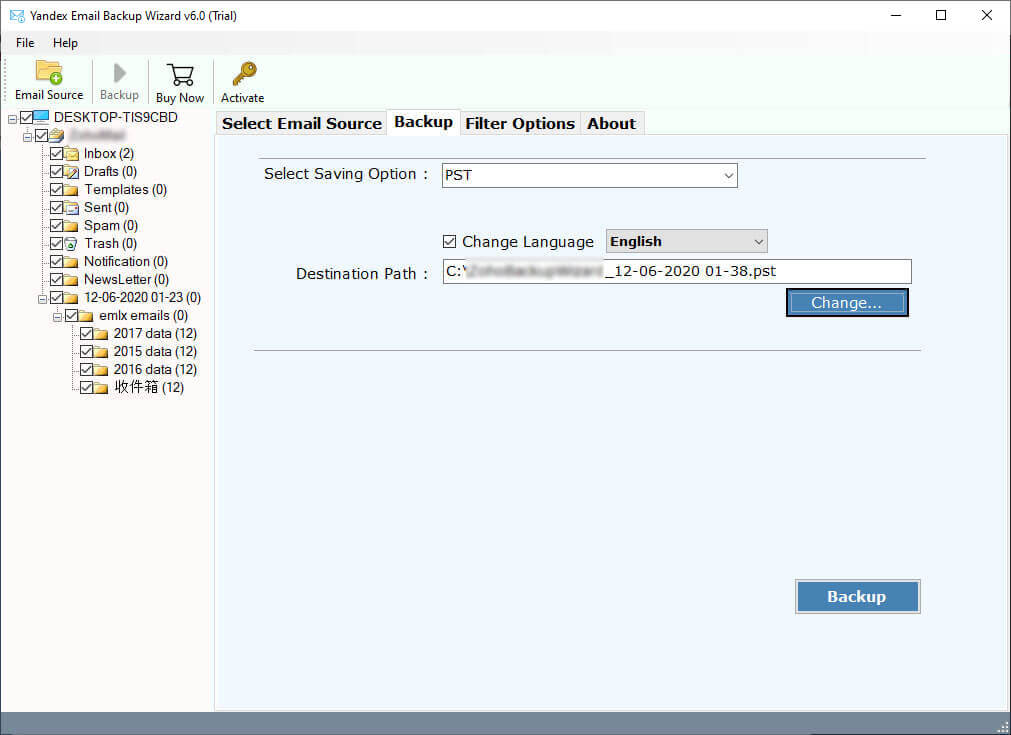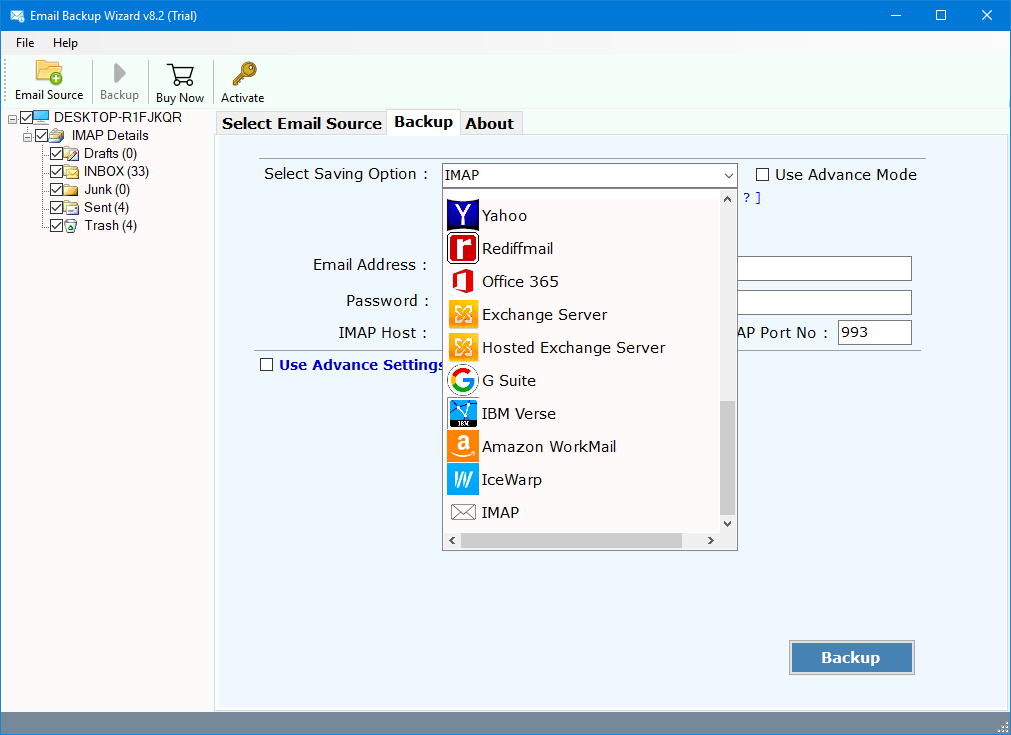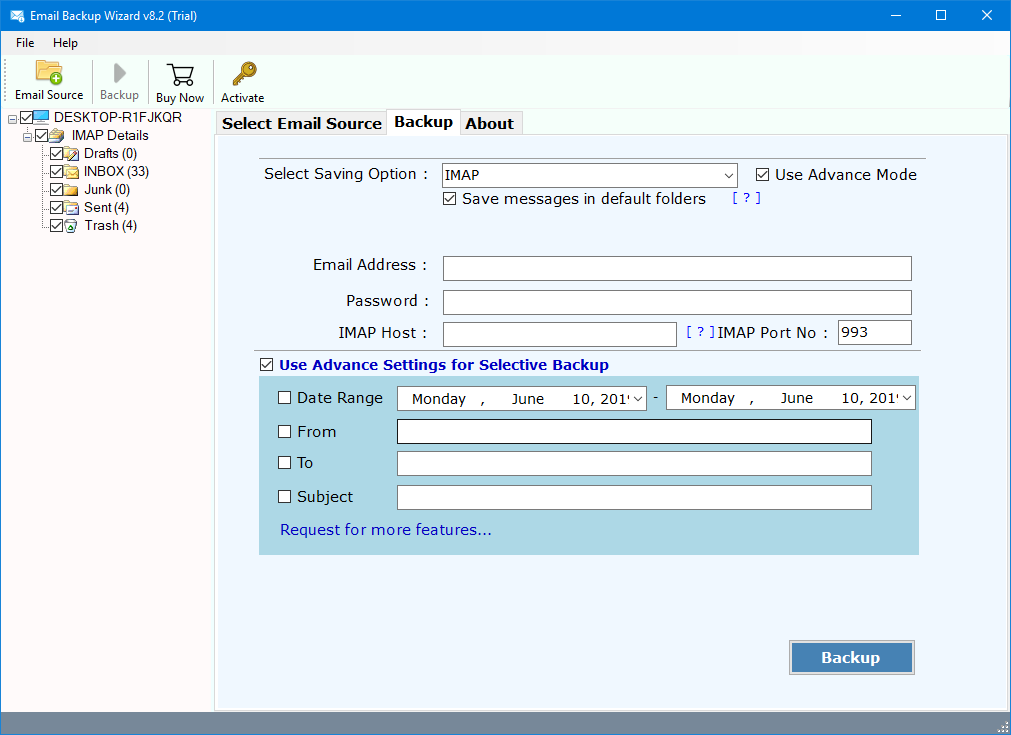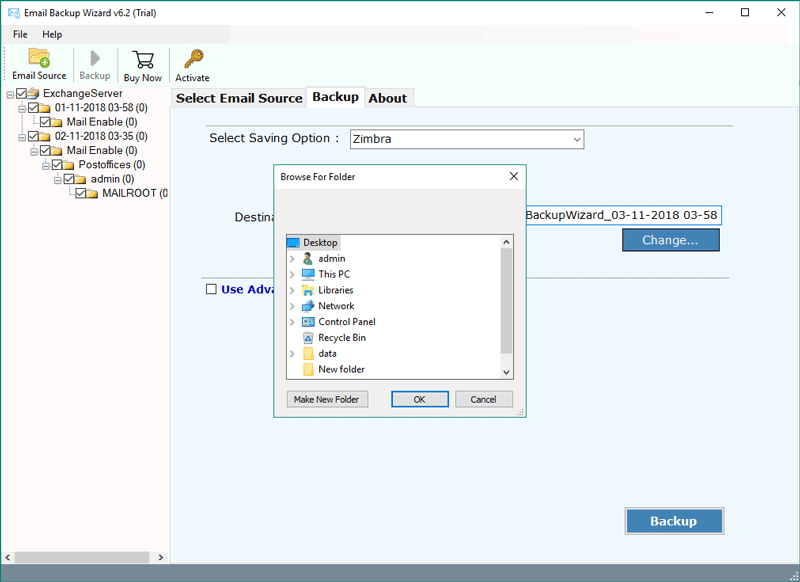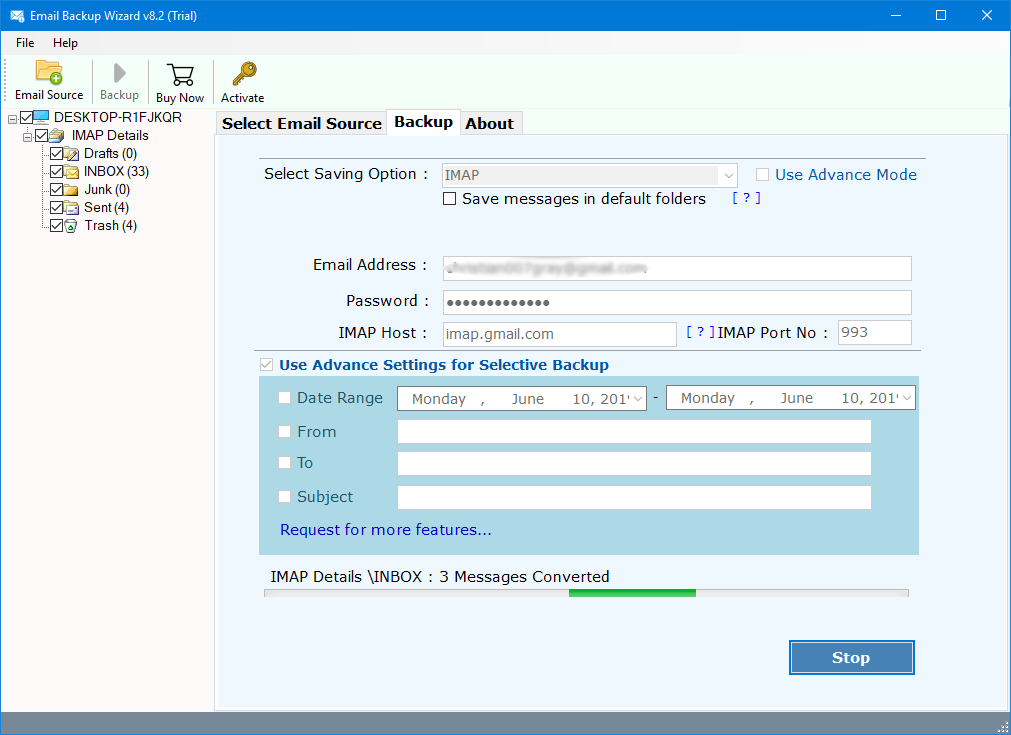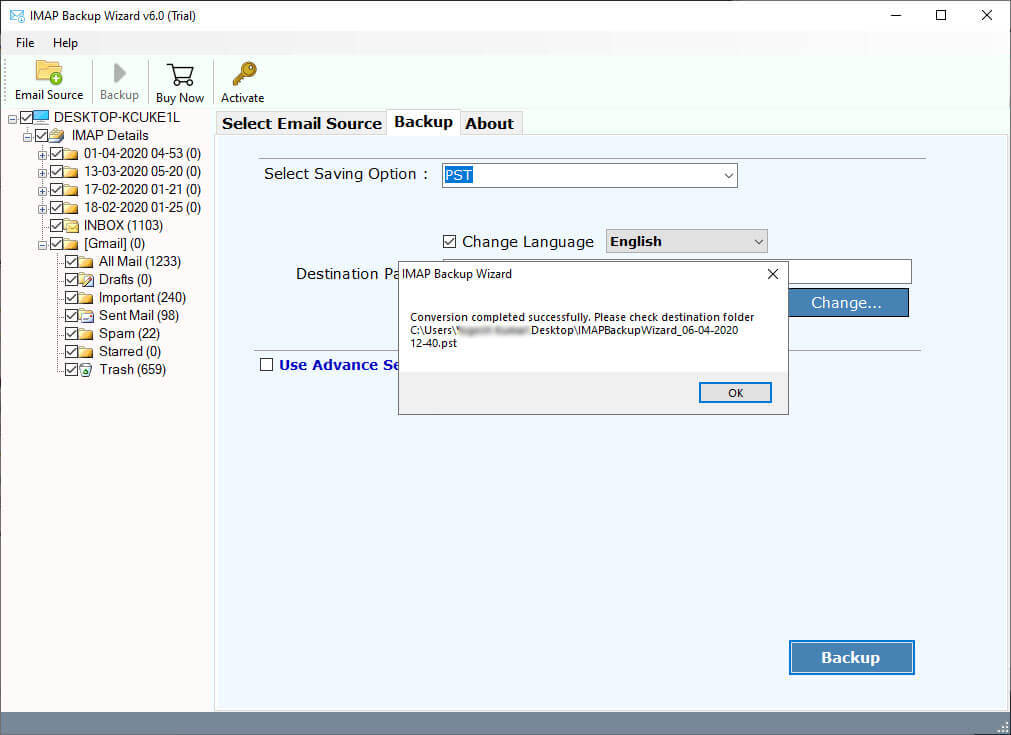How to Download Emails from Rogers Mail Accounts in Batch ?
Rogers Email is a Canadian Internet and communications company that provides telephony and Internet service, cable television service, wireless communications, and more. Each Rogers Service customer receives a free official Rogers email account. Here, they can receive and send emails just like a normal webmail account.
Many users around the world keep changing internet and cable communication systems every day. That’s why they keep looking for a solution that lets you download their emails locally. Rogers is one of them. There are lots of Rogers email user want to know how to backup Rogers emails.
Let’s Understand by a User Query:
“Hi, I have been using Rogers email service for the past few years. Recently I have decided to move my cable service to another subscriber. But I’m worried about my rogers mailbox. Before switching to another service, I want to backup all Rogers emails locally. Does any software allow me to do this ?”
If you want to take the backup of Rogers Emails locally, then we suggest you to use the RecoveryTools solution. We provide a wide range of products which allow you to download emails from webmail to local computer. Also, you can use our service to migrate emails from one account to another.
Instant Solution: Rogers Email Backup
To resolve these types of queries we suggest you to use RecoveryTools Email Backup Wizard. RecoveryTools Rogers Email backup toolkit gives the simple options to archive Rogers business emails easily. The software offers several options including selective backup, selective folder backup, migration of Rogers email to other webmail, etc.
You can download this application on your Mac and Windows Computers. The software supports 25+ backup / migration / conversion options.
Download From Here:
Download for Windows Download for Mac
Note: – Our solution available at free of cost. You can use the free editions to migrate or backup few emails from Rogers email account. For complete mailbox migration or backup, purchase the solution.
Steps to Backup Rogers Email Locally
Follow the steps to download Rogers email locally: –
- Run Rogers mail Backup on your computer.
- Fill the credentials of Rogers Email account.
- Choose the required email folders and saving option.
- Select the resultant location path and save Rogers Emails.
- Click on the next to backup Rogers emails locally.
How to Download Emails from Rogers Webmail to Computer ?
- First of all, you need to download the right version of the solution. We provide Mac and Windows Edition.
- After installation, launch the software and enter your Rogers email account credentials.
- You can also use batch option for downloading multiple Rogers email accounts at once.
- After that, choose the Rogers email folders for the selective Folder Migration process.
- Now, you need to choose the required file format option in the list.
- If you want to download only selected emails from Rogers mail account, then you can choose the filter options.
- Now, select the destination location path to save resultant data at use location.
- Then, click on the next button to backup Rogers Email locally.
- When the process is finished, click on the ok button.
Rogers Webmail Backup Solution – Features & Its Benefits
- Backup Rogers Email to File Formats:
The software provides multiple options to download Rogers emails locally. One can easily save Rogers email to PST, EML, MSG, EMLX, MBOX, Zip, CSV.
- Save Rogers Email as Document Formats:
The program not only backup emails from Rogers account to email format. But you can also use this application to download Rogers emails to document formats such as HTML, PDF, MHT, RTF, XPS, DOC.
- Access Rogers Email to Multiple Applications:
The utility allows you to directly import Rogers email to multiple email client applications. One can easily save Rogers email on Thunderbird, Outlook, Windows Live Mail, Zimbra, Lotus Notes, Mac Mail, Apple Mail, etc.
- Transfer Rogers Emails to Multiple Webmail Accounts:
The software allows you to transfer Rogers emails to multiple platforms. You can easily migrate Rogers emails to Gmail, Yahoo, Office 365, G Suite, Outlook.com, IBM Verse, Amazon WorkMail, IceWarp & IMAP accounts.
- Extract Attachments & Email Addresses:
The software provides options to export Rogers email attachments and Email addresses easily. These options are very helpful for all the users who want to create a Rogers email database.
- Backup Multiple Rogers Email Accounts:
The software allows you an advanced option for business users. One can easily use the batch option for downloading multiple Rogers email accounts at once. For this, users need to create a CSV file and then upload it to the user interface panel.
- Backup Selective Rogers Email:
The program provides multiple filter options for the selective email backup process. Now, you can easily download Rogers emails by date range, subject, email address, etc. without any issues.
- Support Windows and Mac Computers:
Rogers Email Backup works on all Windows and Mac Computers such as Windows 10, 8.1, 8, Windows Server 2019, 2016, etc. As well as all Mac OS X editions of OS.
FAQs – How to Backup Rogers Emails
Can I install this application on my Windows Server 2012 computer ?
Yes, the software supports all Windows Server editions. You can install this application on your Windows Server 2012 machine without any issues.
Does the solution keep my email folder hierarchy structure ?
Yes, the program will maintain your email folder structure without any changes.
Is this application keep email properties during the Rogers Backup process ?
Yes, during the backup of Rogers emails, the software will keep all email properties.
Hi, I come from the account field, I don’t have technical knowledge. Does the software help me to migrate Rogers emails to Outlook ?
Yes, don’t worry about it. The software provides a simple and user-friendly interface that easily understand by any technical or non-technical user.
Conclusion
Our solution always helps the users who want to migrate emails, backup emails, conversion of emails, contacts, calendars, data backup, etc. Rogers Email Backup by RecoveryTools did the best job to download emails from webmail to local computer. By using this solution, you can easily migrate / backup / export emails from Rogers to another place easily. For more information contact the support team.
Also Read: Migrate Rogers Emails to Gmail