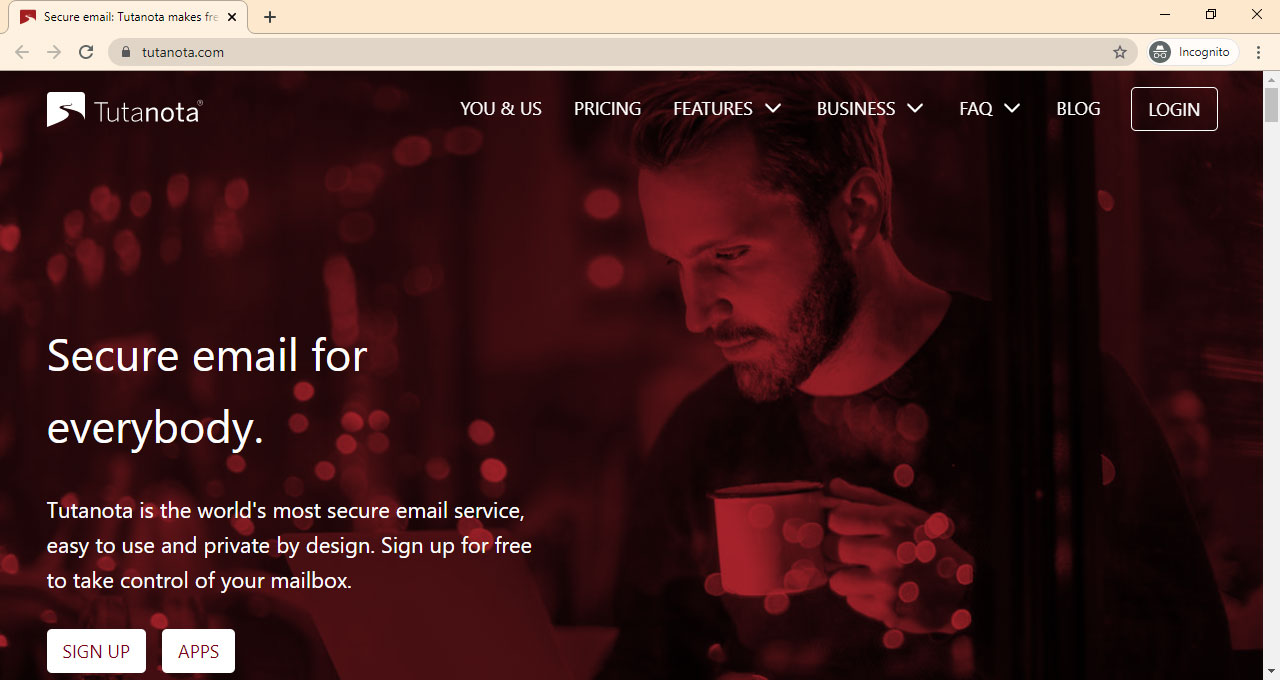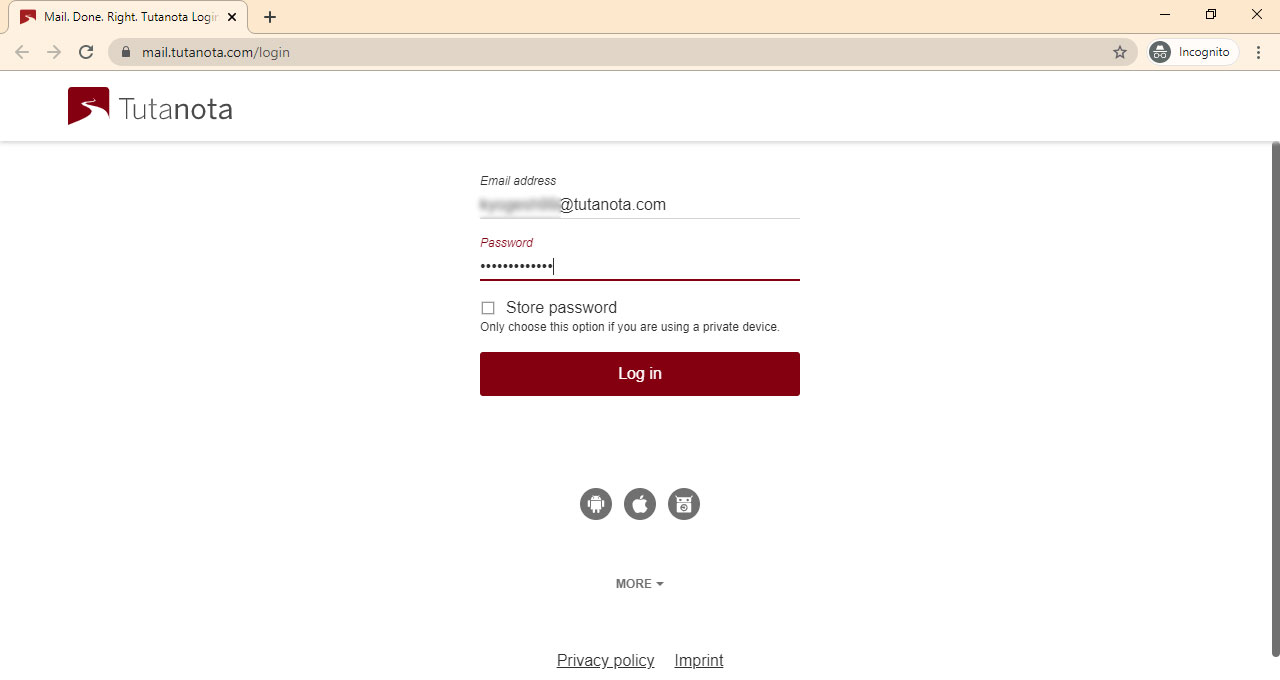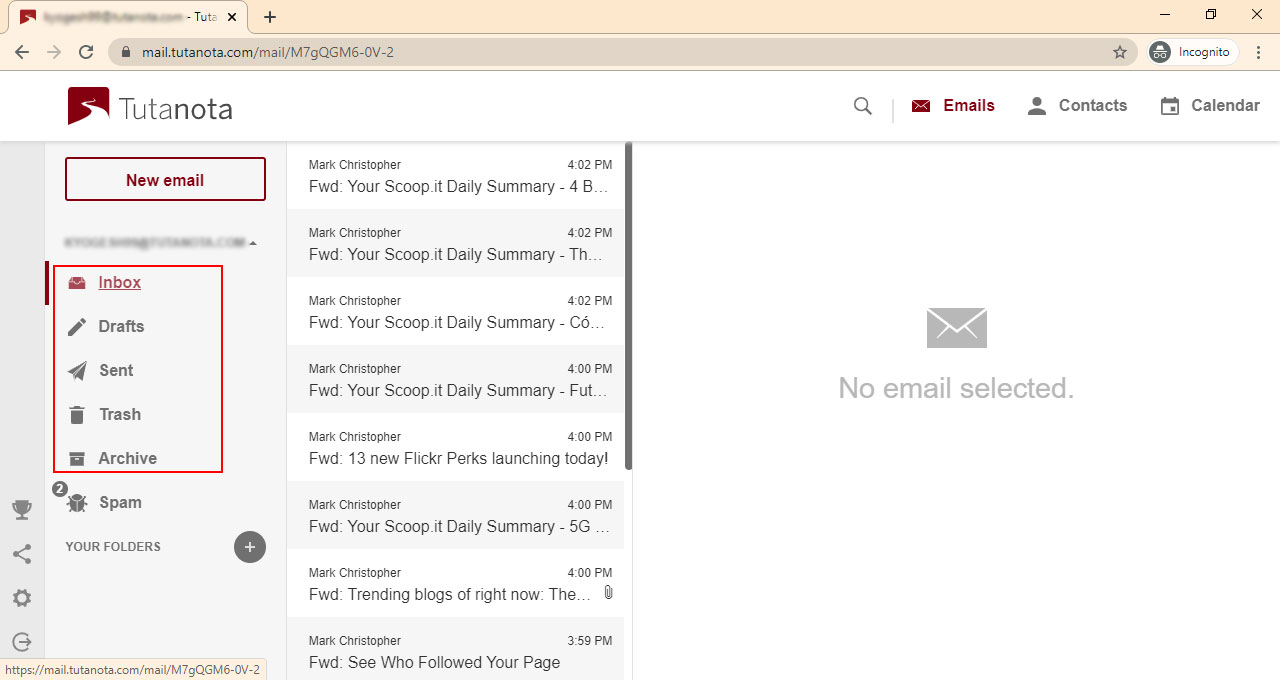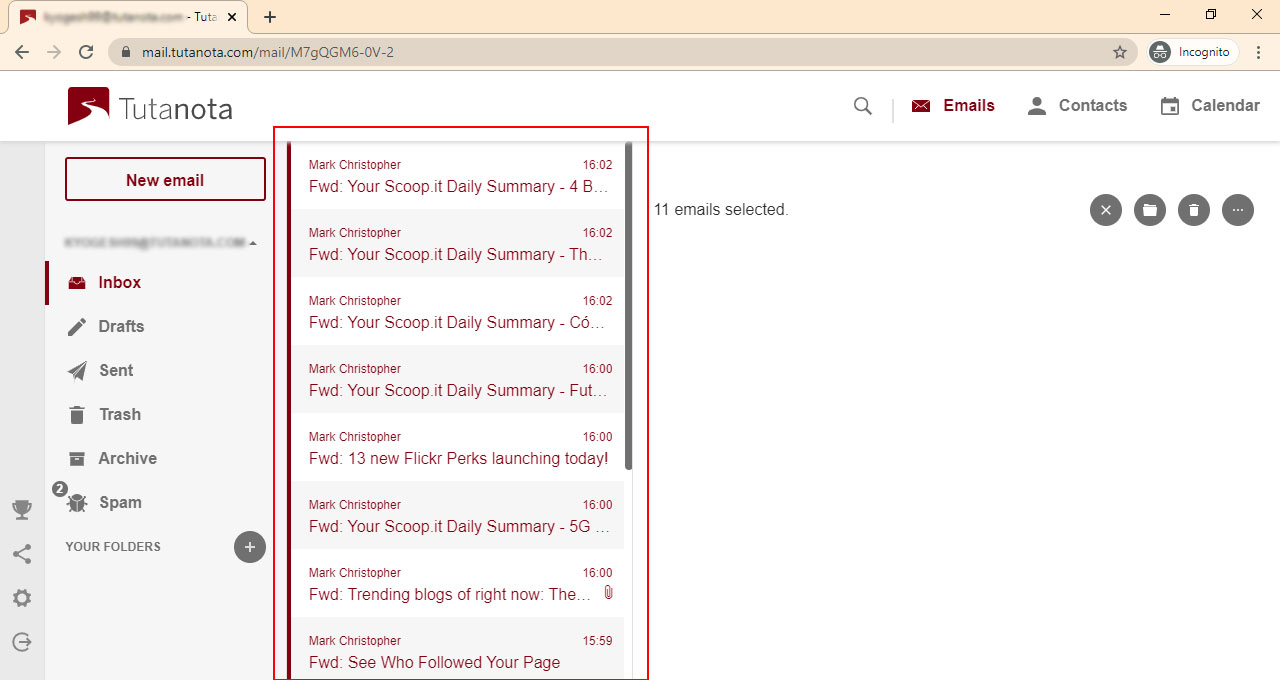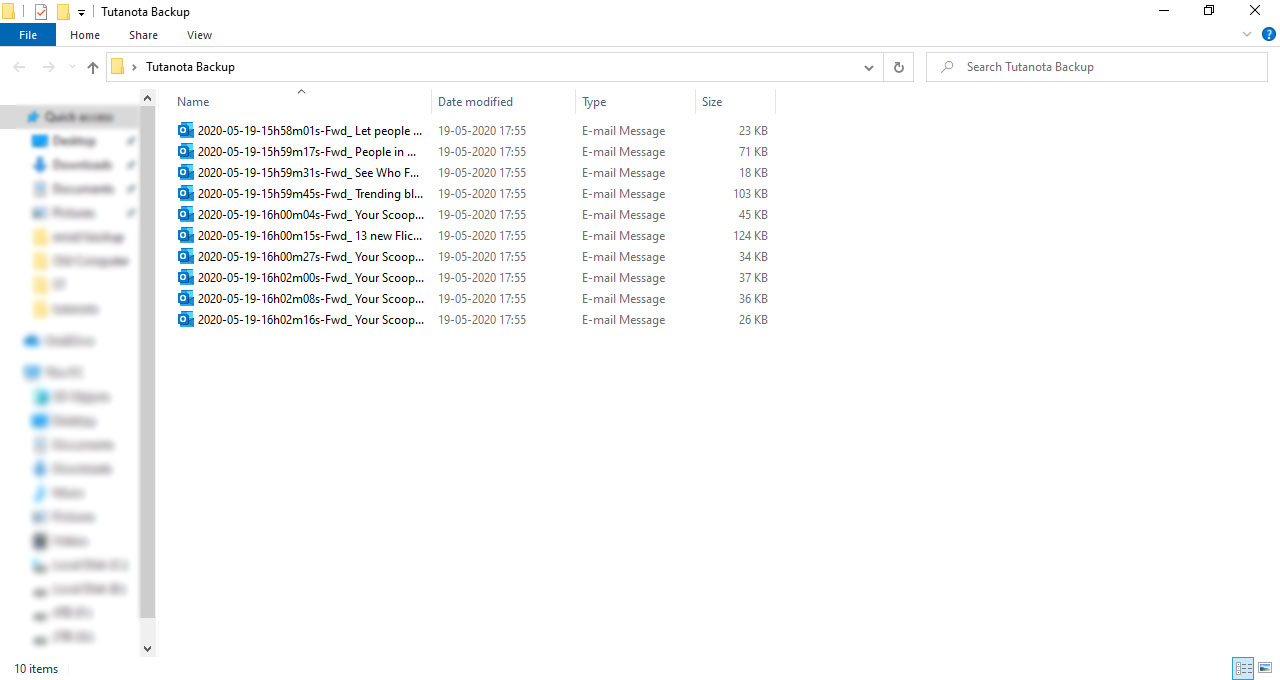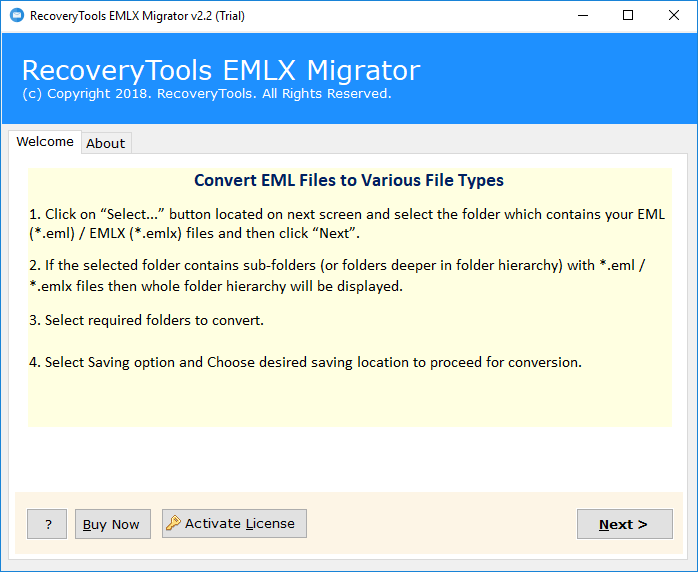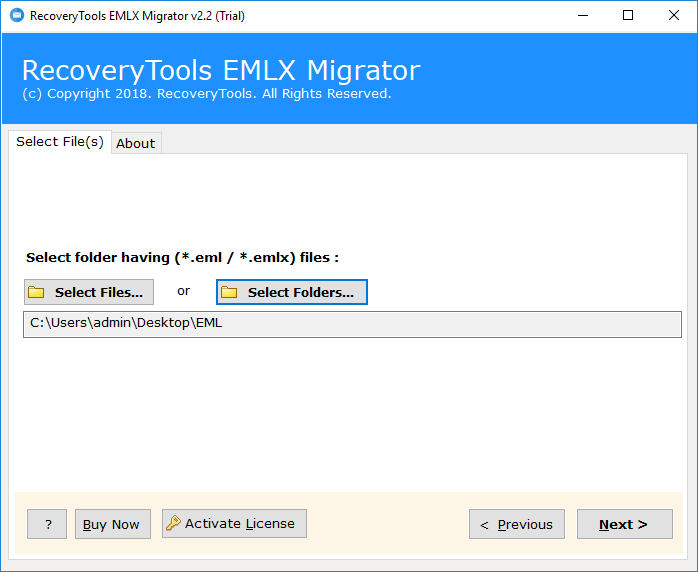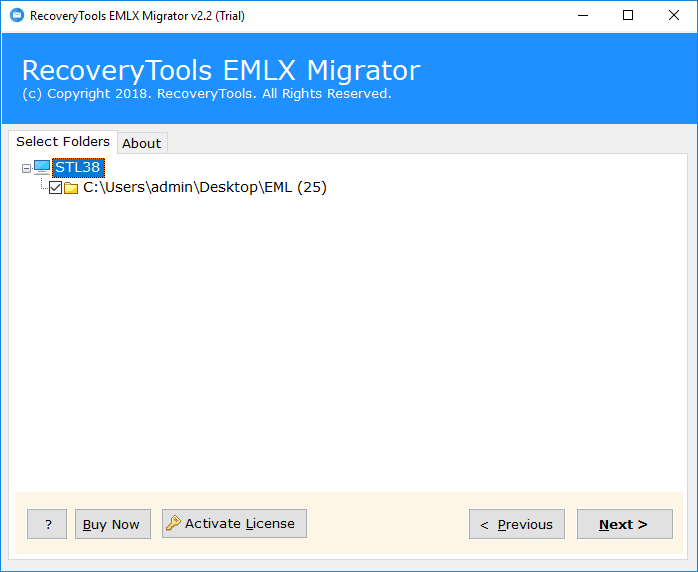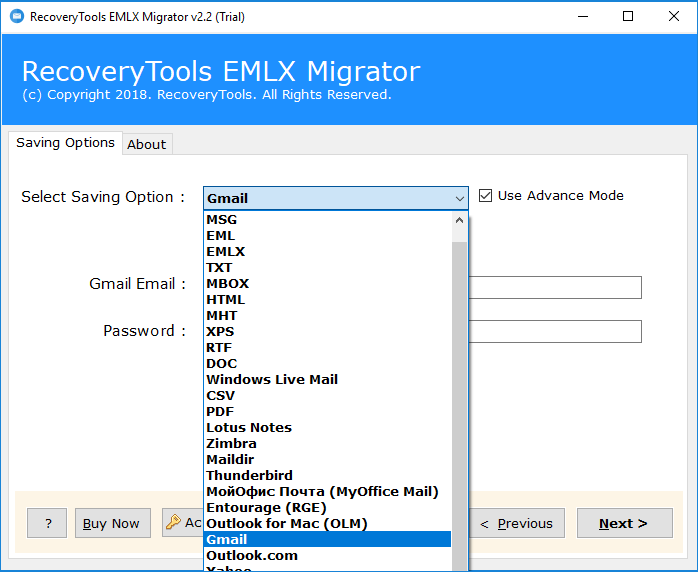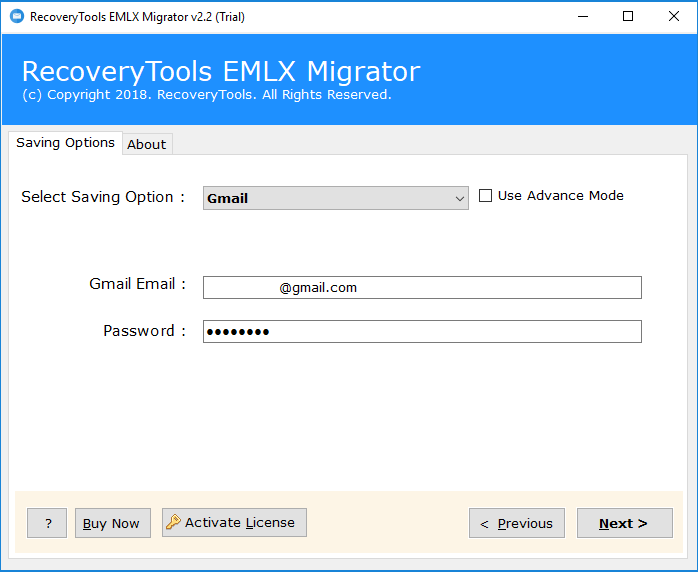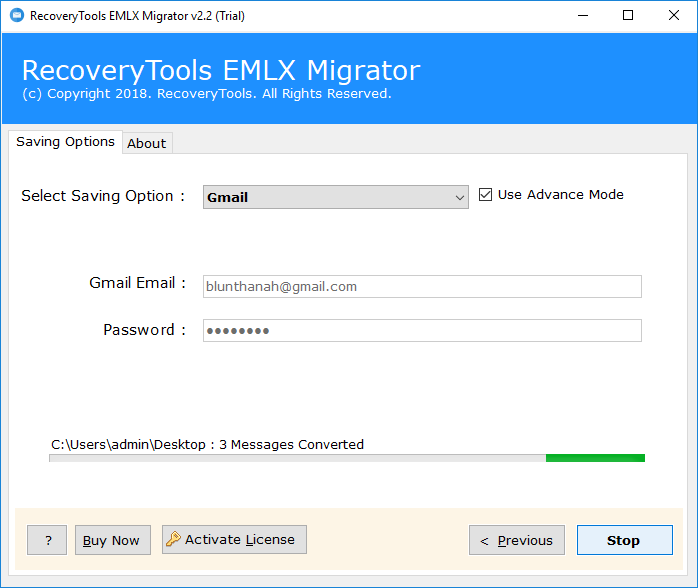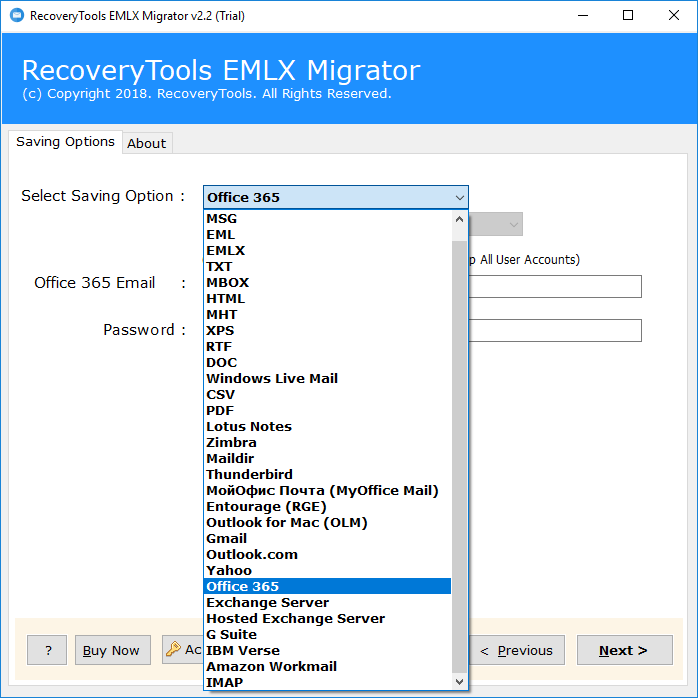How to Backup Emails from Tutanota to Gmail (Google Mail) ?
Summary: – Are you using the Tutanota Email account and looking for a reliable solution to export Tutanota Emails to Gmail (Google Mail) ? If yes, then read this post. In this article, we have explained how to download or export Tutanota Emails to Gmail and Another email Account or PC Hard drive. So, let’s read the article and find the best ways.
How to Migrate Emails from Tutanota to Gmail ? Can I export Tutanota Emails to Another Account ? How to Backup Tutanota Emails ? Well, Tutanota is an end-to-end encrypted email service provider. It offers freemium hosted secure email service for individual and business persons. It is a free, secure email provider based in Germany. Tutanota claims to be the world’s most secure and private mailbox. But there is no way to migrate emails from Tutanota to Gmail or another Email accounts. Recently, we get a user query from New York. They user want to know how to export Tutanota emails to Gmail: –
“Hi, I was using the Tutanota email account for the last 2 years. Now, I noticed that someone was often trying to open my account. Therefore, I decided to download all emails from Tutanota account to Computer hard drive. Is there an easy way to migrate / export emails from my Tutanota to Gmail account ? Please Help Me!!!!!“
To overcome this problem, I suggested two different steps to transfer Tutanota email to Gmail. Moving emails from Tutanota can be done by 2 steps: –
In this article, we decided to explain the techniques to move Tutanota Emails to Gmail and another account. So, let’s find out our reliable solution.
How to Export Emails from Tutanota to Computer ?
Follow the below step-by-step process to export Tutanota Emails to Computer Hard Drive: –
First, open your web browser and go to the Tutanota webmail account.
After that, login to your Tutnota webmail account interface.
Next, select the email folder that you want to export from Tutanota Webmail.
After that, select all emails using the Shift key to export all mailbox folder data.
Thereafter, select the “More” option on the right side and choose the “Export” option.
Note: If you want to export all emails from all folders, then follow the procedure again and select another folder.
Eventually, you will get all your email files from Tutanota webmail to computer.
How to Export Tutanota Emails to Gmail (Google Mail) ?
After the backup process of Tutanota emails to Computer. We need to use RecoveryTools EMLX Migrator utility to import Tutanota Backup to Gmail account. Follow the below steps to migrate Tutanota emails to Gmail accounts: –
Download the software by the below button: –
After that, launch the software on Windows Machine. Here, click on Next to start the process.
Thereafter, choose Tutanota backup files with dual selection options.
After that, re-select only required email files in the user interface.
Thereafter, choose any Email account from the list. You can choose here Gmail option to move Tutanota to Gmail account.
After that, enter the credentials of your Gmail account in the user interface.
Now, click on the next button to migrate Tutanota Emails to Gmail account directly.
Features of Tutanota to Gmail Migration Tool
Export Tutanota Emails to Various Formats: – The software can export Tutanota emails to multiple file types at once. It can convert Tutanota emails to 10+ email formats.
Import Tutanota Emails to Multiple Email Clients: – The software allows you to import Tutanota emails to various email clients. It can offer you to access Tutanota emails to 10+ email client applications.
Export Selective Emails Only: – The utility can convert Tutanota emails to PST, MSG, EML, and other platforms selectively. It gives you an option to migrate some specific files as per the need.
100% Simple and Easy to Use: – The utility comes up with a secure interface that never stores user information in interface caches. It offers a simple and easy to use consistent interface.
Standalone Interface Platform: – The software performs the Tutanota email backup process with a standalone interface platform. There is no need to install any external application for exporting Tutanota emails to Gmail.
Maintain Email Properties: – The software preserves all email properties such as sender and receiver information, subject, attachments, images, active links, formatting of text, etc. during the export process.
Support All Microsoft Windows: – The software works on all editions of Microsoft Windows such as Windows 10, Windows 8.1, Windows 8, Windows 7, Windows XP, Windows Vista, Windows Server 2019, Windows Server 2016, etc.
Frequently Asked Queries
Can I use the recommended software to migrate Tutanota Emails to Office 365 ?
Yes, the utility allows you to transfer Tutanota emails to Office 365 accounts.
Does the software allow us to move Tutanota Emails to Exchange Server ?
Yes, the software supports to migrate Tutanota emails to Exchange Server.
Can I migrate emails from Tutanota to IMAP Server ?
Yes, you can migrate emails from Tutanota webmail to IMAP Server account directly.
Can I transfer emails from Tutanota to Yahoo Mail ?
Yes, the software allows you to migrate emails from Tutanota webmail to Yahoo Mail account directly.
How Many saving options available in this application ?
The software supports 30+ file saving options to convert, migrate and backup Tutanota emails such as export emails from Tutanota to PST, Tutanota Emails to MSG, Tutanota Emails to EML, Tutanota Emails to EMLX, TXT, Tutanota Emails to MBOX, Tutanota Emails to HTML, MHT, XPS, RTF, Tutanota Emails to DOC, Tutanota Emails to CSV, Tutanota Emails to PDF, RGE, Tutanota Emails to OLM, Tutanota Emails to Windows Live Mail, Tutanota Emails to Lotus Notes, Tutanota Emails to Zimbra, Tutanota Emails to Maildir, Tutanota Emails to Thunderbird, Tutanota Emails to MyOffice Mail, Tutanota Emails to Entourage, Tutanota Emails to Outlook for Mac, Tutanota Emails to Gmail, Tutanota Emails to Outlook.com, Tutanota Emails to Yahoo Mail, Tutanota Emails to Office 365, Tutanota Emails to Exchange Server, Tutanota Emails to Hosted Exchange Server, Tutanota Emails to G Suite, Tutanota Emails to IBM Verse, Tutanota Emails to Amazon Workmail, Tutanota Emails to IMAP Server.
Conclusion
In the above blog, we have briefly explained the stepwise procedure to backup Tutanota emails and export Tutanota emails to Gmail account. The Tutanota Mail Backup tool is an efficient solution with a self-explanatory interface. You can download the TRIAL edition of the software to understand the working of the tool. So, try the utility now and for any queries, contact our technical support team on chat and email.