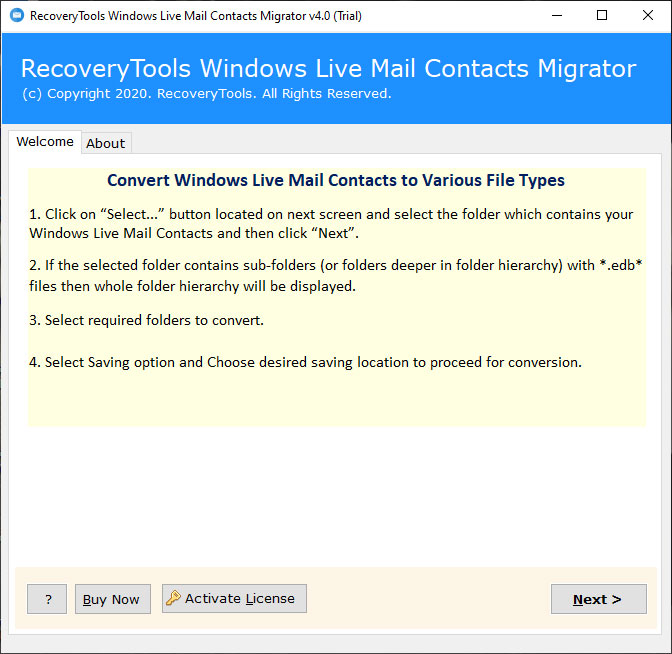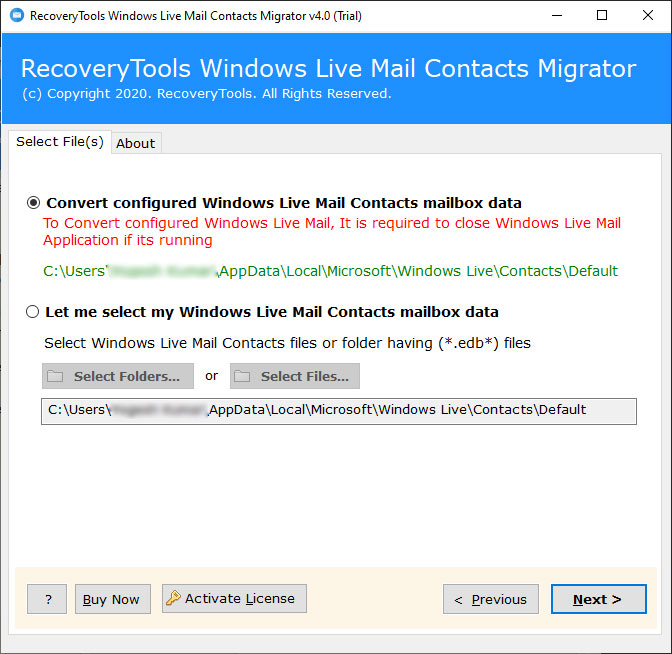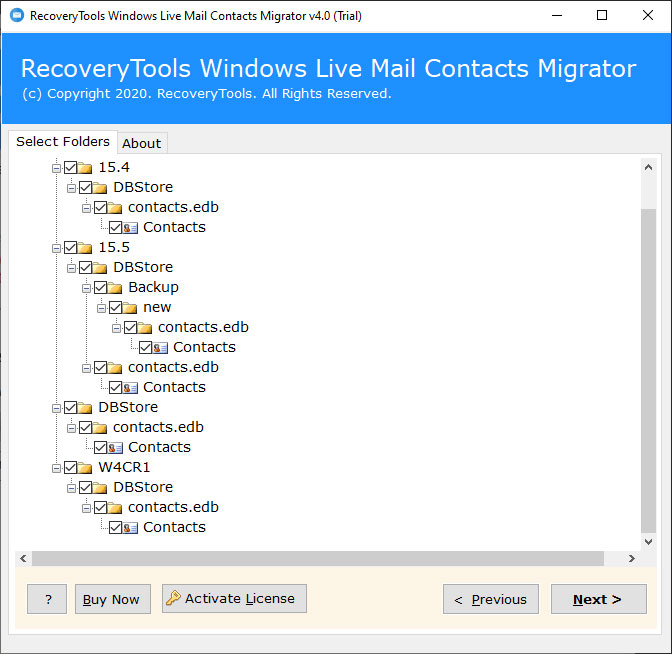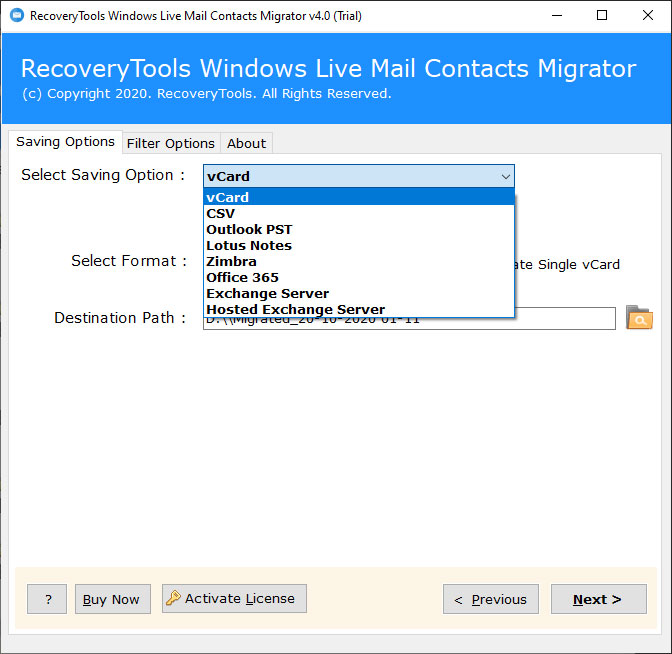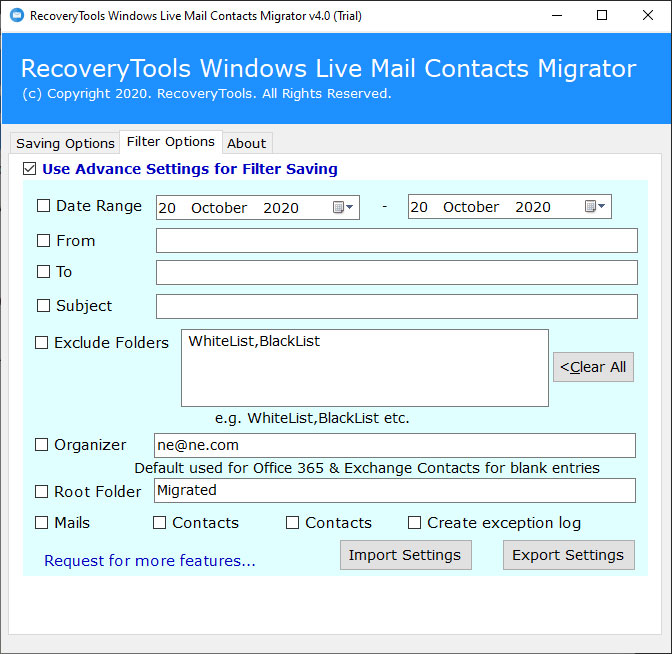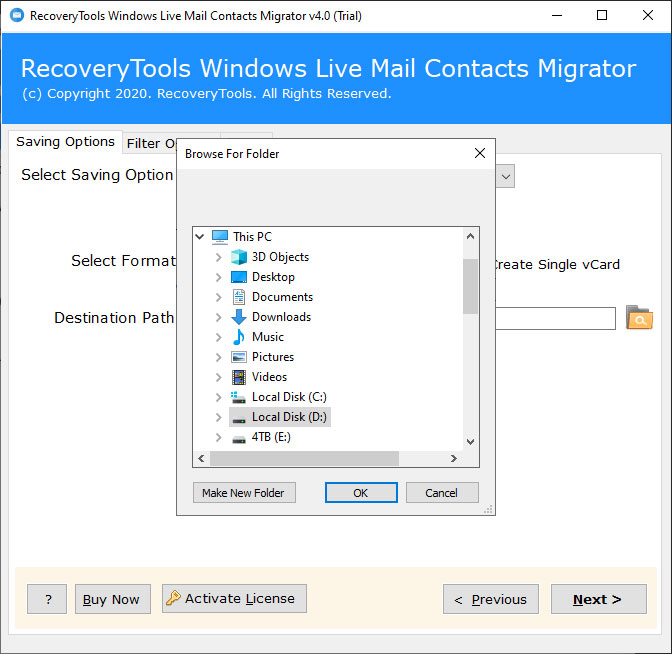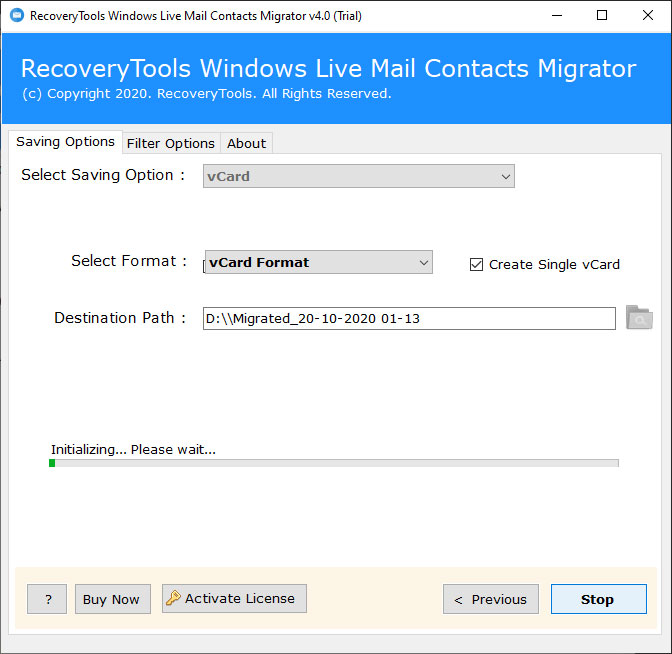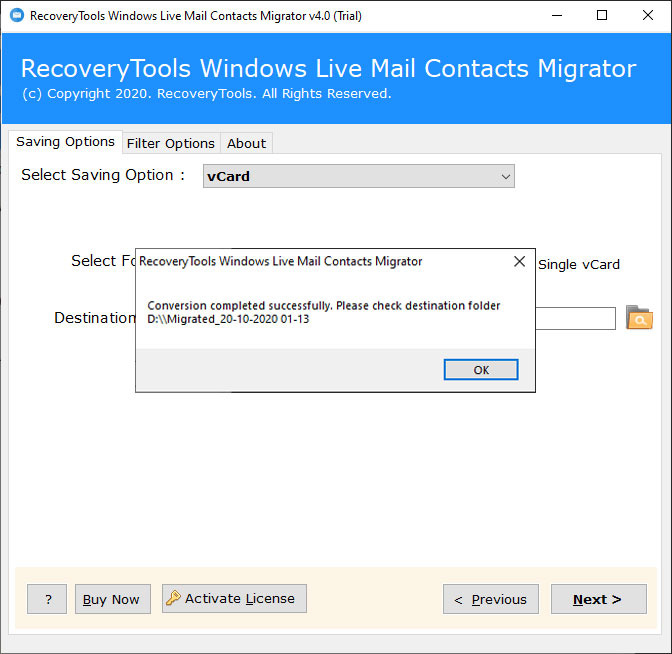How to Convert Contacts.edb File from Windows Live Mail ?
Summary: – After reading this blog, you will able to convert Windows Live Mail Contacts.edb files to various formats with all information. If you want to know the process, then read this article to know how to convert Contacts.edb file. In this article, we have used RecoveryTools Windows Live Mail Contacts Migrator to convert Contacts.edb file to multiple formats. To know about this, all you need to do is keep reading this guide.
Windows Live Mail (WLM) is now a discontinued freeware email client by Microsoft. That anyone can download on Windows Computer. It is a successor version of Outlook Express. The last update of Windows Live Mail was received in 2012 from Microsoft. But there is something good in it because even today people like it. Windows Live Mail stores its contacts information in the Contacts.edb file at the default location.
For Windows XP Operating Systems: –
C:/Document and Settings/ (user name) /Local Settings/Application Data/Microsoft/Windows Live Contacts/[Guid]/DBStore
For Windows Vista, 7 Operating Systems: –
C:/User/ (User Name)/AppData/Local/Microsoft/Windows Live Contacts/[Guid]/DBStore
For Windows 10, 8.1, 8 Operating Systems: –
C:/User/ (User Name)/AppData/Local/Microsoft/Windows Live/Contacts/Default
In this article, we will explain the way to convert Contacts.edb file to standard contact format. So, if you want to convert Contacts.edb file, download the software and follow the given steps.
How to Convert Contacts.edb File ?
Follow the given steps to Convert WLM Contacts.edb File: –
- Run Contacts.edb File Migrator on Windows.
- Select Contacts.edb files with dual selection options.
- Choose the desired contact saving options like vCard, CSV.
- Set location path to save resultant contact files.
- Start Contacts.edb file conversion process.
Convert Contacts.edb File from Windows Live Mail – Complete Process
Follow the given steps to convert Contacts.edb file to standard vCard format. First, download the software: –
After that, run the software on your Windows Computer.
Thereafter, select Contacts.edb files with dual selection options.
After that, choose the right Contacts.edb files in the user interface.
Thereafter, select the required file saving options from the list of file saving formats.
After that, choose the advanced filter options to extract only required contact data.
Thereafter, set the location path to save resultant data at the user location.
After that, click on the next button to start Contacts.edb file conversion process.
Finally, the software popup a completion box, when the process is completed.
Contacts.edb File Converter – Benefits & Features
- Dual Selection Options: – One can easily select multiple Contacts.edb files with dual options. The select folders option also allows you to select batch Contacts.edb files at once.
- Maintain Contact Properties: – While converting Contacts.edb files, the utility keeps all contact properties such as Contact Name, Phone Number, Notes, Addresses (Home and Business), Contact Image, etc.
- Advanced Filters for Selective Migration: – The software provides multiple filter options to export only required contact data to the desired format.
- Standalone Interface Panel: – The software is a completely independent solution to convert Windows Live Mail Contacts.edb files.
- Windows Compatible Application: – The software supports all editions of Microsoft Windows such as Windows 10, Windows 8.1, Windows 8, Windows Server 2019, Windows Server 2016, etc.
- Choose Destination Location Path: – One can easily select any resultant location path according to the user requirements.
- Easy to Use Interface: – One can easily use this application to convert Contacts.edb files to multiple formats. All types of users can easily use and run the utility without any guidance.
- 100% Secure Software: – The software has a secure interface that does not store the user’s personal data and credentials in the interface.
General Asked User Queries
How do I import Contacts.edb file to Outlook ?
Follow the steps mentioned below:-
- Download and run Contacts.edb Converter Tool.
- Choose contact files with dual selection options.
- Select the desired contact saving options from the list.
- Set location path to save resultant Outlook PST file.
- Click on the next to import Contacts.edb file to Outlook.
Does the tool support to convert selected contacts from Contacts.edb files ?
Yes, the software comes with multiple advance filters to export only required contact from Contacts.edb file to desired formats.
Does the software support Windows 10 x64 machine ?
Yes, the software supports all editions of Microsoft Windows 10.
Do I need to install any supportive application to convert Contacts.edb file ?
No, this application is a standalone utility. So, you don’t have to install Windows Live Mail to convert Contacts.edb files.
Conclusion
In this write-up, we have explained the complete process to convert Contacts.edb files to multiple formats. The software provides several saving options such as Outlook PST, vCard, CSV, Lotus Notes, Zimbra, Office 365, Exchange Server, Hosted Exchange Server. The process becomes quite simple with the automatic solution. The company also provides a trial edition of this utility to convert few Contacts.edb contacts to desired format. In case, you have any further queries, then you can contact us with a live support chat or email us on official id.