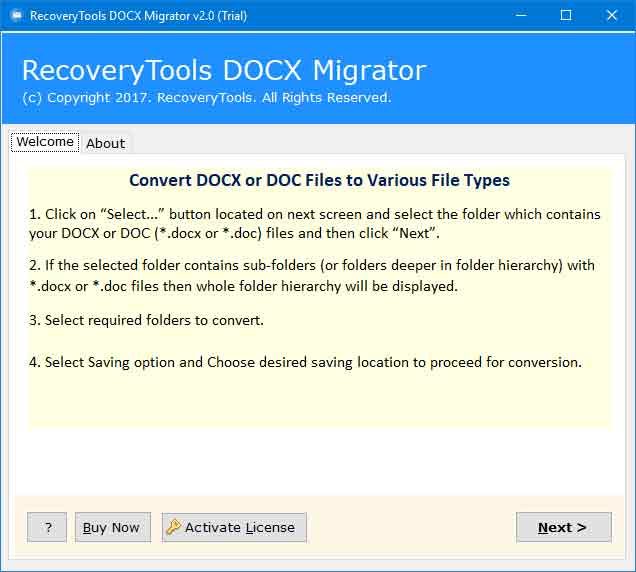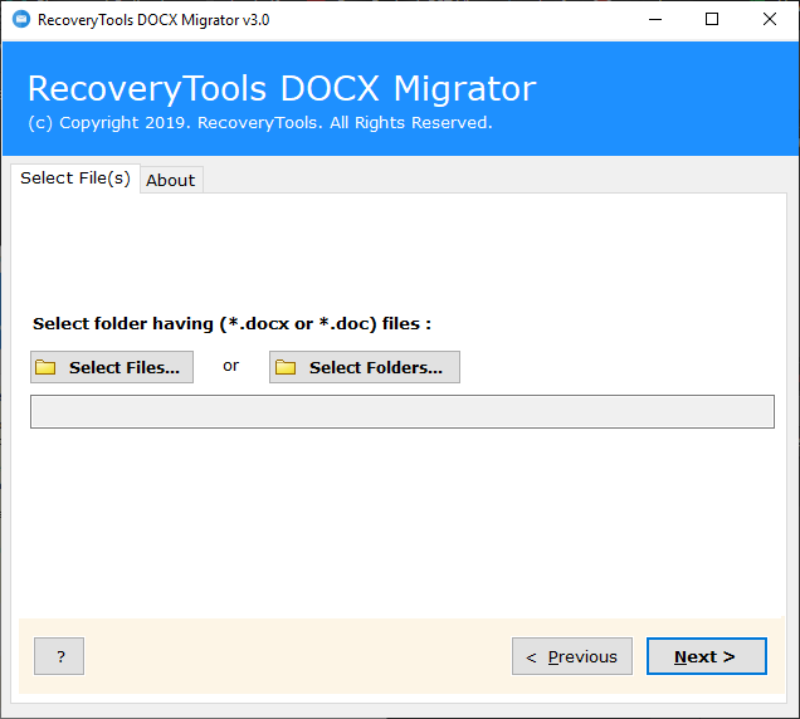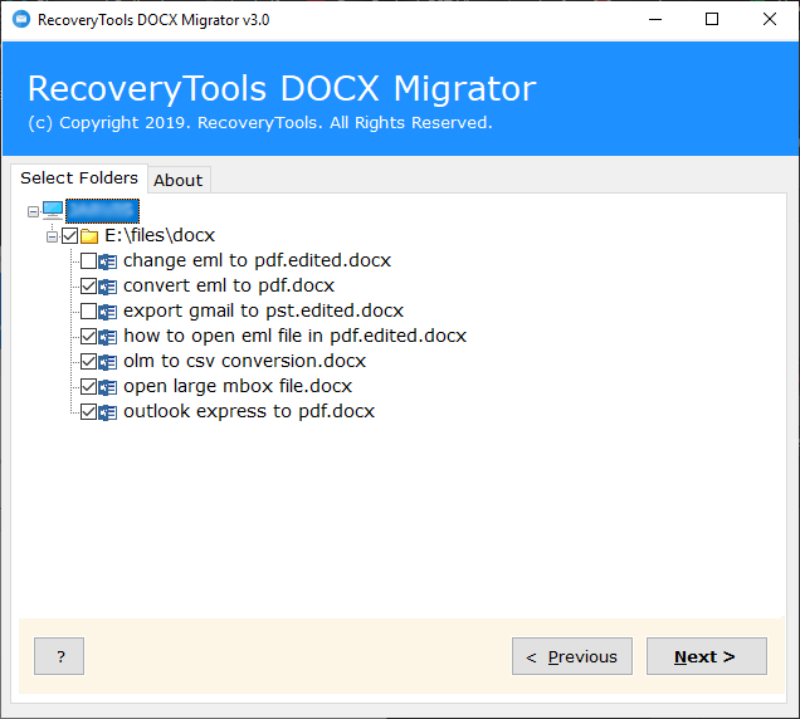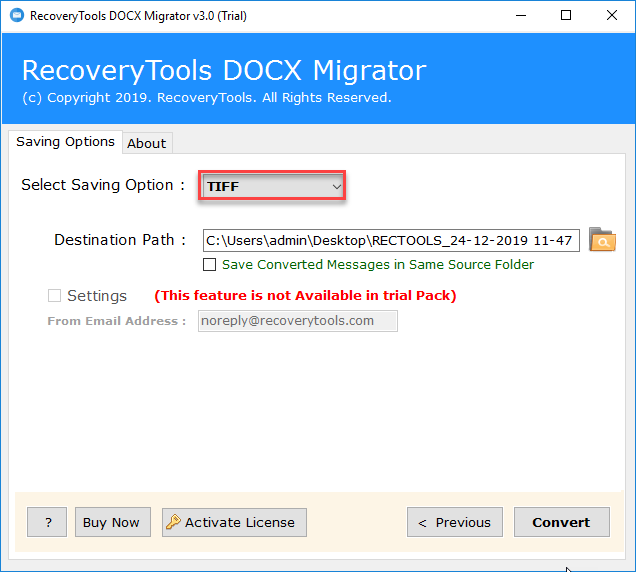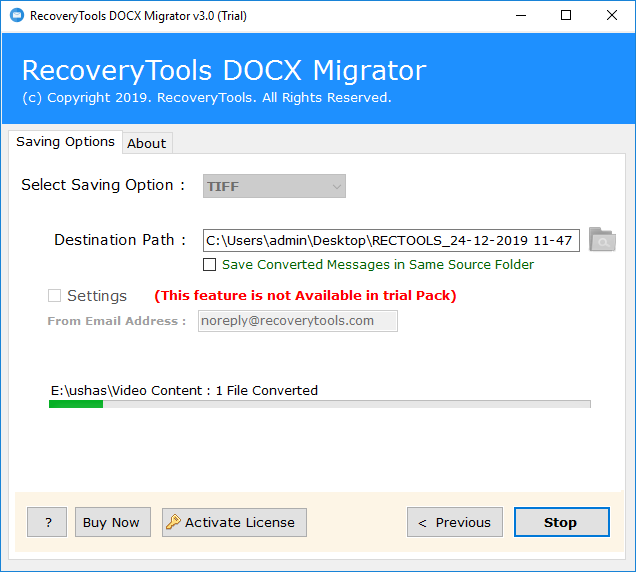How to Convert DOCX to TIFF Image ? Save From Word DOC to TIFF File
Are you searching for how to convert DOCX to TIFF image ?
Then, you reached the right place.
In this blog, we are going to explain the complete solution to convert MS Word DOC/ DOCX to TIFF file.
If you are a Graphical artist or photographer there is no need to explain the importance of the Tagged Image File Format (TIFF). TIFF is the format used by the graphically-related people to store the raster graphics images. Also, Microsoft Word file is the most widely used text document to save the textual data in digital format.
Most people convert DOCX to TIFF image format to protect their important textual data. If you are among them then this blog will be a useful guide for you. In the coming section, we are going to provide the step by step procedure to convert Word to TIFF image. Also, we are introducing a powerful solution named as DOCX Migrator for securely change Word DOC to TIFF file.
Before start to convert from DOC to TIFF format get the free trial version of DOCX to TIFF converter from here. It provides the fast & secure conversion of Word to TIFF file.
How to Convert DOCX to TIFF ? Complete Procedure
Follow the simple step by step procedure to convert Microsoft Word to TIFF:
1. Run the DOCX to TIFF converter on your Windows system.
2. Select File or Select Folder option to upload DOC/ DOCX & click on Next.
3. Choose the required Word files from the listed files & hit the Next button.
4. Then, enter the destination & select TIFF as the saving option.
5. Finally, Click on the Convert button & the tool start to convert DOC to TIFF.
After completing the five-step procedure you can access the resultant file from the given desired location. The tool provides an effortless conversion of MS Word to TIFF image. It facilitates various advance feature to efficiently convert DOCX to TIFF format.
*Note: If you want to save the resultant TIFF file in the source folder then choose the option “Save Converted Messages in Same Source Folder”. It will auto pitch the source folder location & save in it.
Expert Solution to Convert a Word DOC to TIFF – DOCX to TIFF Converter
Are you thinking how to how to save Word to TIFF image file? Don’t worry!!! If you are looking for a secure solution then Word to TIFF file converter is an efficient choice for you. Because it provides various options to ensure the security of the converting data. The simple & easily understanding interface of the DOCX to TIFF converter helps the users easily work with the software. It also allows the user to save the resultant file in the user’s desired location. Through the Select Folder option, the tool enables the user to convert multiple DOCX to TIFF image. You can also convert DOCX into other savings like RTF, GIF, JPG, etc. If you want to explore more about the software features go through the below section.
Word to TIFF Converter Features
- Multiple Document Conversion: Through the folder option the tool allows to add multiple Word DOC / DOCX files. It facilitates to batch convert DOCX to TIFF in one shot.
- Desired Location selection: User can save the output TIFF file in the desired system location. Also, the software provides the option “Save Converted Messages in Same Source Folder” to save the TIFF file source folder.
- User-Friendly Interface: The software having a simple self-explanatory interface. So any type of user can easily work on the DOCX to TIFF converter without any special training.
- Compatible with Windows: The converter solution is compatible with all the versions of the Windows operating system. So users can easily work with the tool over any Windows system without any worries.
- Offline Working: The utility is completely an offline software. It will convert Word DOC to TIFF image without any internet. It will help the user to secure their data within their system.
Final Words
Through this blog, we explore how to convert DOCX to TIFF image. The above given step by step procedure will help you to change Word DOC to TIFF format effortlessly. Make use of the automated DOCX to TIFF converter for the fast & secure data conversion.