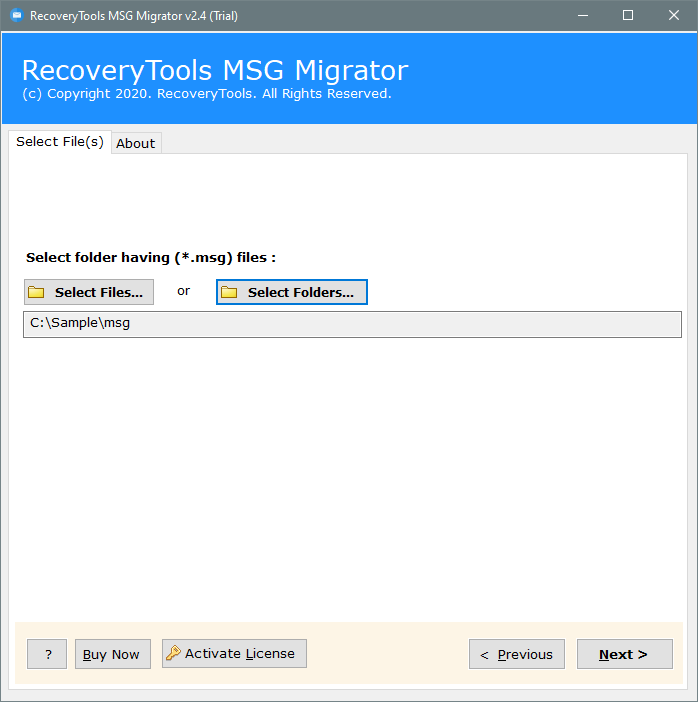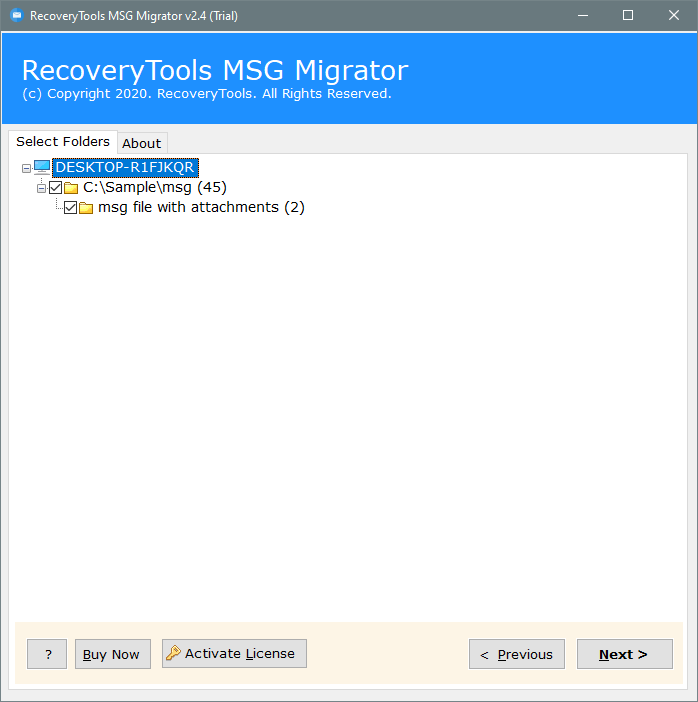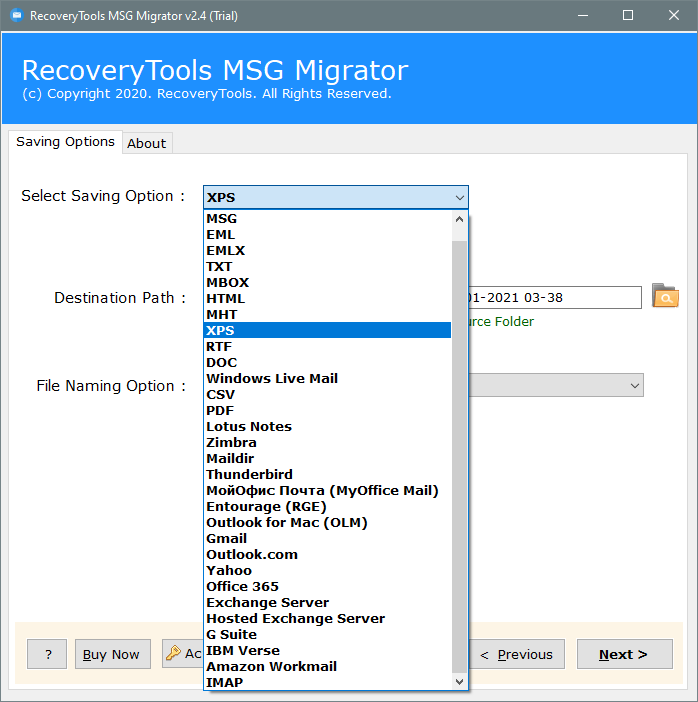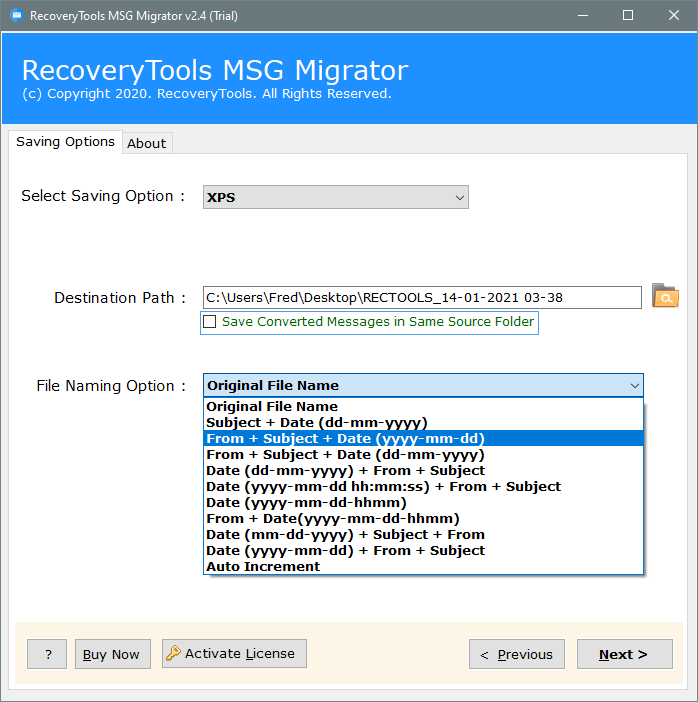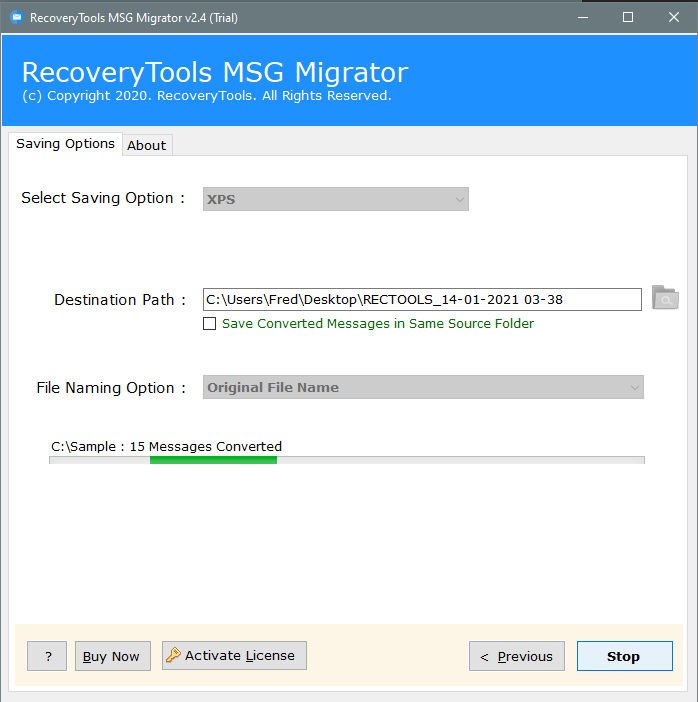How to Export MSG Files to XPS Format?
This tutorial simplifies the entire process of converting MSG files to XPS document format. XPS files are a great format for printing and sharing emails and messages.
Outlook e-mail formatting remains the same in XPS files, so converting MSG to XPS is the best choice for sending digital documents for legal purposes.
I share my past experience with how converting MSG files to XPS helped me. I just made a hard copy of my Outlook emails with exactly the same formatting.
XPS files are very similar to the Adobe PDF file format. XPS files protect the layout and properties of documents from any changes. Most legal experts recommend using the XPS file format to send digital evidence and records of e-mails and messages in hard copy.
Did you know?
XPS files have a much simpler structure and take up less space than PDF files for storing the same information. If you have a large number of documents and still prefer the Adobe PDF format, I recommend that you think about it.
How to Convert MSG to XPS Files?
I used RecoveryTools MSG File Converter software to export Outlook messages to XPS format. Convert all components of my MSG files to XPS files, including email formatting, structure, layout, etc.
All attached files located in e-mails are exported to a separate folder. If you also want to know how to extract all attachments from Outlook e-mails, click the link above.
If you are also interested in exporting MSG in XPS format, download the software using the button below.
A free trial of this software will be downloaded to your computer. Install the tool and check its functionality. During the trial period, the user can only convert the first 25 msg files. If you want to transfer more than 25 e-mails, order its license.
Follow these steps to understand how it works:
- Run MSG to XPS converter & load Outlook MSG files.
- Choose all the required Outlook mailbox items for conversion.
- Select XPS format from the list of Saving Formats.
- Setup MSG file to XPS Conversion options.
- Live preview the conversion process directly in software panel.
Manual Steps to Change MSG Files to XPS Format:
Yes, you can convert Outlook MSG e-mail to XPS file format. This can be done using Microsoft Word. We know that Microsoft Word offers the ability to export documents in XPS format.
Get e-mails from Outlook as a Doc file and then export them to XPS using Word. The larger image shows how you can turn Outlook e-mails into Word documents. This can be done by running code in Microsoft Visual Basic for Applications.
Sample code:
You can get the sample code at the following URL:
https://docs.microsoft.com/en-us/previous-versions/office/developer/office-2003/aa210279(v=office.11)
VBA uses the Save As command to save open e-mails as Word Doc files. If you are not a technician and have no coding knowledge, you can also convert MSG files to DOC using a professional toolkit.
Open the .doc file obtained in Microsoft Word and follow the instructions below to export it to XPS file format.
- From the File menu, choose Export
- In Export options, you will get Create a PDF/XPS
- Click on Create PDF/XPS button to proceed.
- Choose the location where to save XPS files.
This way, you can manually convert Outlook e-mails to an XPS document.
Professional MSG to XPS converter vs manual procedure:
There are many benefits to prioritizing a professional application over manual tricks. The toolkit is designed with advanced algorithms. Simplify the entire process of converting Outlook messages to XPS format. All attached skewed MSG files will also be exported to a separate folder that is missing manually.
- It is much safer to use professional tools that ensure data confidentiality.
- Batch mode saves the user a lot of time and effort.
- When saving XPS documents, all formatting, structure, and layout of e-mails are preserved. No promises in manual mode.
- If you get stuck at any time during the manual process, there is no back-end support to help you. But with the MSG to XPS converter, you will always have 24 * 7 * 365 live chat support to help you.
- The user can easily convert unlimited MSG files to XPS documents.
- Generate accurate results in seconds. This tool can convert thousands of emails in minutes.
- Outlook to XPS Converter is complete standalone work. You do not need to configure an account in the Outlook e-mail client.
- Also, run it on all the latest versions of Microsoft Windows and Mac OS without any problems.
Closing words:
Learn how to convert emails and messages from Microsoft Outlook to XPS files. Try a free trial of this software and see how it works. Quickly Convert Outlook emails & messages to XPS file format by using this software.