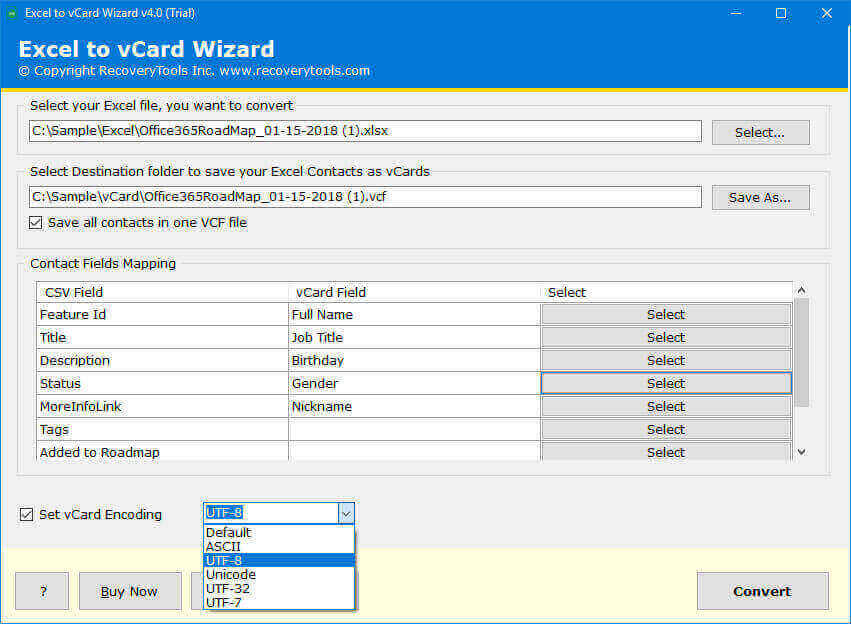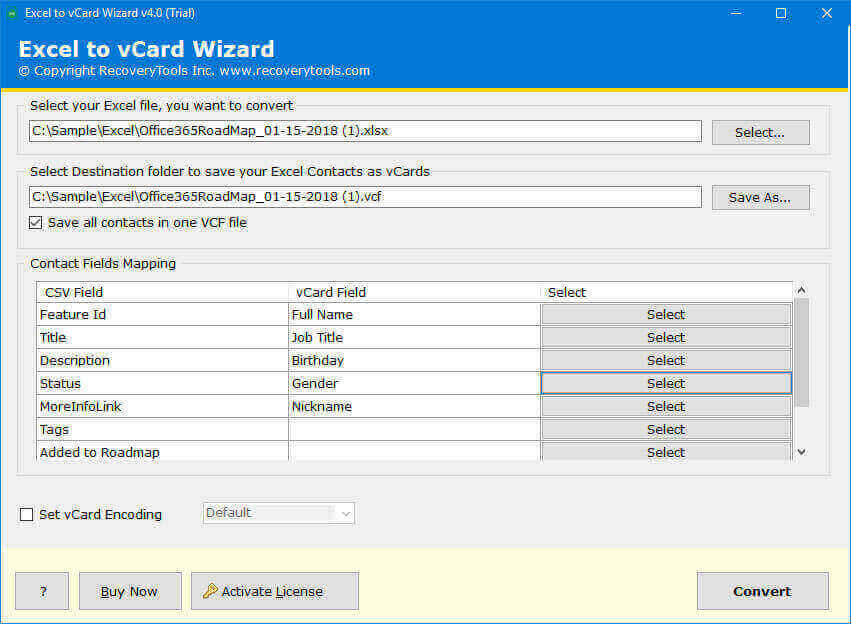How to Convert XLSX to VCF ? Complete Guide for Secure Conversion
Overview: Are you unable to convert XLSX to VCF? If yes then you might be willing to get the right solution to achieve this task. Gladly, you have landed on the right page. This comprehensive guide show the entire step by step manual and advanced procedure to convert XLSX to vCard along with all the related information like importance, challenges, etc.
Converting XLSX files to VCF files helps in transforming the Excel data into a vCard file format. XlSX is a popular format of Excel that stores data in tabular form. VCF or vCard files are electronic business card formats that store contact information like name, phone number, email address, etc. Sometimes it is necessary to convert XLSX to vCard specially for the users who want to transfer data from Excel to other email clients, applications, mobile phones to CRM systems.
Importance to Convert XLSX to VCF Format
The process to convert XLSX to vCard is essential for all the users out there, whether they are professional or a home user. If we talk about the business then they often maintain extensive contact lists in their Excel files which they often need to import in CRM systems or email marketing platforms. On the other hand, home users need to convert XLSX to VCF to access the contacts available in Excel through mobile devices. Understanding the right procedure for this task is crucial for data security and efficiency.
Comparing XLSX and VCF / vCard File Formats
If you have finally decided to convert XLSX to VCF, you should be aware of some basic differences between these two formats:
| Attribute | XLSX (Excel File) | VCF (vCard File) |
|---|---|---|
| Extension | .xlsx | .vcf |
| Objective | Contains data in rows and columns | Electronic business card to contain contact information |
| Uses | Analyzing data, making calculations, managing financial data | Sharing and storing contact information |
| Compatible with | Microsoft Excel, Google Sheets, LibreOffice Calc | Apps for managing contacts and multiple email clients |
| Content Type | Texts, formulas, numbers, graphs, charts | Names, phone numbers, email, addresses, photos |
| Developed by | Microsoft | Versitcard Developers |
Problems Users Face While Converting XLSX to vCard
- Understanding the correct mapping of Excel fields and vCard fields.
- Improper conversion of XLSX to VCF can cause loss of important information.
- Technicalities involved with manual procedures.
Common Reasons to Export XLSX to VCF
- Backing up important Excel data and information and storing them on the computer.
- Making the XLSX file readable and editable through different devices and email clients.
- Transferring XLSX file information to a mobile phone.
- Share spreadsheet business data with the colleague who does not access Excel.
How to Convert XLSX to VCF Manually?
There are three separate step to convert XLSX to vCard manually:
Step 1: Export CSV using Excel
First you need to convert XLSX file in CSV format.
- Open XLS / XLSX file in Excel.
- Click on File > Save As.
- Select CSV format to convert XLSX to VCF.
Step 2: Import CSV to Google Contacts
- Open Google Contacts.
- Click on Import option.
- Select .csv file from computer.
- Click import button to complete.
Step 3: Export the XLSX file in VCF from Google Contacts
- Open Google contacts to export Gmail Contacts to VCF.
- Go to contact list to export XLSX to vCard.
- Select the file you just imported.
- Click on Export button.
Drawbacks of Manual Method: Slow, manual entry increases chances of error, needs technical help, multi-step process, vulnerable to loss of data, cannot convert XLSX to vCard with large data at a time, needs internet connection, and may face compatibility issues.
Convert XLSX to VCF using Expert’s Suggested Solution
RecoveryTools Excel to vCard Converter is the best choice for fast & secure conversion of your contacts into vCard. The software allows you to export any number of contacts into VCS file format. Also, you can generate a single as well as separate VCF file corresponding to each contact. The simple & user-friendly interface of the XLSX to VCF converter helps the users to easily work with it & convert XLSX to vCard format. The different encoding format permits the users to change their contacts into the desired format according to their requirements.
Features Offered by XLSX to VCF Converter
The software provides different advance options to convert XLSX to VCF that are:
- Save All Contacts in One VCF File: By enabling the option the software converts the XLSX contacts & saves all the converted contacts in a single VCF file. Otherwise, utility generates separate VCF.
- Destination Folder selection: After converting XLSX to VCF Users are permuted to select their desired destination location to save the resultant contact file. Otherwise, it exports the contacts into the default system location.
- Set vCard Encoding: Through this option, the user can choose the encoding format on which they need to convert the contacts. The software offers “ASCII, UTF-8, UTF-32,Unicode, UTF-7 & Default” options as encoding formats.
- Contact Filed Mapping: After adding the contact XLSX file into the tool user can map between the XLSX fields and VCF fields. The tool offers various options for the vCard filed selection to convert XLSX to VCF specifically.
Wrapping Up
Through this write up we explained how to convert XLSX to VCF format. Nowadays most of the applications support only VCF file format to import & manage the contacts within it. It creates the need to export XLSX contacts into VCF file formats. In the above blog, we explain the complete solution to convert XLSX to vCard file with the help of XLSX to VCF converter and manual method.