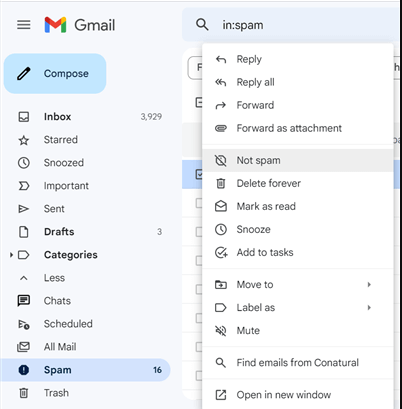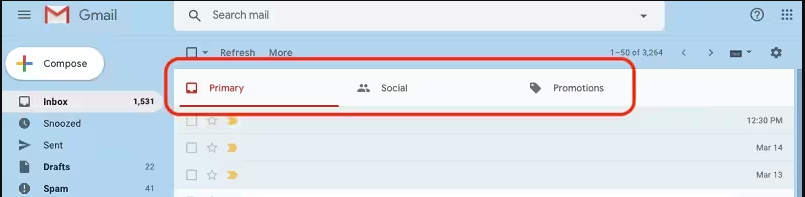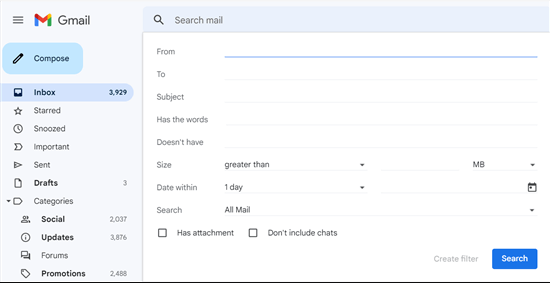Why Emails Disappearing from Gmail Inbox? Updated Guide
Are you also wondering why your emails disappearing from Gmail inbox? If yes, then no need to worry. Here we will solve why your Emails Disappeared from My Inbox Gmail and how to resolve it with complete information and details. So, without wasting your time, let’s start the article.
Emails play an important role in our daily lives for personal and professional work. Most of the work is based on our email clients and emails. We send and receive emails regularly for multiple works from sending invoices and product details to customers to sending/receiving important meetings and company details.
Have you ever wondered, what would happen if your emails disappeared from your Gmail inbox, which is very crucial for you? Undoubtedly, you will panic and will pull your hair. Similarly, some users have faced this error, and some of them still facing it.
But don’t worry, today we will explain all the possible details and information about this error if
- Your Gmail messages are missing from Inbox
- Emails are disappearing continuously from Gmail
- Your inbox is empty and suddenly your emails disappeared
- Or emails aren’t coming to your Gmail Inbox
Read the complete article first, and then start the process.
Why Have My Emails Disappeared from My Inbox Gmail?
This is the first question that arrives at our mind, why it’s happening? There are multiple reasons why emails disappear from Gmail inbox: Archived emails, accidentally deleted important emails, applied wrong filters, or marked as spam. Let’s discuss the reasons for better understanding:
- Archived Your Email by Mistake: This happens when users mistakenly archive their emails, thinking they will get more storage space. But that is not the case, as archiving means moving your emails from the inbox or primary folder to the archived folder, leaving your mailbox clutter-free.
- Accidental Deletion: The main and biggest reason behind emails disappearing from Gmail inbox is that users accidentally delete them. This may happen while deleting emails that are not important.
- Apply Incorrect Filters: Or maybe you have applied the wrong filters to organize your mailbox. These filters help direct emails into a specific folder and keep them away from the primary folder.
- Turn Off Email Forwarding: Email forwarding is another reason why your Gmail messages are missing. It could happen that you are unknowingly forwarding your incoming emails to another email address.
How to Restore Missing Gmail Emails from Inbox?
- Check Your Spam, Trash / Bin Folders
- Cross Check Your promotions and social tabs
- Also, check your Archived folder
- Use Gmail’s Search Functionality
- Disable Email Forwarding
- Turn Off the Email Filters
- Try Professional Solution
These are top tricks or methods, which help you to resolve the “emails disappearing from Gmail inbox” problem easily. We will explain every detail about these methods below:
#1: Check Your Spam, Trash / Bin Folders
If your Gmail messages are missing, and you want to restore them, check your Trash folder first. When you accidentally delete your emails, so all your deleted emails move to the Trash/Bin folder for 30 days.
Similarly, sometimes Gmail marks your important emails as Spam, which moves your emails directly into your Spam folder. To recover emails disappearing from Gmail inbox, you have to check both folders in Gmail.
- Go to the Trash/Bin folder.
- Right-click on needed emails.
- Choose the Move to Inbox option.
- Similarly, go to the Spam folder in Gmail.
- Right-click and choose the Not Spam option.
Remember, you can restore your missing Gmail emails only for 30 days. Because after 30 days it was removed permanently from your account.
#2: Check Out the Archived Folder
Also, it happens many times, when we have accidentally archived emails in Gmail. Or maybe you just think archived means more storage in Gmail. Don’t worry, you can restore your missing messages in your Gmail account from the All Mail folder.
- Open your Gmail.
- Go to the All Mail tab.
- Select the archived emails from the list.
- Choose the “Move to Inbox” option.
#3: Cross-Check Promotions and Social Tabs
If you have not found your missing emails in the Archived folder, Spam, or Trash folder. Then check out the promotions and social tabs. Because the new Gmail interface automatically selects and categorizes your emails in the Primary, Social, or Promotions tab.
- Go to the Categories section.
- Open the Social or Promotions tab.
- Select the required emails.
- Hit on the “Not Social” or “Not Promotion” option.
#4: Use Gmail’s Search Functionality
If your mailbox is crowded with multiple emails, and it’s hard to find any specific emails. However, you can use the built-in option to find emails disappearing from Gmail inbox.
Simply, go to Gmail and head to the search bar, and find any specific information, which might your missing email/s contains like name, subject, any specific word, etc.
#5: By Disable Email Forwarding
It happens when you forward your Gmail to another account and you forget to turn off email forwarding that all your incoming emails.
- Go to Settings in your Gmail account.
- Click on the Forwarding and POP/IMAP tab.
- After that, choose the Disable Forwarding option.
- Lastly, scroll down and select the Save Change button.
#6: Save Gmail Messages as Backup for Future Safety
Most experts take backup of their crucial data to prevent from emails disappearing from Gmail inboxes error. Backups help data recovery from such cases. Now there are two ways to save your Gmail data safely, The first is to download all emails from Gmail to computer using the Google Takeout service. And other one is by using RecoveryTools Gmail Backup Software.
Experts prefer an alternate solution because it allows users to export complete profile data from multiple Gmail user accounts at once. Also, it gives 30+ options to save your data into desired saving formats.
It can easily take a backup of a complete Gmail mailbox without losing any emails. Also, it provides several advanced features and filters, which makes it more powerful and useful.
How Does it Prevent from “Emails Disappearing from Gmail Inbox” Problem?
This alternate solution helps to take backup of the complete mailbox, which prevents these types of problems. It offers multiple advanced features and filters, some of them are given below to understand why it’s the first choice of experts.
- You can save messages from multiple Gmail accounts at once by enabling Use Batch Mode.
- Also, it is capable of migrating mail from Gmail to Gmail account without performing any extra import/export process.
- You can download and install this solution on both Mac & Windows machines including the latest Windows 11.
- Multiple advanced filters and features are there, which help users to save specific messages as needed.
Last Words
If you are also wondering why emails disappearing from Gmail inbox and Gmail messages are missing automatically and continuously. Don’t worry, here we have mentioned all possible reasons why it’s happening and how you can resolve it. That is why taking a backup of your crucial data is important because it prevents multiple situations where you can lose your data permanently. We have tried our best to provide all the information, hope you will find the article helpful.