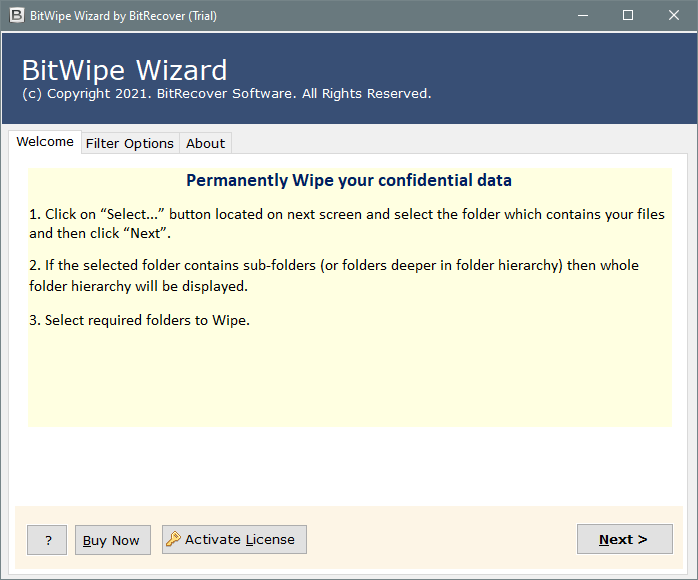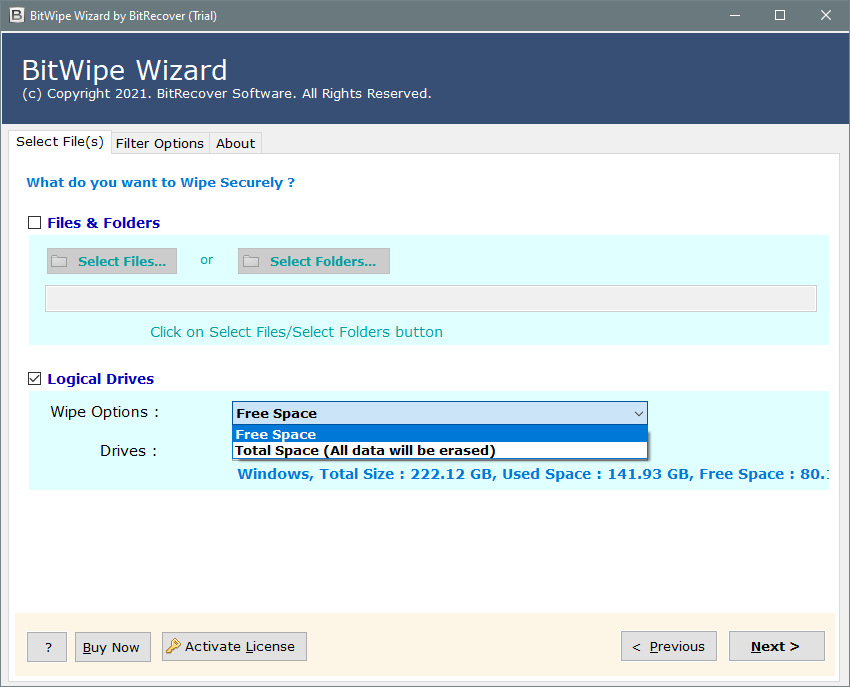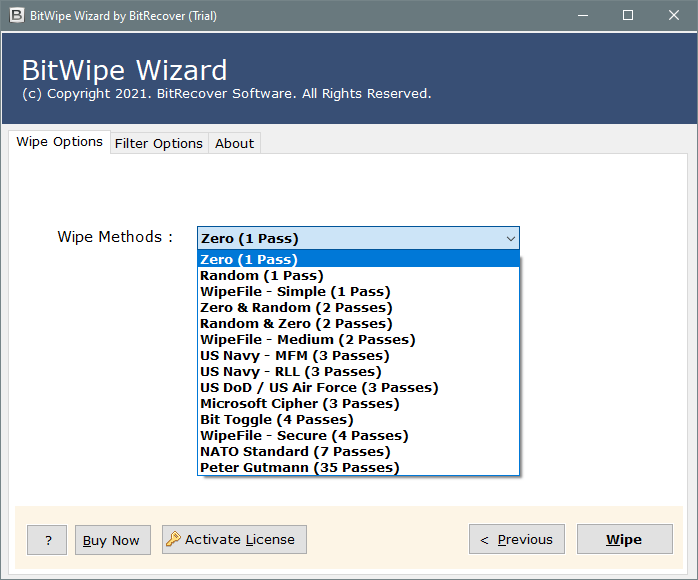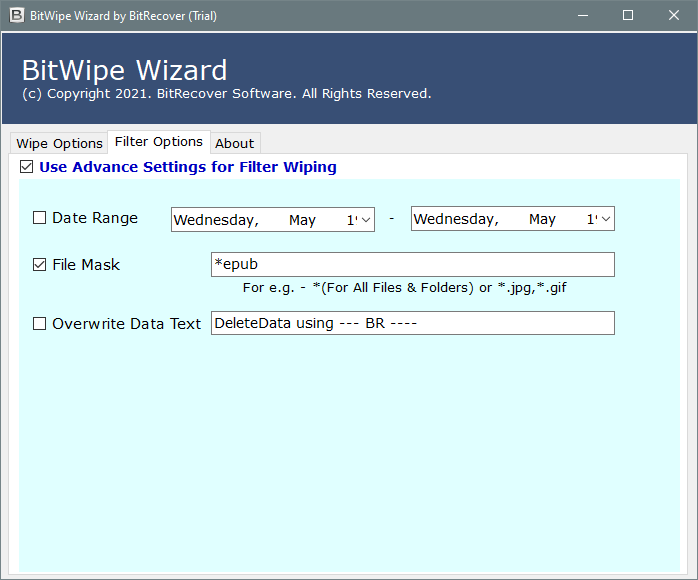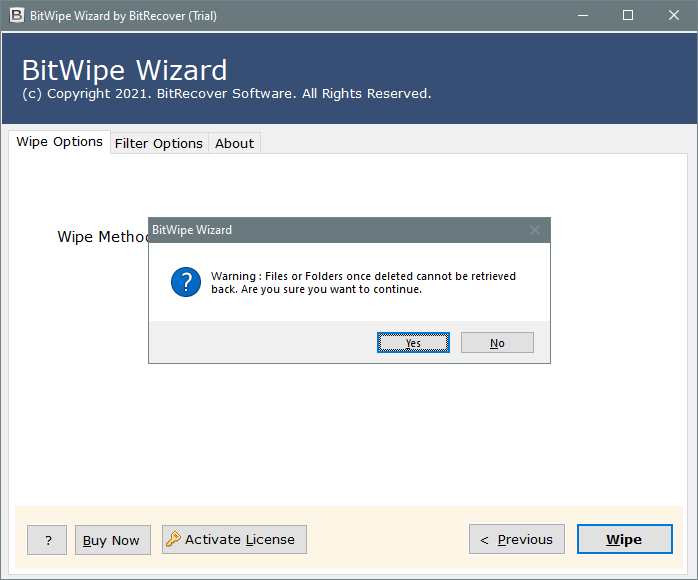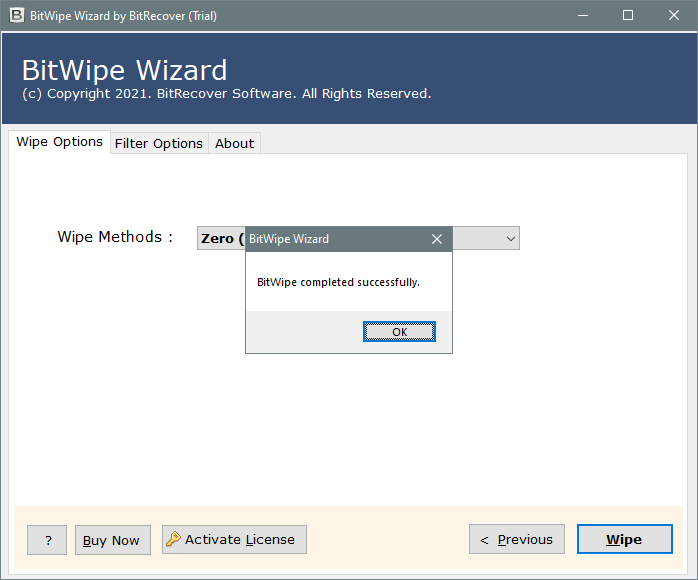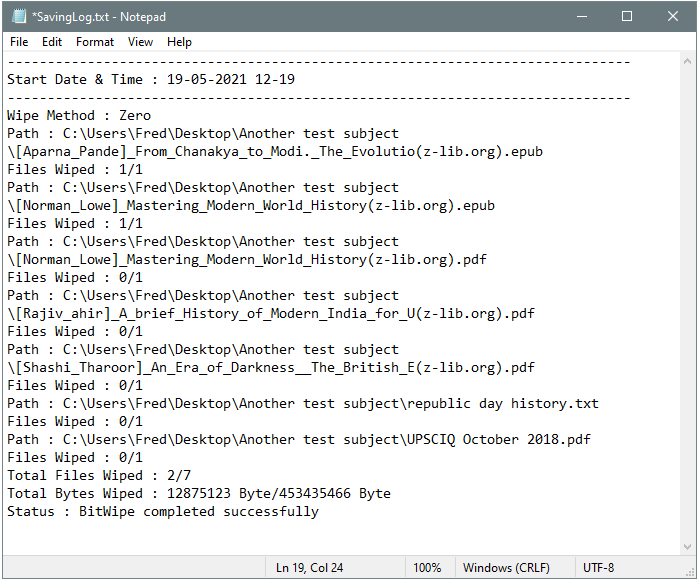How to Securely Erase Empty Space on Logical Drives?
Why Need to Erase Empty Space on Hard Drive?
When a user deletes files from a hard disk or SSD, the file actually never gets deleted from the hard drive. Anyone can successfully recover that file using powerful Data Recovery Software.
Usually, there is no need for a user to permanently delete the data & then erase the whole white space on the drive. But, if you deleted something crucial or confidential & want to get rid of it permanently from the disk, then you need to completely Wipe data from the disk.
My computer hard drive storage is getting full. So, I decided to delete some unimportant data from the disk. But still, a lot of empty space remains in my hard drive. I do not know how can I wipe free space from the drive. Kindly suggest to me a way how can I erase empty space on the Hard Drive.
Best Solution to Securely Erase Empty Space on Hard Drive:
A user can completely erase the free space from the disk using RecoveryTools Disk Wipe Software. The toolkit will enable the users to securely wipe empty space on a hard drive. The utility will provide a separate option to the users to empty the free space from the logical drives. You can wipe free space data completely from the computer with this special application.
Free Download the Setup for Windows OS:
Trial Limitation: The free demo of this utility will enable the users to wipe free space of the first 10 items with less than 5MB in size. If you completely wipe out all the free disks from the computer, then you need to first activate the software. You can activate it by purchasing the license edition. Once you complete the purchase process, you can get the activation code via email within the first 15 minutes.
How to Securely Erase Free Space from Logical Drives?:
A user can quickly erase free space from SSD or any logical drive using this toolkit. The working of this software is very easy & simplified. You only need to select the wipe Free Space option from the list of options & the utility will automatically perform this task. A user has multiple modes to select & erase empty space from the disk. You can understand the complete process just by following these simple steps:
- Install & run the software on your Windows machine.
- Enable the Logical Drive option & then chose the Free Space option from the Wipe options menu.
- Select the required options from the Wipe Methods.
- A user can apply multiple filter settings to wipe only selective data.
- The application will display a warning message.
- Once your drive-free space completed wipe out, the utility will display a message box.
- The toolkit will create a SavingLog report to summary complete details about free space removal process.
Major Queries – Wipe Empty Space from Logical Drive:
I permanently deleted some files from the disk & then empty the recycle bin too. Do these deleted files are recoverable? If yes, then how do I wipe the empty space & overwrite the data with a different value?
Yes, the files deleted from the Recycle bin can also recover using a professional data recovery tool. So, if you want to permanently delete data from the disk, then you need to erase free space from the logical drive.
I want to run this application on my Microsoft Windows 8 OS device. Is it compatible with Windows OS?
Yes, the software is fully compatible with all the latest versions & editions of Microsoft Windows including Windows 8.
Does this utility wipe empty space on the hard drive securely?
Yes, the software is a completely safe & secure application to wipe empty space on the hard drive.
Final Words:
In the above article, I had explained the best solution to securely wipe empty space from hard drive or SSD without any issue. Users can understand the working of this utility in an easy & simple way. The free space stored in the application is completely wiped out from the disk by using this application.