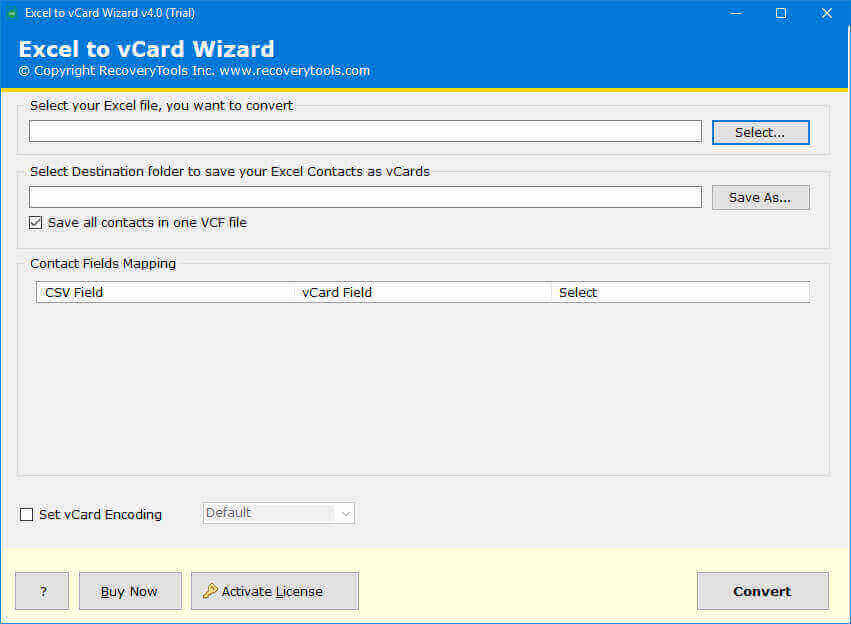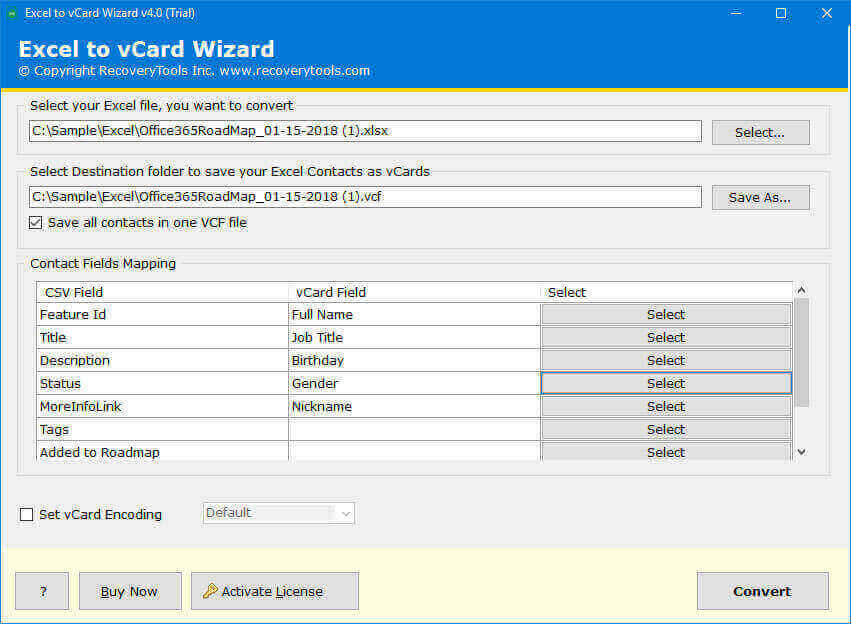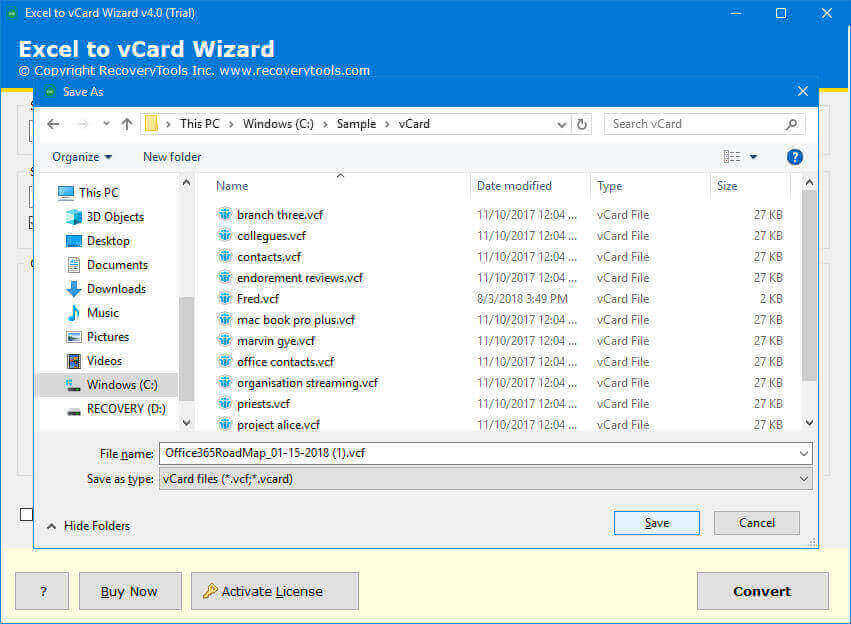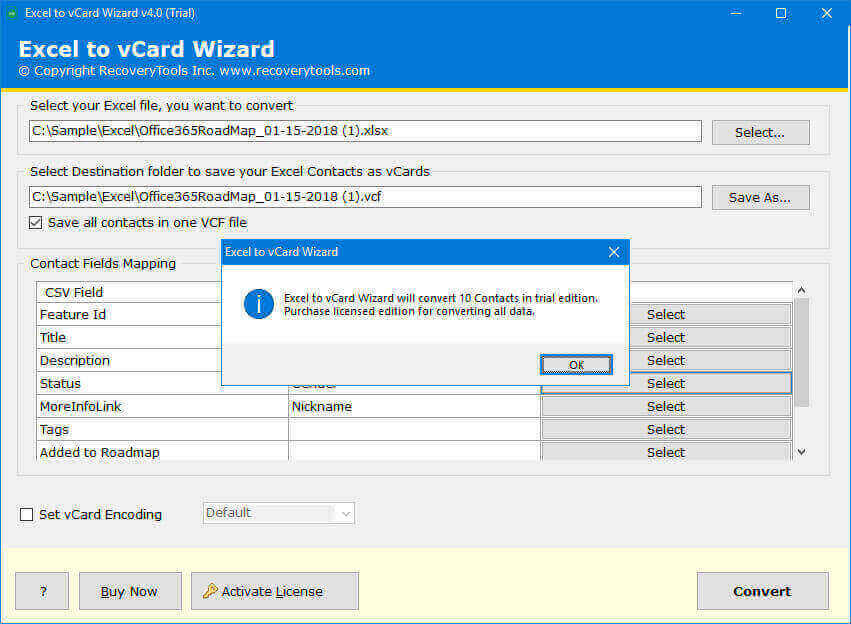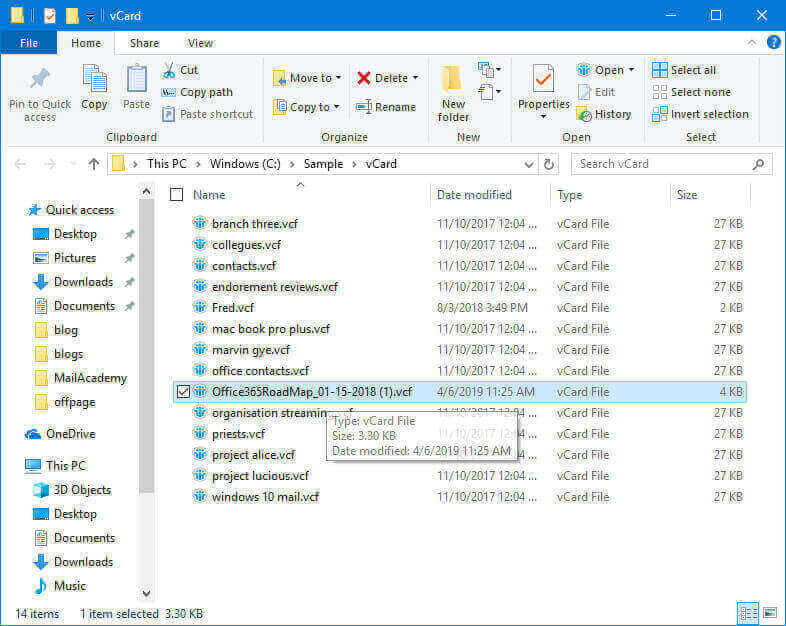Effective Ways to Import Excel to Phone Contacts Easily
Excel is a powerful application developed by Microsoft that allows the storage of data in a cell and rows in a tabular form. Many users store their important contacts in an Excel spreadsheet to keep them safe for the long term.
However, whenever you export a file from Excel you get XLS, XLSX, and CSV formats which are not supported by any Android or iPhone devices. To import Excel to phone contacts, you require a vCard file as you cannot import CSV contacts to Android. This guide aims to guide you through the step-by-step process to effortlessly convert Excel to phone contacts for both Android and iPhone devices.
How to Import Excel to Phone Contacts Manually?
Following steps involves the process to manually transfer contacts from Excel to phone.
Step 1: First, Save .CSV File from MS Excel
Note: Incase you have in orphan Excel file in .xlsx or .xls format, then first open it using Excel then convert Excel to CSV.
- Open your Excel file first.
- Select File >> Save As by clicking.
- Select CSV as the saving type after that.
- Examine the area of your choosing.
- To convert Excel to phone contacts, click the Save icon.
Step 2: Use Google Contacts to Import Excel to Phone Contacts
- Launch the Google Contacts app.
- From the list, pick the Import tab.
- Select the edited file and click the Import button.
Step 3: Download the vCard file using Google Contacts
- Choose the contacts that were uploaded.
- Select the “Export” button.
- Click the Export button after selecting the vCard option.
- After choosing the location, click the Save icon.
Convert Excel to Phone Contacts Directly Through Smart Tool
The main problem using the manual ways is the data loss and nobody can afford to lose data. Here comes the need of our Recoverytools Excel to vCard Converter toolkit. The tool has the power to import excel to phone contacts without losing any information and the best part about tool is that it will keep the folder’s inheritance during the conversion. The tool allows users to save excel sheet information to phone without altering its original content.
Excel to Phone Contacts Converter Free Download Toolkit:
You can try the Free DEMO version of this powerful Excel spreadsheet contacts to Phone Contacts Converter Toolkit that has the ability to convert first 25 contacts from Excel to phone contacts. The DEMO version is a limited copy of the Pro License version and, with the license edition of the software user can completely import Excel to phone contacts. To understand the process more precisely, you can follow the following step-by-step conversion procedure to convert Excel to phone contacts:
How to Transfer Contacts from Excel to Phone?
1. Download, Run & Install the Excel to Phone Contacts vCard Converter Tool.
2. Browse the Excel Contacts files (.XLS & .XLSX) to load the data in the application panel.
3. In this step, the application will allows to set Contacts field mapping as per requirements.
4. Now, You can choose the destination path to save the converted excel sheet.
5. Click on Convert Tab to start the procedure to import Excel to phone contacts.
6. You can access the resultant vCard / VCF files and import it into desired.
Here, we have used the free Trial Edition of this ultimate toolkit. In order to perform complete conversion from .XSL to vCard / .XSLX to vCard, you can buy the license from the webpage of the software. The software is specially designed to deal with your excel contact list and there is no file size limitation. With Excel to Phone Contacts Tool, one can import Excel to phone contacts without showing any error message or size restriction.
Key Features of Excel to Phone Contacts Converter:
- The software is designed smartly to import Excel to phone contacts in bulk.
- Excel to Phone Contacts converter tool allows users to export all complete address book details like Full Name, Address, Email ID, Company, Designation, Phone Number etc.
- The application is completely standalone as there is no MS Excel installation required to convert Excel spreadsheet contacts to android.
- The software enables the users to save contacts list from Excel to phone no matter which device you are using Android, iPhone, Windows, Tablets, Samsung, Nokia etc.
- The tool is Compatible with the all latest version of Windows and Mac OS.
The verge
In this above written-up, we have discuss about the two popular ways to import Excel to phone contacts using manual method and one of most advanced toolkit that has the functionality to export all kind of Excel files to Phone devices within few clicks. The tool is smartly designed for the both technical and non-technical users to convert Excel to phone contacts. User can evaluate the free DEMO version before investing the money on it. In case you need further assistance, kindly get in touch with our expertise tech team.
Also Read: Import Excel contacts to LinkedIn