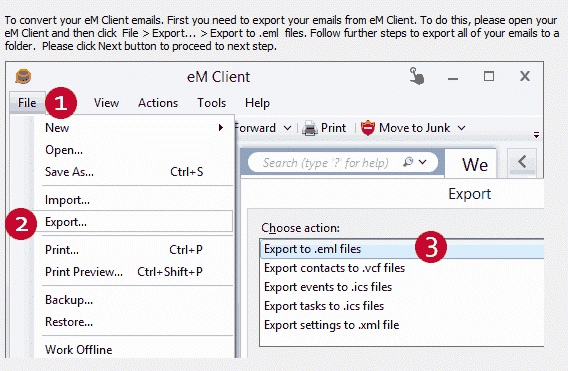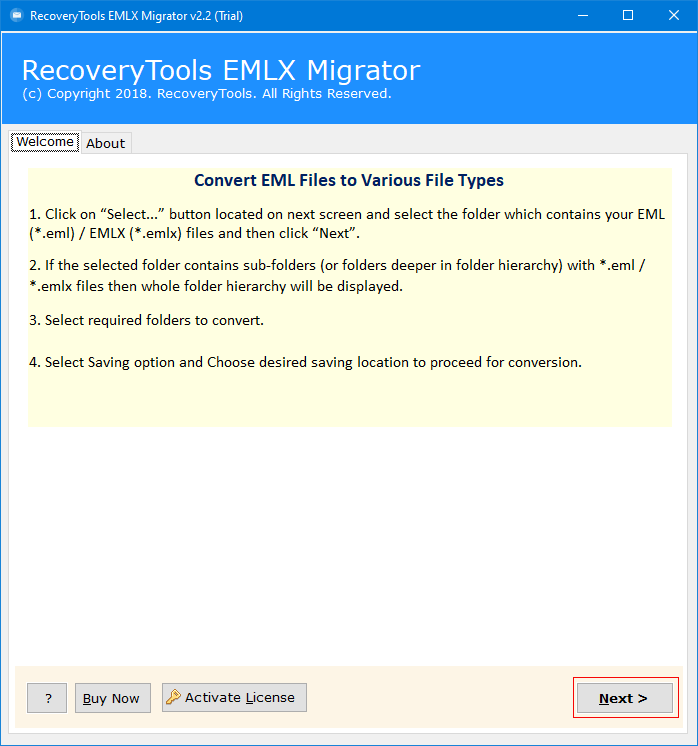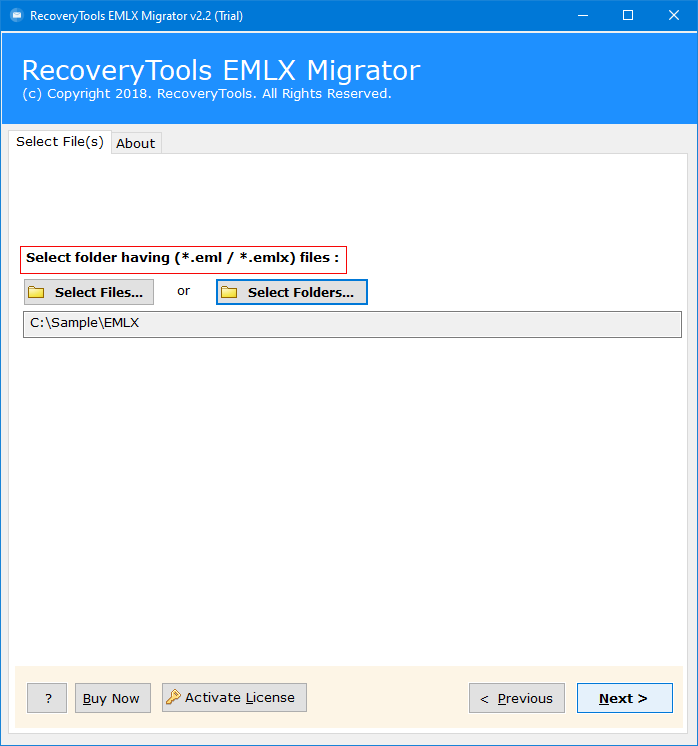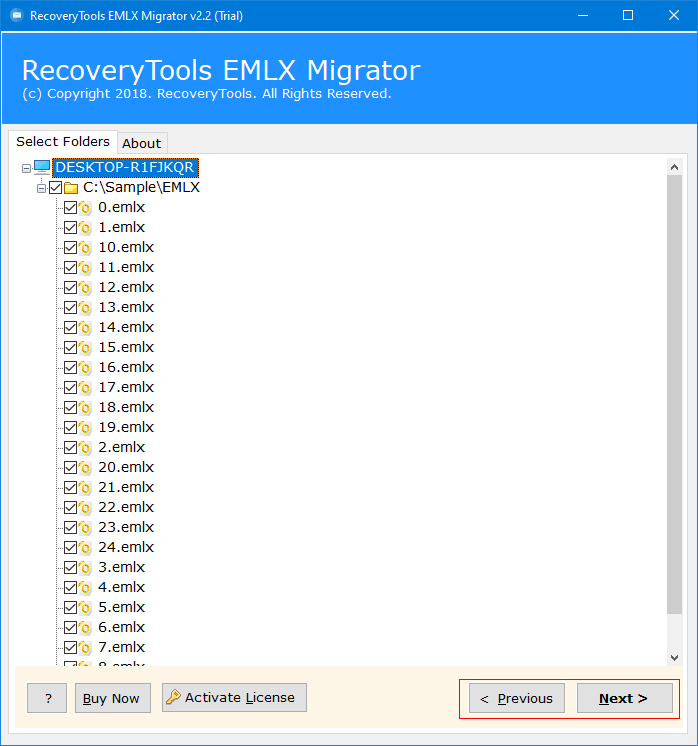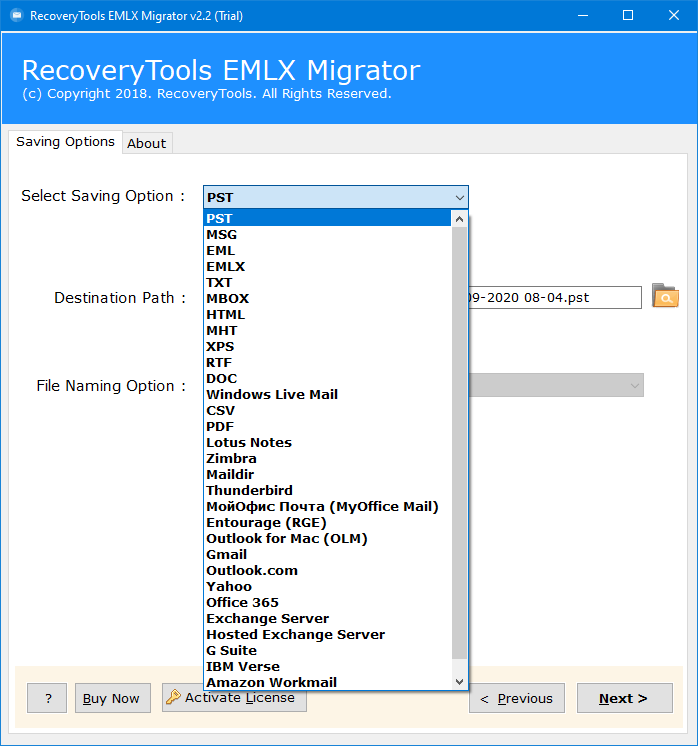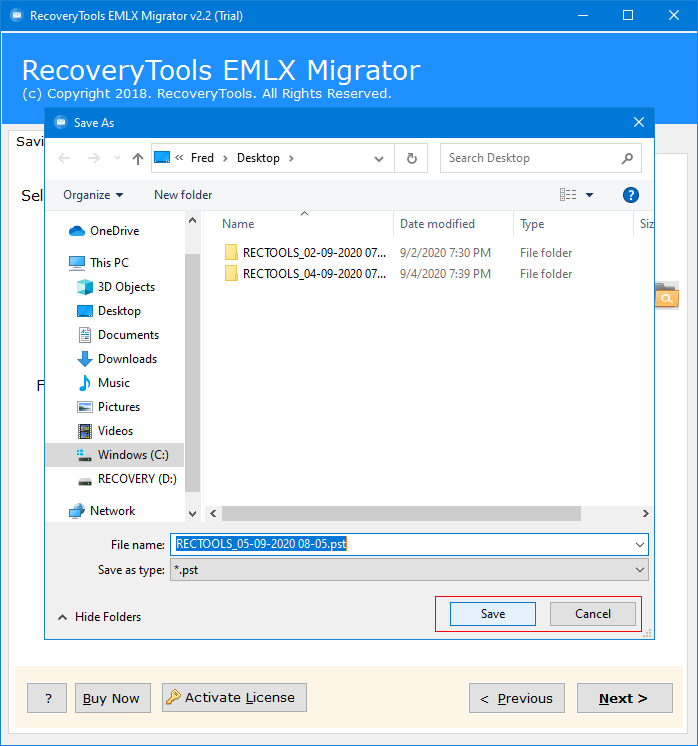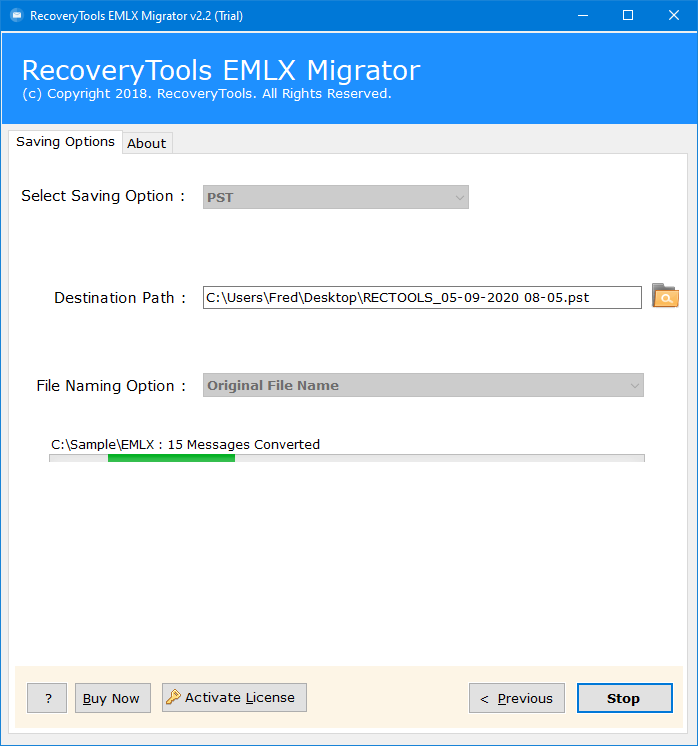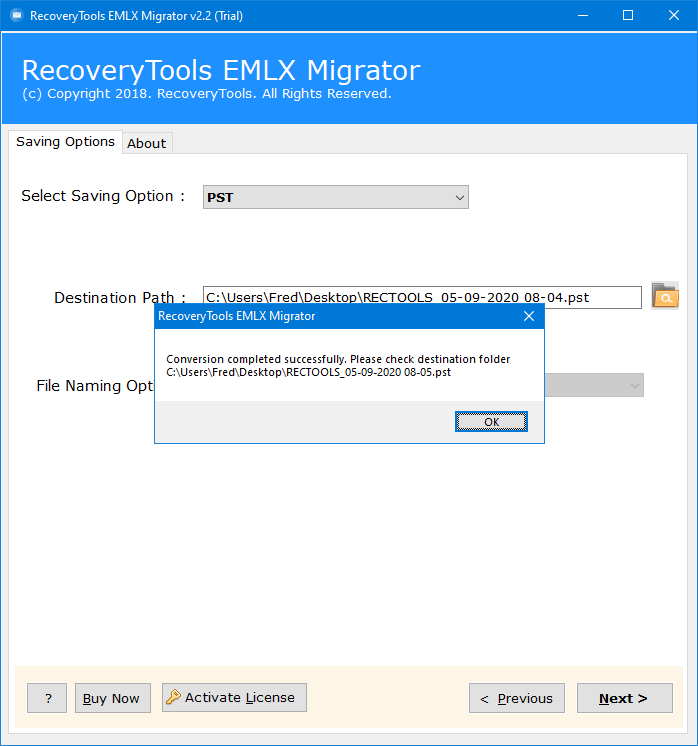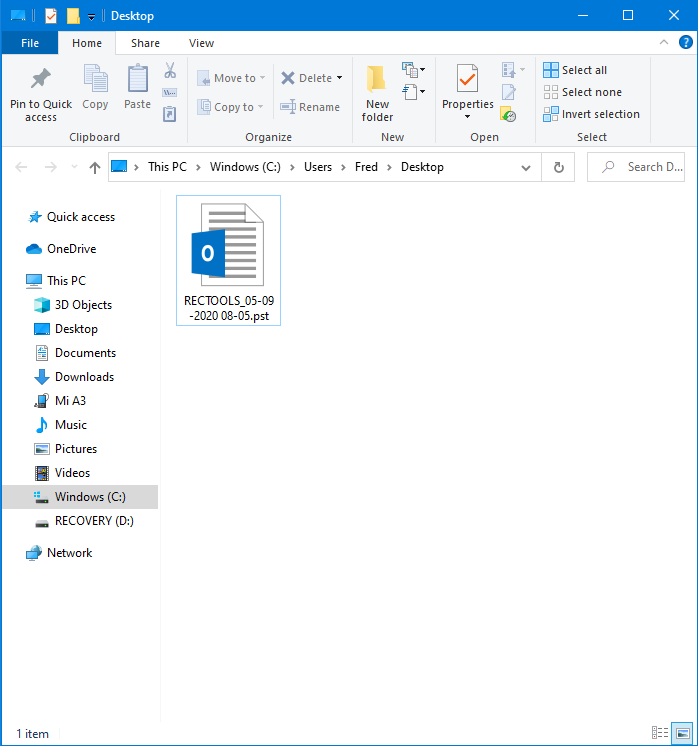How to Export Emails from eM Client to Outlook PST Format?
“Being a businessman, I regularly have to deal with a large number of emails. I use the eM Client as my email client application to receive or send emails. But after the last Windows update, I have been facing many issues while sending emails from eM Client. Therefore, I decided to export eM Client to PST for Outlook 2016. But the problem is that there are many emails inside my eM Client that have significant attachments.”
Recently, we got this query on our technical support channel. A large number of users want to know how to export eM Client emails to PST with attachments. In this article, we will explain the complete process to transfer eM Client emails to PST for Outlook. Here, we will use RecoveryTools EMLX Migrator Tool to accomplish the process. After finishing this post, users will be able to access eM Client data to all editions of Outlook. In addition, it offers multiple data filters to sort data files.
The eM Client is a Windows desktop-based email client application. It allows users to organize their emails, contacts, messages, address books, tasks, calendars, etc. One can easily sync emails from all popular email service providers such as Gmail, Yahoo, Outlook.com, etc.
eM Client is a great application but due to some drawbacks, it is not popular. Outlook is primarily used as an email client but can also manage personal information. Therefore, a large number of users prefer Outlook and look for the best eM Client to PST Converter.
Here, we will present an automated solution to export eM Client to PST format. It is a commercially tested utility specifically designed to export the eM Client mailbox to Outlook PST format with attachments. So, without wasting much time, let’s proceed toward this solution.
Follow, the sequence of the callouts shown in the above image to export data from the eM Client. Once you have exported the data files, follow the steps mentioned below:
How does eM Client Export to PST Format?
Follow the step-by-step procedure to export eM Client to Outlook PST:
- Launch the automated solution on Windows.
- Select eM Client emails with the help of dual-mode options.
- Choose the required email files/folders to export as PST.
- Select the PST option and set the destination path.
- Click the Next button to start the eM Client export to PST conversion process.
Step-by-Step Process with Screenshots of eM Client to PST Converter
Follow these steps to export eM Client to PST format:
1) Download & run the eM Client Migrator, & read all important instructions.
2) Add files manually by using either the ‘Select Folder’ or ‘Select Files’ options. Browse the eM Client EML folders/files.
3) Select all or only the required mailbox files or folders in the application panel.
4) After that, select the required PST option in the list of file-saving options.
5) Thereafter, you can select the destination location path according to the requirements.
6) Click the Next button to start eM Client to PST conversion process.
7) A confirmation message box will appear after the successful completion of the conversion process. Click the OK button.
8) After that, go to the destination location to check your resultant data.
That’s all about the automated solution to export eM Client to PST format. Let’s explore some of the prime functionalities of this toolkit.
Advanced Features of this Automated Toolkit
The eM Client to PST Converter software provides multiple features. Some of these are explained as follows:
- While exporting eM Client emails to PST, the software maintains email properties.
- The software ensures to convert eM Client emails to PST along with all embedded attachments.
- Users can save the resultant PST files at their desired location path.
- Users can select multiple eM Client files with dual selection options to export eM Client to PST.
- The working environment of the utility is completely free from all viruses and malware infections.
- After completing the process, one can easily import eM Client emails to Outlook 2019, 2016, 2013, 2010, 2007, etc.
- The application will create UNICODE PST files after the eM Client export to PST format.
- Once the conversion process finishes successfully, the software will instantly open the destination location.
- eM Client to PST Converter provides a simple and consistent interface for all types of users.
- The software supports all editions of Microsoft Windows.
General Asked Queries!
How can I Convert eM Client emails to PST for Outlook?
Follow these steps to open eM Client emails to Outlook:
- Run the software on your Windows pc.
- Select eM Client files with dual mode.
- Choose the required PST saving options.
- Set the location path to save the resultant data.
- Start eM Client to PST conversion process.
Can I install this application on Windows Server 2016 machine?
Yes, the software supports all editions of Microsoft Windows operating systems including Server variants.
Does the software allow me to convert selected eM Client emails to PST format?
Yes, the software offers several filter options to extract only required emails from the eM Client mailbox to PST format.
Will the tool allow me to export eM Client emails to PST with attachments?
Yes, the program allows you to migrate all emails with attachments from eM Client mailbox to PST format.
Conclusion
The above article describes the whole scenario to export eM Client to PST format in batch. Here, we used RecoveryTools eM Client to PST Converter to deal with various queries like this. It provides several options to extract eM Client emails.
The trial edition of this utility allows you to export 25 eM Client emails to the PST format. Upgrade the software with a license for a limitless conversion process. For more information about the software and its process, contacts us on live support chat.
Also Read: