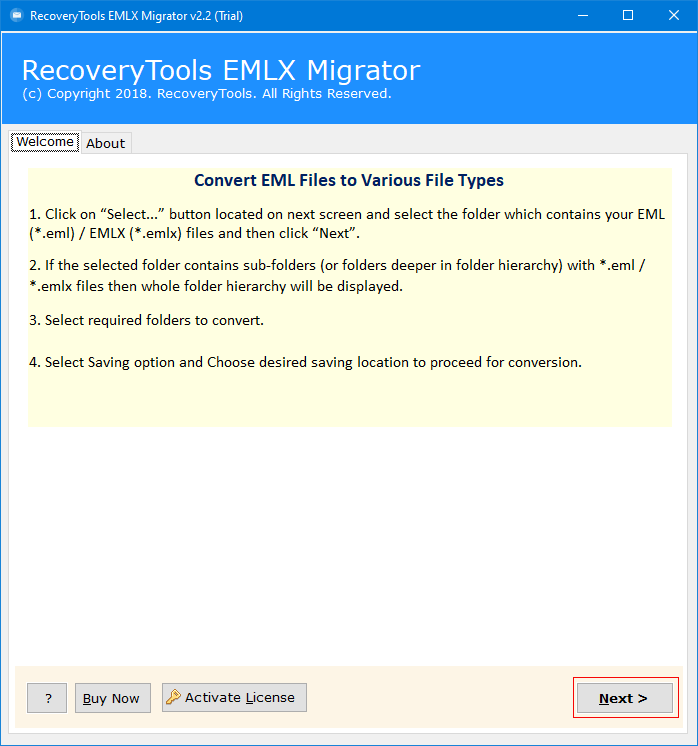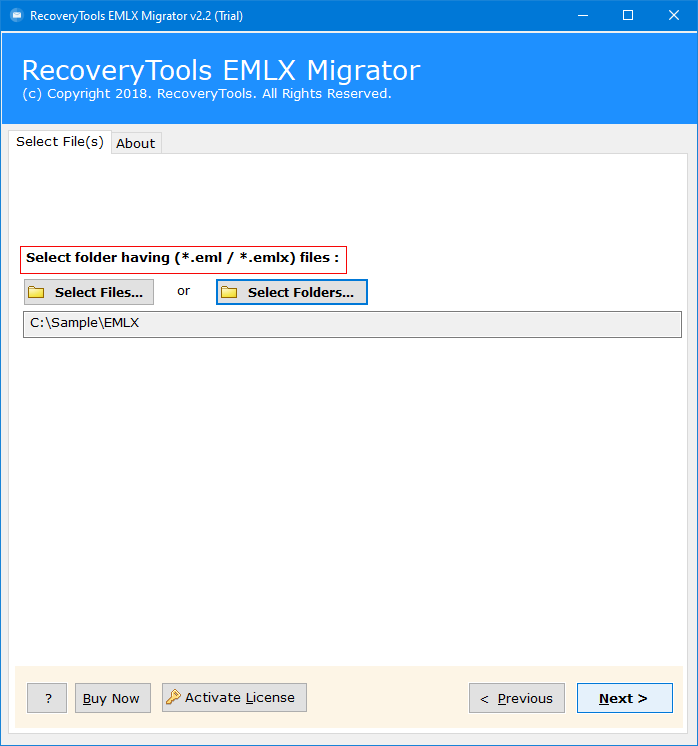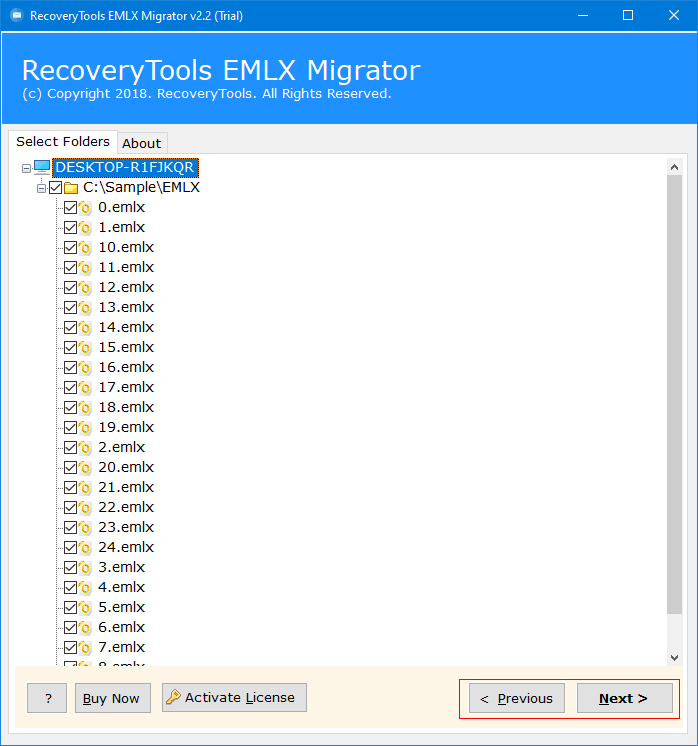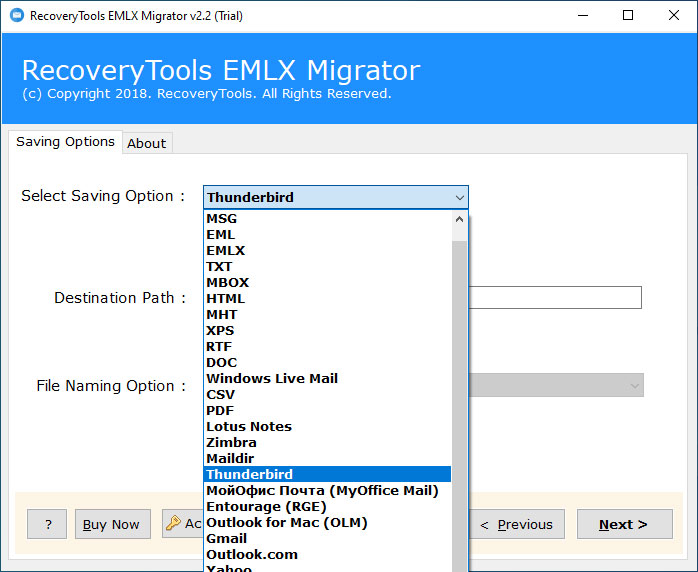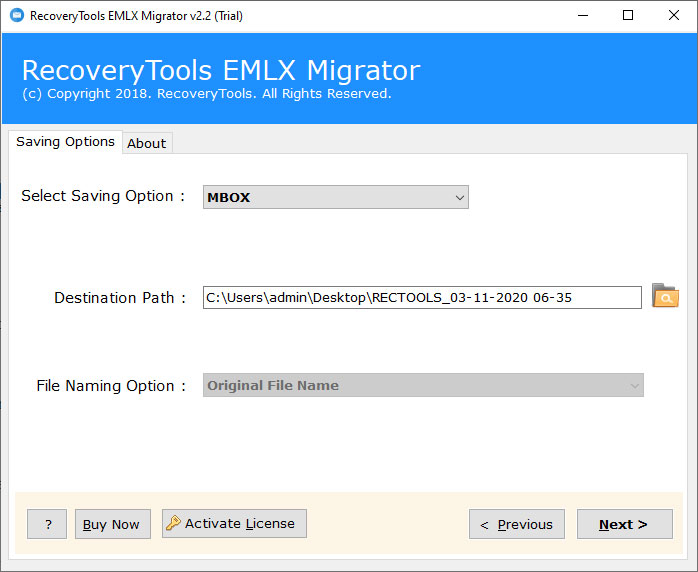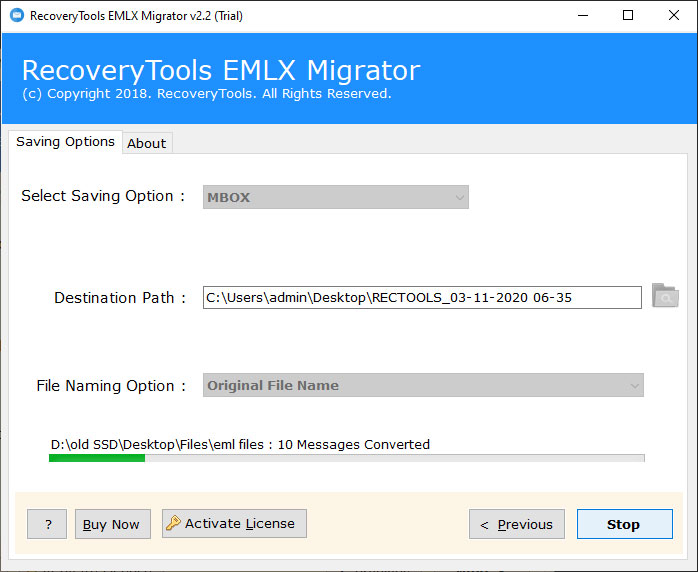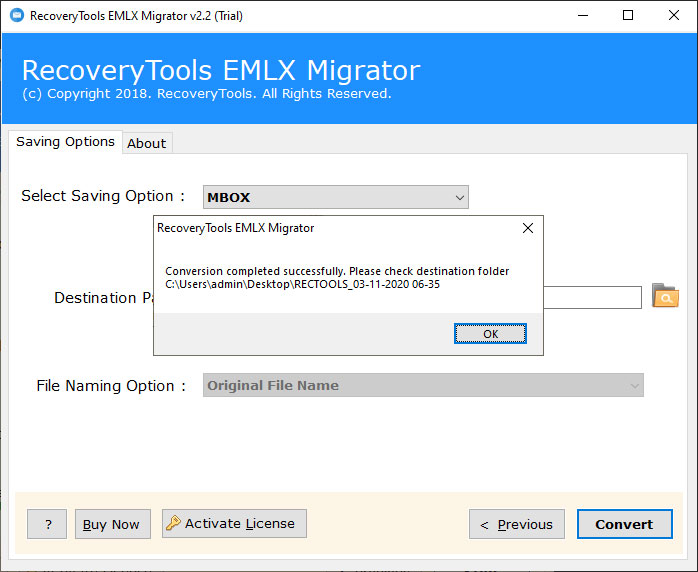How to Export Emails from eM Client to Thunderbird Profile ?
“I was using the eM Client on my Windows 7 Computer. Recently, I purchased a new Windows 10 computer and where I am using the Thunderbird email client. So, I want to transfer eM Client to Thunderbird with all my mailbox data including emails with attachments. For this, I was searching on the Internet to export eM Client to Thunderbird. But I could not find any solution to import eM Client to Thunderbird profile. So, please suggest to me a reliable solution to migrate eM Client to Thunderbird account directly.“
Thunderbird is a desktop-based email client application for all types of users. It was introduced to the public in 2004 and is now installed on millions of computers. Thunderbird provides a highly flexible user interface with theme management support. These features are useful for every user to make Thunderbird the best email client application. On other hand, eM Client has many issues and cons such as constant syncing errors, terrible in handing unread emails, poor integration with Yahoo Mail, not many options to manage IMAP folders, etc.
In today’s era, lots of users want to export eM Client to Thunderbird. If you are one of those who want to transfer eM Client to Thunderbird, then read this article to resolves all your problems. RecoveryTools eM Client Migrator Tool provides a direct way to import mail from eM Client to Thunderbird account. The software provides a simple procedure to export eM Client to Thunderbird client. The software maintains all email properties including attachments during the process. You can download the software on any Windows machine.
How to Import Mail from eM Client to Thunderbird ?
Follow the step-by-step procedure for eM Client to Thunderbird: –
- Run eM Client to Thunderbird utility on Windows.
- Select eM Client data files with dual selection options.
- Enable the required email files to import in Thunderbird.
- Choose Thunderbird option to directly transfer eM Client.
- Click on the next button to start eM Client to Thunderbird process.
How to Export eM Client to Thunderbird – Complete Review
Download, install, and launch eM Client to Thunderbird Converter, & Read all Instructions.
After that, the software provides dual options i.e. select files or select folders. To browse the eM Client EML folders/files.
Thereafter, enable only required eM Client files or folders in the user interface panel.
After that, choose the Thunderbird option in the list of file saving options.
Thereafter, the software automatically locates the Thunderbird location.
After that, click on the next to start eM Client to Thunderbird Conversion process.
Thereafter, conversion finished successfully, it will display a confirmation message box.
After that, Run Thunderbird email client to get all eM Client emails.
Transfer eM Client to Thunderbird – Features and Benefits
Dual Selection Options: – The software provides dual selection options. One can easily select the multiple eM Client files with “select files” or “select folders” options. Also, you can convert eM Clients emails to another savings like Zimbra, and more.
Direct Way to Import eM Client to Thunderbird: – The software provides the direct way to import mail from eM Client to Thunderbird. One can easily import eM Client to Thunderbird without any issues.
Maintain Email Properties: – While the conversion process, the software maintains email properties of eM Client emails. So, you will get the original email with attachments after complete eM Client to Thunderbird process.
Standalone Utility: – The program is a standalone application to export eM Client to Thunderbird. Also, one can don’t require any external installation to transfer eM Client emails to Thunderbird.
Simple and Bugs Free Interface: – The software provides easy to use and consistent interface panel. The working environment of the utility is completely free from all viruses and malware infections.
Desired Destination Location Path: – If you don’t have Thunderbird installation, then you can easily select any location path to save eM Client to Thunderbird data. However, the software automatically saves resultant data at the Thunderbird location, if you have already installed Thunderbird.
Support All Editions of Microsoft Windows: – The software supports all editions of Microsoft Windows such as Windows 10, Win 8.1, Win 8, Win 7, Win XP, Win Vista, etc.
FAQ – Migrate eM Client to Thunderbird
How can I convert eM Client to Thunderbird with all mailboxes ?
Follow the few steps to export eM Client emails to Thunderbird: –
- Launch the utility on your Windows Computer.
- Select EML files with dual selection mode.
- Recheck or choose eM Client files to migrate.
- Select the Thunderbird option in the saving options.
- Click on the next to Export eM Client to Thunderbird.
Does the software support Windows Server 2016 x64 edition ?
Yes, the software supports all editions of Microsoft Windows operating systems including Server variants.
Can I convert eM Client to Thunderbird only selected emails ?
Yes, the software provides multiple filter options to export only selected eM client emails to Thunderbird.
Does the software migrate eM Client to Thunderbird with all attachments ?
Yes, the program allows you to migrate all emails with attachments from eM Client to Thundebrird.
Conclusion
In the above article, we have explained the complete process to export eM Client to Thunderbird. If you are one of them who want to import mail from eM Client to Thunderbird, then download the recommended solution. The software provides several options to extract eM Client emails. The demo edition allows you to export 25 eM Client emails to Thunderbird. You can also purchase any license for an unlimited migration process.
Note: – If you have any issues with the software and its process, then contact us on live support chat.