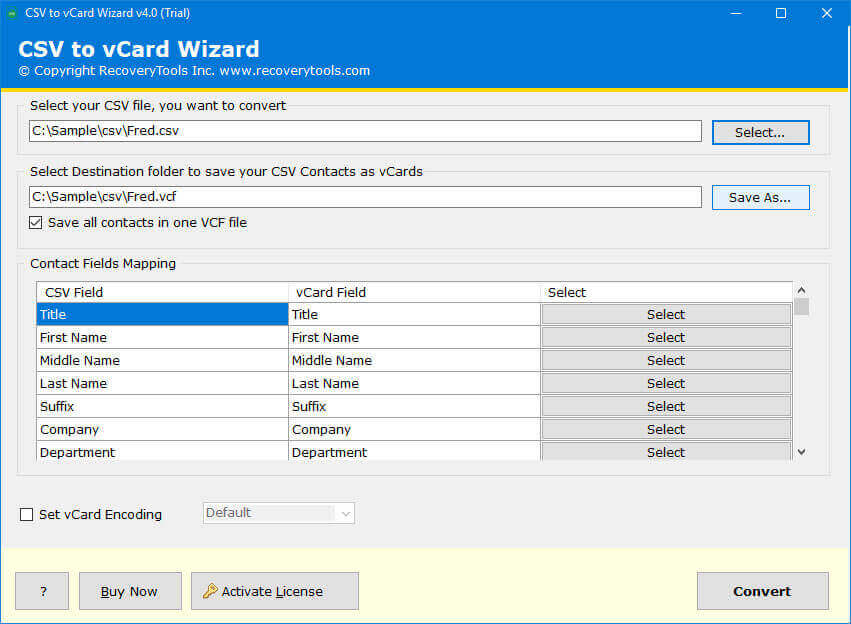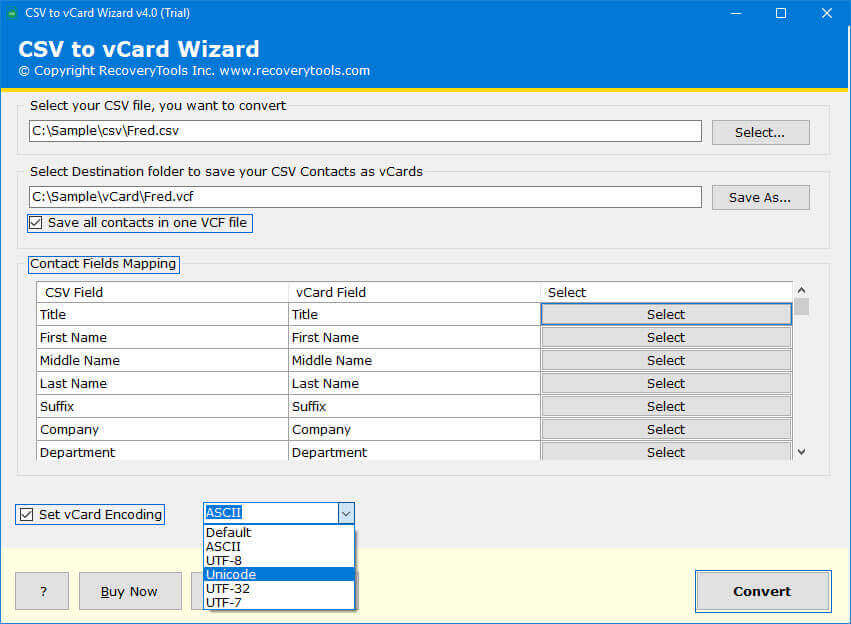How to Export Google Contacts to VCF in Batch? Top 2 Methods
Are you unable to find the right approach to export Google contacts to VCF? In this article we will show you manual and advanced approaches to quickly transfer entire old or new contacts from your Google account in a VCF / vCard file including all other details such as phone number, email, address, name, etc. Keep reading to find out top effortless solutions to export Gmail contacts to vCard easily without wasting further time.
Google contacts play an important role in storing large amounts of contact information for years. However, many times we need to export these contacts into different formats like VCF, vCard file, etc. These files are universally supported file formats to store contacts.
In this article we will provide you with a detailed guide on how to export Google contacts to vCard with ease converting both manual and automated methods.
Requirements to Export Google Contacts to VCF
Following points include various reasons export Gmail contacts to vCard:
- Creating backup to prevent Google contact data loss.
- Moving Google or Gmail contacts to a new device.
- Easily share the contacts with others across multiple platforms.
- VCF / vCard files are universally accepted for contacts.
How to Export Gmail Contacts to vCard Manually?
Note: If you want to export Google contacts to VCF individually, go to the required Contact> click on Three dots > choose Export > then VCF.
- Simply log in to your Gmail account using your email and password.
- After you log in, click on the Grid icon (Google Apps) from the top.
- From the Apps menu, click on Contacts to export Gmail contacts to vCard.
- Go to Contacts and you will see an Upward arrow icon (Export Option) on the top in the right-hand corner. Click on it.
- Select vCard (VCF) from the Export option, and hit the Export button to export Google contacts to VCF.
Now the process will begin, just need to wait for a few minutes to export Google contacts to vCard. Once it’s done you can see the exported VCF file. If you find certain issues or the process fails, the following can be the reasons. Also, there are several drawbacks to this method.
Drawbacks of Manual Methods
- You might be having Google contacts in bulk.
- The process may also fail, due to certain errors.
- It can be confusing for non-technical people.
- It is a time-consuming process, especially in the case of bulk contacts.
- Does not help to export Google contacts to VCF as per the user’s need.
So now you know how to export Gmail contacts to vCard manually. However, to avoid such limitations and errors, you should go for the advanced solution suggested by most of the professionals. Where they simply generate CSV files of all their Google contacts and then quickly turn them into VCF.
Sophisticated Technique Export Google Contacts to vCard in Batch
The best solution to export Google contacts to VCF is CSV to vCard Wizard provided by RecoveryTools. Using this smart solution anyone can easily create VCF files from Google contacts in bulk. This software is specially built to solve all problems of users related to Contacts.
Quick Steps to Export Google Contacts to VCF
- Step 1: Download and install the software.
- Step 2: Upload your Google contact file.
- Step 3: Browse the destination using Save As….
- Step 4: Apply the Contacts Fields Mapping.
- Step 5: Click Convert to export Gmail contacts to vCard.
What More Does the Software Offer?
- Easily export Gmail contacts to vCard in batch with this efficient software, offering both selective and bulk conversion options.
- Get a clear and comprehensive preview of Gmail-exported VCF files, including details like email addresses, names, and company names.
- Seamlessly export Google contacts to VCF and various other formats, such as CSV, using this versatile software.
- Compatible with all VCF file versions, including VCF 4.2, VCF 4.1, and VCF 4.0, ensuring broad support for different file types.
- Options like ASCII, UTF-8, Unicode, UTF-32, UTF-7 to set up vCard encoding.
- Maintain data integrity during the VCF file conversion process with this secure tool that preserves all properties and attributes.
- Download and use the program effortlessly on various Windows versions, including Windows 11, 10, 8.1, and 8, ensuring broad compatibility.
- This tool provides a free demo version, which allows users to save only 25 emails from each folder. So that users can analyze the performance and advanced features.
Conclusion
To efficiently export Google contacts to VCF, consider two methods: manual and advanced. Manual does not allow for bulk processing, and cause errors, or complexity, but it is appropriate for individual contacts. However, it is better to use the tool that most professionals use to export Gmail contacts to vCard. The tool simplifies bulk conversions of detailed previews of different formats, compatible with the latest versions of VCF while guaranteeing the intactness of the data. Selecting this sophisticated approach guarantees an easy and safe process of handling and transferring Gmail contacts efficiently.