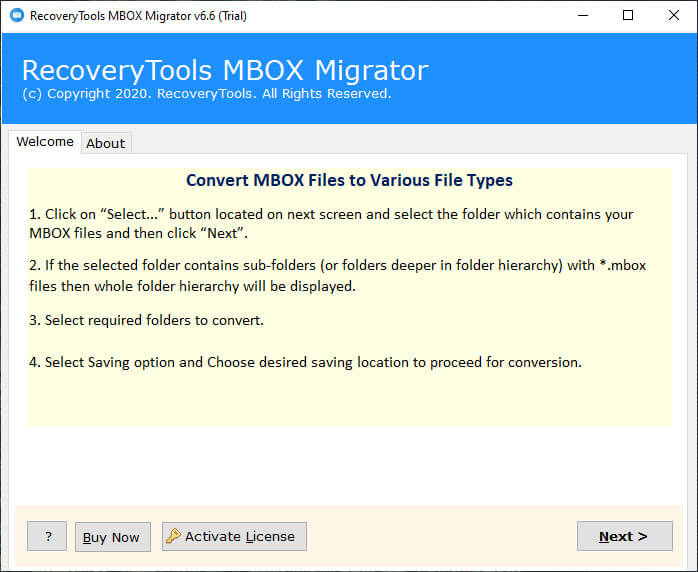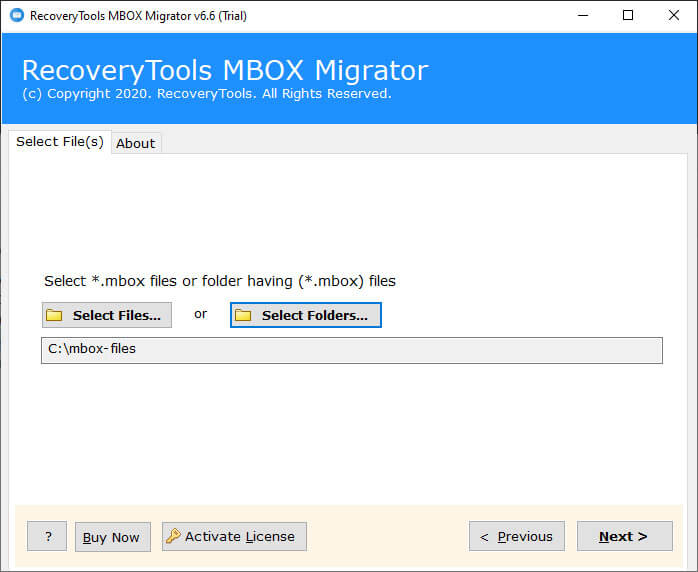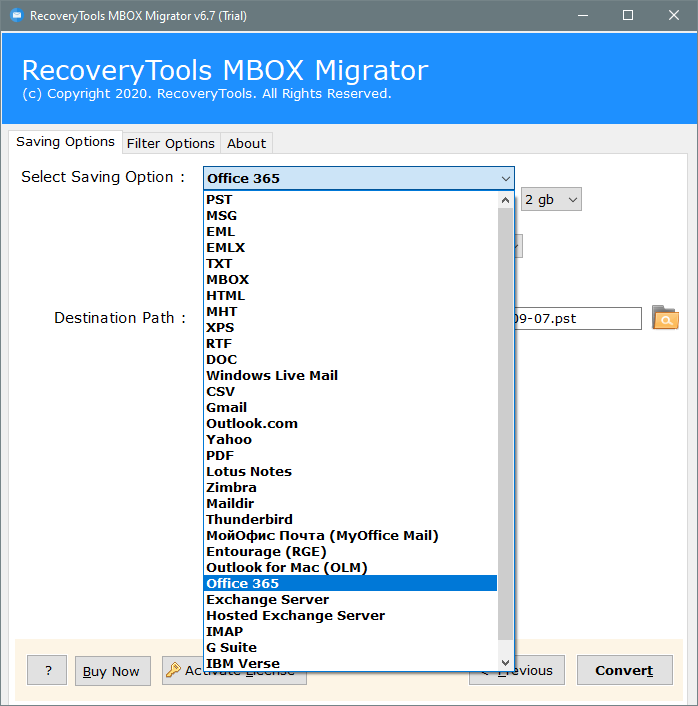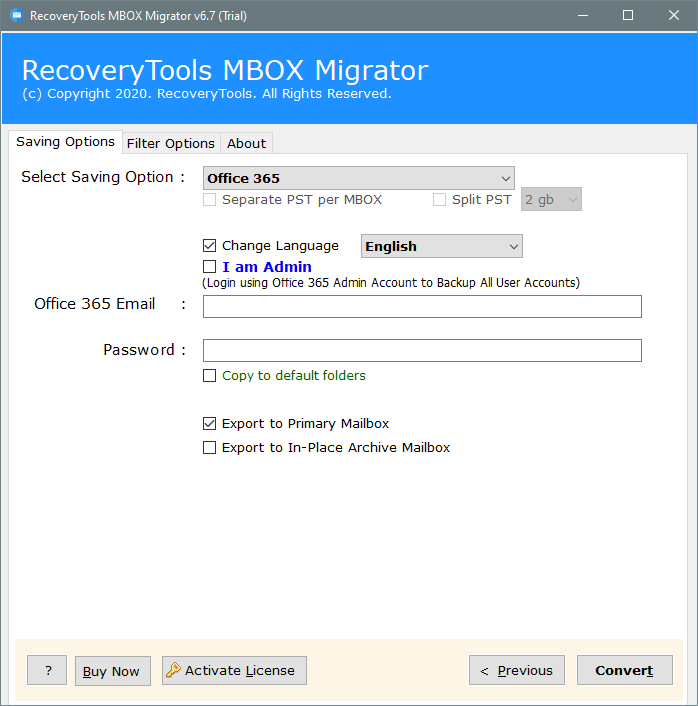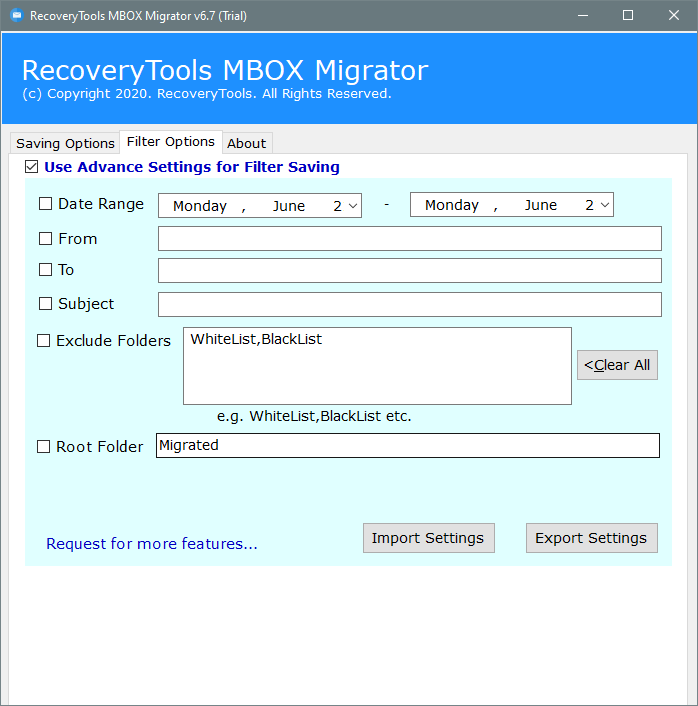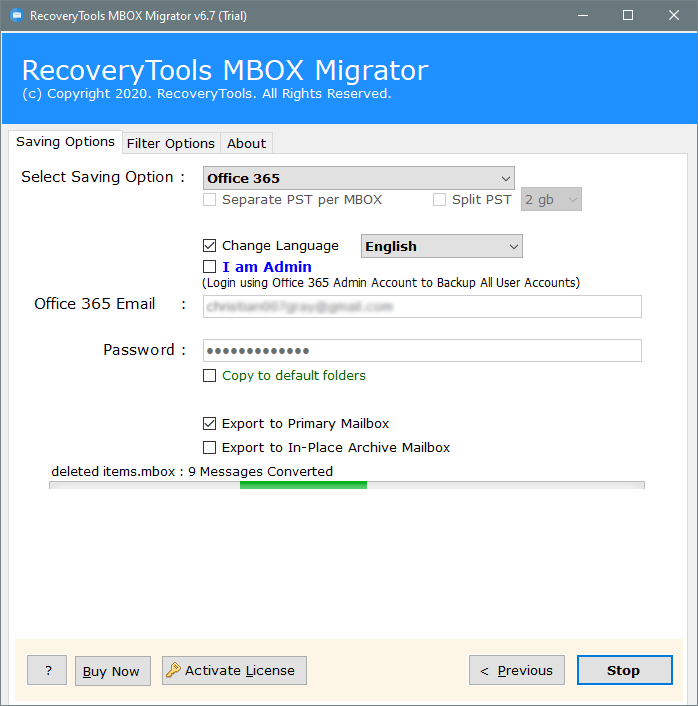A Brief Guide to Export Google Takeout to Office 365 Account
How often you access Google in a day? As indicated by a report, half of the populace perform Google searches each day.
Assuming you have utilized Google, you more likely than not found out about Google Takeout.
Google Takeout is an information recovery stage that permits clients to import and export information from various Google items. Basically, Google Takeout takes all your current Google information and arranges it into one record, which can be subsequently downloaded
In case you are likewise looking to import data from Google Takeout to Office 365 record, then, at that point, you have arrived on the right spot. Through this article, you will actually figure out how to save Gmail Google Takeout data to your Office 365 business account.
Best Solution to Migrate Google Takeout Emails to Microsoft O365
A user can easily migrate Google Takeout emails to Office 365 account using the best Google Takeout Migrator tool. The toolkit will provide users a direct option to export Google Takeout to Office 365. A user only needs to choose all the required mailbox items for the conversion.
Free download the setup of this toolkit from here:
Download for Windows Download for Mac
Trial Limitation: The free trial of the Google Takeout to Office 365 Converter software will allow the uses to export only the first 25 emails. However, if you want to migrate more than 25 emails from Google Takeout to the Microsoft O365 account, then first activate the software by purchasing its license.
Follow quick steps to export Google Takeout to Office 365:
- Install and run the software & load gTakeout mailboxes.
- Choose all the required mailbox items from the list.
- Select the Office 365 option from the list of saving options.
- Enter credentials to set up Google Takeout to O365 options.
- Check your Office 365 mailboxes directly in its panel.
Why users go importing Google Takeout to Office 365?
With regards to turning on relocating messages from Google Takeout messages to Office 365, it’s not possible for anyone to do it without any big reason. Give a look at some required explanations behind completing the transformation cycle is:
- Astonishing and extreme highlights:
The rising interest in Office 365 is chiefly an immediate aftereffect of its splendid features, affiliation, etc.
- Doesn’t depend upon one stage:
When it is about Google Takeout messages, it needs you to get to the messages from one explicit device. In any case, Office 365 licenses you to acquire induction to all your email data from whichever gadget you are at present utilizing. There are a couple of affiliations that switch their structures regularly, that is when Office 365 accepts a significant part
- Manages a ton of information:
working in an affiliation that works with enormous size data is absolutely not a basic task as you will arrange them suitably. Office 365 empowers the customer to save mass data with no issue with the limit.
- Capable Workspace:
With the help of a basic UI and a remarkable data storage limit, Office 365 does some astounding things in helping you with redesigning your workspace proficiency
How to import Google Takeout to Office 365?
Although there is no manual method available for importing Google Takeout to Office 365, you need to go for the automated approach. Now if we talk about the automated method, there is an amazing tool called Google Takeout Migrator, which is designed in a way to help users manage all Google-related services. So, let us go through the given steps to understand how this tool is going to help you:
- First of all, install and launch the product in your system.
- Choose the Folders or Files option to find out the desired Google Takeout files, which you must have already stored somewhere by archiving it with the help of Google Takeout.
- If you want to do the batch migration, select folders as it will select all the files in the folder at once. For doing it selectively, go for Select Files.
- Verify the source file/folder again.
- Choose ‘Google Takeout Mailbox files’ as the input file. Then go ahead.
- You will come across different file format options over there. From there, you will have to select Office 365 to convert those files.
- Setup all the required mailbox items for the conversion including Change language, I am Admin, Office 365 Email, Password, Copy to default folders, Export to primary mailbox, or choose Export to In-place Archive mailbox, etc.
- If you want to export files depending upon their date, time, etc., then there is the Advanced Filters Settings option available for you.
- Finally, tap on the Convert button to export Google Takeout data to Office 365.
Features of Google Takeout to Office 365 Migration Tool
Of course, whenever we decide to go for some tools, it is essential to know about their features as well as benefits that it provides. The same case goes with Google Takeout to Office 365 Migration tool. Let’s have a look at some benefits associated with the usage of this tool:
- It helps the users to export Google Takeout archives to O365 with inserted attachments files.
- The toolkit ensures data fidelity while importing Google Takeout emails to Office 365 account.
- Users can migrate and convert multiple Google Takeout users to Office 365 accounts in batch mode.
- It provides users with the Filter Settings option using which you can choose emails selectively
- This Google Takeout to Office 365 tool supports both Mac as well as Windows operating system
Now that you are well aware of the tool and its significance, you need to get started with its usage. The best part is that you do not have to install any additional application for using it effectively.
Why People Choose Google Takeout?
Individuals use Google Takeout for different reasons. Following are the reasons that are generally normal:
- Let go space on your Google Drive by chronicling old files to actual hard drives
- Make repetitive documents of significant files to store on other cloud services
- Oversee and manage contacts
- Save a duplicate of Web data to the hard drive to let loose space in Google Drive
- To duplicate Bookmark of the Web program
- Moving old web journals to a new stage
Final Words:
In the above article, I had explained the best solution to migrate Google Takeout to Office 365 account. The working of this utility is very easy, hence a user can use this toolkit without requiring any advanced technical knowledge.