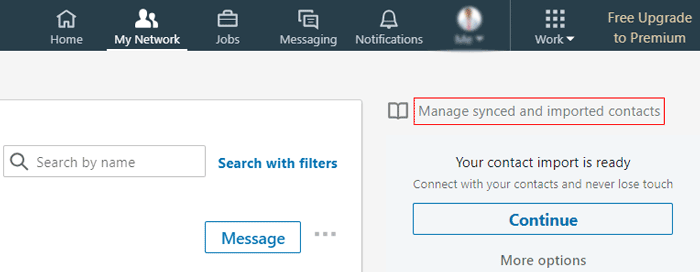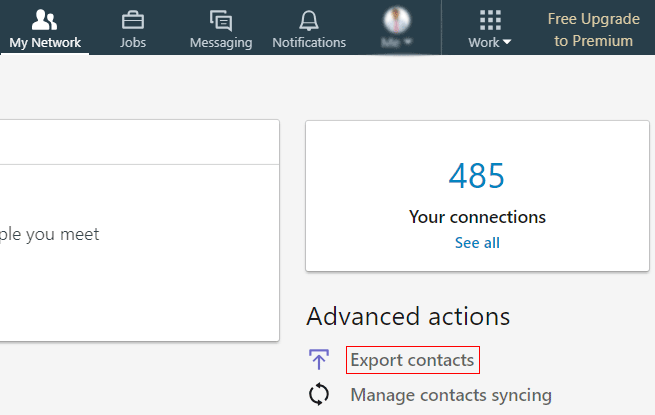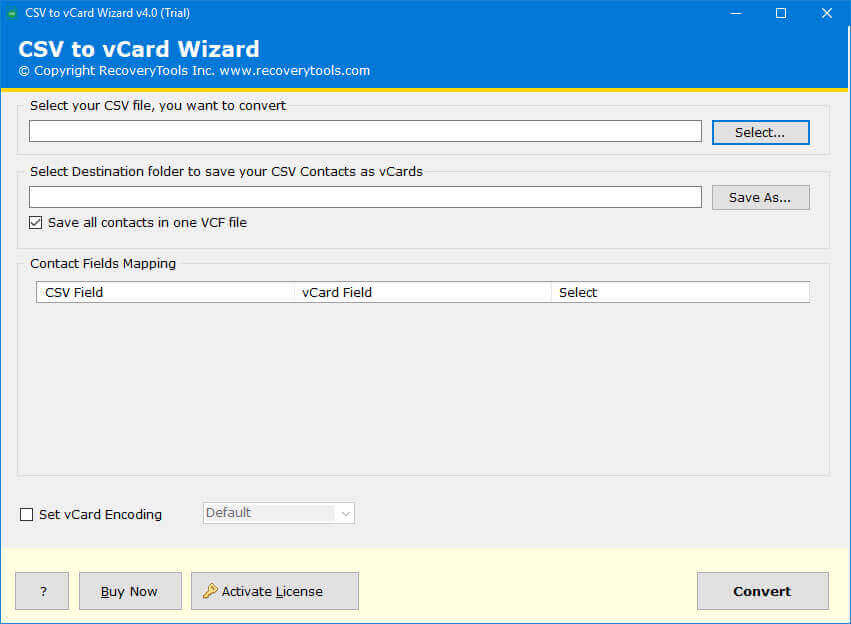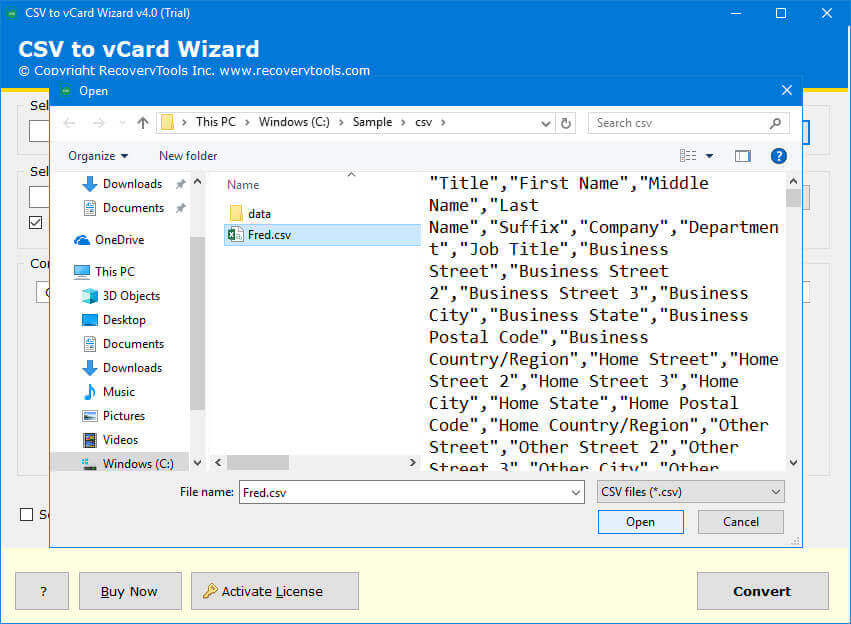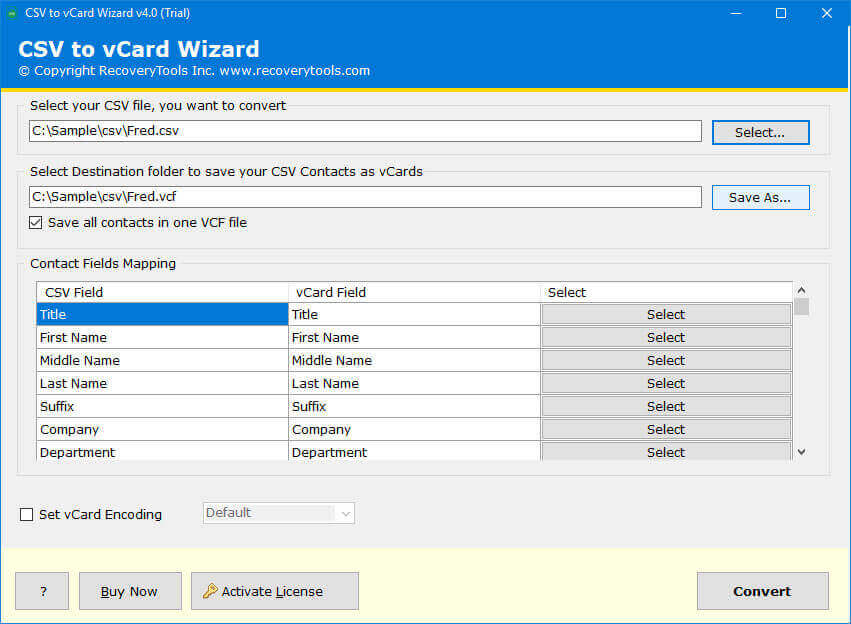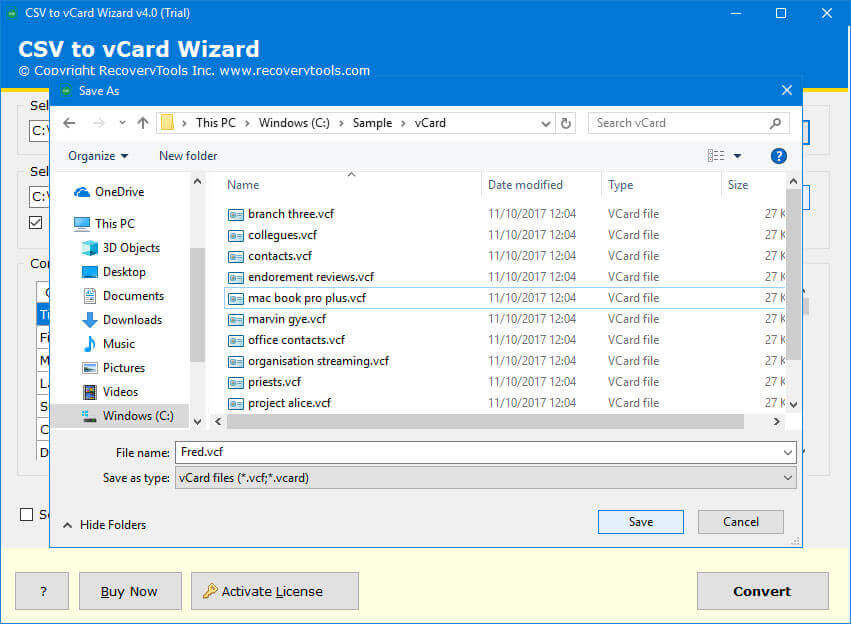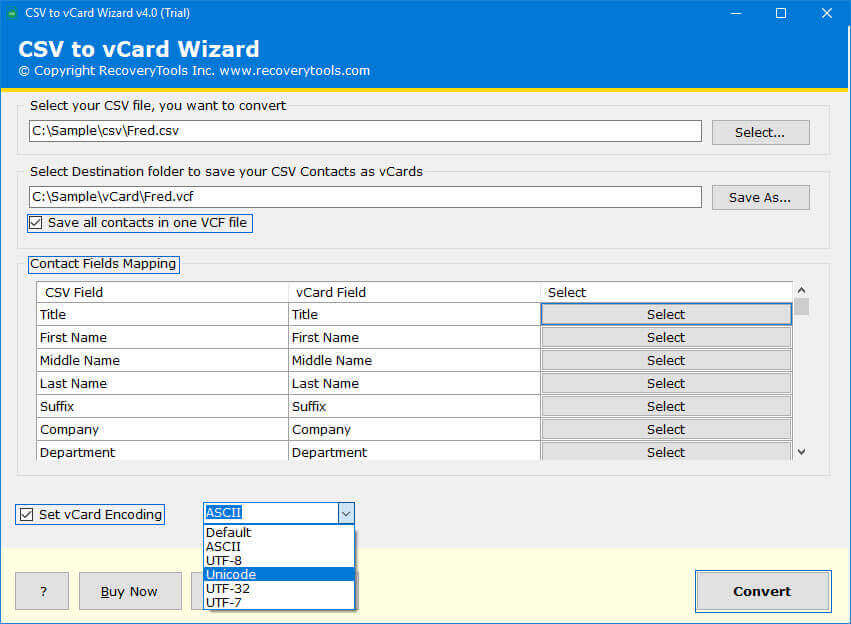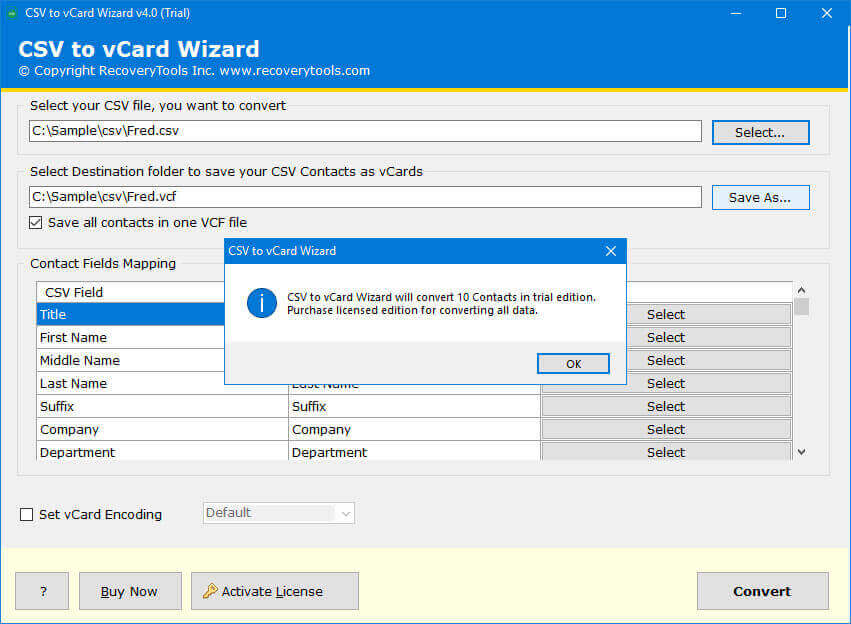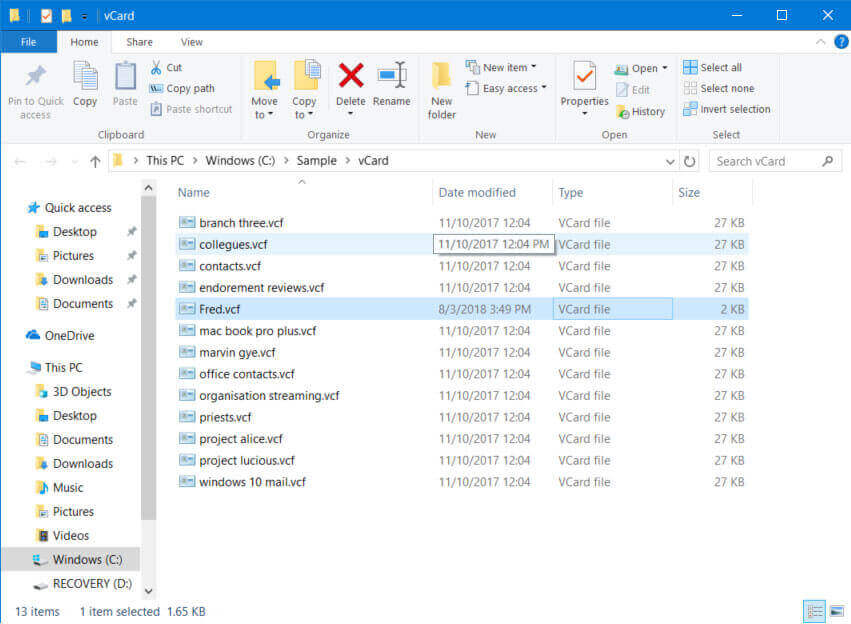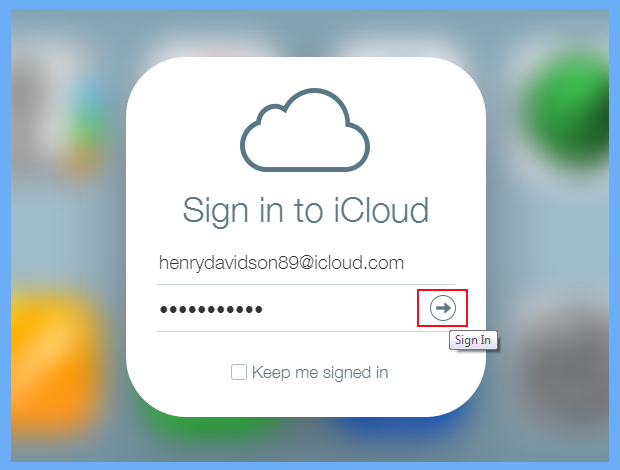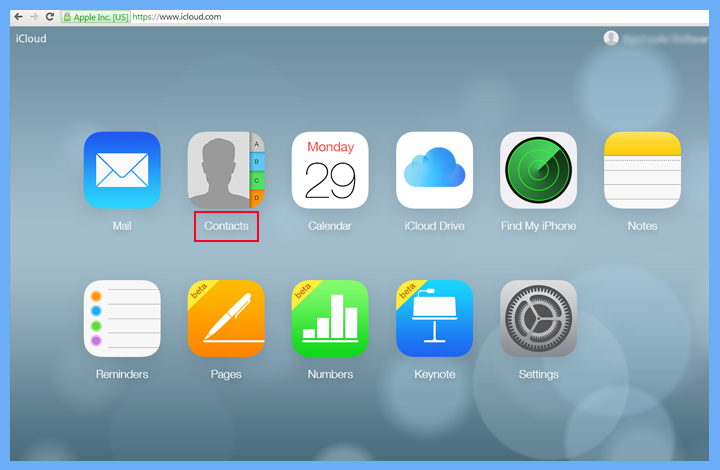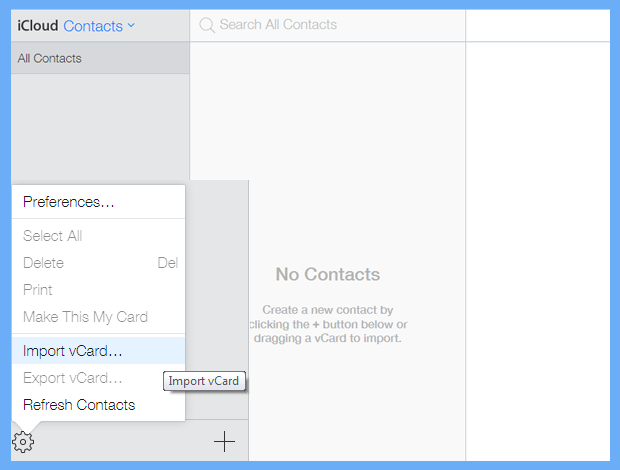How to Export LinkedIn Contacts to iCloud & Apple iPhone – Solved!
Do you know how to export all LinkedIn contacts (Connections) to your computer? Or maybe you’re looking for a better way to import LinkedIn Contacts to iPhone, and don’t want to use LinkedIn at the moment? Then, in this article, I am going to show you how to export LinkedIn contacts to iPhone. This is a very easy process, and you can do it within just a few minutes.
A large number of users are looking for an easy way to export all contacts from LinkedIn to iPhone. Because LinkedIn is a popular social media site that has a large user base. It provides services like email, blogging, messaging, and sharing videos with others.
LinkedIn is an American business and employment-based service that can be easily accessed through a mobile app and website. In 2022, LinkedIn has over 200 million monthly active users. And according to a media report in 2021, LinkedIn has 774+ million registered users from over 200 countries.
Reasons to Export Contacts from LinkedIn
People invest their time and effort in developing contacts database on LinkedIn. It doesn’t matter whether you are a marketer, an individual, a recruiter, and someone who saves their connection on LinkedIn. Eventually, you will need to export LinkedIn contacts for future references.
LinkedIn is a wonderful platform for social media and building relationships with people in your network. The information you can get here is invaluable, and you can use it to help you to grow your business. Here are some reasons to export contacts from LinkedIn:
- You will have access to a huge database of people. The members here are from all over the world, so there’s a lot of potential to expand your network.
- One can build long-lasting friendships, so it’s very rewarding to be in contact with your friends with your iPhone.
- With the help of LinkedIn, you can exchange ideas, and you can find other professionals who are interested in the same topics that you are.
- After exporting the list of contacts from LinkedIn, you will have an easier time finding people to connect with your iPhone.
How to Export Contacts from LinkedIn to Computer?
People often ask me questions about LinkedIn. I tell them that LinkedIn is an online professional networking website that can be very helpful to you. I think that it has a lot of useful features. One of the most important features of LinkedIn is the ability to export contacts. You can export contacts from your LinkedIn profile. These contacts can be saved as a CSV file. Then, you can use them whenever you need to. Follow the process to export LinkedIn contacts to CSV file:
- First of all, you need to log in with your LinkedIn account through your credentials.
- After that, click on the My Network option on the top panel.
- Now, LinkedIn popup a dialog box and show all your connections. Here, click on the “See All” button.
- Thereafter, select the “Manage Synced and Imported Contacts” option.
- Now, click on the “export contacts” option.
- After that, choose what you want to export from LinkedIn account. Here, select only the Connections option.
- For security reasons, you need to enter your account password. After that, wait for a few hours.
- LinkedIn emailed you when the data is ready to download from LinkedIn server to computer.
Import LinkedIn Contacts to iPhone Utility
LinkedIn allows you to download contacts in CSV format only. But iPhone or iCloud doesn’t support CSV Contacts files. Therefore, you need to convert CSV to vCard format. For that, you need to download the RecoveryTools CSV Contacts Converter Tool. This application provides an easy way to change LinkedIn downloaded Contacts files to iPhone format. Also, the product is available for both Windows and Mac operating systems. So, you can download the software on Mac for iPhone easily.
Get the Product Now:
Download for Windows Download for Mac
Note: The demo versions of this application export only few contacts from LinkedIn to iPhone format. For more, you need to buy this application tool.
How to Export LinkedIn Contacts to iPhone/iCloud Account?
- Firstly, you need to download or install this application on your computer.
- Now, browse your downloaded LinkedIn downloaded contacts CSV files.
- You can also choose the required fields from the entire range that you want using mapping filters.
- Set the destination or saving location path by clicking on the browse button.
- The software also offers many encoding modes. So, you can easily choose one of them.
- Press the convert button to start the process and save LinkedIn contacts to VCF file.
- Open the destination location path and get VCF files of your LinkedIn contacts.
- Then, you need to open your iCloud account on your computer.
- Choose the Contacts app from the entire list.
- Select the Import vCard option to upload LinkedIn contacts in apple server.
Features of LinkedIn Contacts to iPhone Importer Tool
- Contact Mapping Filters: If you want to sort or manage your contact fields, then this application provides Mapping filters. These filter options are used to arrange contact fields easily. Also, you can manage your contact names, date of birth, email addresses, and much more.
- LinkedIn Contact Properties Preserved: The solution keeps LinkedIn contact properties without any changes. It maintains all fields’ properties such as name, number, email address, profiles, etc.
- Multiple vCard Encoding Format: If you want to generate vCard files in different standards. Then the solution provides multiple encoding standards such as ASCII, UTF-8, 7, Unicode, etc.
- Single Window Solution: This application was developed keeping in mind that every person can use it easily without any problem. So, if you are technical or not from any background, you can easily use this application without any hassle.
- Windows and Mac Supportable Solution: The software supports all editions of Microsoft Windows operating systems as well as Apple Mac OS X editions. You can easily install and use this application on the latest versions such as Windows 11.
Final Words
If you have hundreds or thousands of contacts in your LinkedIn network, you should definitely export them from LinkedIn to iCloud/iPhone. In this article, we have explained the process to import LinkedIn contacts to iPhone. You can read and get complete information about this process. I hope you like this article after reading the solution. If you have any queries related to the process, please contact the technical team.