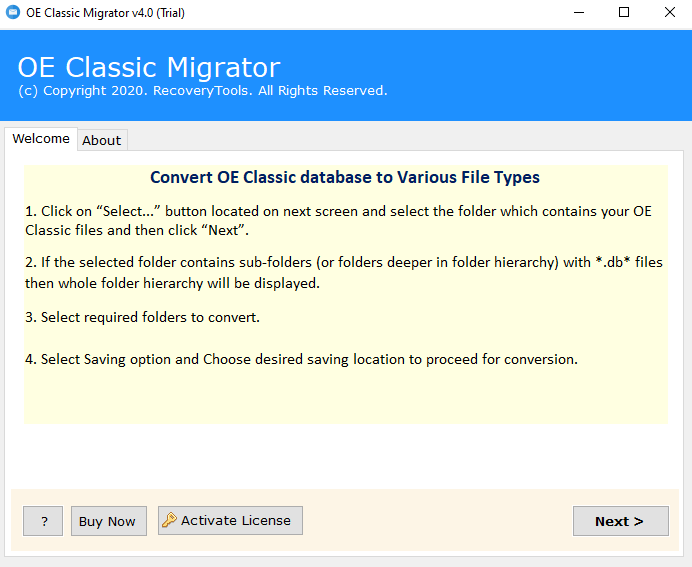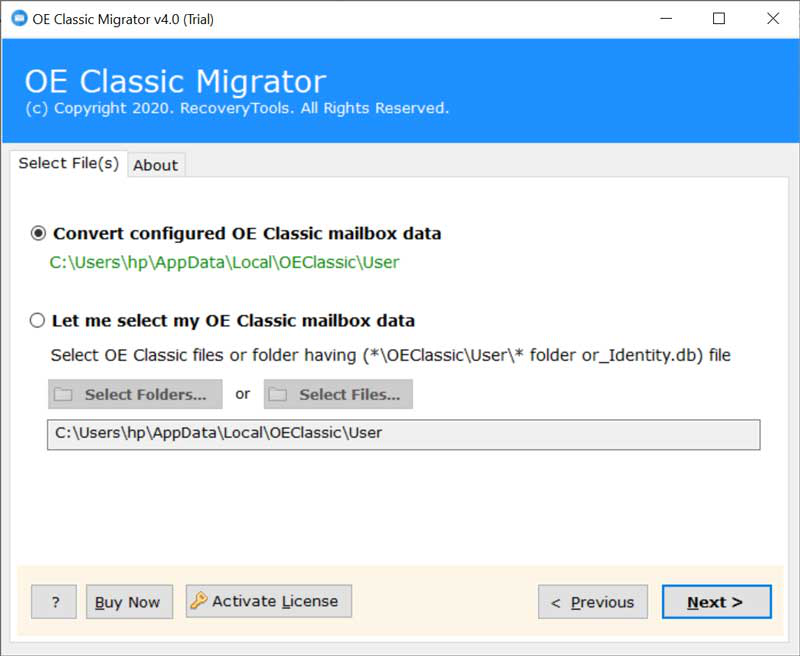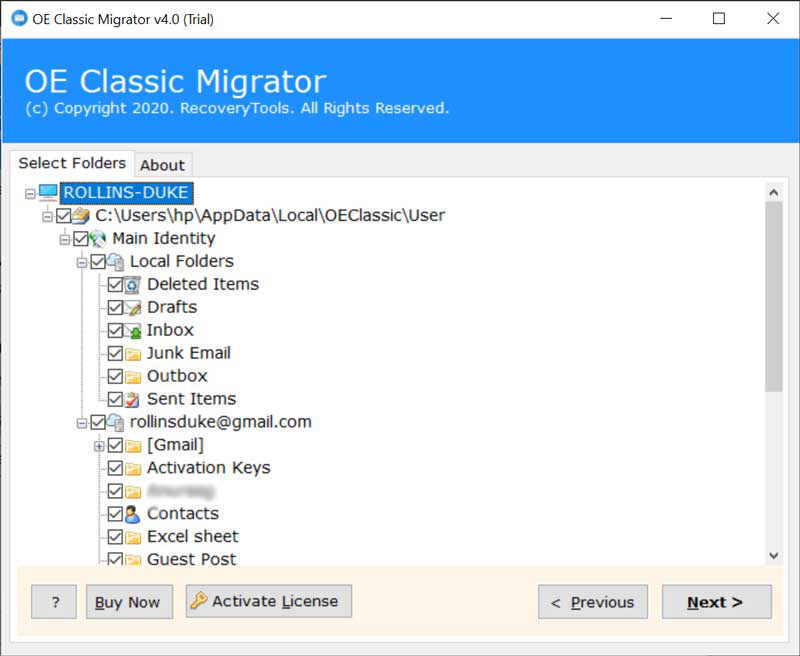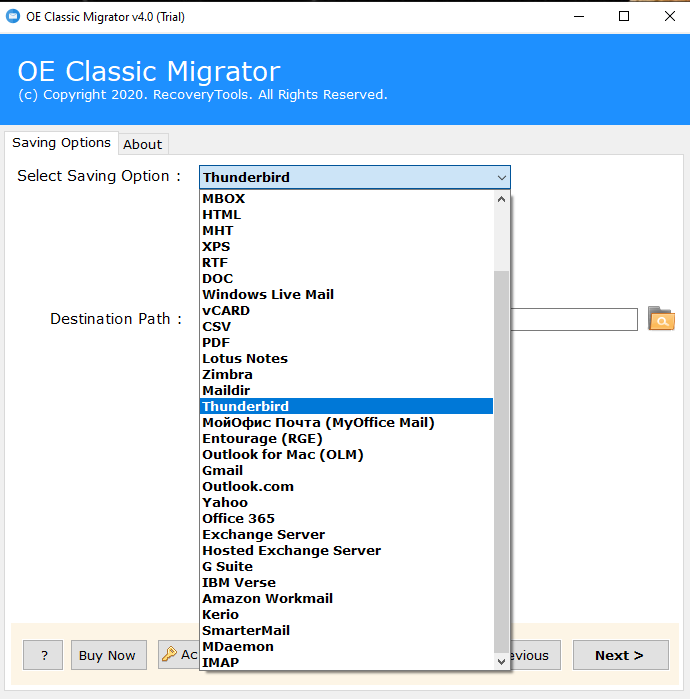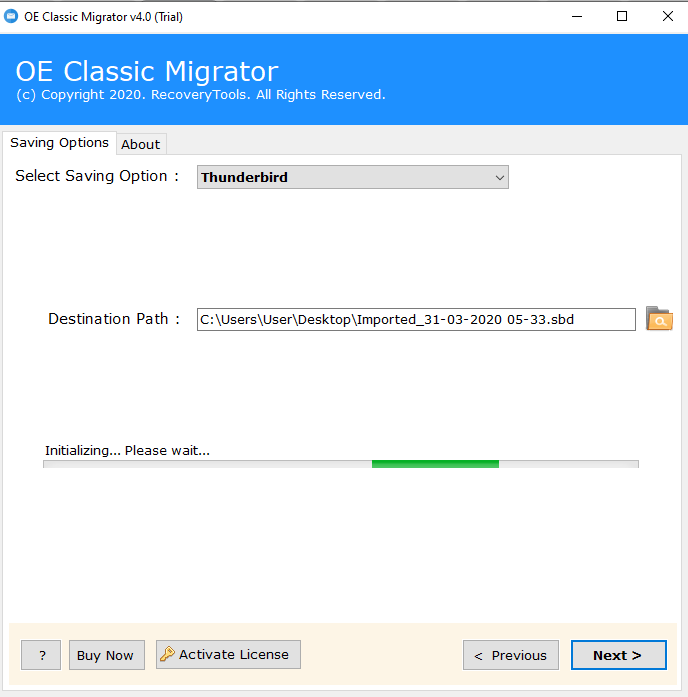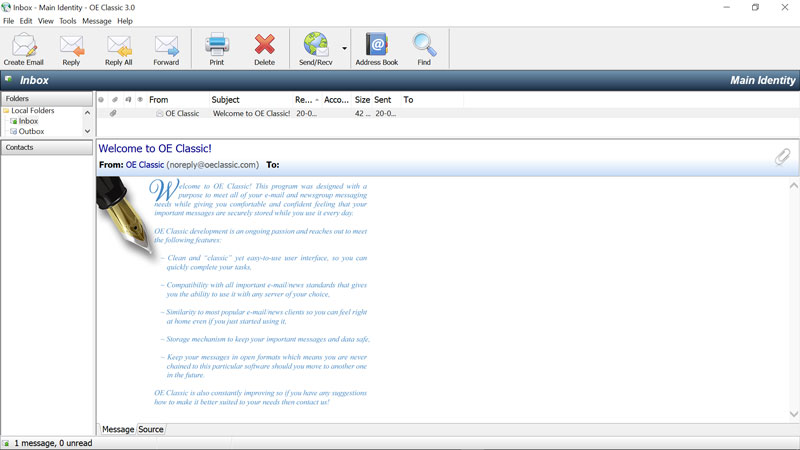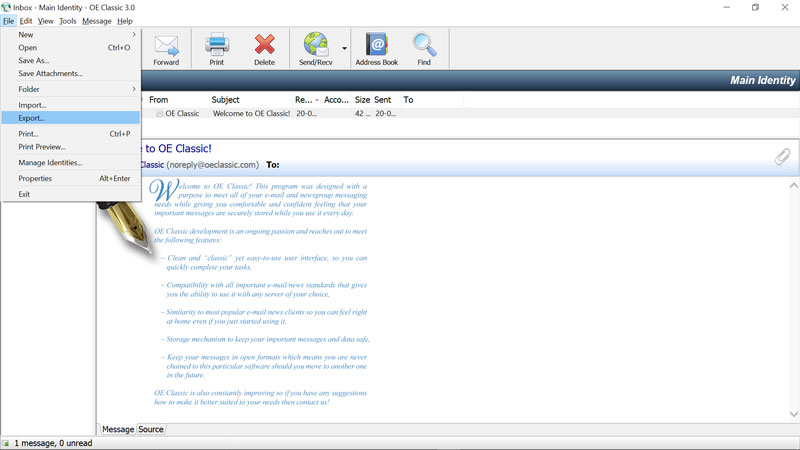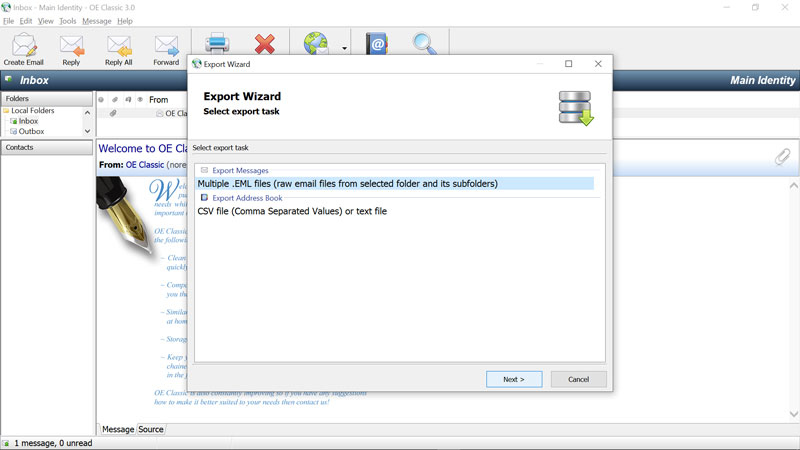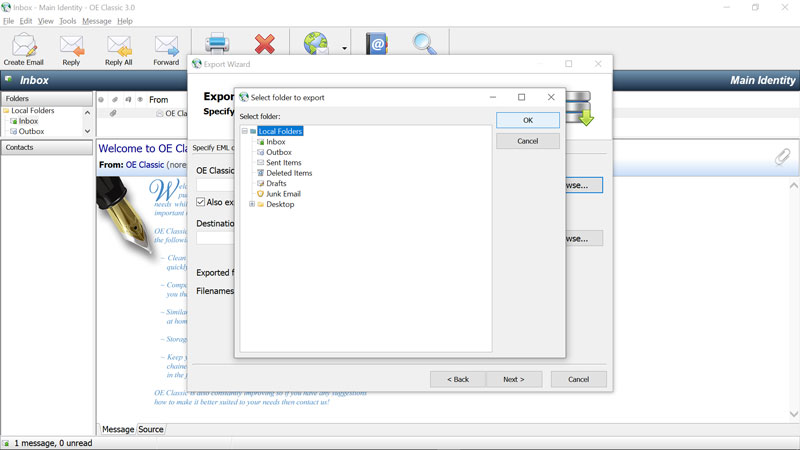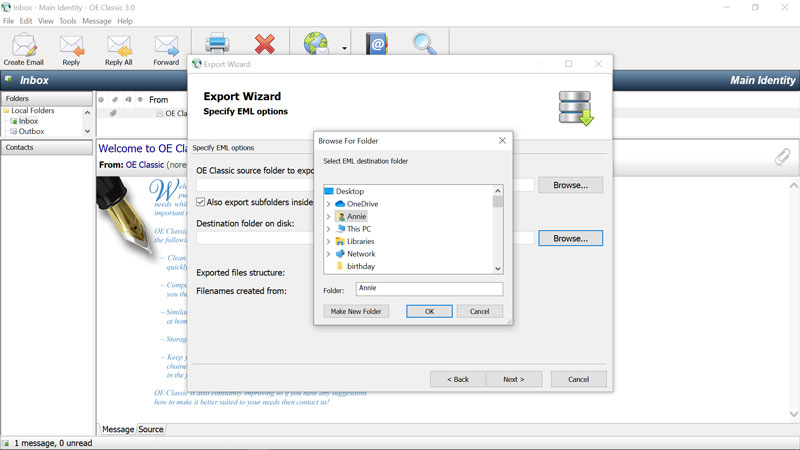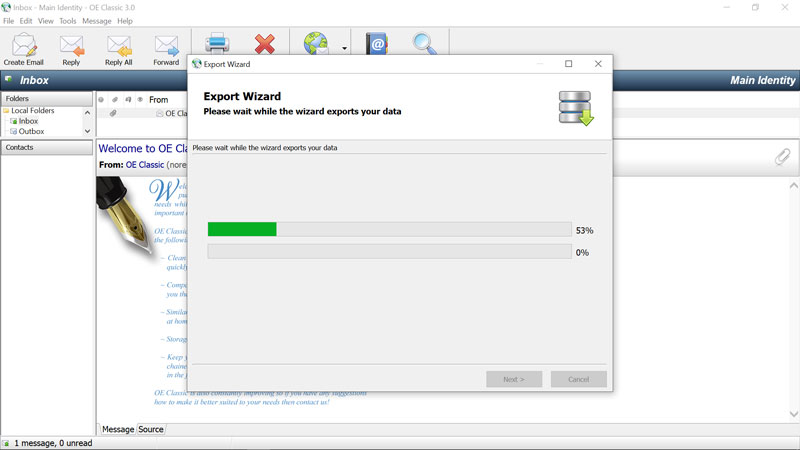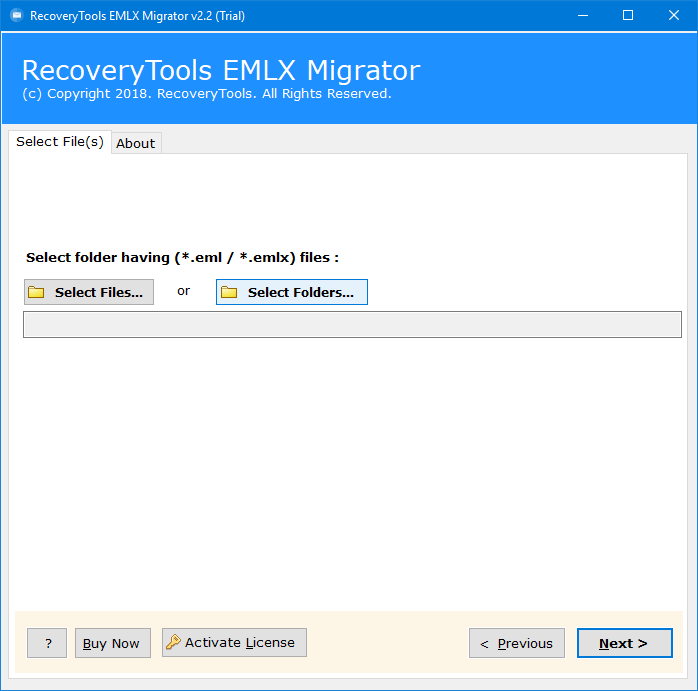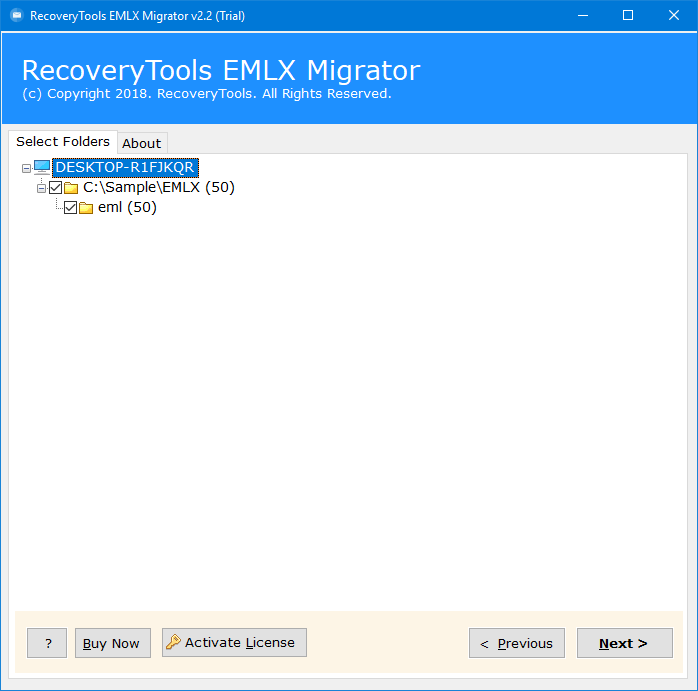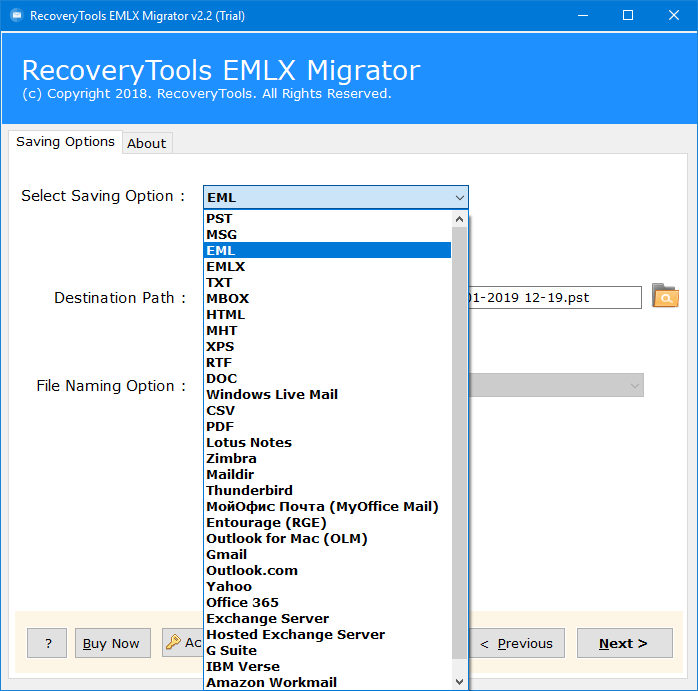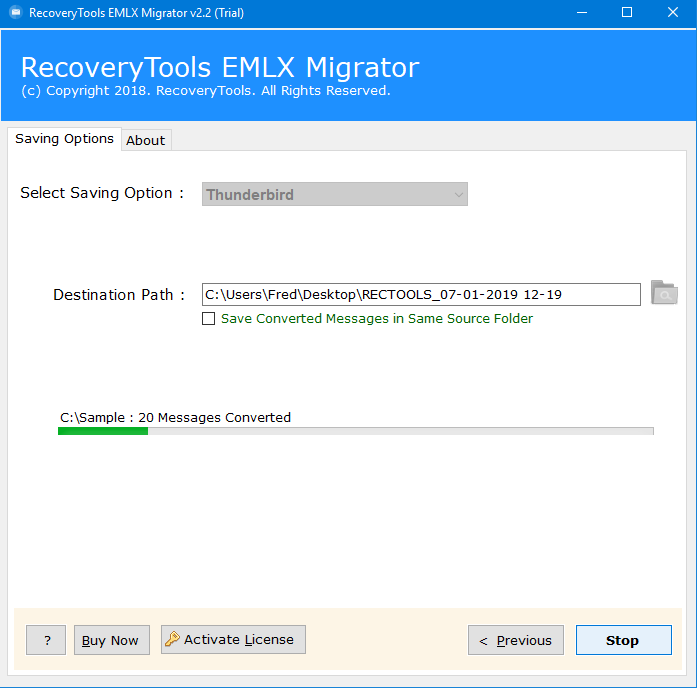How to Export OE Classic to Thunderbird ? Complete Guide
Are you trying to export OE Classic to Thunderbird ? Then don’t worry we will help you. Mozilla Thunderbird is one of the most popular & trustful email clients in the current time. Due to this, while consider to transfer from any other email clients, the first user choice will be Thunderbird itself.
On the other hand, OE Classic is also another desktop based email application that is popular for its simple visual styles. While comparing with Thunderbird OE Classic more simple by its interface at the same time it is packed with many unnecessary features for the normal users. This is the main reason that makes the users willing to convert from OE Classic to Thunderbird.
By considering the situation in the coming section we are going to explain how to export emails from OE Classic to Thunderbird mailbox. It Includes instant automated solution & a two-phase process. We explain the complete process through step by step procedure. Then let’s get started!!!
How to Export OE Classic to Thunderbird? In short
Go with the following steps to convert OE classic mailbox to Thunderbird:
- Install & open OE Classic Migrator on Windows machine.
- Automatically or manually add OE classic mailbox to the software.
- Select all required email folders from the loaded mailbox data.
- Choose Thunderbird as a saving option from the list.
- Finally, hit on Convert to export OE classic to Thunderbird
Method 1: Convert Emails from OE Classic to Thunderbird Directly
OE Classic to Thunderbird Migrator is an expert software solution for the users whom all are looking for the instant conversion of OE Classic emails to Thunderbird. The software provides the bulk transfer of multiple mailbox data in a batch. It helps the user to save valuable time. The simple interface is another eye-catching feature of the software. It helps all types of users to easily export OE Classic to Thunderbird. Also, the utility provides a free trial version of the software. It having the limitation of export 25 emails from one folder. Get the free demo version & try the evaluate the working for 100% free of cost. Once you get satisfied with the software features spend money on it. It also allows you to convert emails into Yahoo, and more savings.
Step by Step Procedure to Export OE Classic Emails to Thunderbird Mailbox
Follow this simple procedure to directly convert your OE Classic Mailbox data to Thunderbird:
1 Install & run OE Classic Converter on your Windows Machine.
2. after that, upload OE Classic email data using the dual method. Then click on the Next button.
- Convert configured Outlook mailbox data: This will auto detect the mailbox data of the configured OE Classic account & load into the software.
- Select File/ Select Folder: This option allows the user to manually upload single or multiple OE Classic mailbox data (*.db).
3. Select only the required email folders from the displayed list to transfer into Thunderbird Mailbox. Then hit the Next option.
4. After that, choose the desired saving option & set other required conversion options.
5. Finally, click on the Convert button to initiate the process to export emails from OE Classic to Thunderbird mailbox & analyze the live conversion process.
Method 2: Two – Stage Process to Switch OE Classic to Thunderbird
OE Classic exports its email data in EML file format. Are you trying to transfer mailbox data from OE Classic EML to Thunderbird application? Then you can follow this 2 stage process. If you are already exported your OE Classic email in EML file format then, you can directly go to Step 2. Let’s explore them one by one.
Step 1: Transfer Emails from OE Classic as EML File Format
Follow the simple steps to export OE class data to EML file:
1. Open the configured OE Classic email client on your Windows Machine.
2. Then go to the File menu & select Export option from the dropdown.
3. After that choose option as
Multiple EML Files ( raw emails from selected folder and its sub-folder ) & hit the Next.
4. Then select the Email folder that you need to export using the browse option.
5. After that choose the destination location to save the resultant email data.
6. Finally, click on the Next button and start to export OE Classic emails as EML.
Step 2: Import OE Classic Emails to Thunderbird Mailbox
After successfully completes the conversion of OE Classic emails to EML format. Now you need to import the resultant email data into the Thunderbird application. Follow the simple step with the help of RecoveryTools OE Classic converter & transfer emails to Thunderbird.
1. Download & Install EML Migrator on your system.
2. Upload the EML file data to the tool using the dual option & hit the Next option.
3. Then select the email folders that you need to export into Thunderbird & click on Next button.
4. After that choose Thunderbird as saving option & browse the destination location to save the resultant data.
5. Finally, hit the Convert button to initiate the process export OE Classic to Thunderbird.
After completing the two stage process you can access all your OE Classic emails with attachments through the Thunderbird application.
Final Words
In this blog, we introduced two different methods to export OE Classic to Thunderbird mailbox. The detailed explanation of the conversion process will help you to easily understand & transfer OE Classic data into Thunderbird effortlessly. Go with the above mentioned automated solutions to export email data by maintaining integrity. We always recommended to go with the direct solution to save your time & effort.
Yes, you can convert all accounts from your OE Classic store location.
No, you do not need OE Classic installation to convert OE Classic emails. You can simply copy OE Classic store folder and perform conversion on any computer.
Yes, software will also convert your Contacts from your OE Classic Address Book.