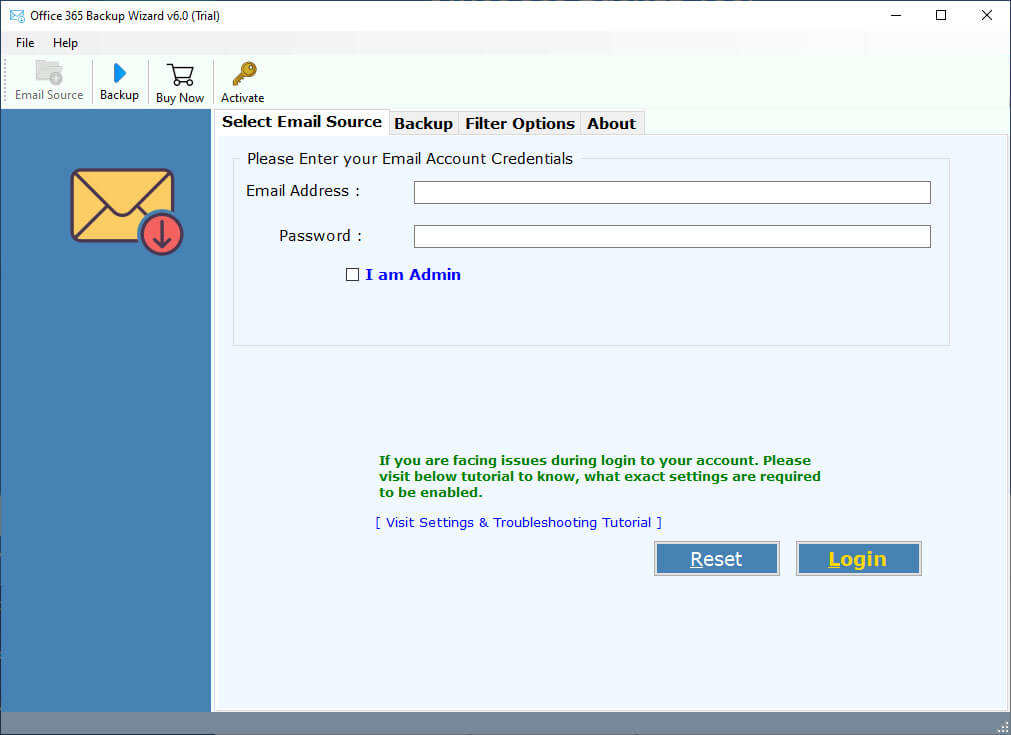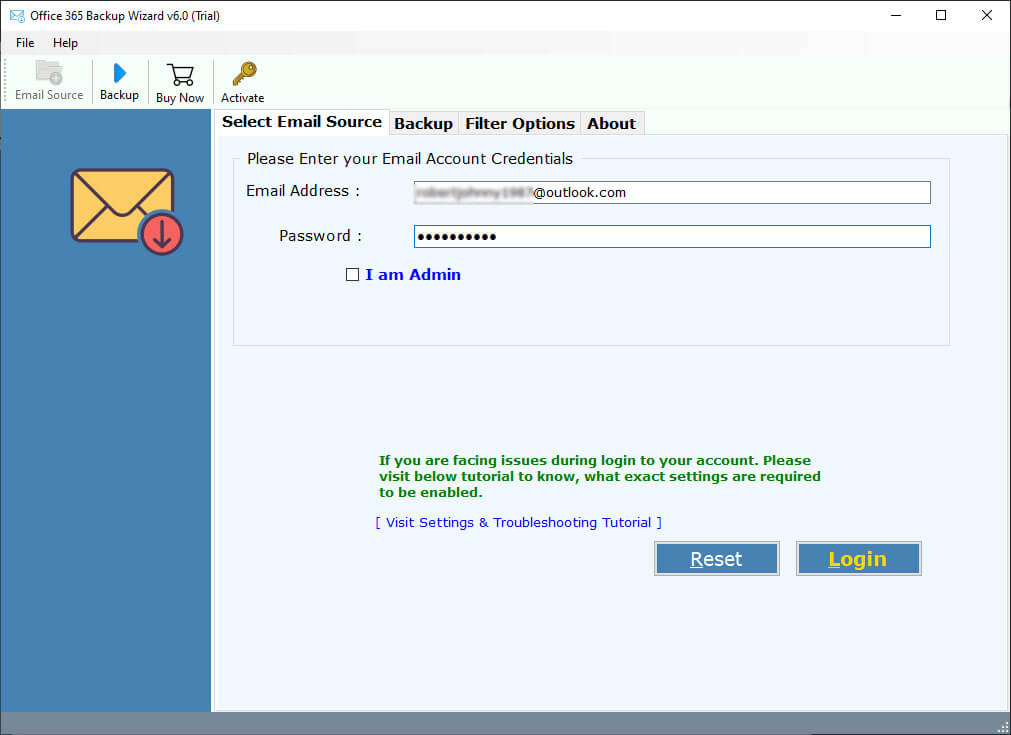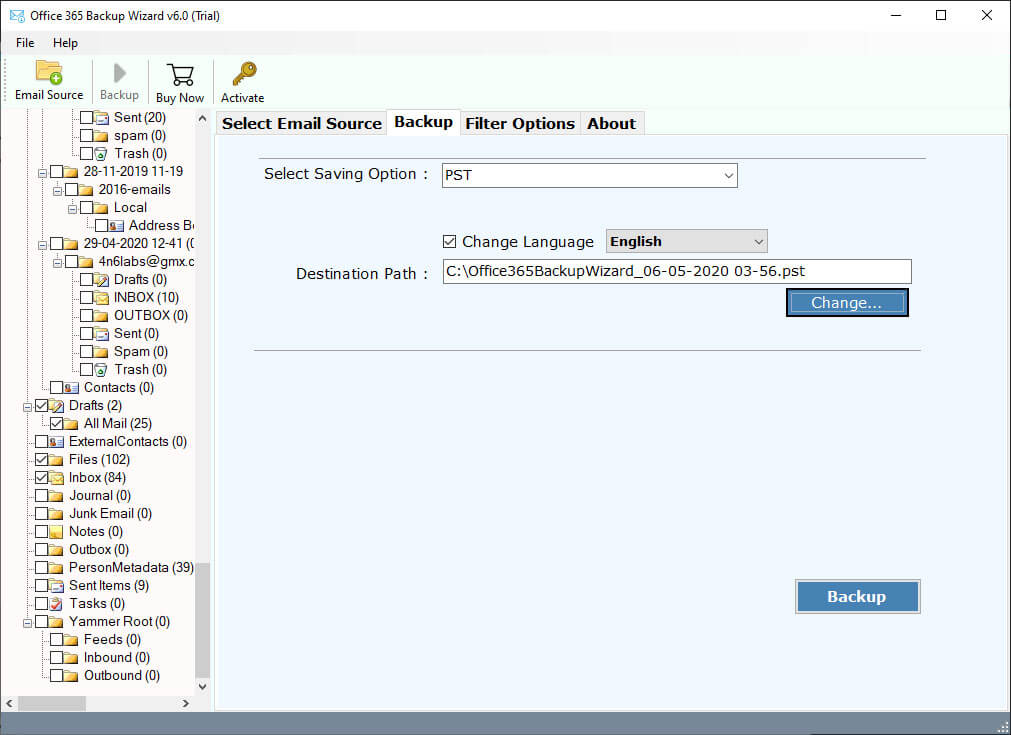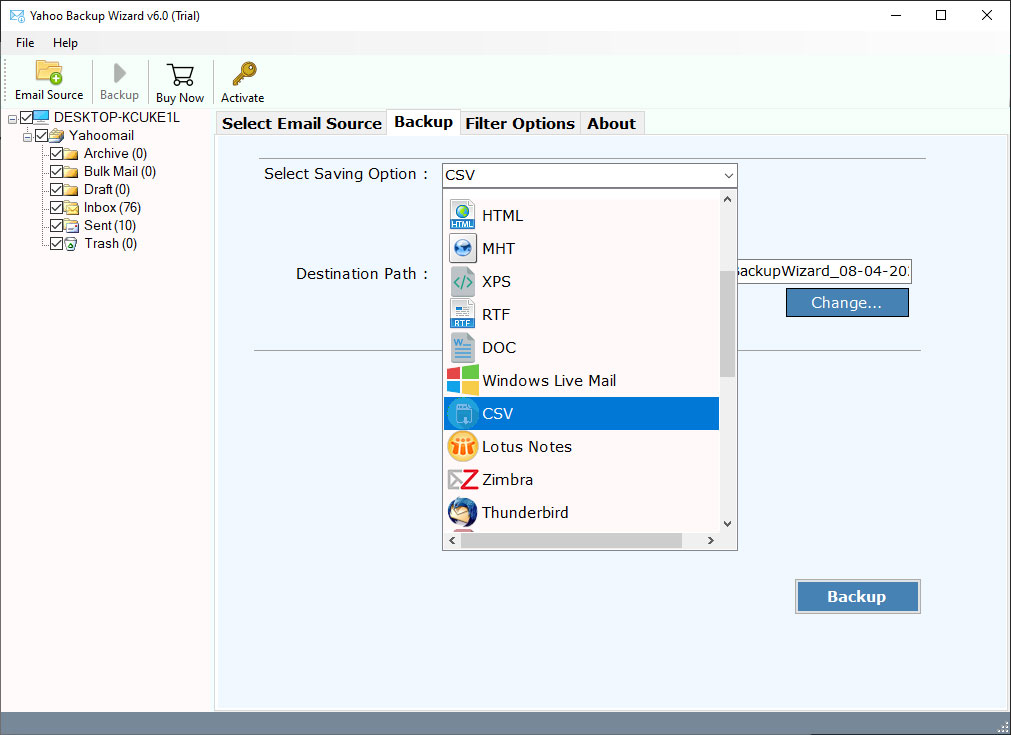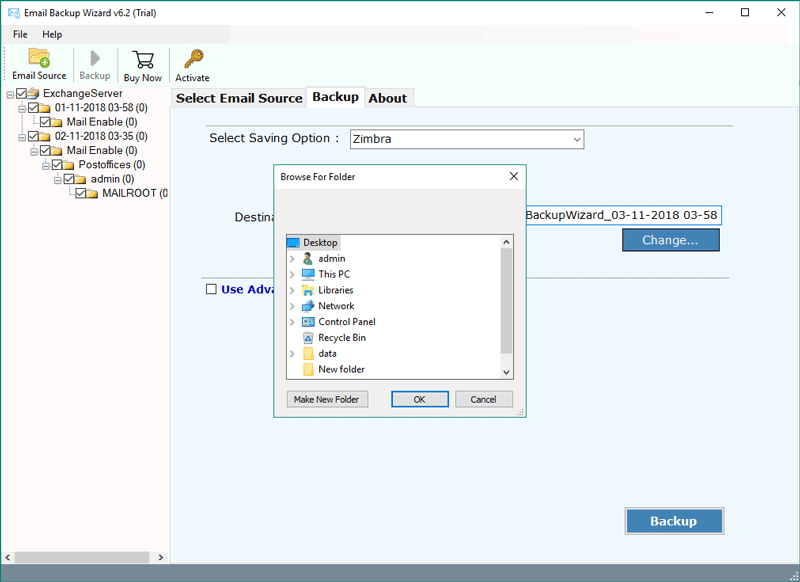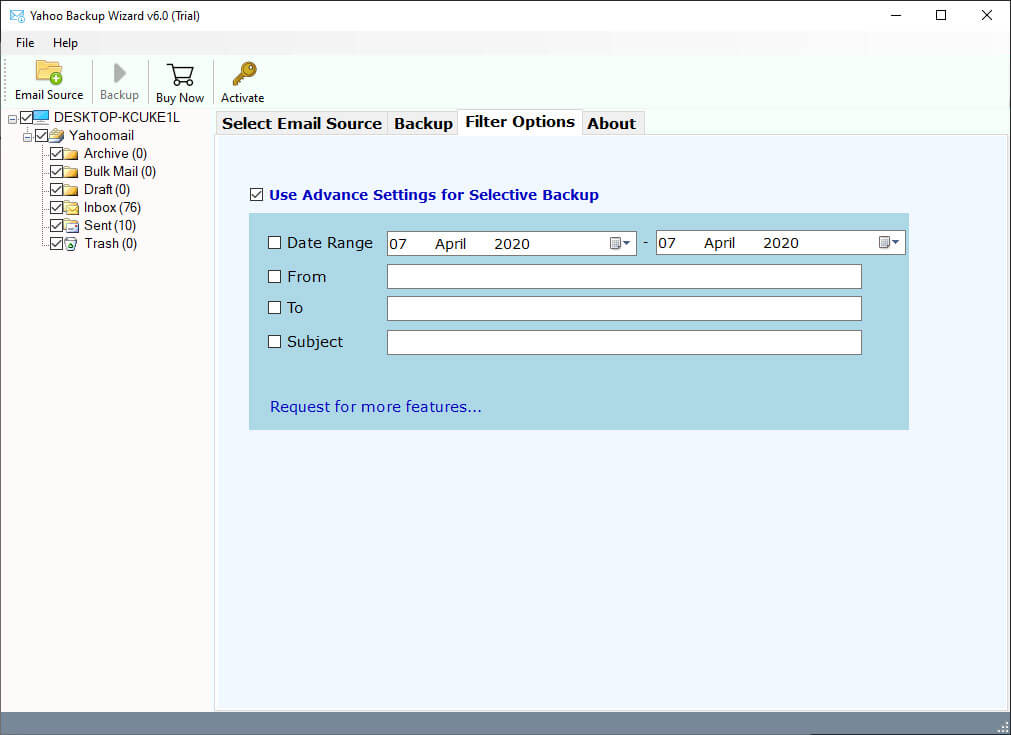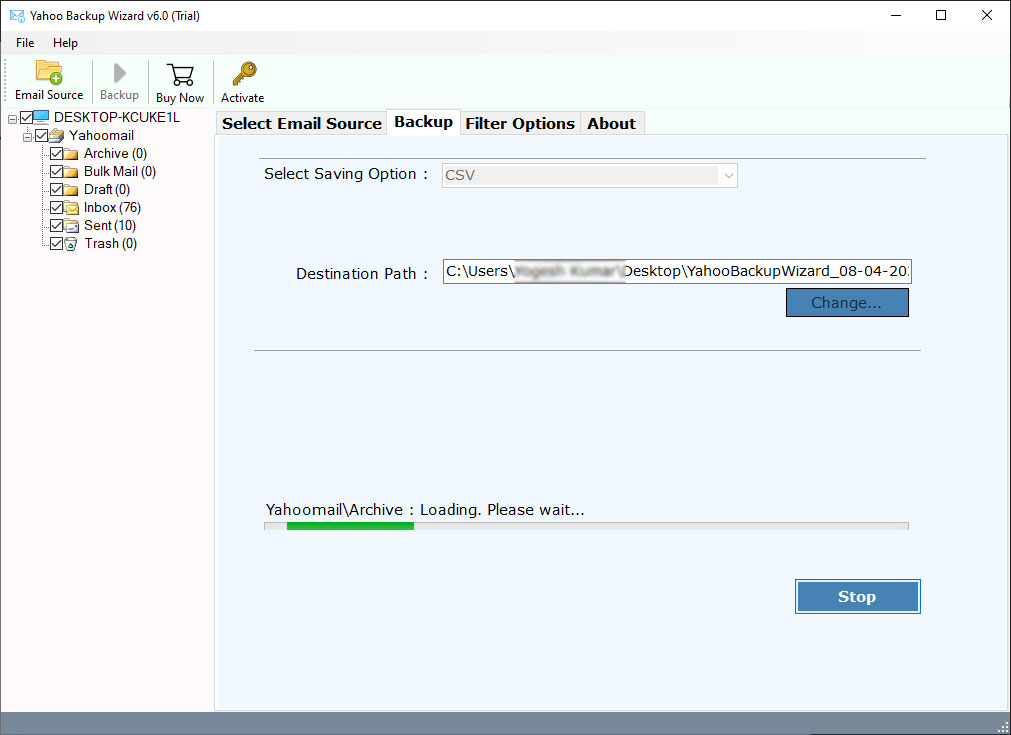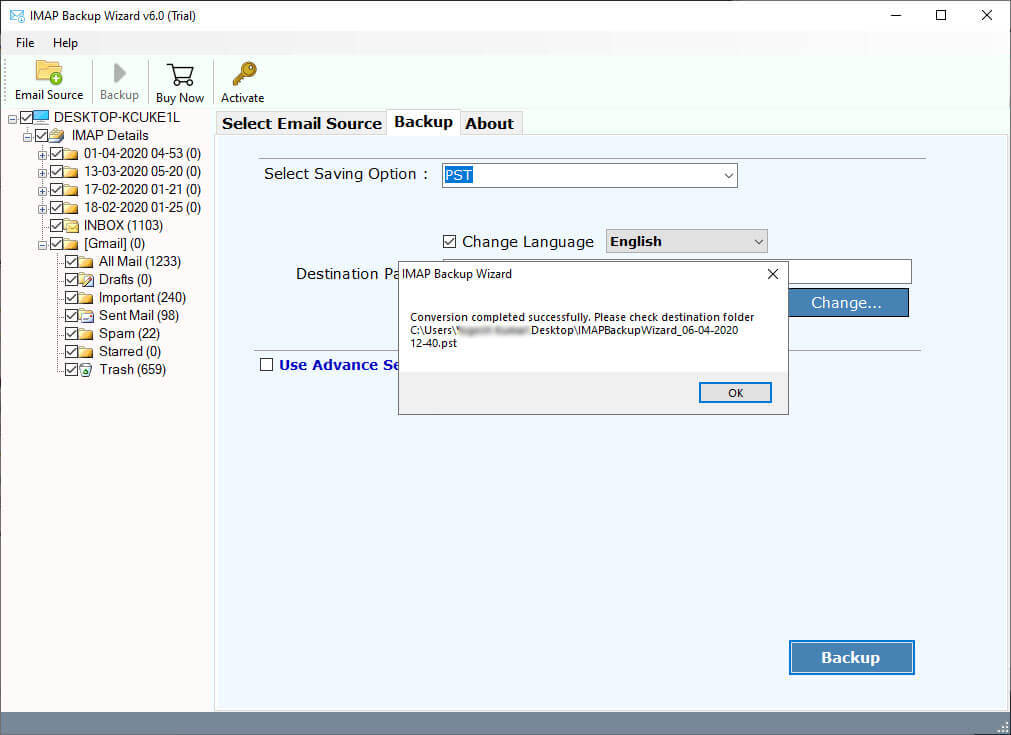How to Export Emails from Office 365 to CSV Format ?
Overview: Are you one of those who are looking for a solution to export Office 365 mailbox to CSV format ? Or want to know how to export user emails from Office 365 to CSV format ? If your answer is YES! Then read this article to know more. In this article, we are going to explain the process to export Office 365 emails to CSV format. So, stay with us to know more.
If we talk about which is the popular email service for individuals and enterprises ? Then most of us would say – Office 365. Because Office 365 is one of the best platforms where we can easily use all popular Microsoft applications such as Word, Excel, SharePoint, & Outlook 365, etc. It is a subscription-based solution developed by Microsoft Corporation.
On the other hand, CSV stands for Comma Separated Values, is a computer file format. CSV files can be easily opened with a spreadsheet application such as Microsoft Excel. However, there are many users who want to export Office 365 email to CSV format. Because CSV files can be easily opened with various applications. Where we can easily manage user mailbox email data.
This post explains a perfect way to convert Office 365 emails to CSV format. One can easily export Office 365 emails to CSV using the RecoveryTools Solution.
A Professional Solution – Export Office 365 to CSV Tool
Office 365 Migration Tool is the most recommended solution by technical users. It allows you to export multiple users from Office 365 to CSV format. The software is available for both Windows and Mac computers. Get the free trial version from here to try the software features.
Download from Here:
Download for Windows Download for Mac
Note: You can use the demo edition to export only few emails from Office 365 to CSV format. For more you need to purchase the software key.
Steps to Export Emails from Office 365 to CSV
- Launch the software on your computer.
- Enter the details of Office 365 user account.
- Choose the required Microsoft 365 folders.
- Select the CSV file option and set location path.
- Click on the next to export Office 365 to CSV format.
How to Export Office 365 Emails to CSV Format – Complete Process
Follow the given step by step procedure to export Office 365 emails to CSV format:
- Launch the software on your computer (Windows & Mac).
- Enter your Office 365 user account credentials in the user interface panel. You can also connect with multiple Office 365 users using “I am Admin” option.
- After this, choose the required Office 365 email folders from the list.
- Select the CSV option in the list of file saving options.
- Set the location path to save converted data at user’s desired location path.
- You can also choose the filter options to export only required emails from Office 365 to CSV format.
- Click on the next button to export emails from Office 365 to CSV format.
- When the process is finished, press the ok button.
Office 365 to CSV Converter – Features & Benefits
This Office 365 to CSV Export tool offers many advantages to its users such as a simple user interface, secure platform, batch conversion facilities, etc. The software allows you to connect with your Office 365 admin account using this solution. Here are some of the benefits of this tool:
- The software provides a 100% Secure and risk-free solution to convert Office 365 to CSV format.
- This application was developed with a simple and consistent user interface for all types of users.
- The program will maintain all email metadata properties such as Email Addresses (To, Cc, Bcc, From), Subject, Date, attachments, etc.
- One can easily export the required Office 365 folder after connecting with the user accounts.
- This application is developed with some additional filters to export required emails from Office 365 to CSV.
- The software allows its users to batch export user mailboxes from Office 365 to CSV format.
- It is a completely standalone application, there is no need to install any external application.
- While the process, there is no data-loss risk. It is a completely secure utility tested by many professional labs.
- With the CSV format, one can easily access the list of Office 365 email addresses from user mailboxes.
- One can easily install this application on all Mac and Windows Operating systems including the latest Windows 11.
Frequently Asked Queries
Does the software allow me to export only selected emails from Office 365 to CSV format ?
Yes, you can export emails from Office 365 to CSV file with selected emails using the additional filter options.
Can I install the software on Windows Server 2016 R2 machine ?
Yes, the software supports all editions of Windows Server editions. So, you can install this application on your Windows Server 2016 computer without any issues.
Does the software keep email addresses during the process ?
Yes, the software keeps all the properties during the process.
Can I use this application on my Mac Desktop ?
Yes, you need to download the right Mac version with the above download button.
Also Read
Export Emails from Office 365 to EML Format
Conclusion
In this write-up, we have explained the way of exporting Office 365 emails to CSV format. If you are one of those who want to export users from Office 365 to CSV. Then you can use this application to export all mailbox data from Microsoft 365 to Excel CSV file. The company offers a free trial version of the application which helps in downloading some emails in CSV format. Satisfied users can easily switch from the licensed version of Office 365 to CSV converter tool. For more information, contact the technical support team.