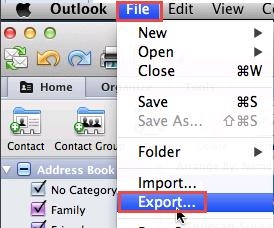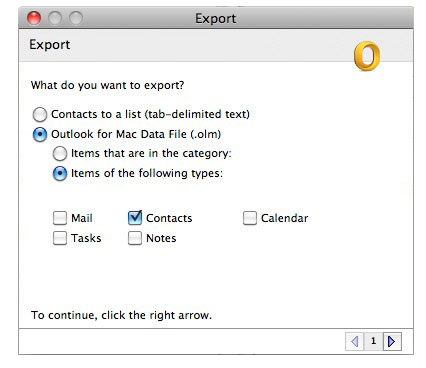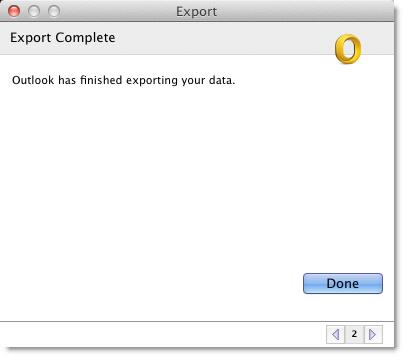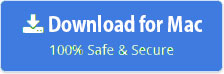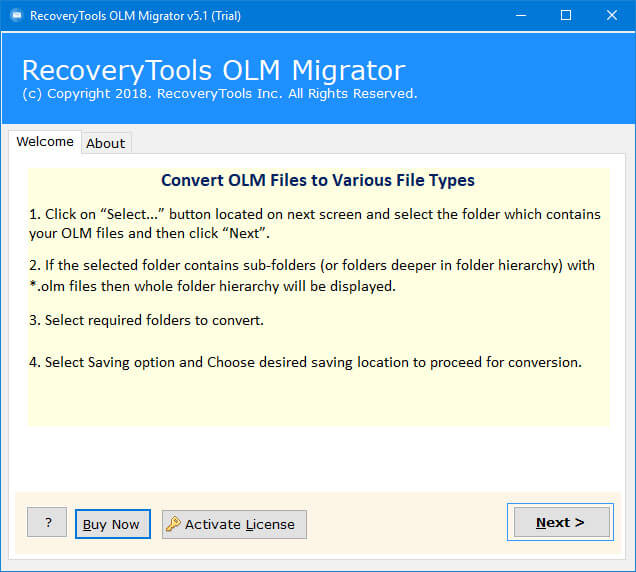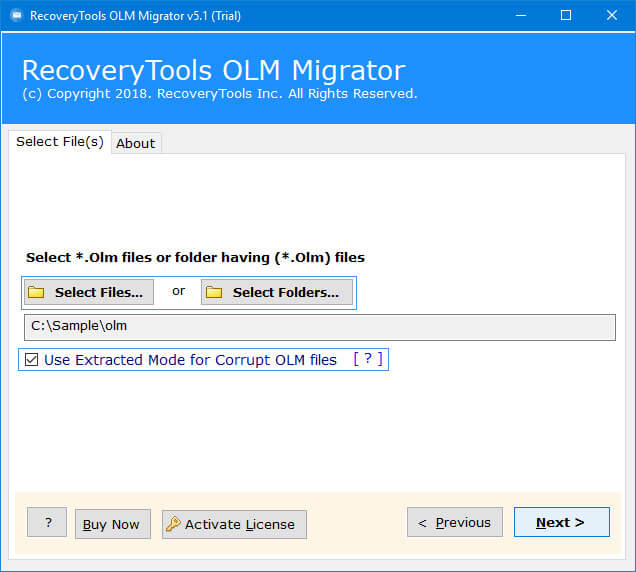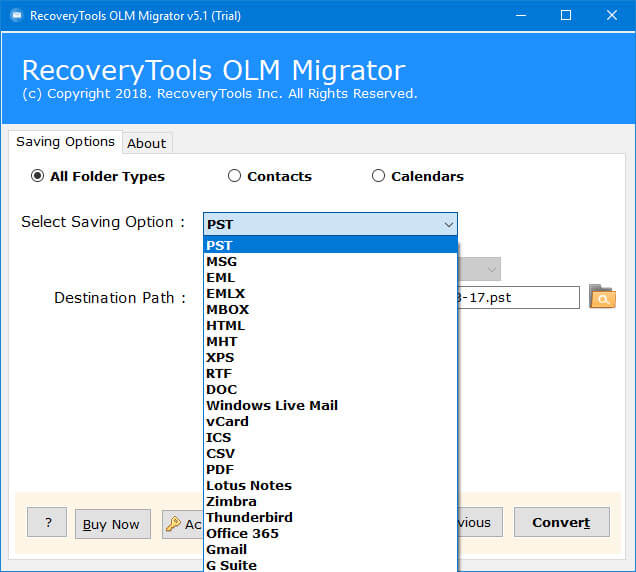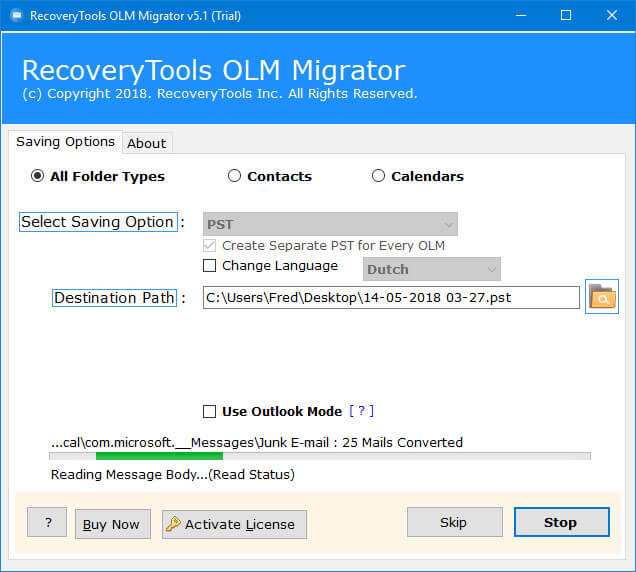How to Export OLM Contacts Groups ?
Outline: This article depicts a method for exporting Mac Outlook Distribution Lists and Contacts Groups to PST, CSV, or vCard documents. The OLM Contacts Migrator assists the clients with bringing in Mac OLM Contact Groups to Gmail, Outlook, Excel, and so forth applications on different gadgets like mobiles, tablets, PCs, iPods, and so on. Compatible with Android, Windows, or iOS Operating Systems.
A distribution list is simply a group of contacts inter-related to each other with a common property. All these contacts and address details are structured and organized in a single file with a particular name. Any information, message, or mail sent to this contact list will go to each and every recipient listed in this Distribution list. You can better understand the requirements of creating a distribution list with the help of an example.
Why Users Need to Migrate OLM Contacts Groups or Distribution Lists?
“Suppose any organization has various departments like sales, purchase, import, export, accounts, management, etc. Each department must have individuals and associates for its work. In the case of a manager of a department needs to communicate or assign a task to all its associates and employees by sending a mail. The general way to do so is by entering all the emails, personal details to each and every employee which is very time-consuming and not a professional way to do so.
Apart from it, Outlook allows the users to create Distribution lists, which are simply a group of contacts. Just write the information which you want to process and choose a list and all the information will instantly pass to all its members within a few seconds. You can create a separate distribution or contact list for each department to organize it more easily. Just put your information, choose the distribution list and the message will reach all the recipients listed in it.”
As from the above example, we understand the advantage of Mac Outlook Distribution Lists. Due to its vast benefits, many users are looking for a way to share or use Distribution Lists of Mac Outlook to Windows Outlook, Gmail, Apple Mail, etc. Therefore, countless clients are searching for a method to export Mac Outlook Contact List to the various email clients. But, for importing Mac Outlook Distribution Lists, the first step is to export Mac Outlook Distribution Lists to OLM files.
How to Export Outlook Mac Contacts Groups and Distribution Lists to OLM?
- Run Outlook for Mac 2011 & From File menu, click on Export.
- In Export Window, choose Outlook for Mac Data file (*.olm). Select only the Contacts option.
- Click on the Done button to finish the whole process.
Once you received Mac Outlook distribution lists to OLM file, then you need to convert the OLM file to desired file format to export Mac Outlook Contacts Groups to PST, Mac OLM Contacts Groups to vCard or OLM Distribution Lists to CSV files.
How to Convert OLM Contacts Groups or Distribution Lists ?
There is no manual method possible to export OLM Distribution Lists to PST, CSV, or vCard files. Therefore, ahuge number of clients are searching for an outsider application that allows them to export Outlook for Mac Contacts Groups without any problem.
One such application is OLM Contacts Migrator which provides the simplest way to export Mac Outlook Contacts Groups and Distribution Lists. This software allows exporting Distribution lists from multiple users and Outlook Profiles in groups. The utility is compatible with Windows OS and hence no Mac machine is required or necessary to perform the migration. Follow these simple steps to accomplish the task.
Initially Download this OLM Contacts Groups & Distribution Lists Migration utility from below:
- Install & Run OLM Contacts Migrator Software in your Windows PC.
- Load exported OLM files from source OLM file/folder.
- Choose OLM Contacts and Address Book items for the conversion.
- Choose Contacts tab and then select the resultant files like PST, CSV or vCard.
- Setup all the file conversion options for OLM Contacts Groups or Distribution Lists Migration.
- Click on Convert button & then analyze the Live Conversion process instantly.
Advantages of Mac Outlook Distribution Lists Migration:
The conversion of Mac Outlook Distribution Lists helps the users to share or import Outlook Contacts Groups into various applications and devices. This can be done with the help of a third-party OLM Contacts Migration Tool. The utility is very easy to use and hence provides various advantages to the users. Some of them are recorded underneath:
- Batch Convert multiple users Contacts Groups and Distribution Lists.
- The utility is compatible with Windows latest versions i.e. Windows 10, 8.1, 8, 7, XP etc.
- No Mac OS machine is necessary to perform Contacts Groups Migration.
- The user interface and working of the application is very easy and simplified.
- This utility allows unlimited conversion of Distribution Lists.
- No Outlook installation is necessary to perform OLM Contacts Group to Outlook Windows.
- Save resultant PST, vCard or CSV files at users desired location or in a new folder.
- Helpful utility that helps the users to Migrate OLM Contacts Groups to vCard & Import OLM Distribution Lists to CSV files.
The Verge
This article successfully explains why a user needs to export OLM Distribution Lists. It helps the users to share OLM Contacts Groups to various devices and applications including Gmail, Outlook on Mobiles, Tablets, iPhones, iPods, etc. We also get to know the best way for OLM Contacts Groups Migration with the help of a third-party application. For more, you can also reach us by means of email or talk process.