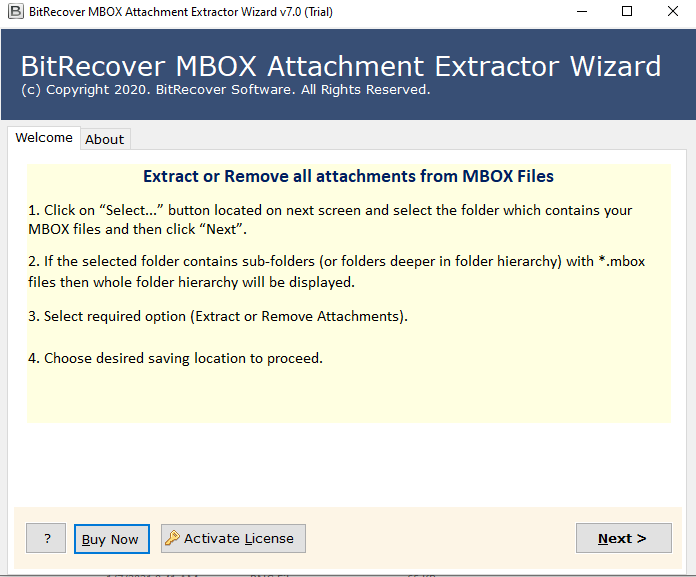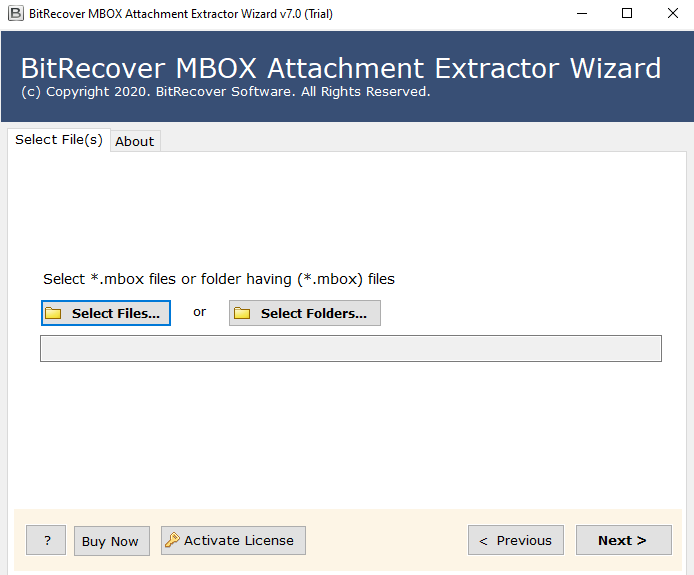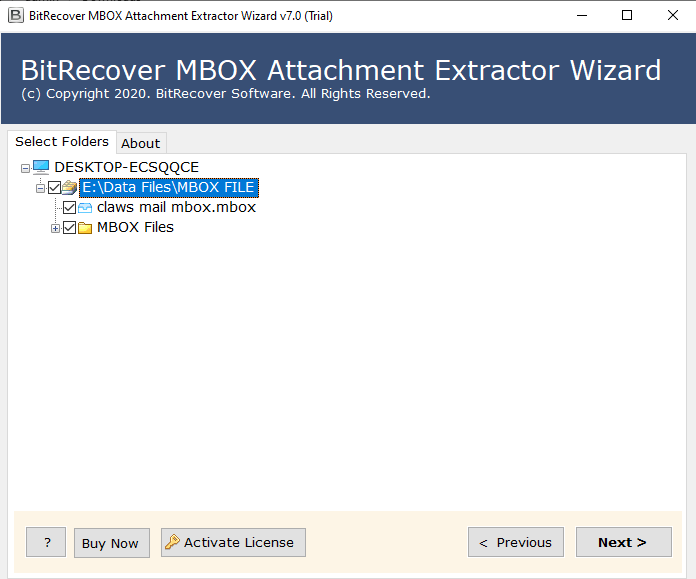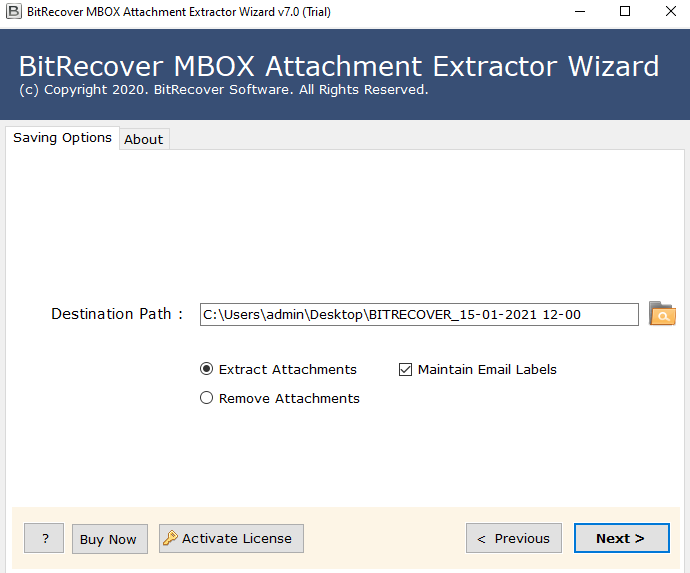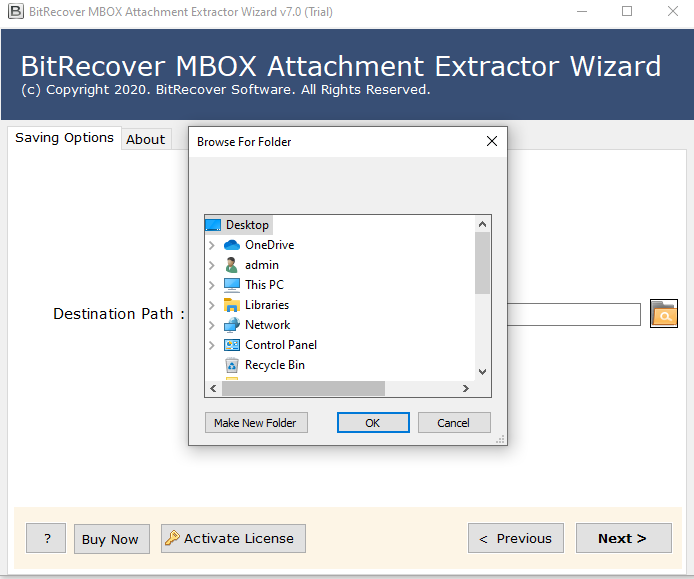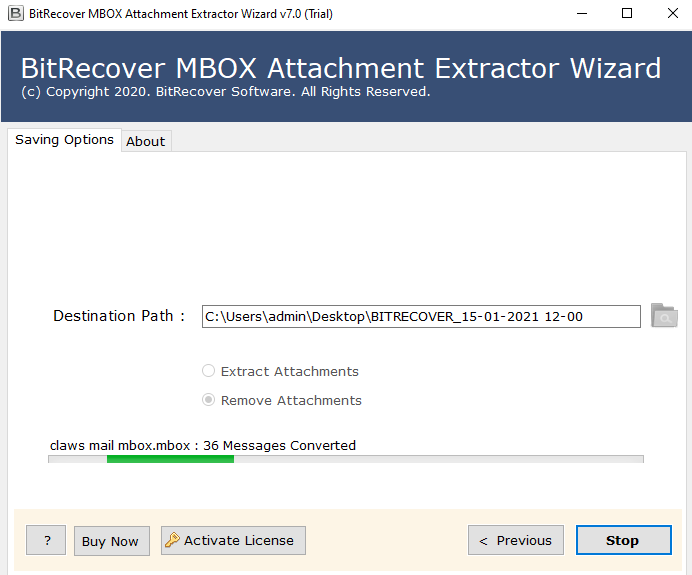How to Extract Attachments from MBOX File? – Get Best Solution
This article is useful for users who are looking for an easy and better way to extract attachments from MBOX. Here you will get the complete information with a step-by-step guide to extract all email attachments from MBOX file. It will help to organize & manage user mailbox information.
We all know that there are a large number of email clients and services that export or store emails in the MBOX file format. The reason for choosing these files as the preferred mailbox storage location is their simplified messaging structure.
One MBOX file can contain thousands of e-mail messages separated by the from_ keyword. It is flexible and portable, that is, you can easily share and access it on different platforms and devices. Because e-mail is sent and received continuously, the file size of the MBOX is getting bigger and bigger. The attached files embedded in emails are a major factor in increasing the size.
The attached files may contain information that is sure to take up space. In the next section, we will understand the benefits to extract attachments from MBOX files and downloading them to a separate folder.
An attachment file may be an Image, Picture, Text file, Word Document, Excel Sheet, Presentation, Workbook, PDF file, Zip or RAR archive, EML file, MSG File, PST file, OST file, OLM file, etc.
These attached files may contain information that is sure to take up space. In the next section, we will understand the benefits of extracting all MBOX attachments and downloading them to a separate folder.
Read all the information first, and then select the best methods to extract attachments from MBOX file.
How to Extract All Attachments from MBOX File?
- Step 1: Download and install the tool.
- Step 2: Upload your MBOX Files/Folders.
- Step 3: Select the needed folders/subfolders.
- Step 4: Choose the needed location.
- Step 5: Check the advanced modes as needed.
- Step 6: Hit the “Next” button to extract attachments from MBOX files.
These are the working steps of a professional solution, the only tool on the market.
Why Do Users Want to Export Attachments from MBOX File?
Users want to <strong>extract attachments from MBOX file, because large attachments take up more storage space, which makes your data file inaccessible and corrupt.
So, if your attachments are important and you don’t want to delete them, then you can extract attachments from MBOX file in bulk at once.
How to Extract Attachments from MBOX File Manually?
We will use Thunderbird email service to extract attachments from MBOX file. Here are some mandatory steps mentioned with the actual steps for this process. So, follow them carefully:
Compulsory Steps to Import MBOX to Thunderbird
- Start your Thunderbird email client.
- And add “ImportExportTools” add-ons.
- Restart your email client.
- Click on the “Tools” >> “ImportExportToolNG” >> Import MBOX File” option.
- Select the “Import Directly One or More MBOX Files” option.
- Choose the “MBOX” from the storage location.
- Lastly, click on the “Open” button.
So, first, we will learn how to export attachments. The Attachment Extractor add-on makes it easier to extract attachments from MBOX files. Here’s how to use it:
Steps to Extract All Attachments from MBOX File
- Restart your Thunderbird and go to the “Add-ons Manager”.
- Search for the “Attachment Extractor” add-on and click “Add to Thunderbird”.
- Select the emails that contain the attachments you want to extract.
- Right-click on the selection and choose “Extract Attachments”.
- Choose the destination folder for the extracted attachments.
- Click the “Extract” button.
The Attachment Extractor add-on will selectively extract attachments from MBOX files and save them to the specified folder. Note that you must have the add-on installed in Thunderbird to use it.
Why Users Don’t Prefer Manual Methods?
- Compatibility Issues: The add-on may not work with all Thunderbird versions or stop working after a software update to extract attachments from MBOX files.
- Inconsistent Performance: The add-on may not always work as expected. It has been reported to fail when working with a large number of emails.
- Data Loss: There have been many cases where users lose their attachments, and the add-on still hasn’t extracted anything.
- Time-Taking and Lengthy: If you export your email attachment with a manual method, then this process will take a long time to accomplish.
Alternate Method to Extract Attachments from MBOX Files
You can use RecoveryTools MBOX Attachment Extractor for Mac & Windows machines. Users can easily export their attachments in bulk at once without facing any file size limitations. This is the best alternate solution to export all types of attachment extensions.
On the other hand, it comes with all kinds of features to extract attachments from MBOX files, regardless of their origin. You can easily remove attachments from any email client like Apple Mail, Google Takeout, Thunderbird, or any other MBOX-supported application. It has a plethora of features.
So, you can select the alternate Mailbox Email Address Extractor method as per your requirements for emails and attachments separately.
Why MBOX Attachment Extractor for Extracting Attachments?
This is the common question that arises in our minds when we choose any solution for help. So here are some advanced features, which explain why you choose MBOX attachment extractor:
- This software exports all types of attachments extensions from MBOX files like PDF, DOC, EXCEL, PNG, JPG or any other format.
- This amazing software supports all types of MBOX files exported from any email client, including Thunderbird, Apple Mail, SeaMonkey, Google Takeout, or any other client.
- This MBOX attachment extractor tool can extract attachments from all folders, including Inbox, Sent, Draft, Important, Trash, Junk, and other created other folders.
- It provides you with different options, like extracting attachments and removing attachments from uploaded data files.
- It also allows users to maintain the Email Labels option to retain all email labels.
How to Export All Attachments from MBOX Files? Complete Guide
- Download and install the MBOX attachments extractor.
- Add your files and folders to the panel of software using “Select Files” and “Select Folders” options.
- Enable the box of needed folders from the panel and hit on the “Next” button.
- Check the <strong>“Extract Attachments” option to extract attachments from MBOX file.
- Select the path to save your extracted output files using the “Folders” button.
- Lastly, click on the “Next” button to export all attachments from MBOX files.
The Verge
As per the high demand for the solution to extract attachments from MBOX files, here we have explained both manual and alternative solutions for you. You can choose the best method as on your choice and requirements. In this write-up, you will get ways to export all attachments from MBOX files. Read the complete article first, and then select the best ways.