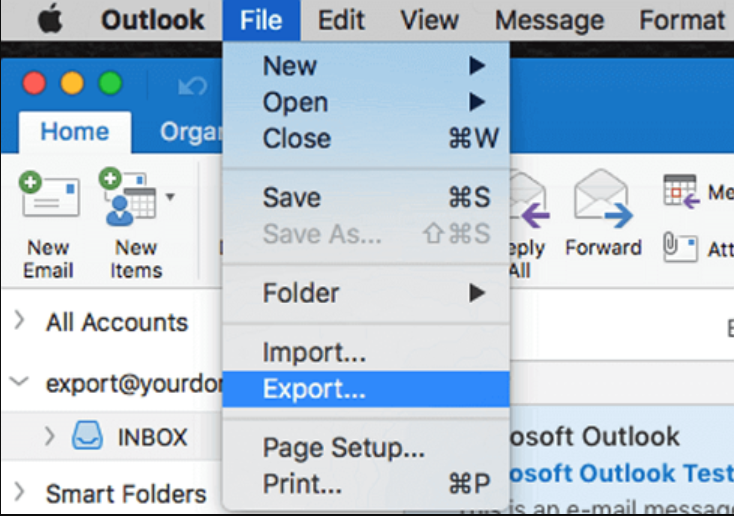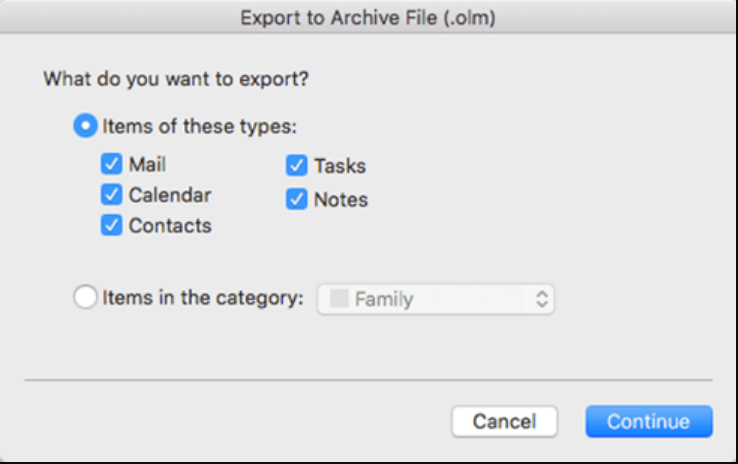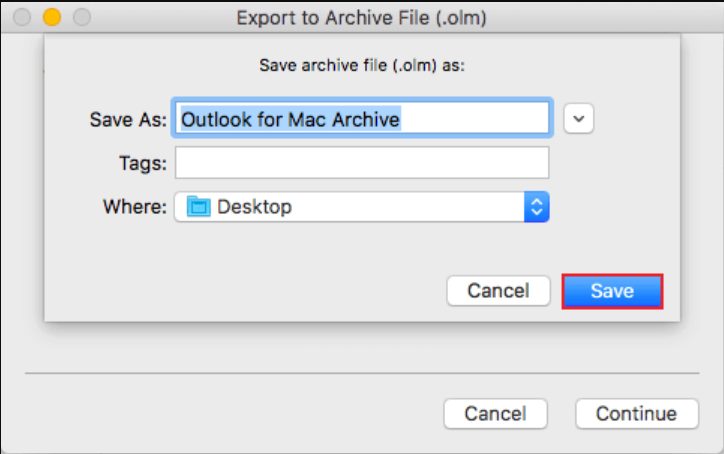How to Find OLM File Location in Mac Outlook All Versions
As a Mac Outlook user, do you need to find OLM files but don’t know where to start? If so, you’ve come to the right place. In this article, we will walk you through the steps required to find OLM file location in Mac Outlook. Whether you need to transfer your email data to another computer or just need to back up your accounts, it’s important to know where your OLM files are located. So let’s get started!
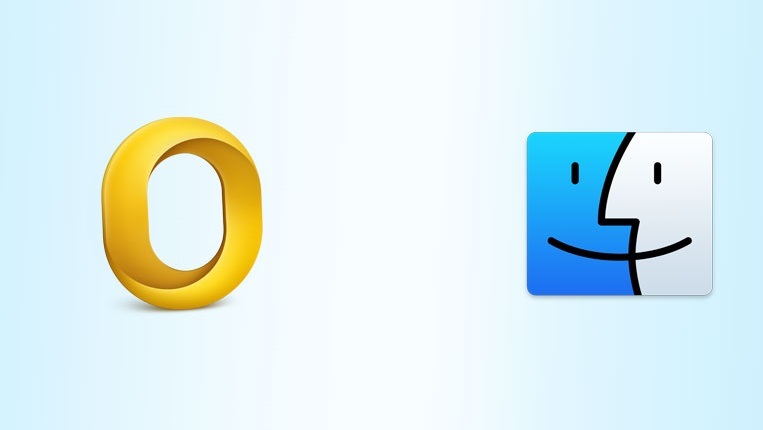
Overview of Mac Outlook:
Mac Outlook is an application that allows Mac users to access their email accounts. An OLM file is an Outlook for Mac data file that contains all of your email messages, contacts, and other account data.
In Mac Outlook, the data is stored in a different format compared to Windows Outlook. Instead of using OLM files, Mac Outlook uses OLK14 and OLK15 files to store email data. These files are part of the Outlook database.
But if you are an old user of Mac Outlook and you have created an OLM file before, then the locations are mentioned below:
What is OLM File Location in Mac Outlook?
The OLM file location can vary depending on your version of Mac Outlook. Here are the locations for the OLM files of each edition of Mac Outlook:
- Outlook 2011 for Mac: /Users/username>/Documents/Microsoft User Data/Office
2011 Identities/Main Identity - Outlook 2016 for Mac: /Users//Library/Group
Containers/UBF8T346G9.0ffice/Outlook/Outlook 15 Profiles/Main Profile - Outlook 2019 for Mac: /Users//Library/Group
Containers/UBF8T346G9.Office/Outlook/Outlook 15 Profiles/Main Profile - Outlook 365 for Mac: /Users/UserName /Library/Group
Containers/UBF8T346G9.Office/Outlook/Outlook 15 Profiles
Troubleshooting:
If you’re having trouble locating your OLM file, try opening Spotlight and searching for “OLM” or “Outlook for Mac Data File.” Also, make sure your Outlook account is set up correctly and you are logged in with the correct credentials. Finally, these locations are hidden, by default. So, you need to unhide them first.
Follow these steps to unhide the Library folder on your Mac:
- Open Finder on your Mac.
- Click on ‘Go‘ at the top of the screen.
- Hold down the ‘Option‘ key on your keyboard.
- The ‘Library‘ folder should appear as an option in the dropdown menu.
- Click on ‘Library‘ to open it.
- Alternatively, if you wish to permanently unhide the Library folder, type the following command in the Terminal application: chflags nohidden ~/Library/
- Press Enter and the Library folder should now be permanently visible in Finder.
You can easily open OLM file on Mac without Outlook
Importance of Finding OLM File Location:
Knowing the location of your OLM files is crucial if you want to transfer your email data to another computer or back up your accounts. This is also important for troubleshooting any problems you may have with your Outlook account.
Create OLM file in Outlook Mac:
If you need to create a new OLM file in Mac Outlook, follow these steps:
- Open Mac Outlook on your computer.
- Select “File” from the top menu bar.
- Click “Export“.
- Choose the items you want to export (emails, contacts, calendar events, etc.).
- Select “Outlook for Mac Data File (.olm)“.
- Choose the location where you want to save the OLM file and click “Save“.
- The export is successful.
How to Find OLM File Location in Mac Outlook & View Data?
After successfully find the OLM file location, now you want to view the data. So, you can use the RecoveryTools OLM Viewer Tool to read complete data in the OLM file. This software can Open OLM File on Mac Without Outlook installation. Also, there are no hidden charges to pay, it is a completely free solution for Mac & Windows machines.
Frequently Asked Questions
- Where is the on my computer folder in Outlook for Mac?
- In Outlook menu >> Preferences.
- Personal Settings, choose General.
- under the Sidebar, uncheck the Hide on My Computer folders box.
- Can Apple Mail import OLM files?
Ans: No, there is no direct way to upload your OLM file to your Apple Mail account. First, you have to convert your OLM file into MBOX format because Apple Mail supports MBOX format. For this process, you can use the RecoveryTools OLM Converter Tool.
- Can I Import PST File to Mac Outlook?
Ans: Yes, you can import your PST files to Mac Outlook by following the given steps:
- Choose File >> Import in Mac Outlook.
- Select Outlook for Windows Archive File (.pst) >> Next icon.
- Browse the location of your PST file.
- Lastly, click on the Finish button.
- Does Mac Outlook create PST File?
Ans: No, Mac Outlook only creates OLM format to store data and Windows Outlook saves their data in PST format.
Conclusion:
In this article, we’ve walked you through the steps to find OLM file location in Mac Outlook, explained where it might be located, and provided solutions to any problems you might have. Knowing the importance of OLM file location in Mac Outlook can save you time and stress in the future.