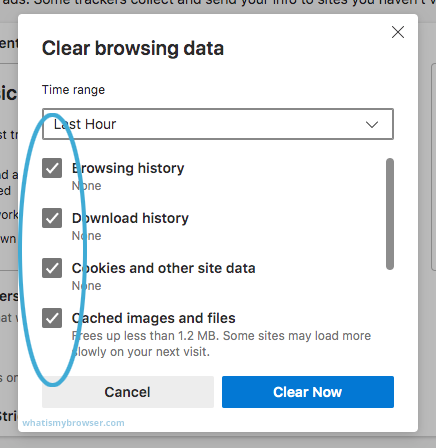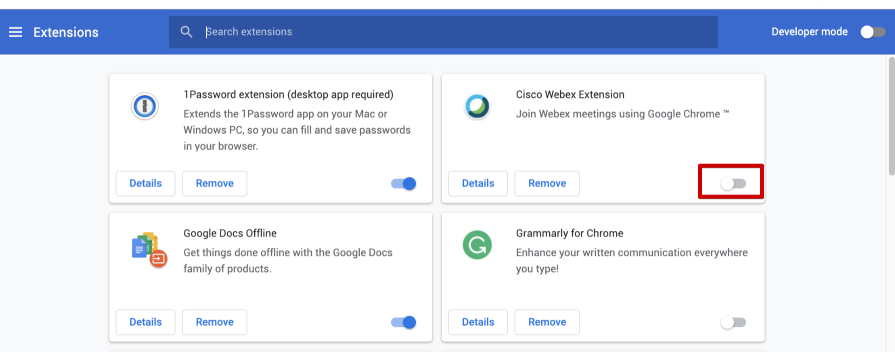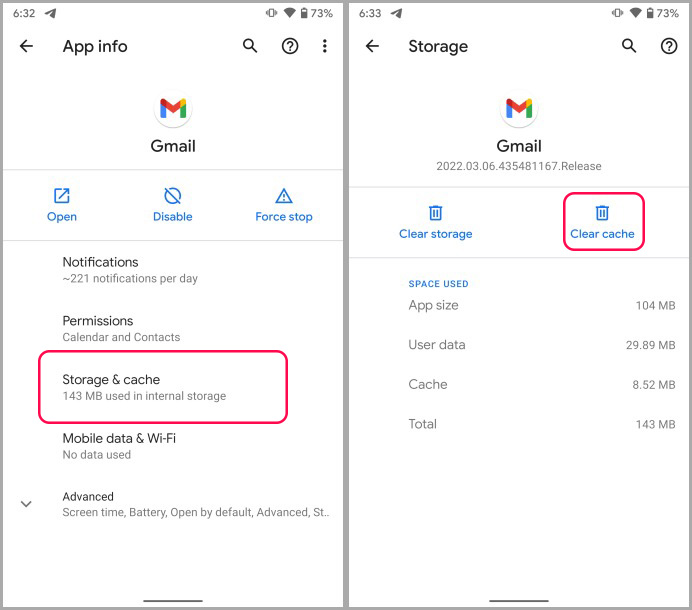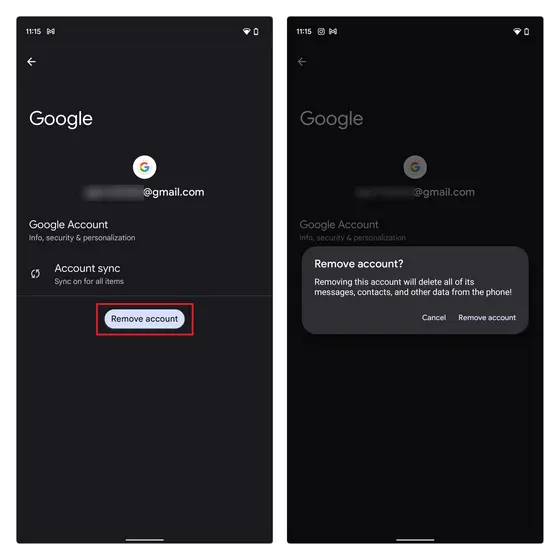Gmail Something Went Wrong Try Again Later Issue: Fixed
It is a very frustrating situation when you face the message “Gmail something went wrong try again later” and not knowing the causes to resolve it more irritating situation for any Gmail user. But don’t worry, in this blog, we will explain the best and safest methods to resolve this error with all the information.
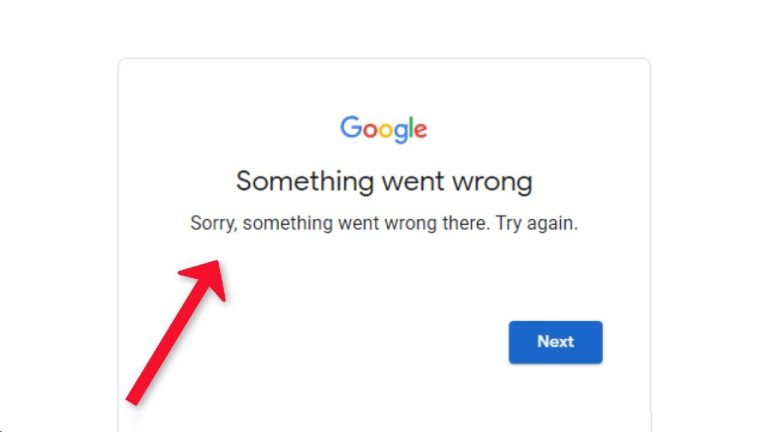
Receiving this message is common for Gmail users, but fixing it is not easy for anyone. Here we will use some techniques to resolve this (Gmail something went wrong try again later) for desktop and mobile users.
Why Does My Gmail Keep Saying Something Went Wrong?
There are multiple reasons for this error such as: might be Google’s server having any issue so in this situation you have to wait and try later, or may be due to the browser’s cookies and cache, etc.
Also, sometimes it happens due to an internet connection. If you have a slow or unstable internet connection, then this message will appear again and again. Also, check your settings to see if they’re configured wrong.
How to Fix “Gmail Something Went Wrong Try Again Later” Manually?
Firstly, check your account whether it’s hacked or not, if your account is safe then follow the given solution. Here we have mentioned the tricks for both Desktop and Mobile users:
For Desktop Users
Firstly, as we know Gmail is available for both Desktop and Mobile. So, we will offer some techniques for Desktop users first, and then for Mobile users. All the methods are given below one by one:
#1: Clean Browser Cache & Cookies
If your browser cache & cookies are outdated, then definitely users will face this error. So, make sure to clear cache and cookies from your browser by clicking on the CTRL+H key and then heading to “Delete Browsing Data”. After that,t a pop-up will appear check the cache and cookies data, and click on the “Delete Data” button.
#2: Turn-Off Browser Extension
Also, browsing extensions and add-ons are one of the other reasons for the “Gmail something went wrong try again later” message and you are not receiving emails on Gmail account. So, you can turn off these extensions to resolve this issue easily.
#3: Update your Browser
Check whether you are using the old version of your browser, if yes then update it. Most of the time, this error comes due to an outdated edition of the browser.
#4: Disable Antivirus or Firewall Temporarily
You can also try opening your account after disabling your Antivirus or Firewall for some time to see the error cause.
#5: Contact Google Support
If none of the above methods work, contact Google Support for assistance.
For Mobile Users
Above we have mentioned the possible methods for Desktop users, now as we know Google is available for Mobile users as well. So, ways are given below for Mobile users:
#1: Delete Gmail App Cache
If your storage space is low, then there are high chance that the message “Gmail something went wrong try again later” will appear. So, you resolve this problem by removing Cache data:
- Open “Settings” on your Mobile.
- Select the “Storage” option from here.
- After that, choose “Manage Apps” >> “Gmail”.
- Hit on the “Storage & Cache” >> “Clear Data” icon.
And cache will be deleted from your Mobile safely.
#2: Try to Log Again in Gmail Account
If still you are facing a similar issue, then try to Sign Out and Sign In from your Gmail account. If you don’t know the step then follow the mentioned steps:
- Open Mobile and head to “Settings”.
- Find “Account & Sync” and open it.
- Select your connected Gmail account.
- Hit on the “Remove or Delete Account” option.
After signing out, you can sign in to your Gmail account from the Gmail application to fix the “Gmail something went wrong try again later” error.
#3: Reinstall & Update Gmail Account
If the logout and login process doesn’t work, then try to reinstall or update a newer version (if available) of your Gmail app from the Play Store.
#4: Verify your Internet Connection
Sometimes weak or unstable internet connection becomes the reason for this “Gmail something went wrong try again later” message. So, check your internet connect whether it’s working properly or not.
Alternate Solution to Download Your Emails Locally
If still you are facing this message and you are still unable to log into your Gmail account, then you can export the emails using RecoveryTools Wizard to Gmail Backup for Mac & Windows. If your account contains important data, then it is necessary to rescue them from your account to any easy-to-access format like PDF format.
Even this software allows users to export emails into 35+ file formats, desktop & web/cloud-based email clients with multiple advanced filters and features. Easy-to-use working steps are given below in detail:
How to Fix “Gmail Something Went Wrong” Error?
You can fix it by exporting your data locally by following given steps:
- Step 1: Install and run the solution.
- Step 2: Provide Gmail account credentials.
- Step 3: Check the needed data folders.
- Step 4: Choose the saving type as needed.
- Step 5: Enable some advanced filters.
- Step 6: Browse the path to save the output file.
- Step 7: Hit on the “Convert” icon to fix the issue.
Also Read: Exclamation Mark on Gmail Account
Call to Action
Here we have tried to highly researched topic on the internet on how to resolve the “Gmail something went wrong try again later” message. It appears due to multiple reasons like slow internet, outdated cache and cookies, due to some extensions, etc. so we have tried to resolve it by understanding the basic causes. After trying all the methods, if this error is not resolved then you can go for the advanced and alternate solution to rescue your emails from your Gmail account.