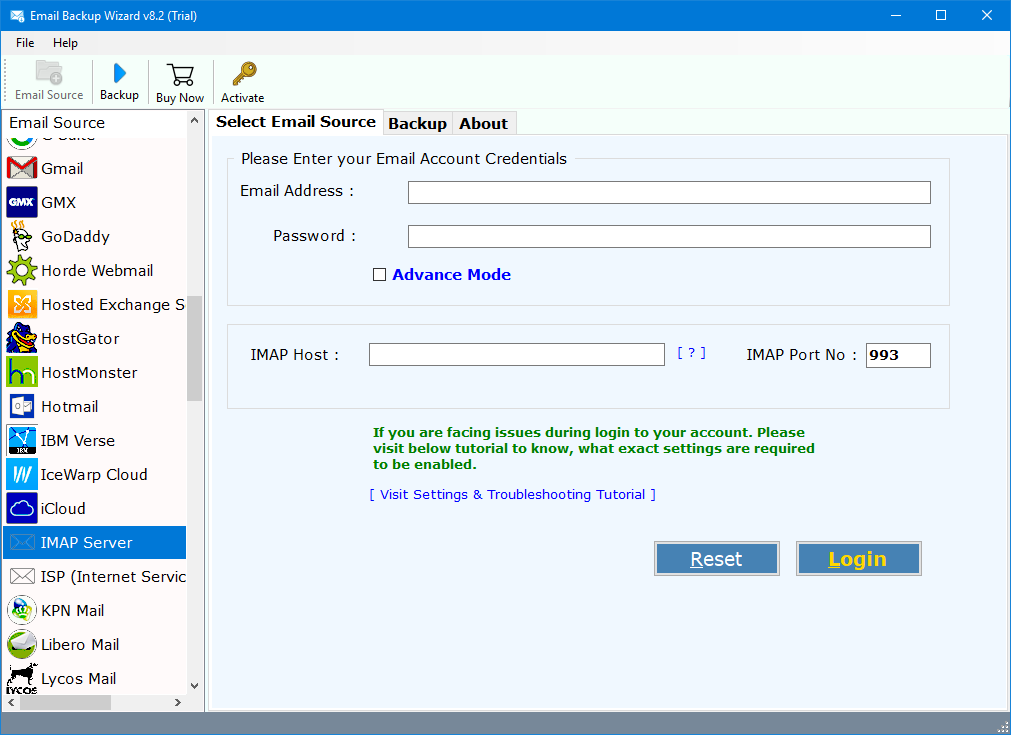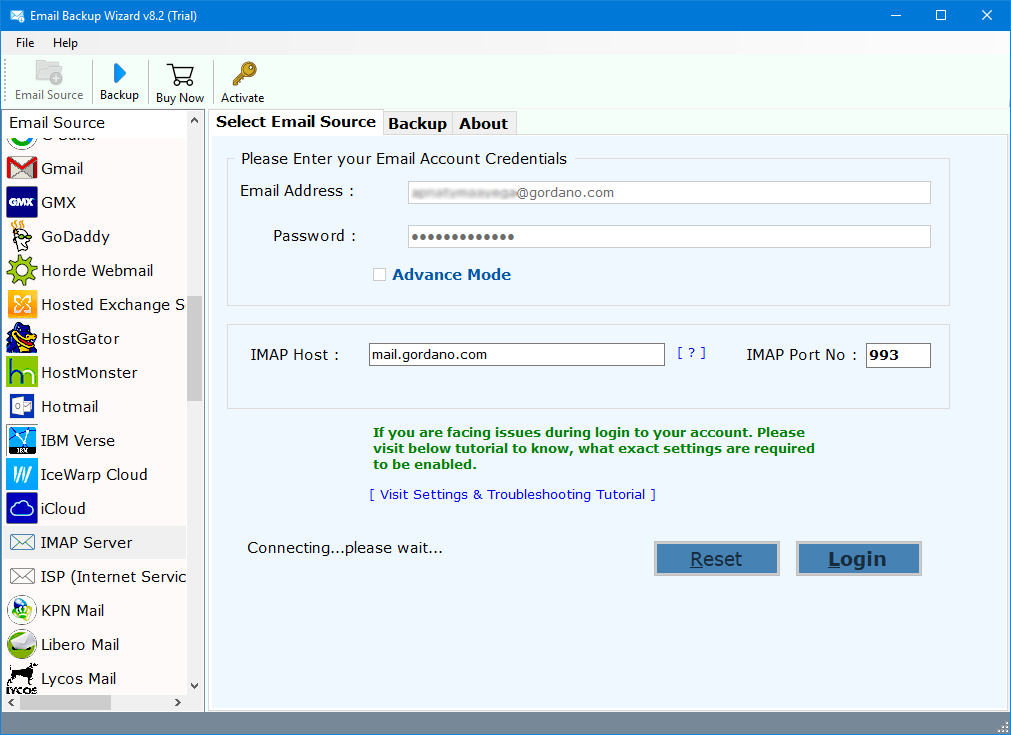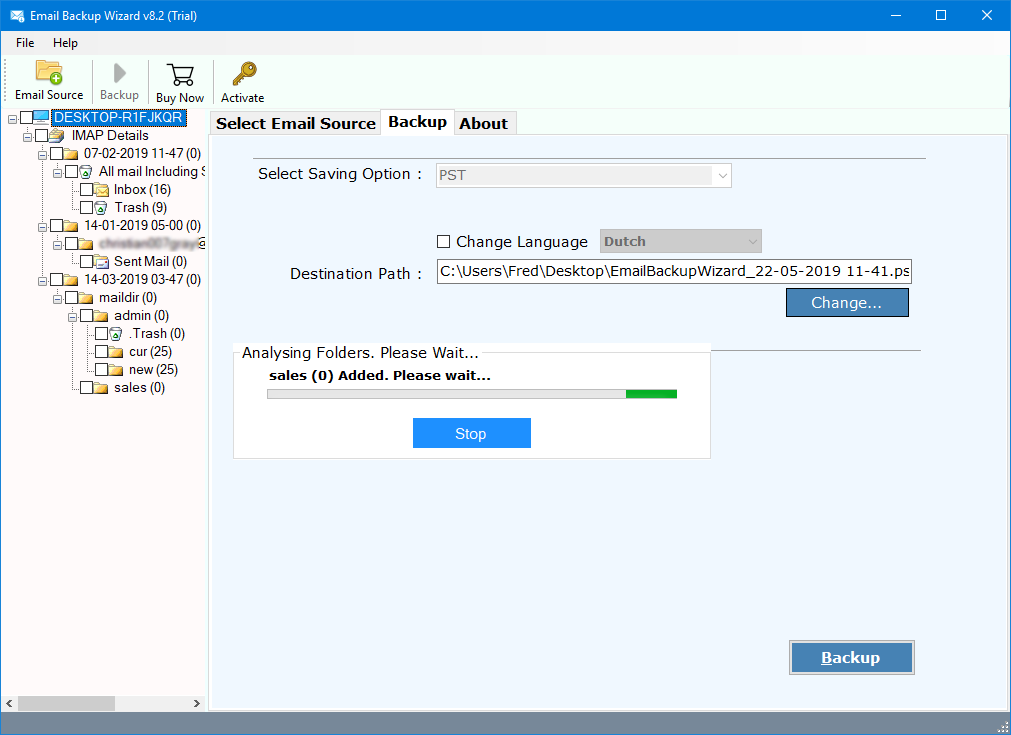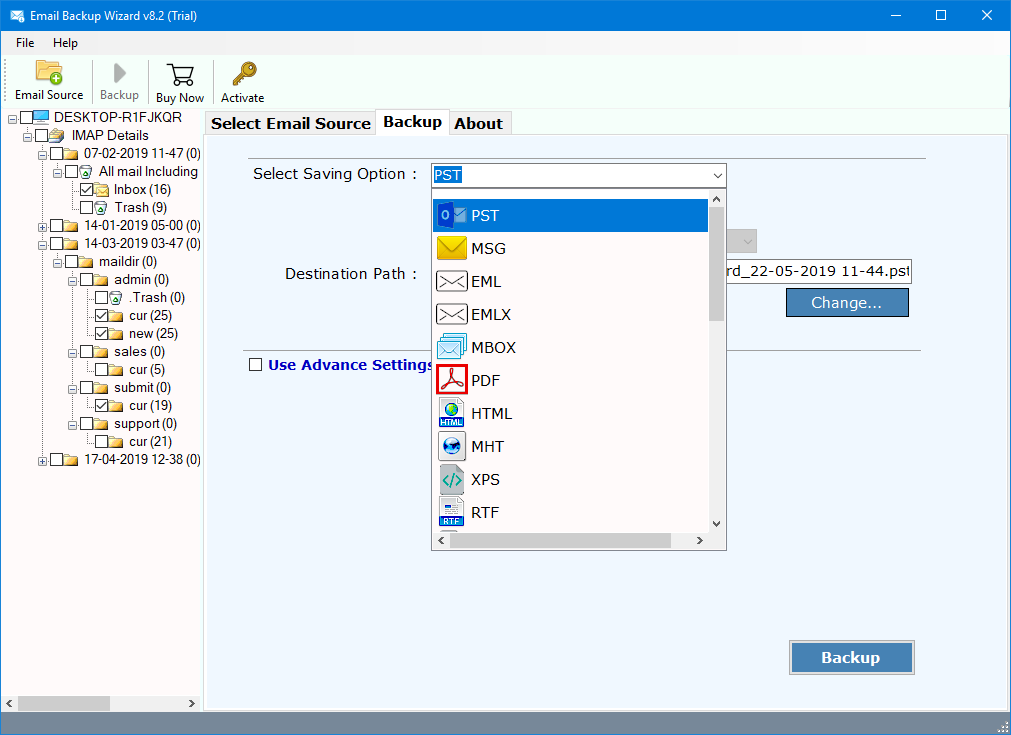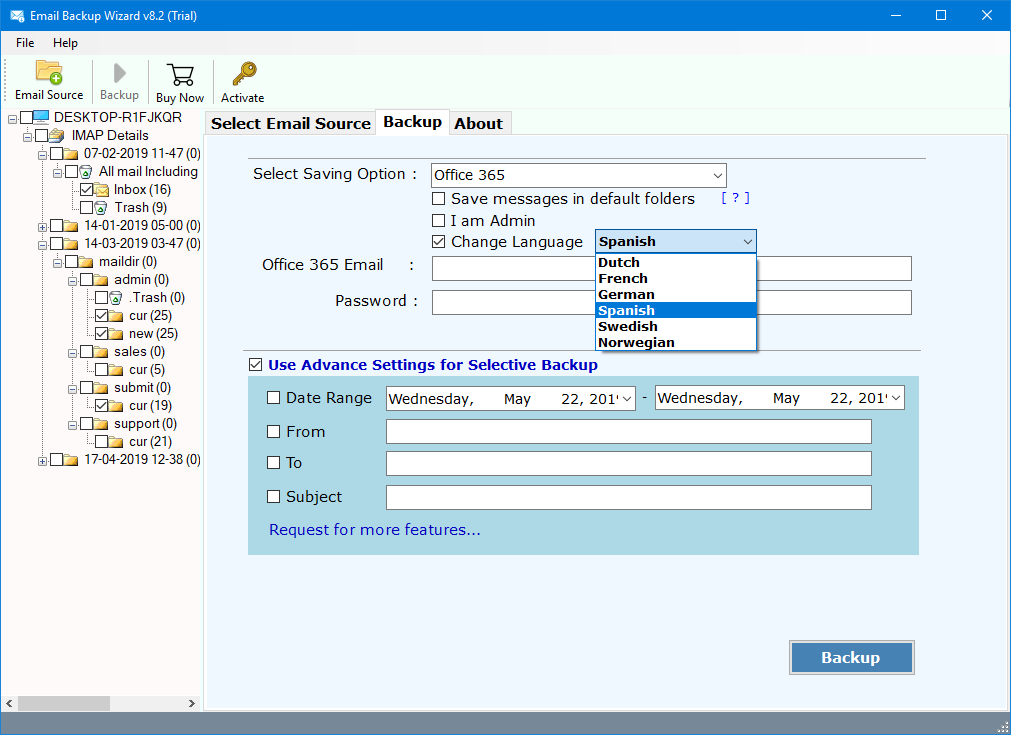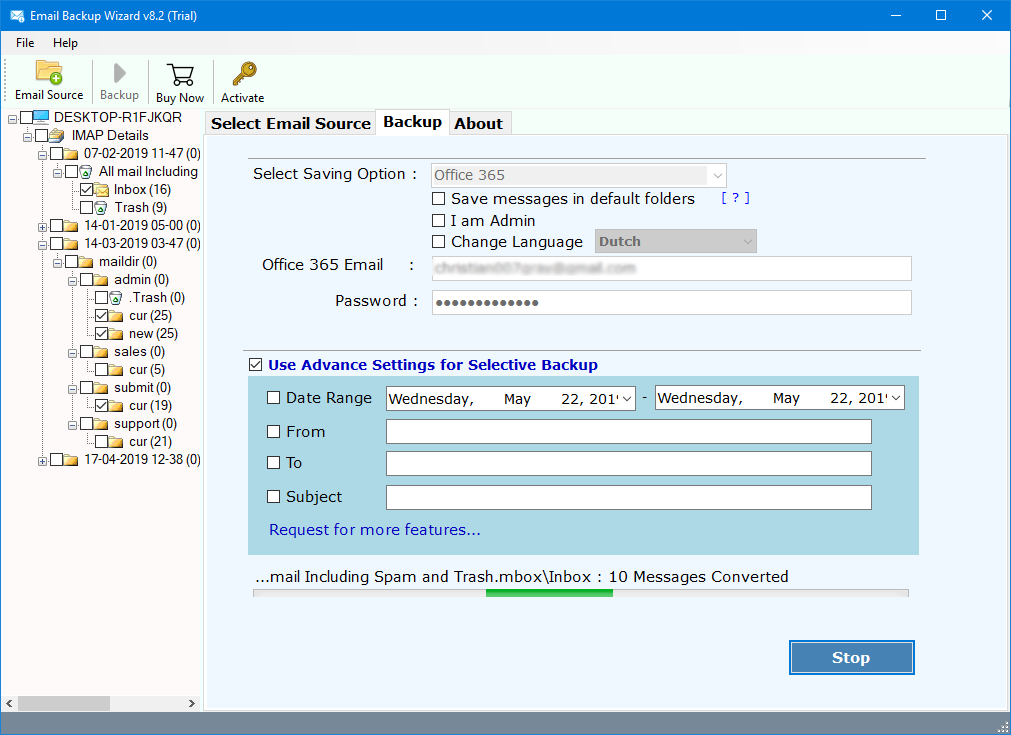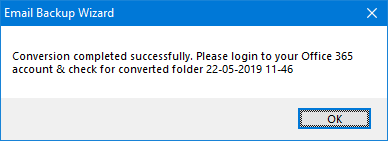How to Download GMS (Gordano) Emails to Computer ?
Overview: Are you using GMS or Gordano Messaging Suite services ? And looking for a solution to backup GMS Emails to computer ? Or want to know how to migrate GMS emails to another platform ? If yes, then you have opened the right article. In this post, you will get the best way to download GMS emails to hard drive. Lots of users have similar issues. Read this post completely to know more.
Gordano Messaging Suite or GMS is a robust, cross-platform & secured email client. It also includes Instant messaging, seamless anti-virus, anti-spam, archiving, LDAP as well support for SSL, etc. GMS Mail is well-established & smart SMTP / POP / IMAP Mail Server that is integrated with Gordano’s Messaging Suite.
GMS Collaborating Suite is a fully functional cross-platform application that is compatible with Windows, Linux, Solaris, & AIX versions. Cloud-based email messaging service will host a variety of business productive apps & features Webmail clients. It includes Webmail clients, supplementary Office Suite, Scalable storage, malware protection, as well integration with Outlook.
There are various alternatives available for the GMS Mail Service in markets i.e. Microsoft Exchange, Zimbra Collaboration Suite, Lotus Notes, IBM Verse, Rediffmail, Gmail, Office 365, Outlook, Amazon Web Services, etc. There is a large number of users who want to switch from GMS Webmail to more popular email clients or Mail Servers. Unrivaled ease of use & integration, coupled with exceptional performance, makes it the best of choices for hundreds & thousands of customers.
Best Solution: GMS Email Backup Tool
Free Download GMS Backup Tool which enables the users to export GMS emails to various file formats & email clients. One can quickly move emails of Gordano Messaging Suite to Outlook PST, MSG, EML, EMLX, PDF, HTML, RTF, MBOX, DOC, as well directly migrate GMS emails to Gmail, Office 365, Outlook.com, Rediffmail, Exchange Server, Zimbra, Lotus Notes, or IMAP accounts. This can be done with the help of one of the best solutions available at present time i.e. RecoveryTools Email Backup Wizard.
The utility will enable the users to export GMS mailboxes to 30+ file formats & email clients. The working of this amazing utility is very easy & simplified as anyone can use this GMS Backup software without requiring high-level technical knowledge.
Free Download GMS Backup Tool:
Download for Windows Download for Mac
Note: The trial version of this GMS Backup Tool will enable the users to export only the first 25 emails from each folder.
How to Backup GMS Emails to Desktop Computer ?
The working of this amazing software is very simple & easy to understand. Follow these simple steps to better understand whole scenario:
- Install & Run GMS Backup Tool & chose IMAP Server from the source location.
- Enter the details of GMS Username, Password, IMAP Server & Port Number to log in.
GMS enables the users to download data through an IMAP / POP3 Mail Server or programs. The software will require various fields to accomplish this task. The IMAP Settings to do such tasks for GMS are listed below.- Username: Name of the Account
- Password: Password of the Account
- IMAP Server: mail.gordano.com
- IMAP Port Number: 993
- The software will analyze the GMS mailboxes in the application panel.
- Choose the mailbox folders & labels which you want to export data from GMS.
- Choose the required saving format from the list of 30+ formats & then setup all required options including Save Messages in default folders, I am Admin, change languages, resultant Email Id, Password, as well use Advanced Filters Settings for Selective Backup of mailboxes.
- Once the setup process is completed successfully click on the Backup button to start the process. Users can analyze the whole conversion process directly in the application panel.
- After the conversion process is finished successfully then click on OK button to confirm & exit from here.
How to Migrate GMS (Gordano Messaging Suite) Emails – Video Tutorial
As from above, we can easily analyze that it has become very easier for the users to switch their mailbox items from GMS Mail Server to various file formats & email clients. The GMS Backup tool also works with the help of IMAP settings without making any changes in its original content. The software is designed with advanced algorithms to provide maximum advantages to its users.
The GMS Backup toolkit enable the users to switch their mailbox data from GMS to PST, EML, EMLX, MSG, PDF, DOC, RTF, HTML, XPS, CSV, MBOX file formats. Apart from it, users can also migrate GMS Mail to Windows Live Mail, Zimbra, Lotus Notes, Thunderbird, Office 365, Gmail, G Suite, Outlook.com, Yahoo, Rediffmail, IBM Verse, Amazon WorkMail, Exchange Server, Hosted Exchange Server, as well to various IMAP accounts. The software provides users with a large number of advantages as it is designed with advanced algorithms. Some of the major features of this amazing utility are listed below:
Some Highlighted Features of GMS Backup Tool:
- The GMS Backup tool will enable the users to Convert Gordano Messaging Suite emails to 20+ file formats.
- The utility will ask the users to migrate GSM emails to various Cloud emails & webmail services just by asking account login credentials.
- There is no need of having advanced technical knowledge for the working of this software.
- The utility is a completely standalone application to perform its working without requiring any other third-party email client installation.
- The software is compatible with all latest versions of Microsoft Windows versions & editions i.e. Windows 10, Windows 8.1, Windows 8, Windows 7, Windows XP, Windows Vista for both 32-bit & 64-bit OS editions.
- Also, the software will enable the users to convert selective mailboxes of GMS to various file formats & email clients. It will provide advanced filters settings for the conversion of selective mailbox items. There are various filters labels on which users can export data including Date Range, From, To, or Subject of the messages.
- The software will display a live conversion process in its panel to ease the users.
- Also, the easy to use & simplified working interface of this toolkit will make it a preferred choice among the users.
Conclusion
In this video tutorial, we get to know about how can a user successfully move all the mailboxes from GMS to 30+ file formats & email clients. It is one of the best solutions available at present time to convert GMS emails without making changes in their original content. Also, the working of this amazing solution is very easy & simplified as any non-technical user can export GMS data. The trial version of this utility will enable the users to export only the first 25 emails from each folder of GMS to the user’s desired format. For more details, you can also contact us via email or chat process.