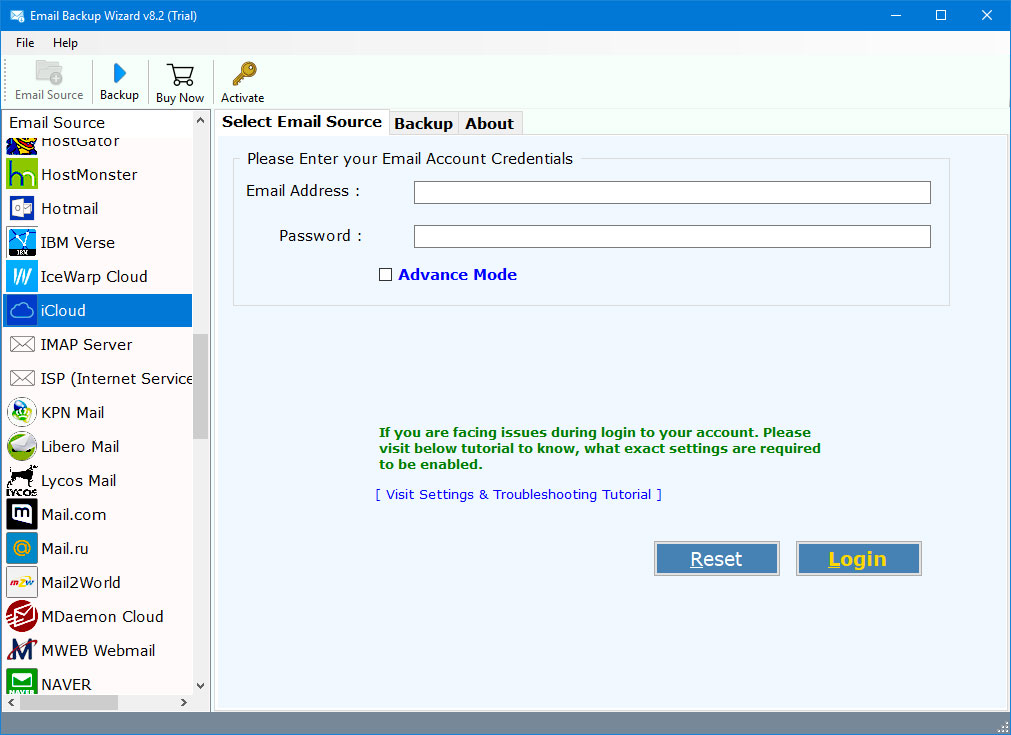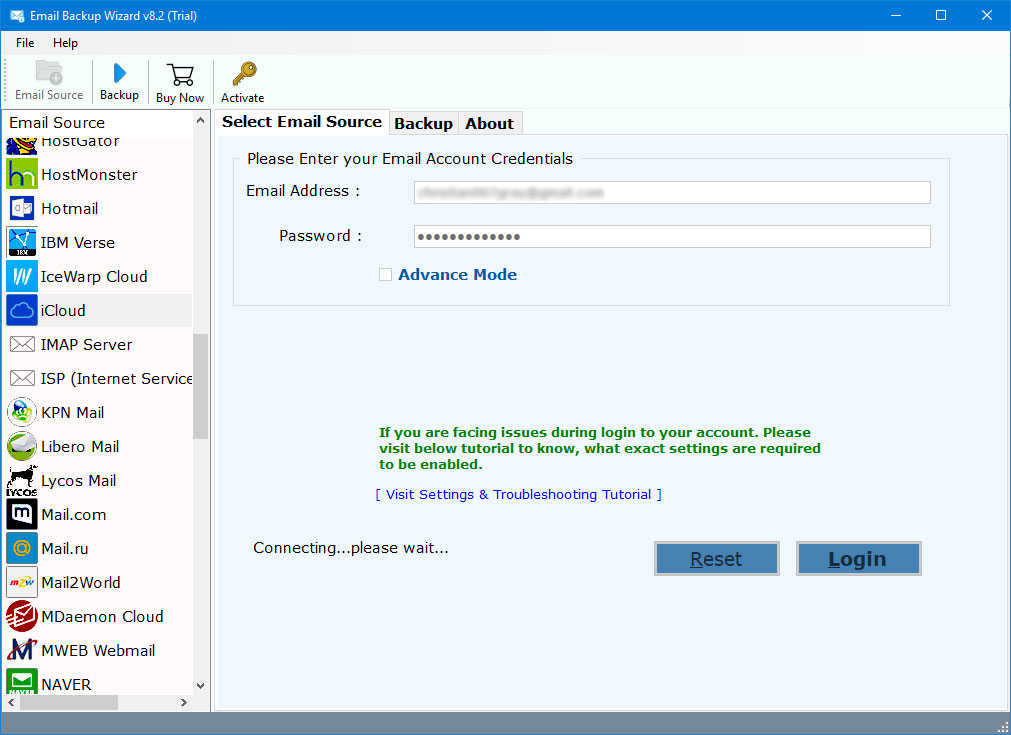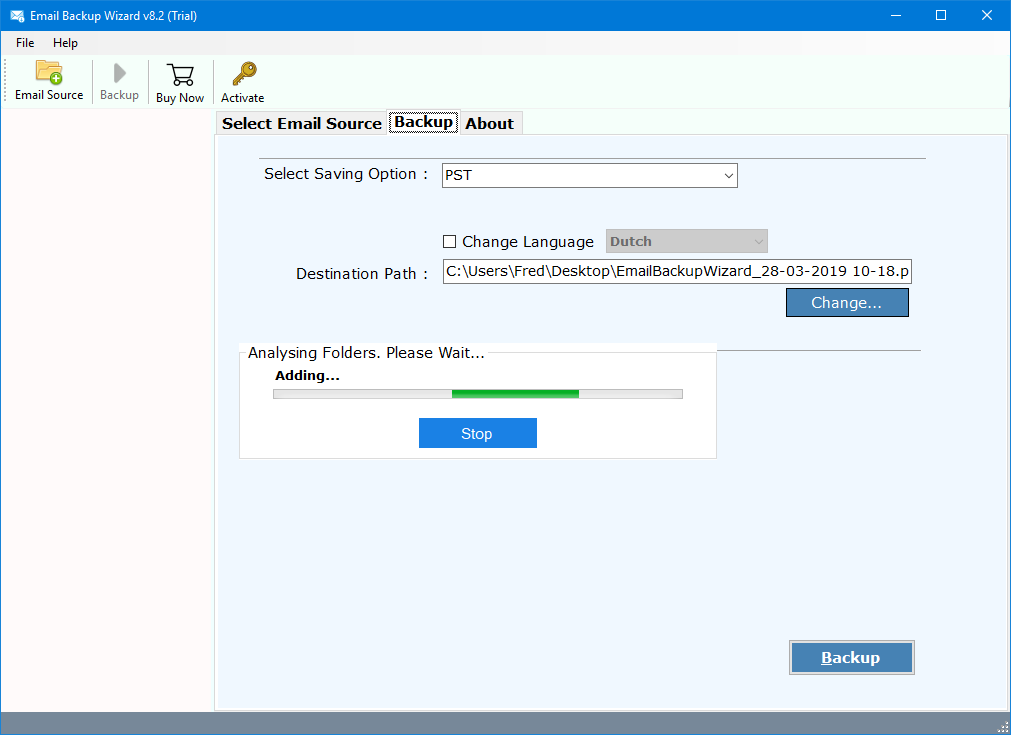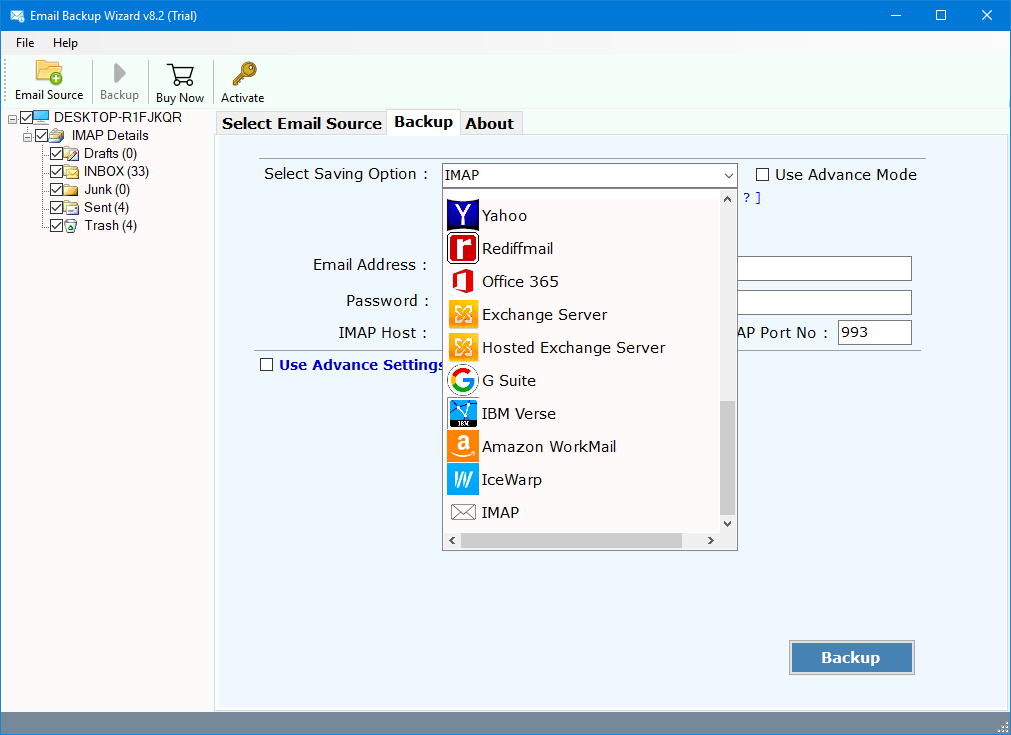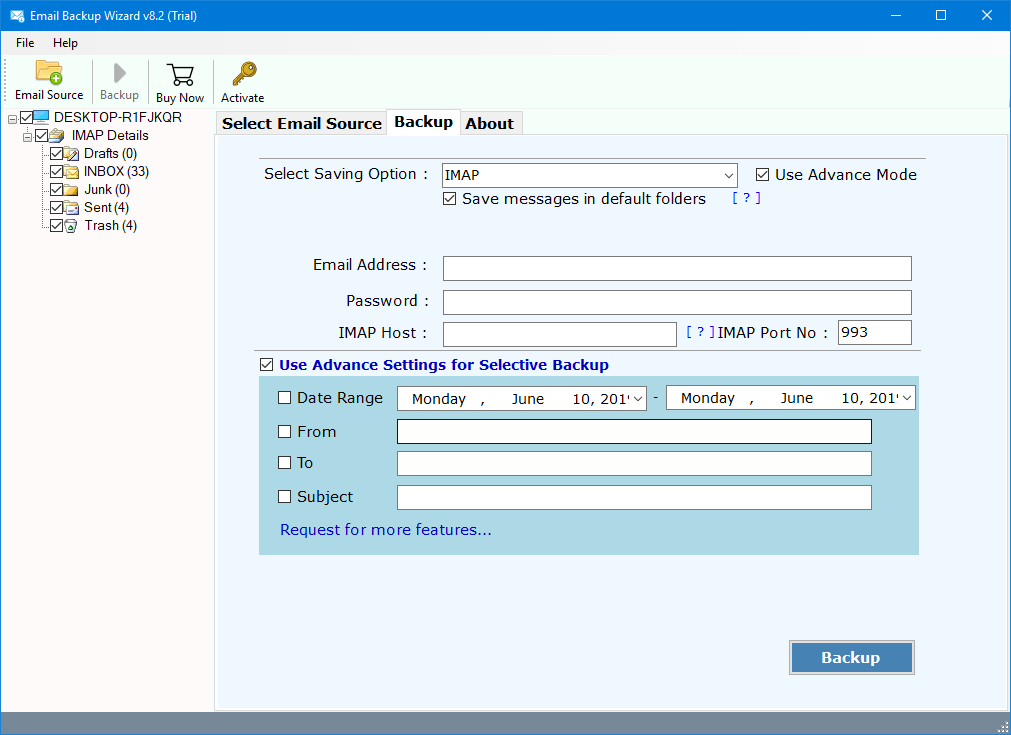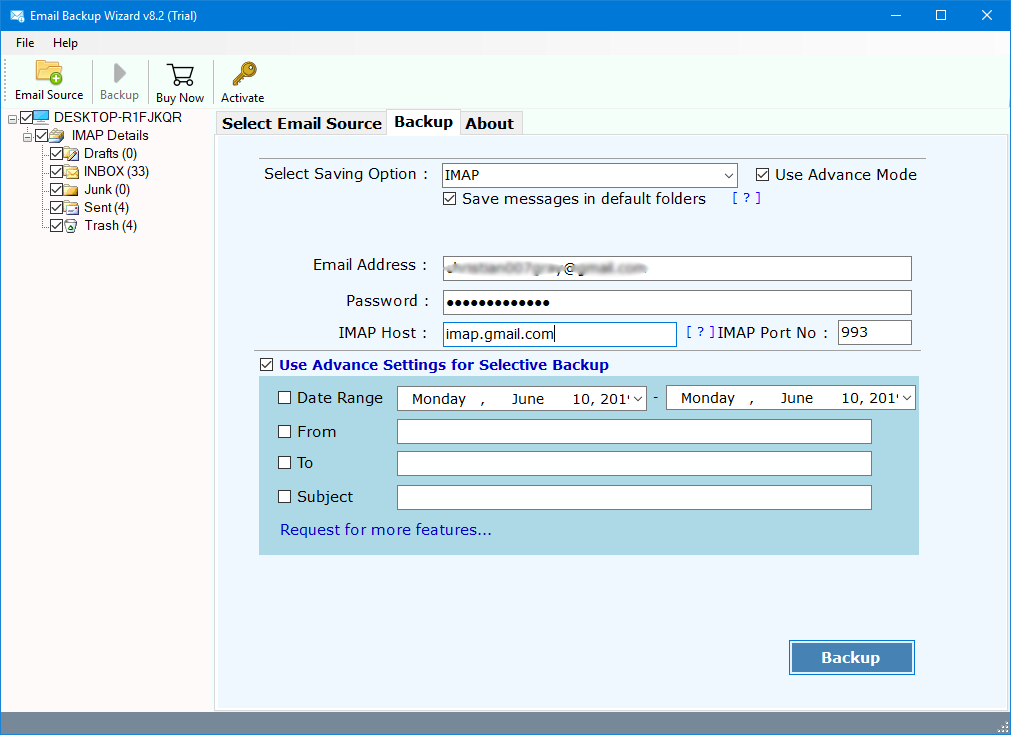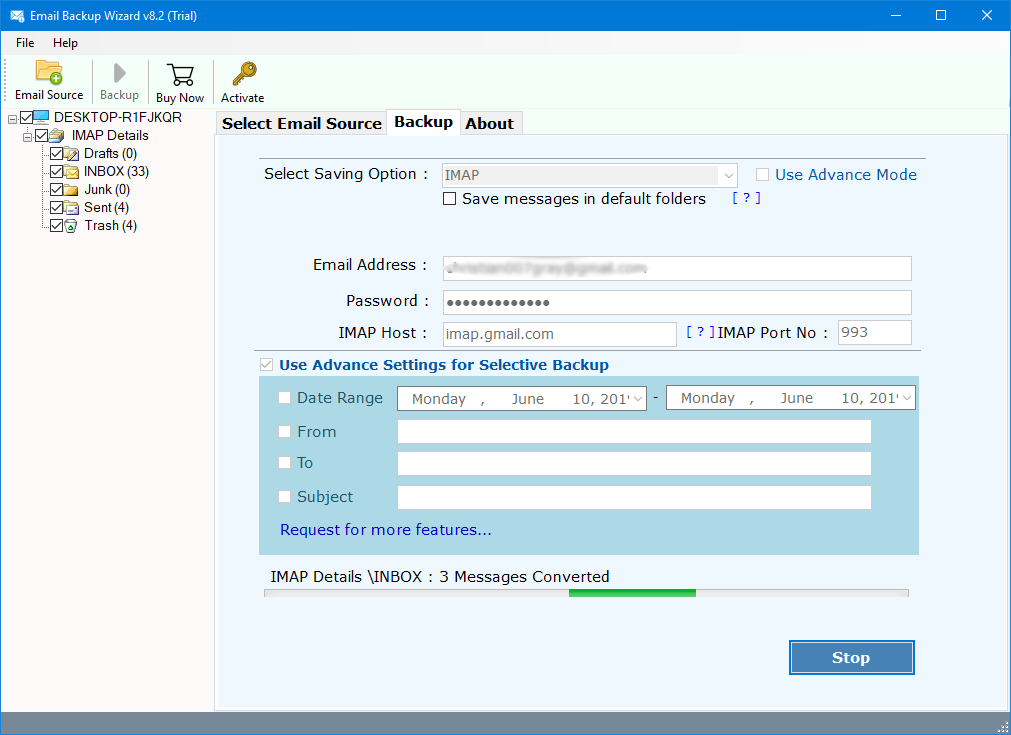How to Transfer Email from One iCloud Account to Another using iCloud to iCloud Migration Tool?
Change iCloud email to iCloud account quickly & instantly using iCloud to iCloud Migration Tool. Email Backup to iCloud to better understand how to change iCloud / iPhone emails to an iCloud account. A large number of users want to know how to move data between iCloud accounts. iCloud to iCloud Transfer software will enable users to easily migrate mail to an iCloud account.
Free Download iCloud to iCloud Migration Tool:
It is one of the best solutions available at the present time to migrate iCloud emails to iCloud accounts. The free trial version of the software will enable the users to export the first 25 emails from each folder of iCloud storage. There is no need of having the advanced technical knowledge to accomplish the migration. There are thousands of users who want to change their emails from one iCloud account to another iCloud account.
iCloud is a very powerful way to connect the Apple iPhone with Ids. Using iCloud, one can always have the latest versions of valuable data like emails, contacts, calendars, tasks, notes, journals, etc. on your iOS devices. One can recommend this application in case you just bought a new iPhone & wanted to move emails from an older iCloud device to this new device. You can also enable iCloud syncing on the device to make sure the selected file types are always synced with your iCloud.
Use this iCloud to iCloud Transfer software to directly import emails & other items. It will only require login credentials of the iCloud device to load mailboxes in the application panel. There is no need of having advanced technical knowledge the working on this application. Users can move all the mailbox items including all types of folders Inbox, Drafts, Deleted Items, etc.
Also, the software is capable to Forward Emails from iCloud to Gmail
How to Migrate Emails from iCloud to iCloud Account?
In the above video tutorial, we get to know about how can a user export mailboxes from iCloud emails to iCloud accounts. We will use the iCloud option from the list of 70+ Source file options. And then enter the account login details of the iCloud account. For the destination iCloud account, read further.
Working Procedure of iCloud Email Migrations Between Accounts
Enter iCloud IMAP Host Server as imap.mail.me.com & IMAP Port No as 993. Just follow these simple steps to better understand the whole working process of the software. With these steps export iCloud emails to another iCloud account.
- Install & Run iCloud to iCloud migration application & choose iCloud.
- Enter the details for source iCloud account i.e. Username & Password.
- The toolkit will instantly start fetching mailbox items in the application panel.
- The application will display a large number of saving options including PST, MSG, EML, MBOX, DOC, etc.
- Choose IMAP option from the list of 30+ Saving options.
- Setup iCloud to iCloud Migration options in its panel including details like Save Messages in default folders, use Advanced Mode, Email Address, Password, IMAP Host, IMAP Port number, as well as use Advanced Settings for Selective conversion of mailbox items.
- Enter the details of the destination iCloud account in which you want to move emails from another iCloud account i.e. Username, Password, IMAP Host as mail.me.com & Host number as 993.
- Click on Backup button & then analyze the whole conversion process in detail.
- Once the iCloud to iCloud transfer process is finished successfully, click on the OK button to confirm & exit.
- In the end, the software will generate a SavingLog report which will include all the information regarding the migration i.e. Start Date & Time, Saving Format as IMAP, Source Mailbox Folder, Items Converted, Destination Folder, as well as the final Status of the whole migration process.
From the above, we can easily conclude that it is one of the easiest solutions available at present time. There is no size limitation for the mailboxes during the migration & hence one can upload an unlimited amount of emails from one iCloud to iCloud new account. It will perform its work on a cloud environment & hence will only require account login credentials of source iCloud & destination iCloud accounts. I hope the above-described method will solve all your queries in easy steps.
FAQs – iCloud to iCloud Migration Software
How many emails do I transfer from one iCloud account to another by using a trial version of this application?
The free trial version of the software will enable the users to export the first 25 items from each folder.
Can I use this iCloud to iCloud Transfer software on my PC running on Microsoft Windows 8 OS?
Yes, the application is suitable to work on Microsoft Windows OS devices including Windows XP, Vista, 7, 8, 8.1, 10, etc. for both 32-bit & 64-bit OS editions.
How many iCloud accounts can I migrate using this toolkit?
It will enable you to move only one iCloud account to another for a single instance. Overall the application does not offer any limitations & one can migrate an unlimited iCloud account to another iCloud sequentially.
Does this application preserve the folder hierarchy of my mailboxes during mail backup to the iCloud account?
Yes, the software will provide Save to Default Folders option. It is used to keep the Internal System Folder Hierarchy of the mailboxes during the migration.