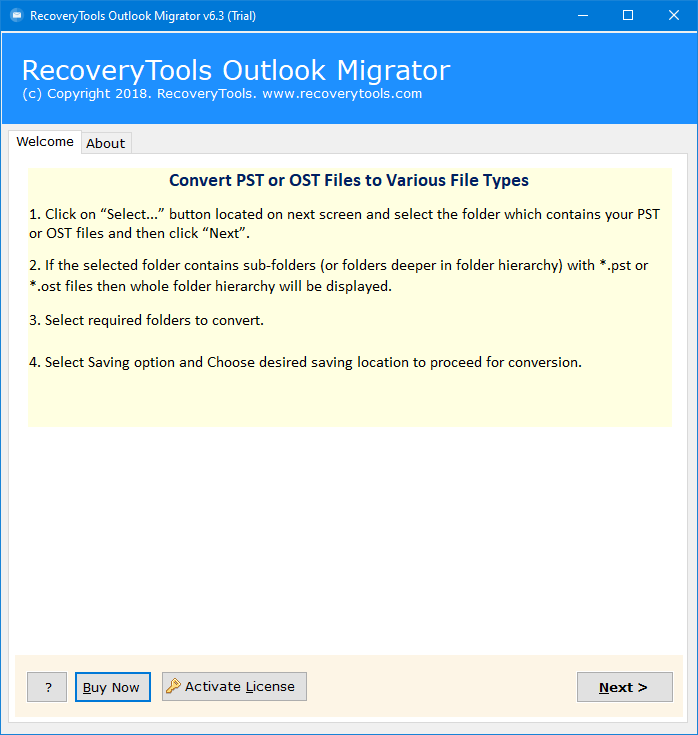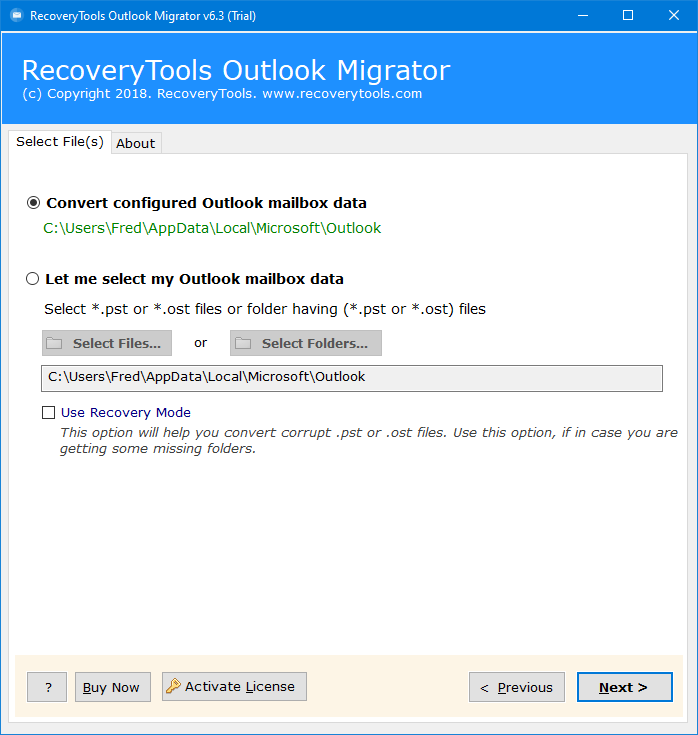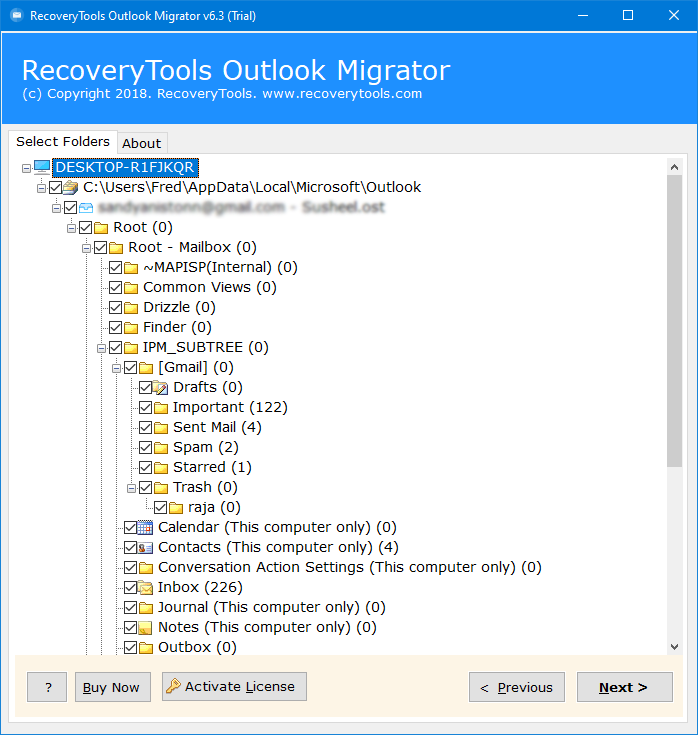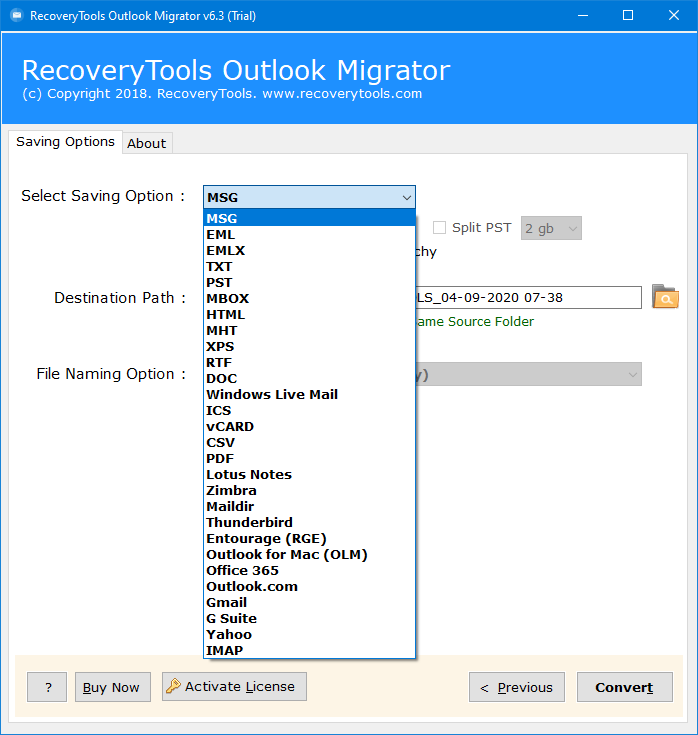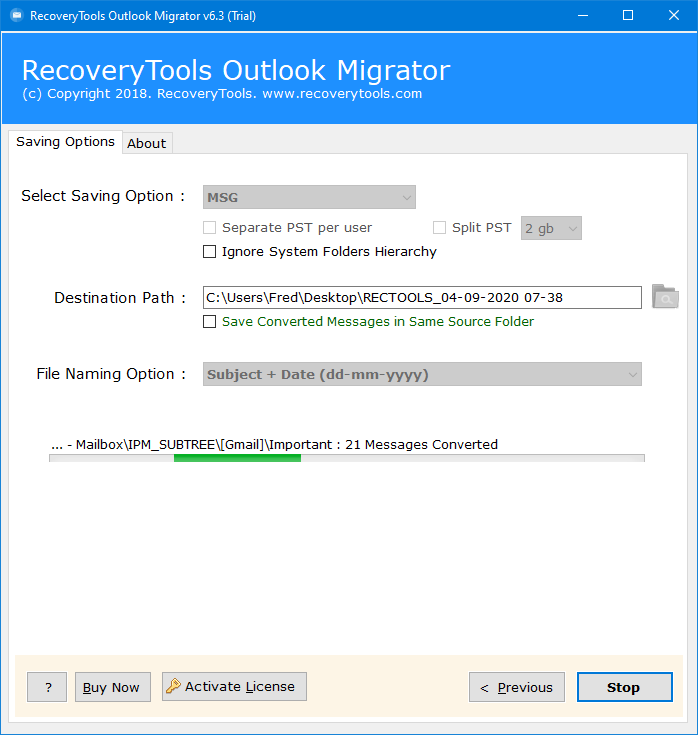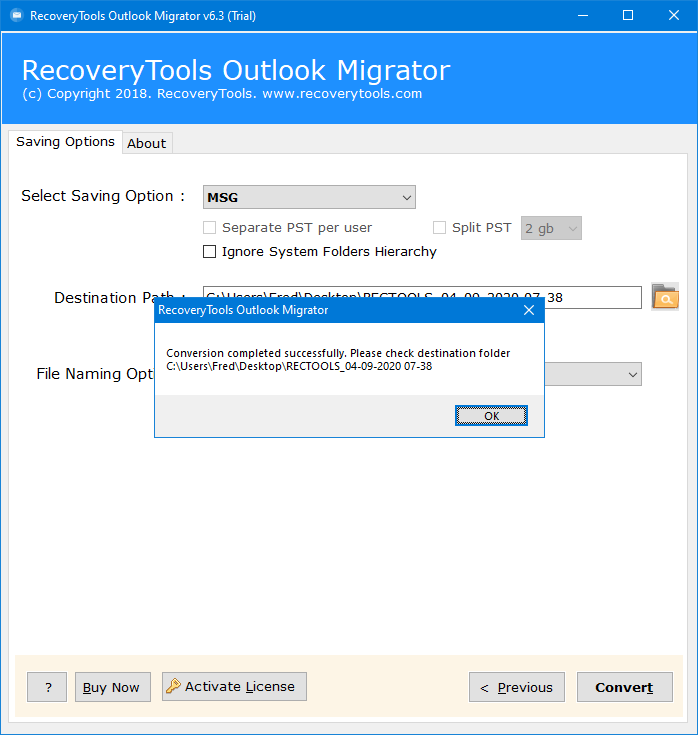How to Import PST to Any Webmail Account? (Outlook Web, G Suite, IMAP Server, Etc)
Overview: This article explains the best method to import PST to Webmail. If you are an Outlook user and you also have Webmail accounts like Outlook Web App (OWA), Yahoo Mail, Google Mail, etc, and now you are trying to share Outlook data to any of your Webmail accounts, then you should definitely read this article. Here we will explain to you in detail how to import PST file to Webmail.
Most individuals and companies prefer sending emails and other things such as contacts and calendar by use of Microsoft Outlook. However, as Outlook supports PST files, it becomes tough for users to share important information to the person who is using the web email service. That’s why they look for a suitable way to import PST to Webmail.
There are two main types of email services, desktop and Webmail respectively. However, they do their work almost similarly but still have a lot of differences. Webmail emails can be accessed through any device from anywhere by using the internet, but desktop email clients such as Outlook, can not. Keep reading this article because we will help you to easily import PST file to Webmail.
How to Import PST to Webmail? 5 Quick Steps:
Step1. Start by downloading the tool in pc.
Step2. Upload Outlook PST files into the application.
Step3. Go to the list of Saving options and select IMAP.
Step4. Enter login details of your Webmail account.
Step5. Lastly, Click on the Import button.
Why to Import PST to Webmail?
For various reasons a user may want to import Outlook email files to their webmail account. Those reasons can be:
- Making backup copies of Outlook email for security using a webmail account. That means in case something goes wrong with your computer, your emails will still be saved in the clouds.
- If you import PST to Webmail then you will be able to check all messages on different devices with the Internet. It could be useful while you are logging in through various devices in your browser.
- When working with other people, using a webmail account ensures convenient sharing of information for collaboration.
- These webmail service providers include many useful features that make them easy to use.
Note: Keep in mind that there is no manual method for this task. So if you are looking for how to sync Outlook to Webmail, then you would need to take help of a secured and safe tool. As our motive is to solve queries with the most incredible and easy solution, we have introduced a professional tool that you can use.
Direct Solution to Import PST to Webmail
RecoveryTools PST Converter helps you move your emails from your computer to webmail easily. Using this tool you can import your Outlook data to any webmail service you want whether it is Google Mail, Yahoo Mail, OWA, Microsoft 365, Exchange Server, etc.
This tool lets you save your emails using IMAP, and most webmail services support IMAP. So, you can easily use your webmail details to finish the process of moving your email files to webmail. Apart from this, there are a lot more features of this tool that we have provided in detail. But before that, let’s learn how to use the tool to import Outlook emails files to Webmail first.
How to Import PST File in Webmail (Outlook Online, Yahoo Mail, etc)?
To learn how to open PST File in Webmail with tool follow the steps given below:
- Download and Open the tool on your computer and read the instructions.
- Upload your Outlook PST file or folder using Dual options. You can also check the other option to configure Outlook mailbox.
- Choose all or specific PST folders, then click the Next button to import PST to Webmail.
- Now go to the saving option and Select IMAP. After that you will be asked to enter the login details of the Webmail application where you want to import. Here you have to enter your email address, password, IMAP Host and Port Number.
- Now hit the Convert button and Wait for a bit while the tool import PST file to webmail account.
- When it’s done, you’ll see a completion message. Click the Ok button. Your task is finished successfully.
Read More: Best eBook to PDF Converter for Windows OS
The Tool has Some Important Features:
- You can import PST to Webmail with all the emails to any Webmail app you want.
- It exports emails with all the attachments and details like who it’s to, bcc, size, and subject.
- It lets you choose specific mail folders to move to your IMAP accounts.
- You get to see a preview of all the emails in your PST files before moving them.
- You can make new folders in your IMAP account to keep your Outlook emails organized.
- It makes a log file with all the details about the migration steps.
- It can move Outlook emails to different webmail apps like Outlook.com, Godaddy Mail, HostGator, Roundcube, Gmail/G-suite, and more.
- It works with encrypted, inaccessible, corrupt, and healthy PST files.
- It works on different versions of Windows, including Win11, 10, 8.1, 8, 7, XP, Vista, and older versions and Mac too.
- It supports both ANSI & UNICODE PST files from all Outlook editions.
- Additionally, there’s a free demo version that lets you move up to 25 emails from PST to IMAP.
Conclusion
When Outlook users need to switch to IMAP webmail apps, it’s not easy. Many people ask how to import PST to Webmail. In this article we have the most simple solution which helps users to easily import PST file to Webmail in bulk without losing data. Follow the steps mentioned above and save your time with a simplified process.