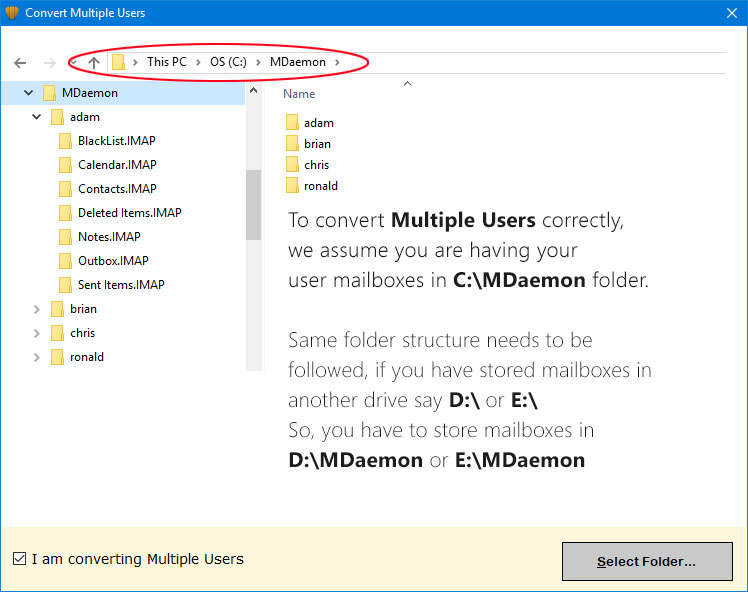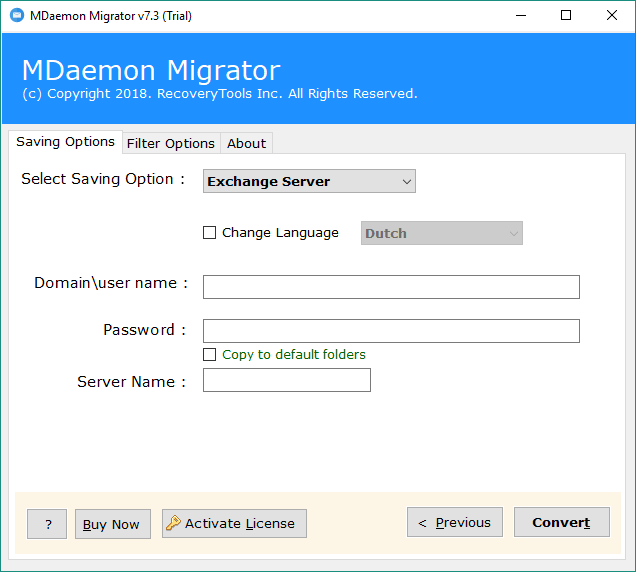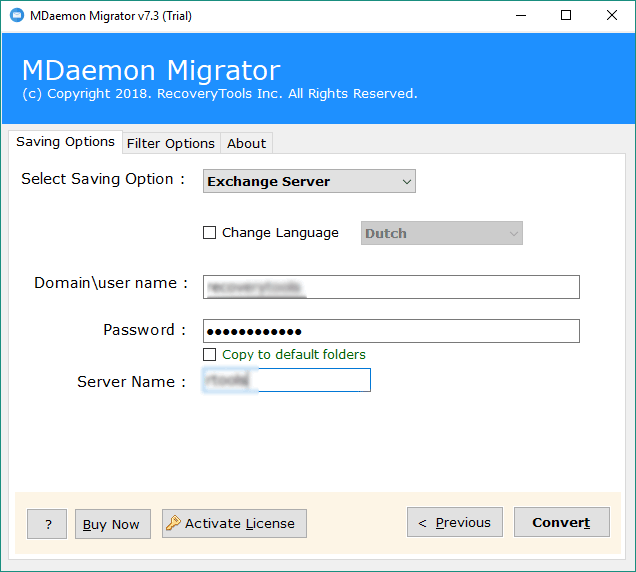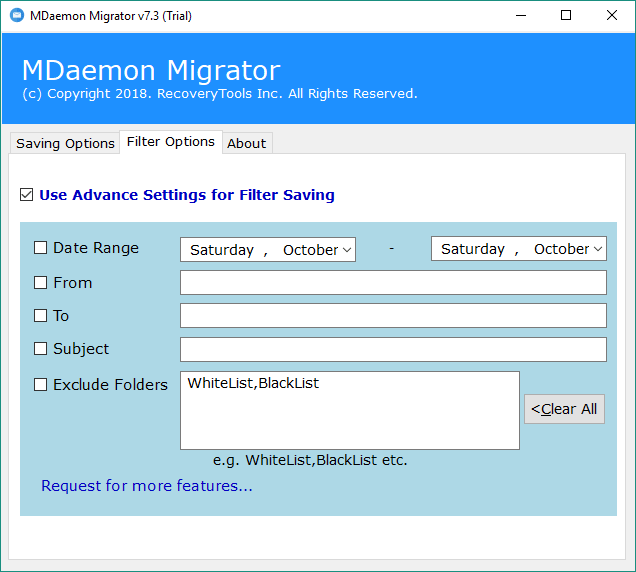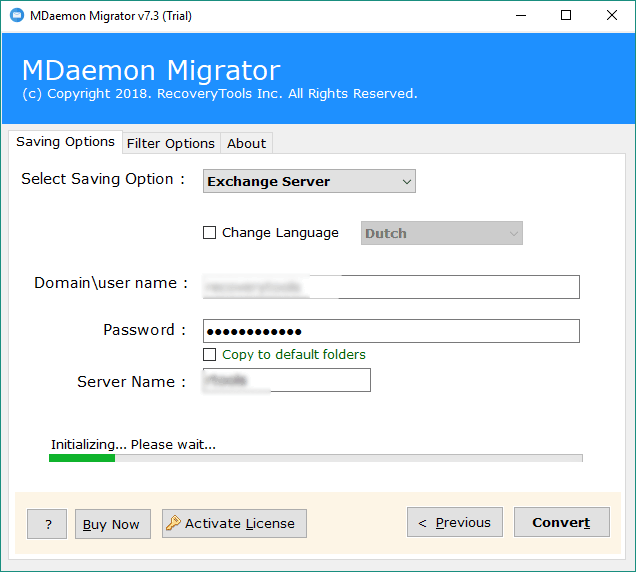How to Migrate Email from MDaemon to Exchange?
Analysis: Are you looking for a method to migrate MDaemon to Exchange Server 2019, 2016, 2013, 2010, and lower editions? If yes, then read this article to know more. Here, you will get the world’s best solutions to perform MDaemon to exchange migration.
MDaemon or MDaemon Mail Server is a multiple accounts or GroupWise suite that runs on Windows OS. A user can manage emails, contacts, calendars, and documents, all on a single network interface. MDaemon like Server, Encryption, Archiving, Security, Remote Location Administration, Webmail, etc.
Let’s Analyse a Few Queries:
I want to migrate MDaemon to Exchange Online. Is there any easy approach to do so? How to convert all items from MDaemon items like emails, contacts, and calendars to Exchange Server or Exchange Online.
I will probably be moving Online shortly – MDaemon’s interface to Outlook is just too slow for remote users. Does anyone have any experiences with the process that they would care to share? I have 100 users on MDaemon, some with > 4Gb mailboxes, and most of them are using IMAP. Does Any experience to migrate MDaemon to Exchange Online?
– Source: Serverfault.com
Here we will use a professional solution because no manual method will perform this task. Also, MDaemon contains mostly professional data like company or organization data. So, it is better to use any expert tool.
How to Migrate MDaemon to Exchange?
- Step 1: Launch the solution on your computer.
- Step 2: Select the “MDaemon” mailbox.
- Step 3:Choose the required folders from the list.
- Step 4:Select the “Exchange” option.
- Step 5: Provide credentials and enable filters.
- Step 6: Now Start the process to migrate MDaemon to Exchange Online.
Best MDaemon to Exchange Migration Tool: Automated
Migrating MDaemon to Exchange Online can become very easier with the help of RecoveryTools MDaemon Migrator Software. The software provides various advantages to the users including the conversion of emails from multiple MDaemon accounts to Exchange.
The user only needs to provide Account login credentials to perform the process. Some of the advantages are described below. You can easily download the solution on your Windows machines.
Get the Product:
How to Export MDaemon Emails to Exchange?
The working of the utility is very easy and simplified. Just follow these simple steps to do so:
- Install & Run the Tool on a Windows PC.
- Click on “Select Files” or “Select Folders” to browse from source files.
- Select the User mailbox folder from the list.
- The utility will display all folders in MDaemon files and the user’s data.
- From the “File Saving Options” list choose the “Exchange” option.
- Enter the details such as Domain name, Password, Server Name, and various languages like Dutch, French, German, Spanish, Swedish, etc.
- The utility also provides the “Advanced Filters” option on the basis of Date Range, From, To, and Subject. Users can also exclude Folders for selective folders.
- Once all the settings are done then click on the “Convert” button to migrate MDaemon to Exchange Online.
- As we can see the working of the utility is very easy and simplified. There is no need to have high technical knowledge to do so. The user only needed to input the Exchange Domain name, Server Name & Password, etc.
Major Benefits of MDaemon to Exchange Migration Tool
- Migrate MDaemon to Exchange Online: The software allows the users to migrate all items of the MDaemon account like emails, contacts, calendars, tasks, notes, journals, etc. Users will not face any problems while doing MDaemon to Exchange.
- Convert MDaemon Folders & Subfolders: The folders and subfolders included in the MDaemon mailbox items are exported to the Exchange account. It allows us to support all Exchange Servers such as 2016, 2013, 2010, 2007, etc.
- Unlimited MDaemon to Exchange Migration: The utility offers limitless migration of MDaemon mailbox items to the Exchange. Any user can select unlimited files or folders having multiple MDaemon user data files in the application panel by clicking on the Select Folders option.
- Advanced Filters for Selective Conversion: The MDaemon to Exchange migration tool offers advanced filtering options that are useful for MDaemon to Exchange migration. Some of the key areas such as Data Range, From, To, Content, etc. Additionally, users can export specific folders to save time by deleting spam emails.
- 100% Safe & Secured System: This application is designed for working with Windows OS. Free Download utility from here and install it on your Windows PC. The software can be run on all the latest Windows OS including Windows 11, 10, 8.1, 8, 7, XP, Windows Vista, etc.
Know More Solutions:
How to Migrate MDaemon to Gmail Account?
Conclusion
In this article, we discussed some user requirements to migrate MDaemon to Exchange Online. We use third-party MDaemon to export to Exchange, making it easy for users to save emails to users. This software is free to download and allows you to transfer the first 25 items of your MDaemon mailbox folders. Also, purchase the correct license for your needs and upload an unlimited number of items from your MDaemon mailbox to your Exchange. If you have any issues, then you can also contact us via email or chat process.