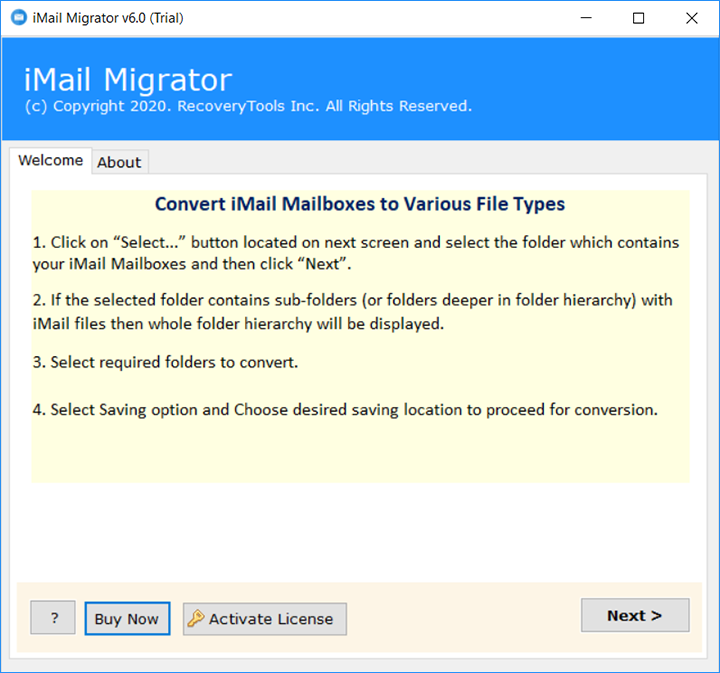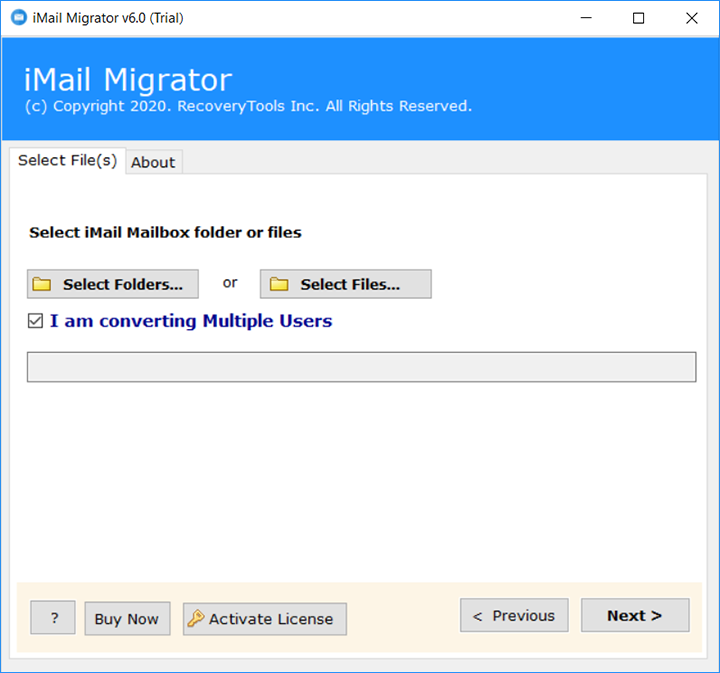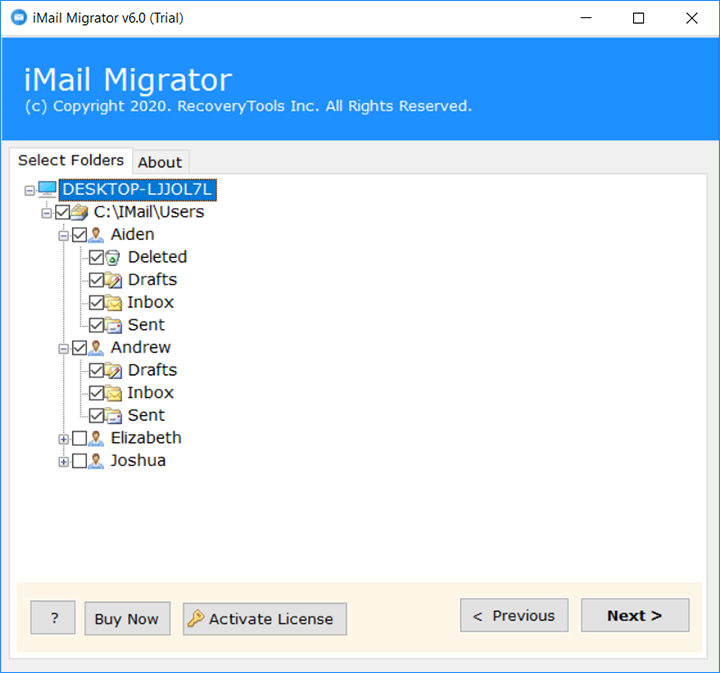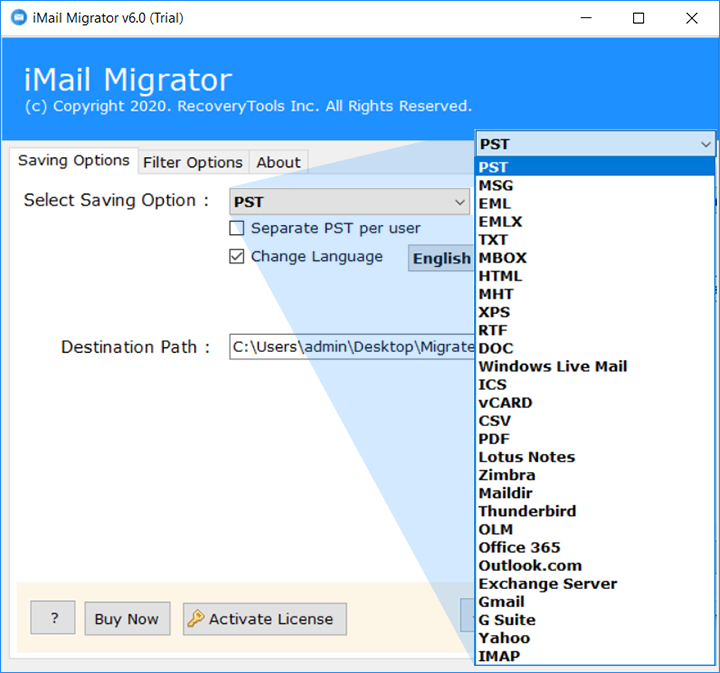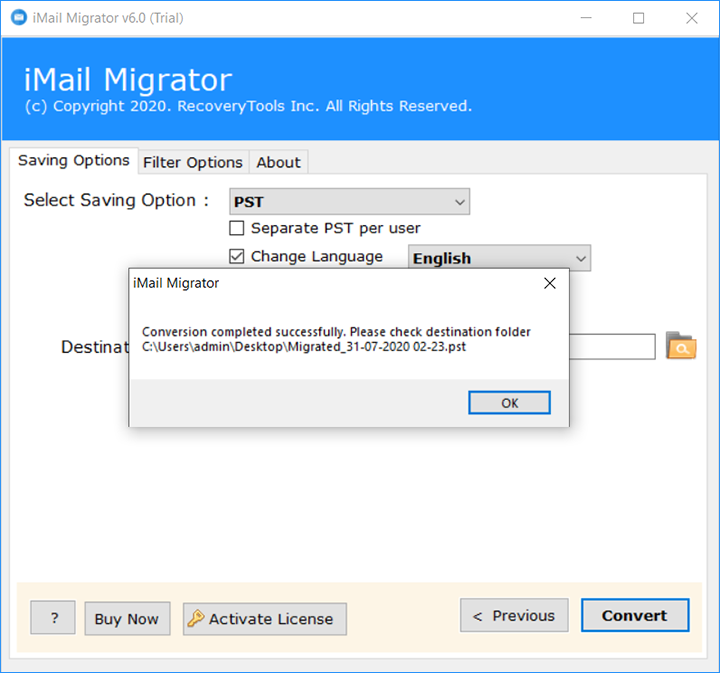How to Migrate Emails from iMail to Exchange Server & Hosted Exchange ?
Overview: Are you one of them who are looking for a solution to export emails from iMail to Exchange Server ? Do you have emails in iMail Server and intend to access iMail emails to Exchange Server & Outlook.com ? If yes, then read this article to know the best way to migrate iMail emails to Exchange. Read more to know more.
In today’s technological world, there are many email servers and email services at this time. Most users have an email account. But the problem is security and service. Therefore, many users want to manage their email according to their needs.
Microsoft Exchange Server is one of the popular email servers in the world. MS Exchange protects your crucial information and it informs users of internal compliance policies. However, it is one of the secure email servers for an organization. Recently, we received a query from a New York user.
“Hi, I am Rose my iMail server is not working properly from past one week. I can’t wait now and lose all my important data. So, I have decided to migrate iMail emails to Exchange Server. I am looking for a solution to move all items from iMail to Exchange Server. Does anyone know how to export emails from iMail to Exchange Server ?“
In this article, we are going to explain the complete process to export emails from iMail to Exchange Server, Hosted Exchange, and Exchange Online.
Simple Way – iMail to Exchange Migration
Here’s we used RecoveryTools iMail Migration Tool to export iMail Emails to Exchange Server. So, let’s begin the process. If you are one of them who want to export emails from iMail to Exchange Server, then download RecoveryTools iMail to Exchange Migration Tool. The software supports all editions of the Microsoft Windows Operating System. With this app, you can migrate emails into Office 365, Gmail / G Suite, and other savings. In the below section, we will explain the complete process of this application.
Download for Windows Download for Mac
How to Migrate iMail to Exchange Server ?
Follow the step-by-step process to export iMail emails to Exchange Server: –
- Launch iMail to Exchange Migration tool on Windows.
- Select iMail data with dual selection options.
- Choose the required email folders to export in Exchange.
- Select Exchange Server option and fill account credentials.
- Click on the next button to Export iMail to Exchange Server.
Export iMail Emails to Exchange Server – Complete Review with Screenshots
Download iMail to Exchange Migration Tool & follow the given step-by-step process to export iMail emails to Hosted Exchange Server.
Run iMail to Exchange export tool on your Windows machine.
After that, select iMail Server profile data with dual selection options.
Thereafter, choose the required email folders from the list.
After that, select the Exchange Server option in the list of file saving options.
Thereafter, fill all the required Exchange Server account details in the user interface panel.
After that, click on the next button to export iMail Emails to Exchange Server & Hosted Exchange.
iMail to Exchange Migration – Benefits & Its Features
- Trustworthy, Affordable, and Strong Utility
iMail to Exchange migration tool is no doubt a robust application for all technical as well as novice users. It can be run for transferring multiple iMail messages to Exchange server platform easily. Moreover, it is an easy, effective utility that can move thousands of iMail email items to Microsoft Exchange in a couple of mouse clicks.
- No external application installation
In order to perform iMail to Exchange migration, the application does not demand the installation of any external installation. It is an independent tool that can directly transfer all iMail server emails to Exchange server.
- Secure and user-friendly
Using the iMail to Exchange transfer tool, the users don’t need to worry about sensitive information. The tool never saves the details of the admin’s information in the software’s database. Additionally, it is tested by experts so can be utilized by any user.
- Dual options to import data
The application to migrate emails from iMail to Exchange online provides the users with dual methods for importing data. The users can easily import single or multiple files/ folders of iMail server into the software panel for the process,
- Preserves internal folder structure
While the process for migrating iMail server to Exchange is running, the tool always maintains the internal folder hierarchy. The original copy of iMail server data and the resultant data remains the same.
- Keeps intact the Metadata properties
During the process to move iMail emails to Exchange, the utility maintains all the email properties. It preserves sender and recipient’s details, attachments, subject, formatting, etc.
- Compatible with all Exchange platforms
With this software, you can migrate iMail to Exchange 2016, 2013, etc. Please Note- You can use this software on any Microsoft Windows OS such as Windows 10, 8.1, 8, Windows Server, etc.
Common FAQs
Ques1- How to iMail to Exchange 2016 migration?
Ans- Follow these steps to migrate from iMail server to Exchange:
- Download and start the iMail to Exchange migrator.
- Choose iMail server data using dual options.
- Select iMail email folders that you wish to migrate into Exchange server.
- Pick Exchange server as saving option and enter account details.
- Start to migrate iMail emails to Microsoft Exchange.
Ques2- Does this iMail server to Exchange transfer tool works on Windows 10?
Ans- Yes, it supports all the latest versions of Windows OS including Windows 10.
Ques3- How can I test the software before investing my money on it?
Ans- Use the free demo version of iMail to Exchange tool. It permits to move few iMail server data items to Exchange. Once you get satisfied with the tool’s performance, buy the license keys,
Que4- Can I use this application for batch migration of iMail data to Exchange online?
Ans- Yes, the tool facilitates batch migration too. Using this, you can easily migrate multiple iMail emails into Exchange server at once.
Conclusion
In the above write-up, we have described how one can easily do iMail to Exchange migration in a couple of mouse clicks. With this tool, you can batch transfer iMail server to Microsoft Exchange in single processing. The tool offers a free trial version for the users. It permits us to migrate a few iMail emails to Exchange. So, if you want to overcome this limitation, then upgrade the license keys of the product. If you have any further queries, then contact us on live support chat.