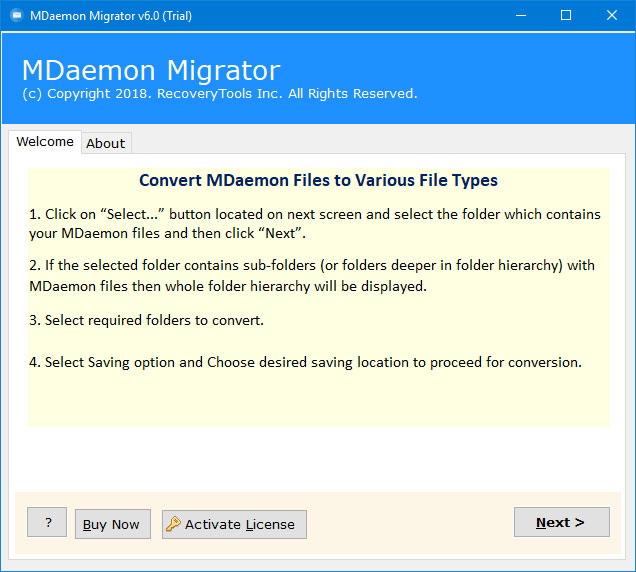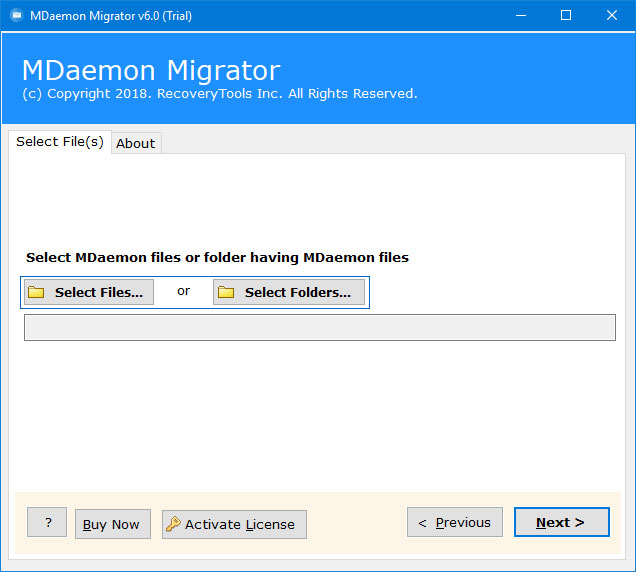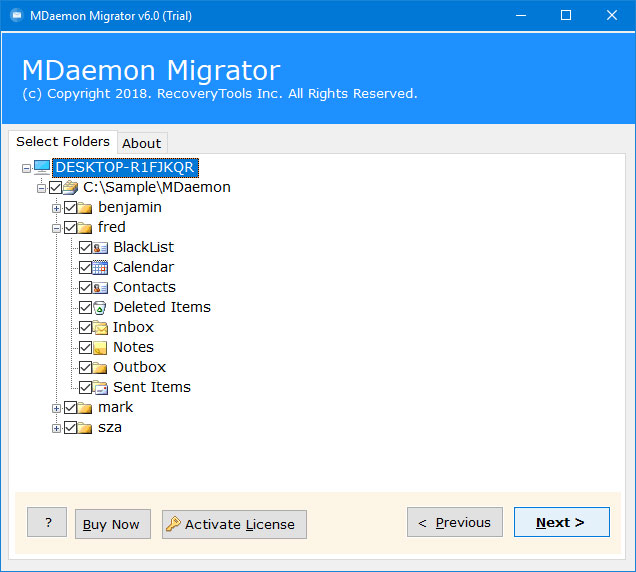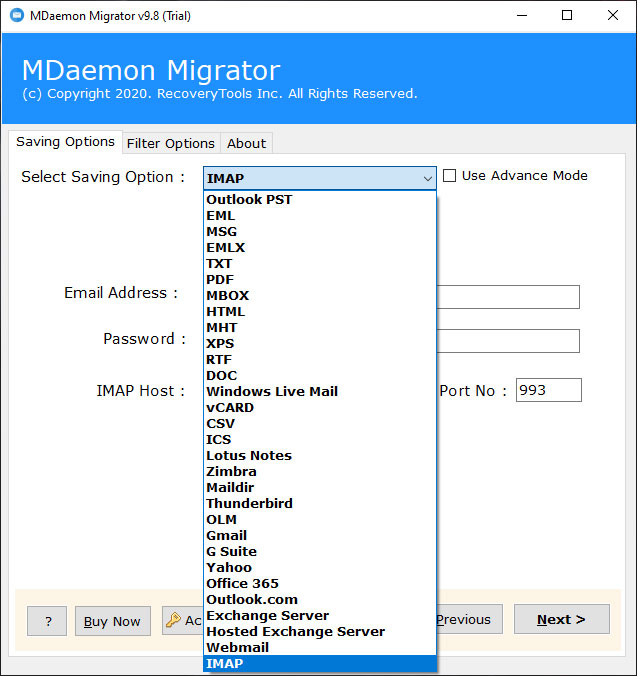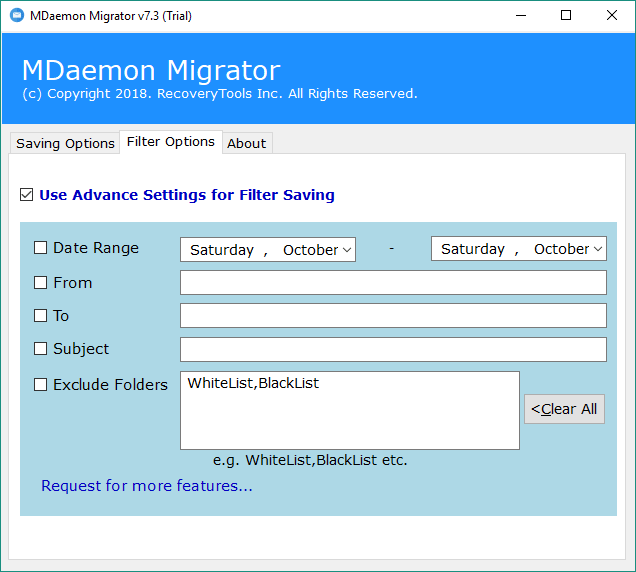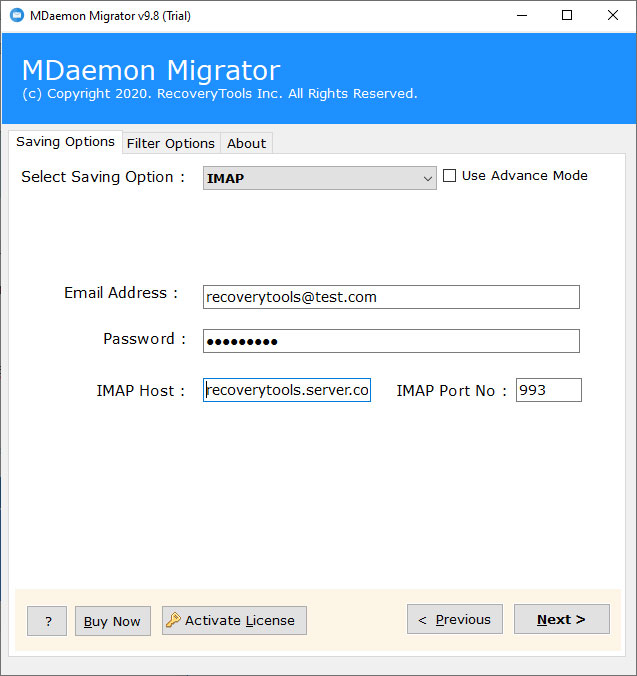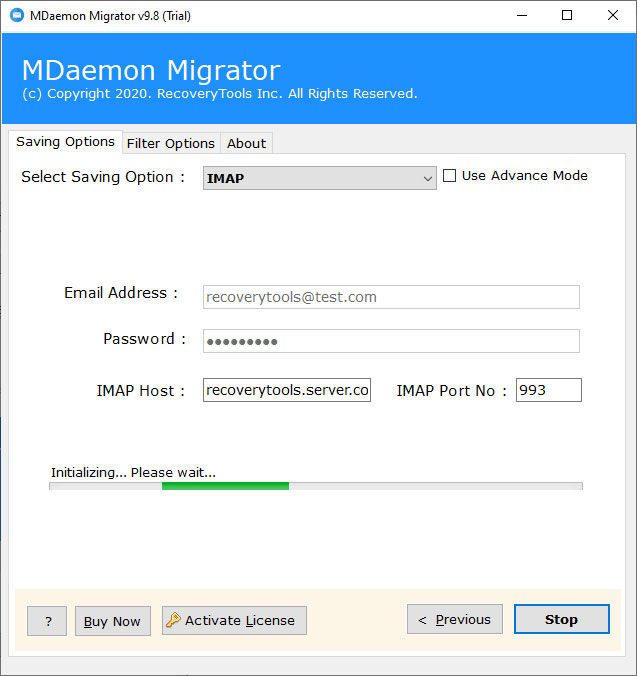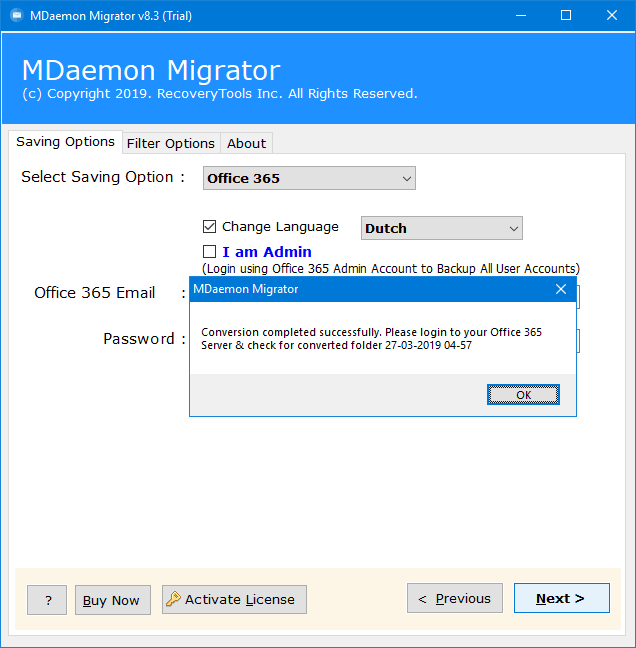How to Migrate MDaemon Emails to Another Server ?
Abstract: – Troubled by the problem of exporting data from MDaemon to Another New Server ? If your answer is yes, then you have come to the right page. In this article, we have elaborated on a simple and effective technique, using which anyone can migrate MDaemon to Another server easily.
MDaemon is a powerful email server application with groupware capability. The MDaemon email server has been in battle for over 20 years. It is advanced to include various new features for security, encryption, documentation, texting, and messaging services. But there are many reasons when a user needs to migrate their data from MDaemon server.
If you are thinking about the help of manual solutions to move MDaemon to another server. Then, we suggest you drop this process now because in a manual way there are lots of data loss chances. Therefore, we suggest you take the help of an expert solution like RecoveryTools.
A Direct Solution – MDaemon to Another Server Migration
RecoveryTools MDaemon Migration tool is one of the best solutions to migrate emails from MDaemon to Another Server. The software is designed to meet the requirements of large-scale email migration projects. It allows you to migrate multiple users from MDaemon to New Server. The software also offers some advanced filter options to transfer your required data from MDaemon to Another Server.
Download the Solution:
Steps to Migrate MDaemon to New Server
- Run the software on your Windows Computer.
- Select MDaemon user data with dual selection options.
- Pick the required MDaemon user mailboxes folders.
- Select the IMAP option and fill New Server details.
- Click on the next to migrate MDaemon to New Server.
How to Migrate MDaemon to Another Server with Complete Mailbox
- Launch the software on your computer, so you will be prompted on this screen. Read all the instructions here and hit the next button.
- Choose the desired option to select single as well as multiple MDaemon users at once. The Select Folders option allows you to load multiple MDaemon users move mailboxes.
- Pick only those mailboxes folders which you intend to export into New Server.
- Choose the IMAP option in the list of file saving options.
- Also, you can choose any filter options to migrate selective emails from MDaemon to Another Server.
- You need to enter your new server credentials like user name, password, server address, or port no.
- Click the next button to start to migrate MDaemon to New server process.
- The process is successfully completed.
MDaemon to New Server Migration – Features & Benefits
- Two Options for Batch Selection:
The software comes with dual options that allow you to choose multiple MDaemon mailboxes. The Select Folders option allows you to load multiple user data at once. So, you can use these options to migrate multiple MDaemon users to New Server.
- Filter Options to Migrate Selective Emails:
The software provides a large number of filters. These filters are used to migrate selective MDaemon emails to New Server. One can easily use these filters to migrate MDaemon emails by date range, to, cc, bcc, subject, etc.
- Maintain Email Folder Structure:
During the process, the email folder hierarchy is one of the major concerns. Therefore, the software was developed with newer technologies to keep the email folder hierarchy structure.
- Retain Email Meta Properties:
While the migration process, the program retains email metadata. So, after complete the process, you will get all properties such as email with attachments, email addresses, email subject, email hyperlink, email images or content, etc.
- Simple and Consistent User Interface:
If you don’t have a technical background. Then, don’t worry. The software is developed with the latest automatic technologies, which easily migrate MDaemon emails to Another Server. But, if you still have problems, contact us on live support chat. We will guide you on how to use this application.
- Secure MDaemon to New Server Migration Process:
If your concern is security. Then, don’t worry. The software comes with a 100% secure interface panel. Infect, it will not save your credentials details inside the interface.
- Windows Compatible Application:
This utility supports all Windows editions such as Windows 10, Windows 8.1, Windows 8, Windows 7, Windows Server 2019, Windows Server 2016, Windows Server 2012, etc.
Common FAQs
Can I use this application on my Linux SUSE Enterprise Server ?
No, the software supports only Windows environments. So, you need to download and use this application on Windows.
What are the minimum system requirements of this application software ?
The software work on very low system requirements such as 100MB storage space, 1GB Ram, 8MB Graphics Card, 1Ghz Processor, etc.
Can I use this application to transfer 100+ user mailboxes from MDaemon to New Server ?
Yes, you can easily migrate multiple user mailboxes from MDaemon to Another New Server.
Does the software allow us to migrate selective emails from MDaemon to Another Server ?
Yes, with the help of filter options you can easily migrate selective emails from MDaemon to New Server.
Conclusion
In the above article, we have described the complete way to transfer MDaemon emails to New Server. If you are one of those who want to transfer emails from MDaemon to Another Server. Then download this application on your Windows computer. You can also try this application with a free edition to export 25 MDaemon emails to New Server. For the unlimited migration process, you need to purchase the licensed key to activate the software. If in case you need any assistance, then contact us on live support chat.