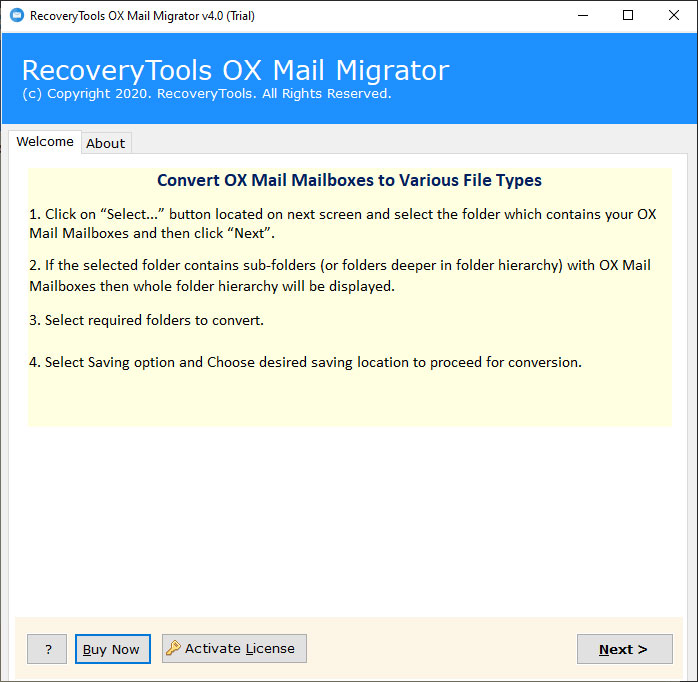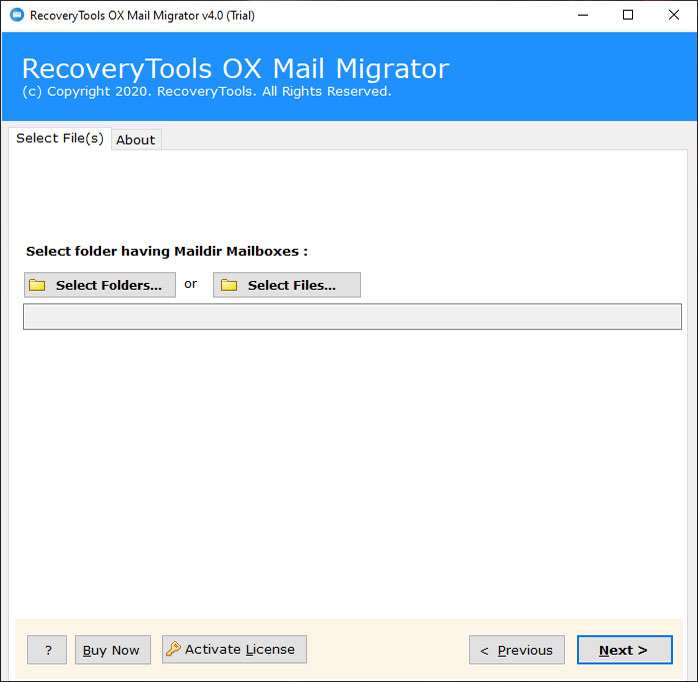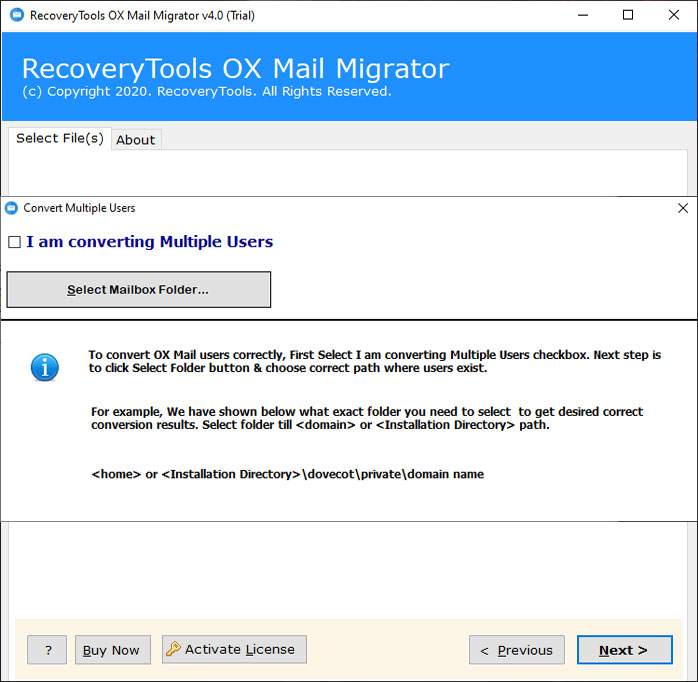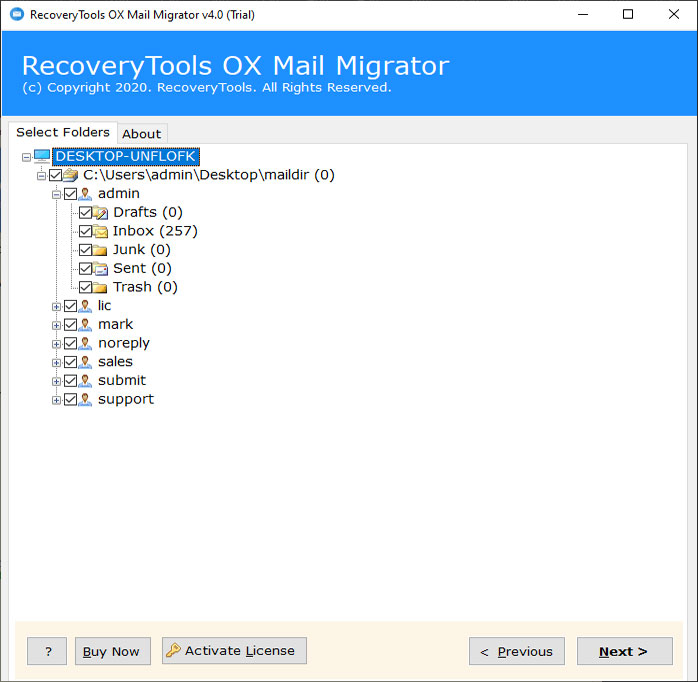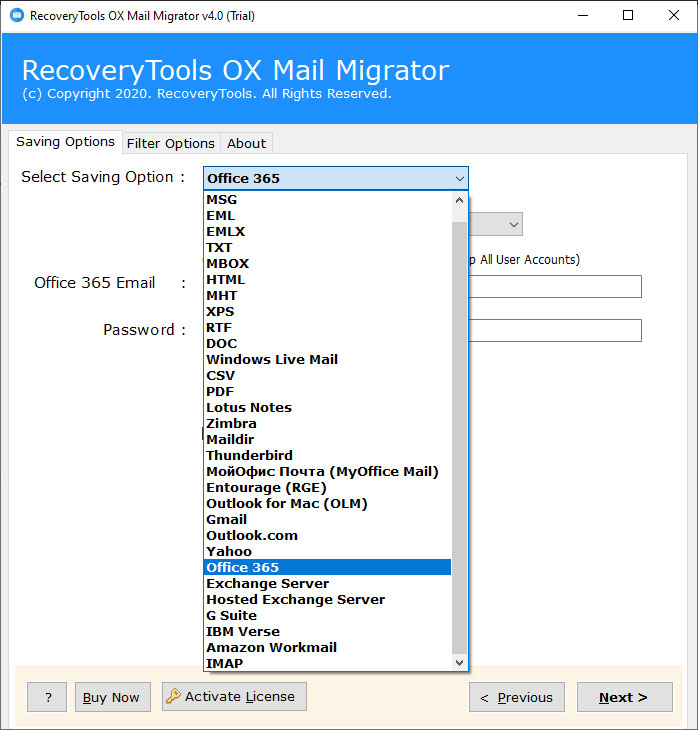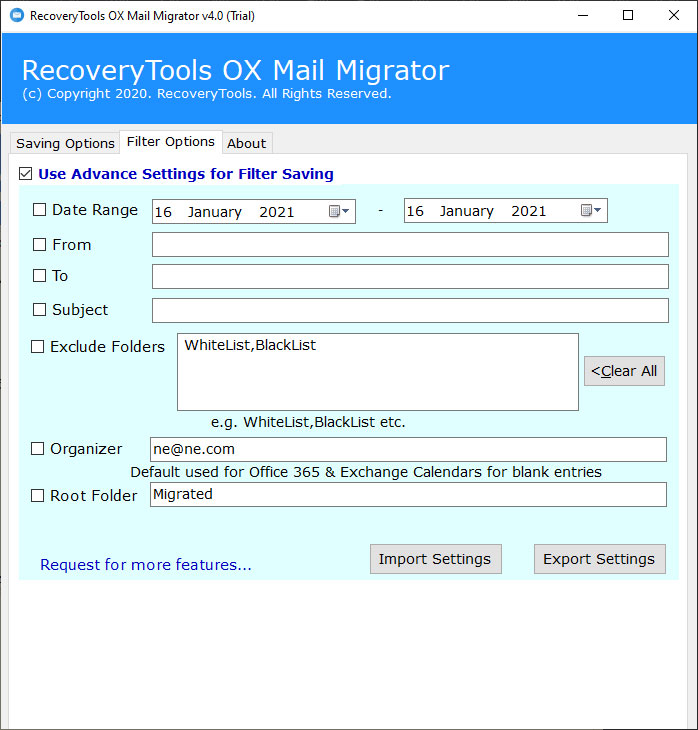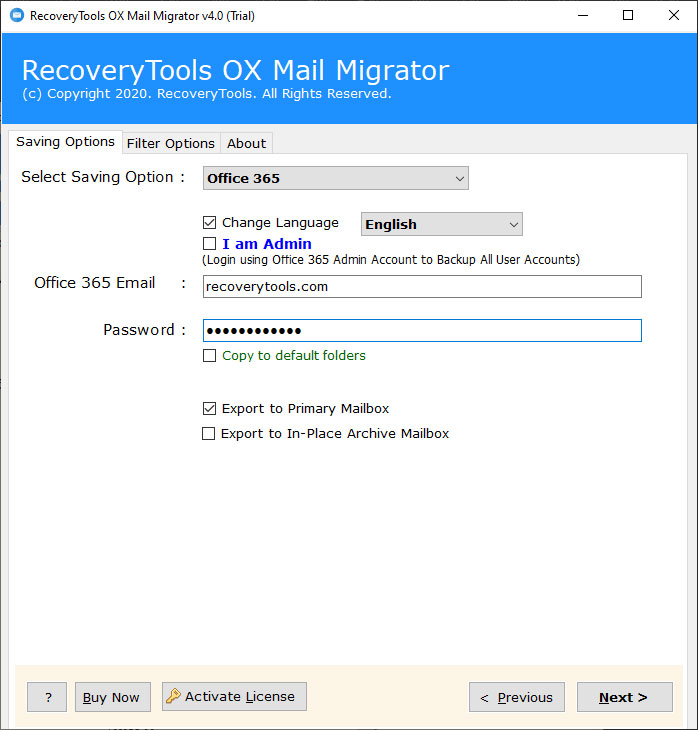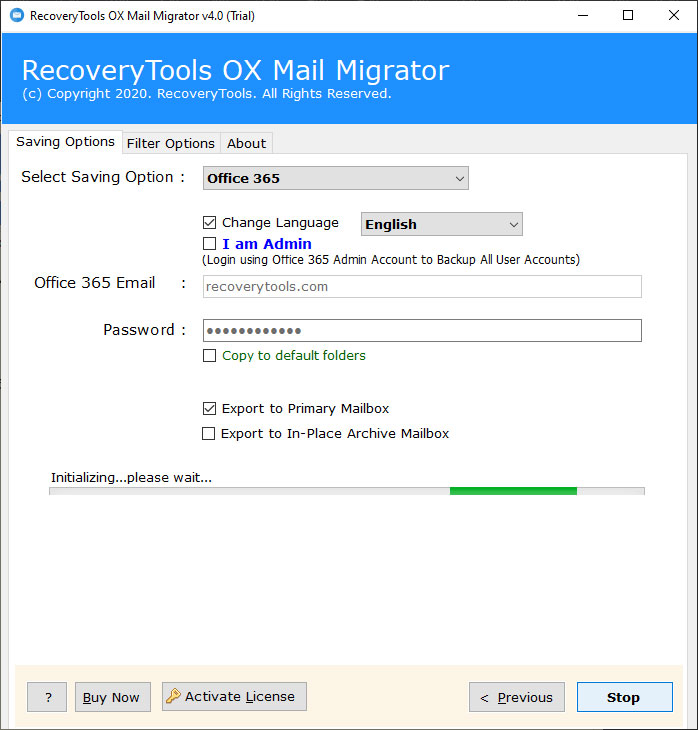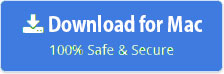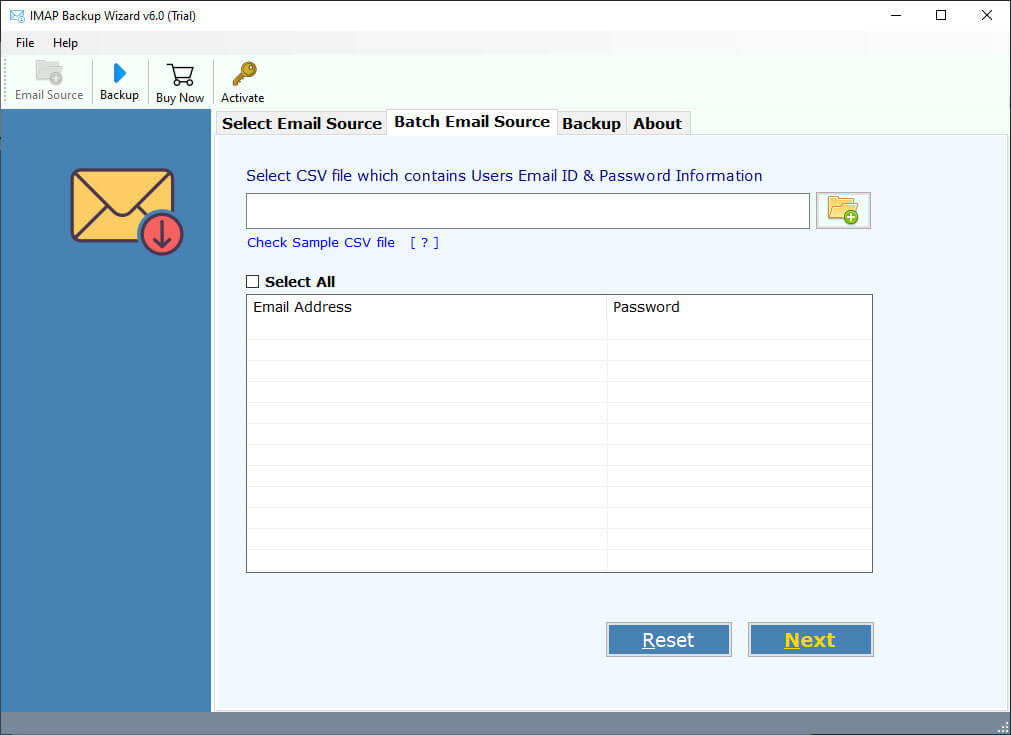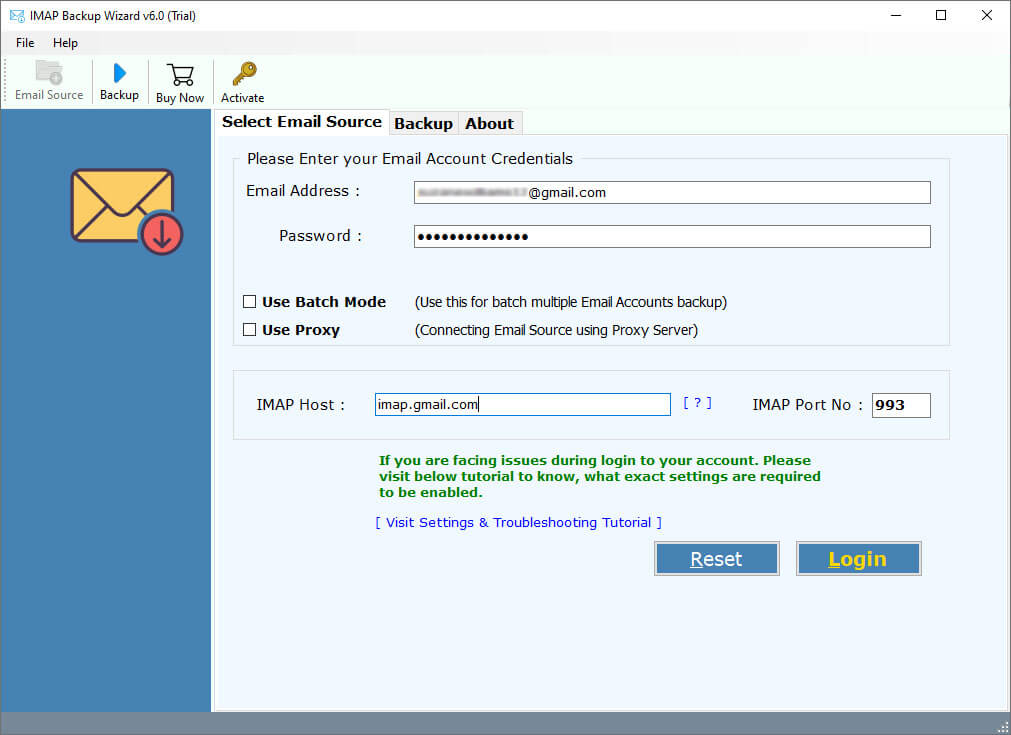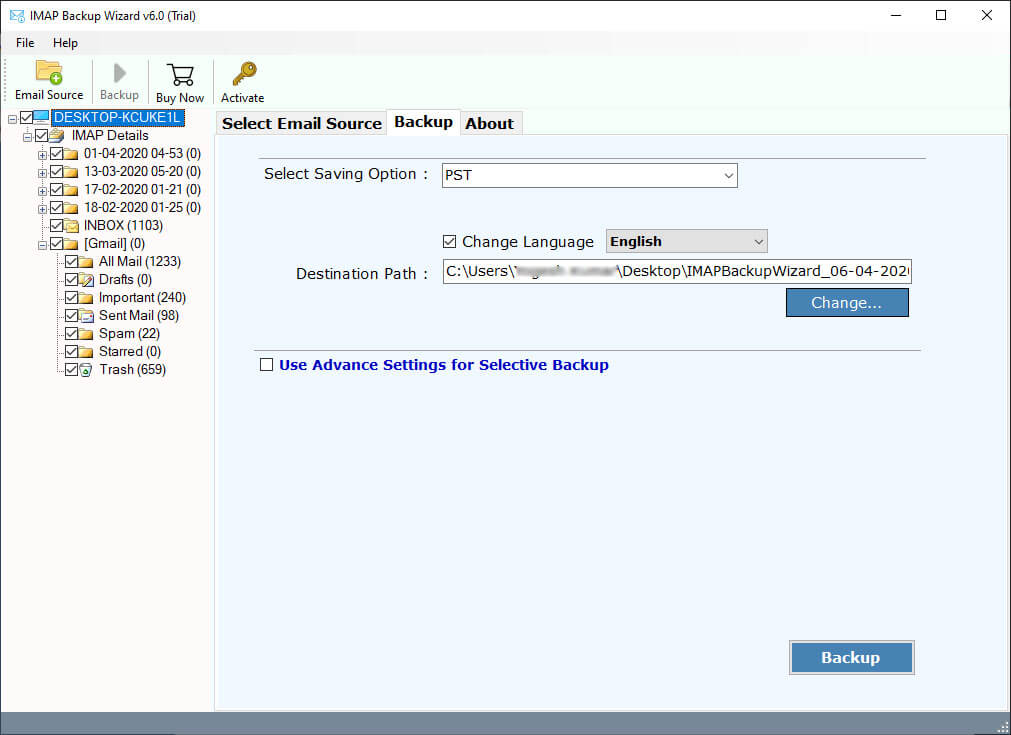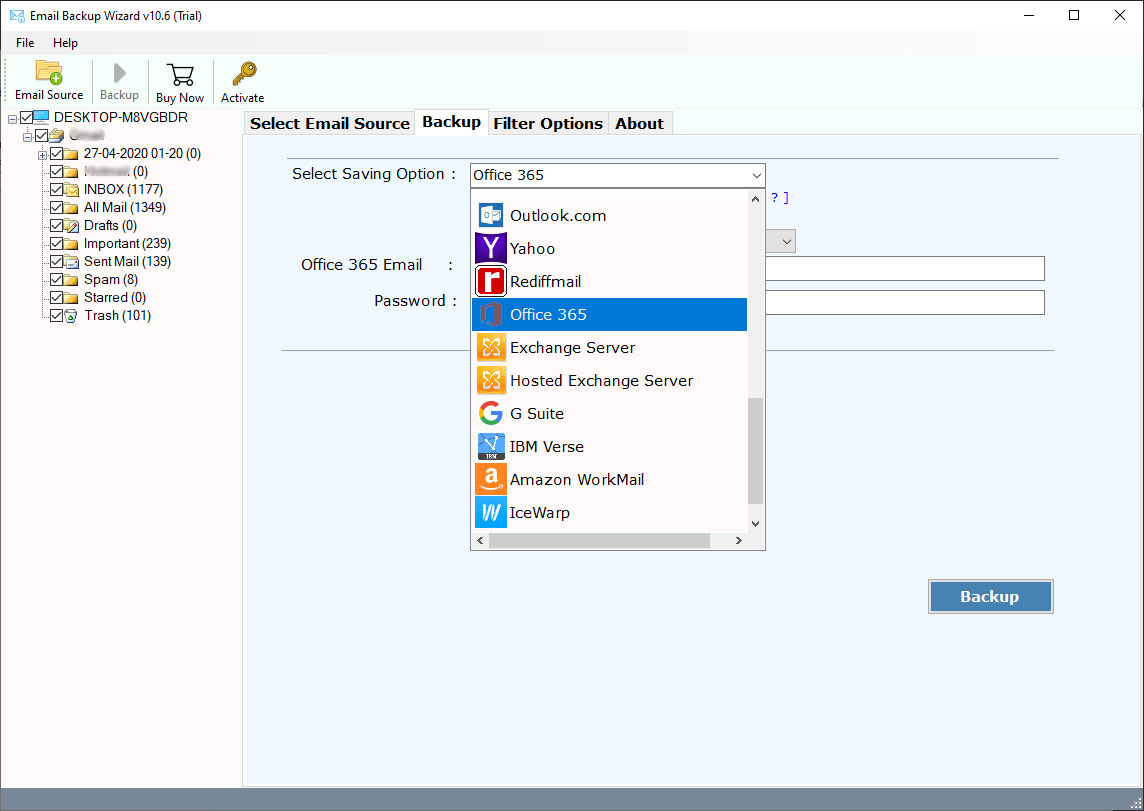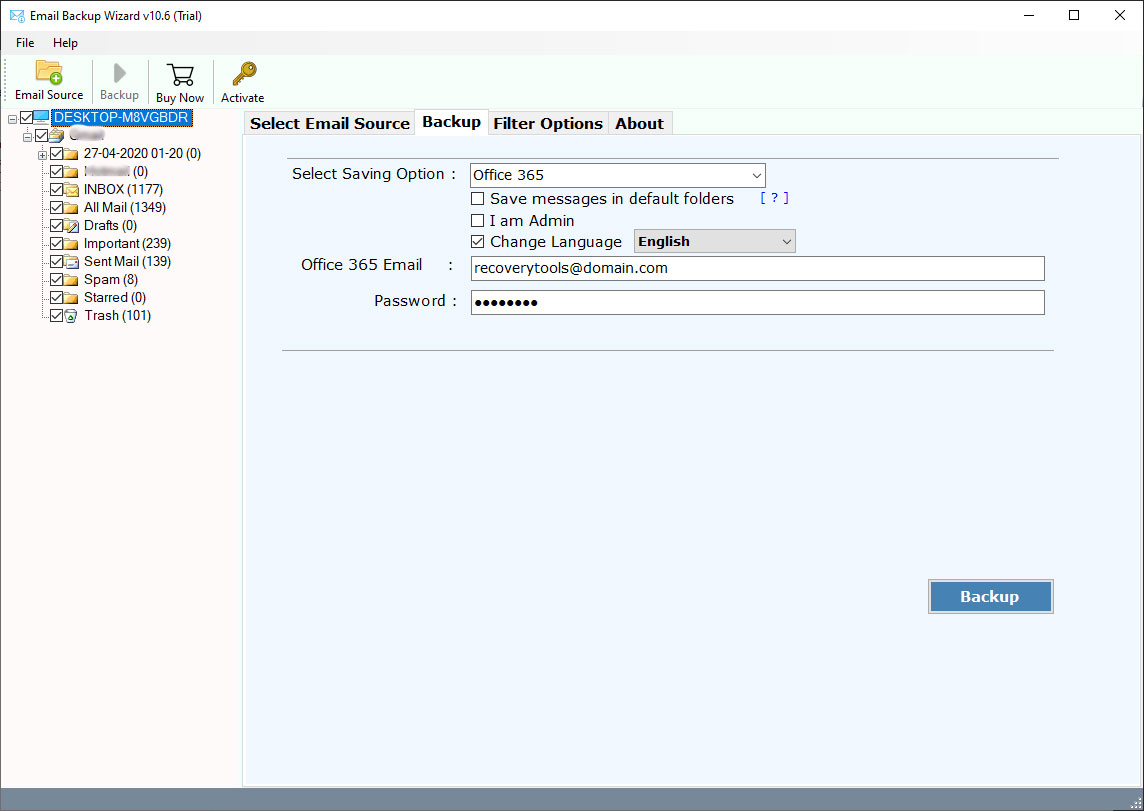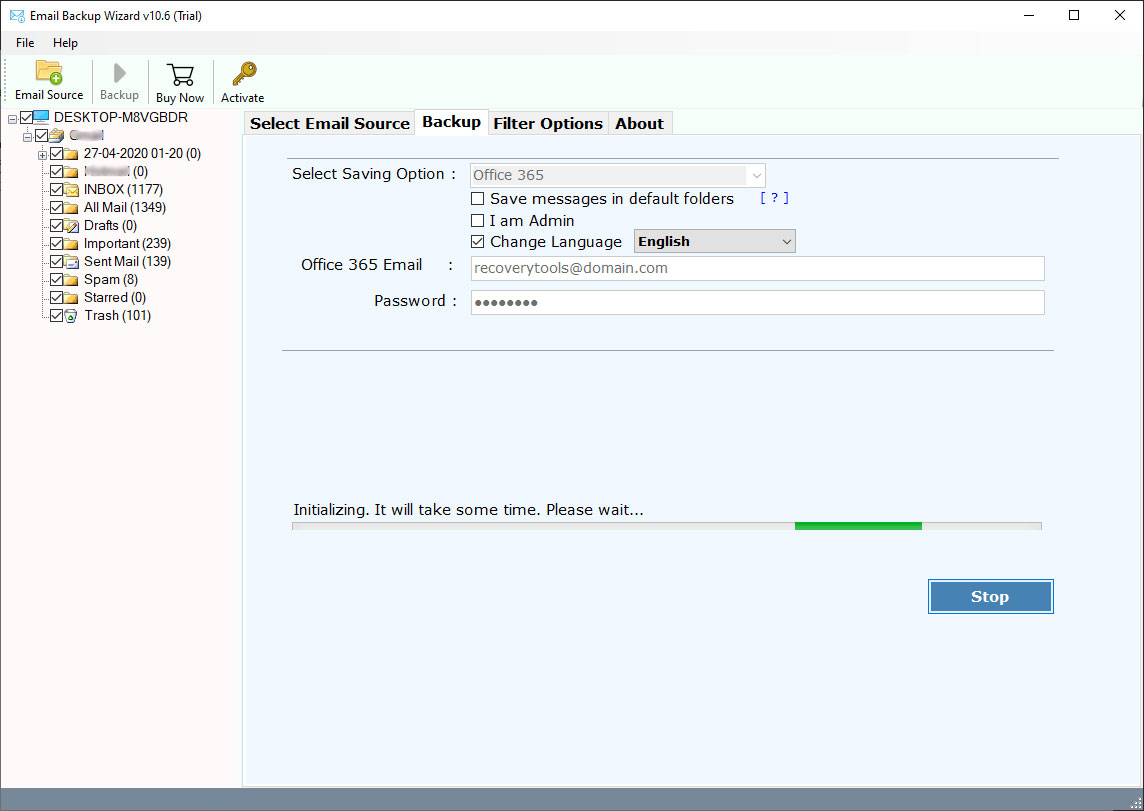How to Migrate Emails from Open Xchange to Office 365 ?
“I was using Open Xchange (OX Mail) on-premise server as my primary email server to manage my communication system. Recently I purchased Microsoft 365 subscription to move my On-Premise server to Cloud. So, I need to migrate OX Mail Server data to Office 365 account. Does the RecoveryTools Team help me in this matter ?”
— Customer
Recently, a customer requested to provide a reliable solution to migrate Open Xchange to Office 365 account. Following this request, we noticed that there are many users who want to know the process of importing OX Mail On-Premise Server or Cloud Server data to Office 365.
Open Xchange is a cloud and on-premise based email server that provides integration of email, scheduling, documents, and social media services. Open-Exchange comes in 5 different versions, including two hosting and three software packages.
That’s why we need different applications to transfer Open Xchange emails to Office 365 account. Our enthusiasm in writing this article is to help the customers who want to migrate OX Mail Server data (from On-Premise and Hosted) to Office 365 account. So, if you want to know the whole process, then keep reading this article.
RecoveryTools Open Xchange to Office 365 Migration Tool
Many business persons and individuals have used this software to operate their own email servers. But there are many reasons when users want to migrate their email from Open-Xchange to Office 365. Therefore, we divide the entire process into two distinct situations.
How to Migrate Open Xchange On-Premise to Office 365 ?
How to Migrate Open Xchange Hosted Server to Office 365 ?
Here, you can choose the appropriate scenario to migrate the OX mail server to Office 365 account. We provide both products that help you to easily migrate your Open Xchange data to Microsoft 365 account.
Both programs are supported by all Microsoft Windows platforms including Windows Server Edition. It comes up with a simple and easy to use interface that offers a simple way to move OX Mail Server data to Microsoft 365 account directly.
How to Migrate On-Premise Open Xchange to Office 365 ?
Step-1. Download, and install the OX Mail Migrator on your Windows machine.
Note: – This is a Windows-based application. So, you need to copy OX Mail Server folder data from Linux to Windows computer.
Step-2. Launch the software on your Windows Computer and read all the instructions.
Step-3. Click on ‘Select Folders’ or ‘Select Files’ option to browse the OX Mail Server folders/files.
Step-4. If you want to migrate multiple Open Xchange users to Office 365, then select I am Converting multiple users.
Step-5. Browse the OX Mail user mailbox folder. In case of batch migration, select the root folder containing all the user mailbox box folders.
Step-6. Now, select the desired Office 365 file saving option from the list.
Step-7. You can select the Advance Filter options to migrate selective emails.
Step-8. Enter the Office 365 account details in the user interface panel.
Step-9. Click on the next button to migrate Open Xchange to Office 365 account.
How to Migrate Hosted Open Xchange to Office 365 ?
First of all, you need to download this application on your Windows or Mac Computer.
Step-1. Firstly, download the IMAP Backup Tool on your computer and read all the instructions.
Note: – Want to migrate multiple users, then enable the batch option and upload CSV file contain all email credentials.
Step-2. Thereafter, enter your OX Mail Server account credentials with the server address.
OX Mail Server IMAP Settings
User Name: – Enter your email address.
Password: – Enter your email account password.
IMAP Server Address: – open xchange server address.
Port No.: – 993 or 143
Step-3. After that, select the required email folders from the list that you want to migrate into Office 365 account.
Step-4. Thereafter, choose the Office 365 option from the list of file saving options.
Step-5. Now, enter your Office 365 credentials in the interface panel.
Step-6. Click on the next button to migrate Open Xchange to Office 365 account.
Common FAQ
Can I use this application to transfer Cloud Open Xchange to Office 365 account ?
Yes, the software supports both Hosted and On-Premise Open Xchange to O365 migration. So, you can easily transfer cloud OX Mail server account to Office 365 account.
Does the software maintain mailbox folder structure during the process ?
Yes, the software keeps all mailbox folder structure during the process without any issues.
Does the software migrate selective emails from OX Mail Server to Office 365 ?
The software provides multiple filter options to migrate selected OX Mail Server to Office 365 account.
Can I use this application on my Windows Server 2016 machine ?
Yes, the software supports all editions of Microsoft Windows Server editions. So, you can also install this application on Windows Server 2016 machines.
What is the limitation of both software application in trial mode ?
The trial edition of this application allows you to migrate the first 25 emails from per folder to Office 365 account.
Conclusion
In the above article, we discussed various queries of a user regarding the migration of Open Xchange to Office 365 account. Our company provides the free trial edition of this application to migrate first 25 emails from OX Mail Server to Office 365 account. Buy a suitable license according to your requirements to perform unlimited migration. Also, the app allows you to migrate emails into Gmail, and other savings.