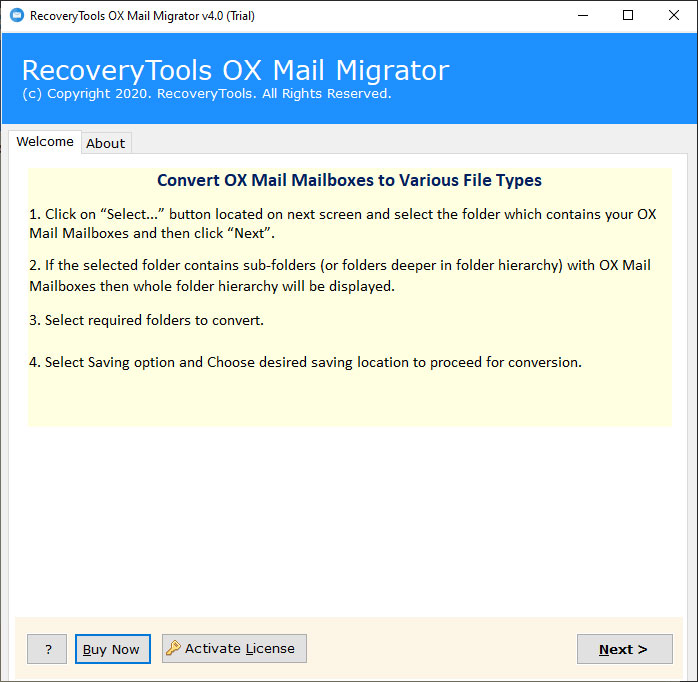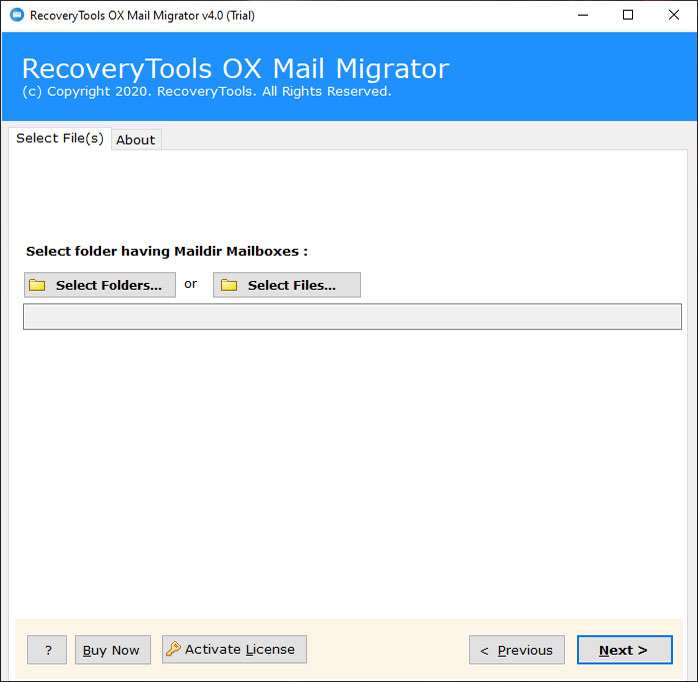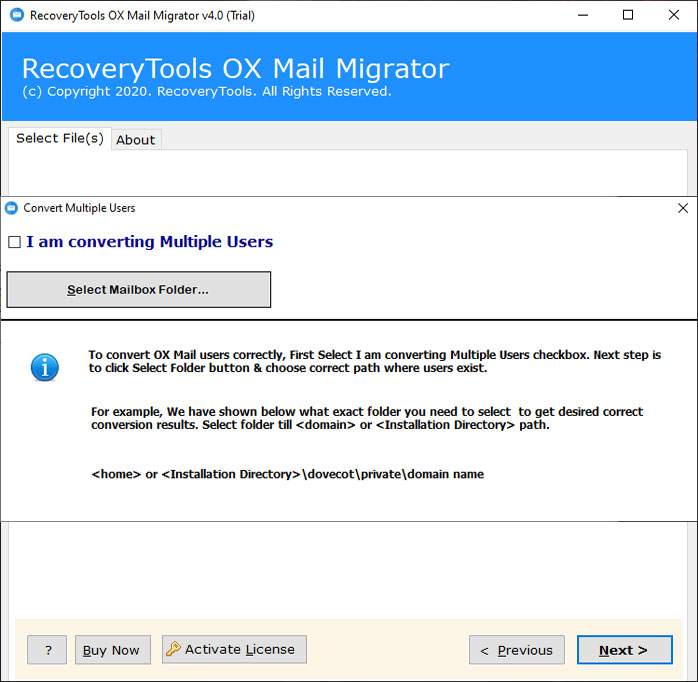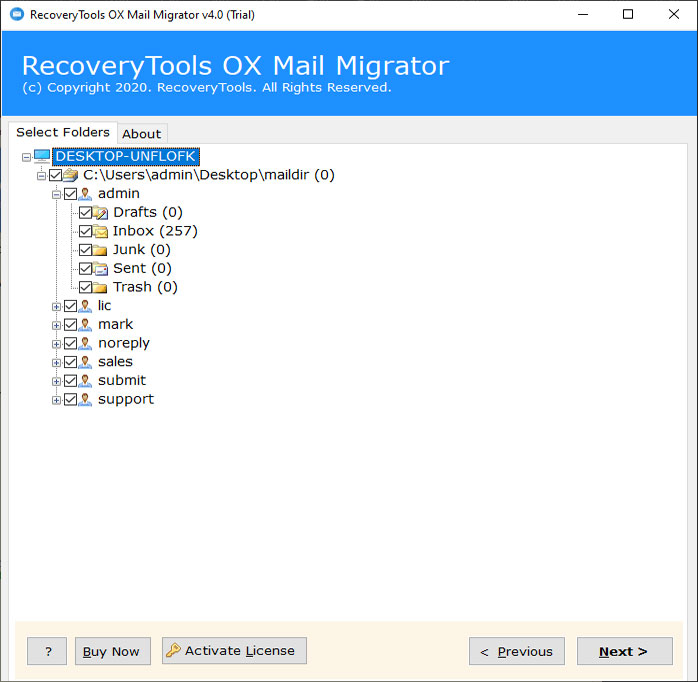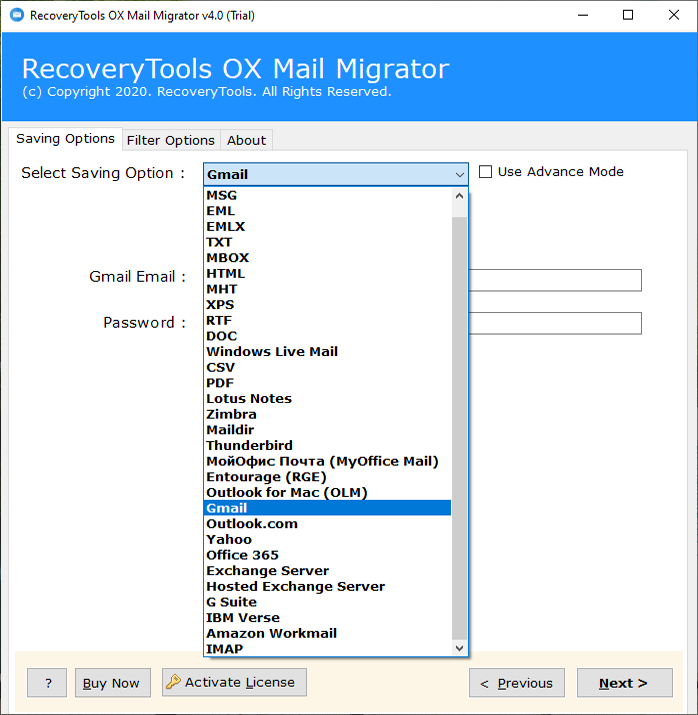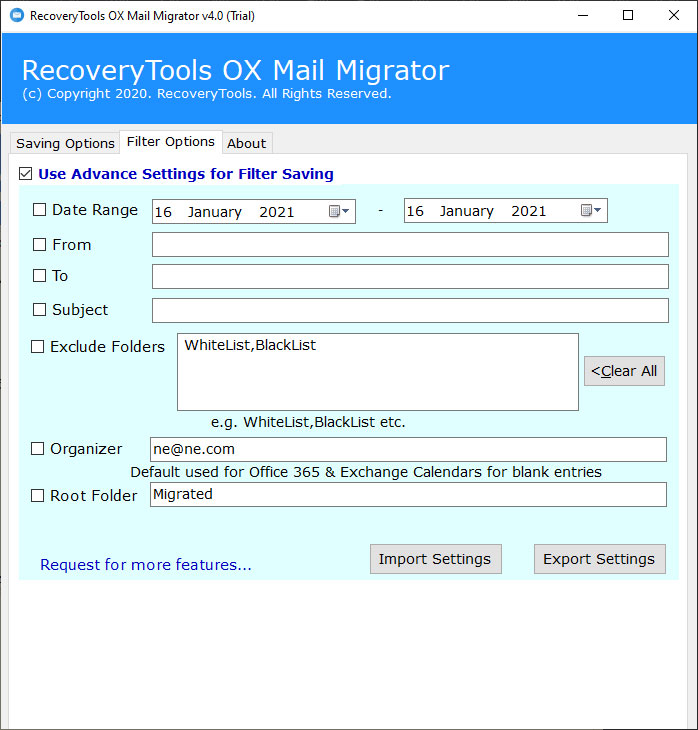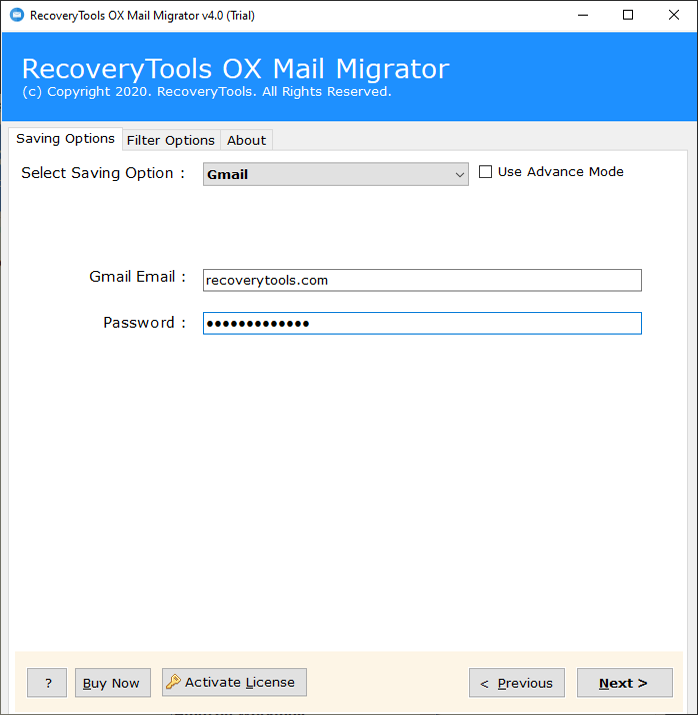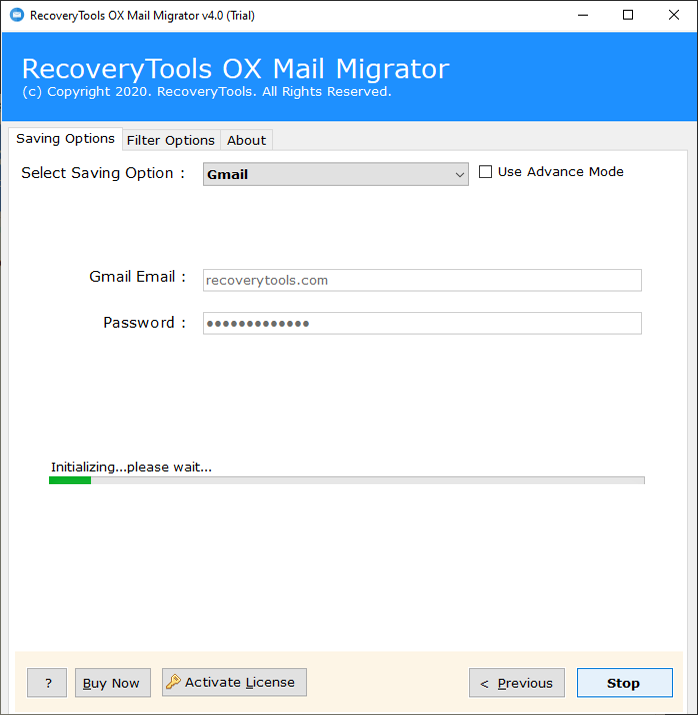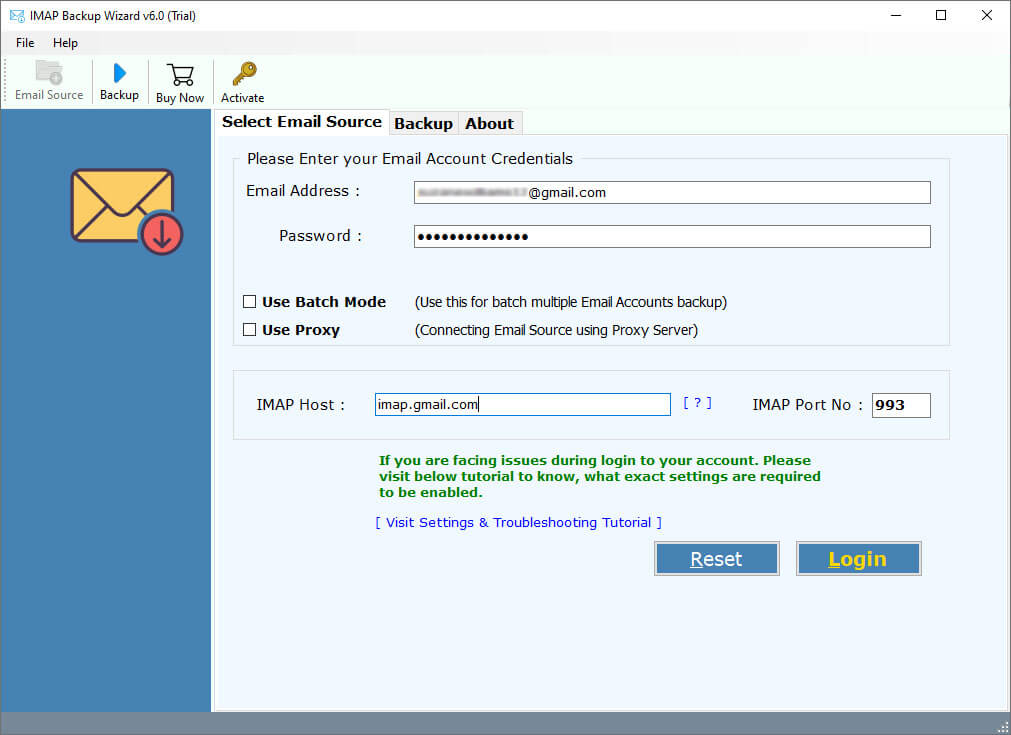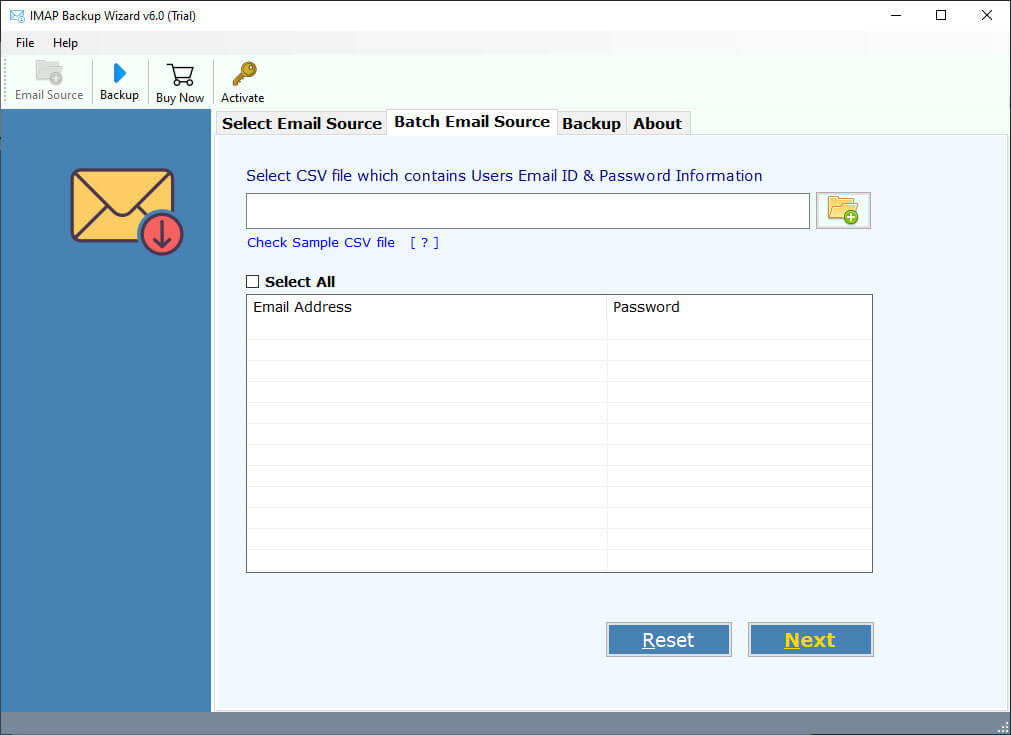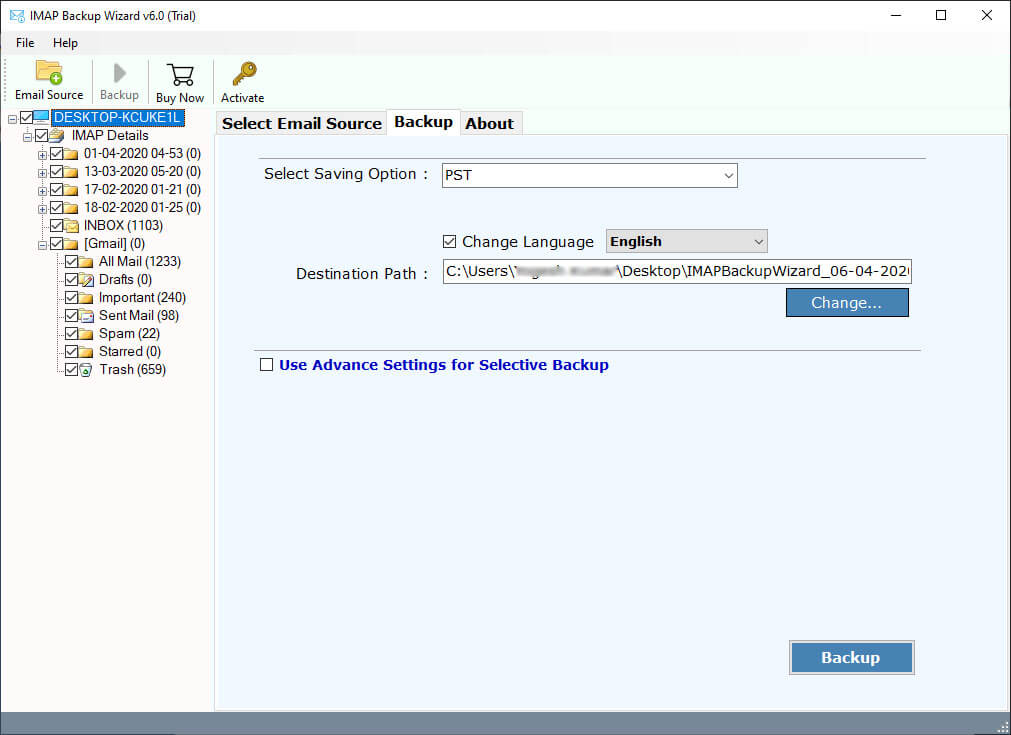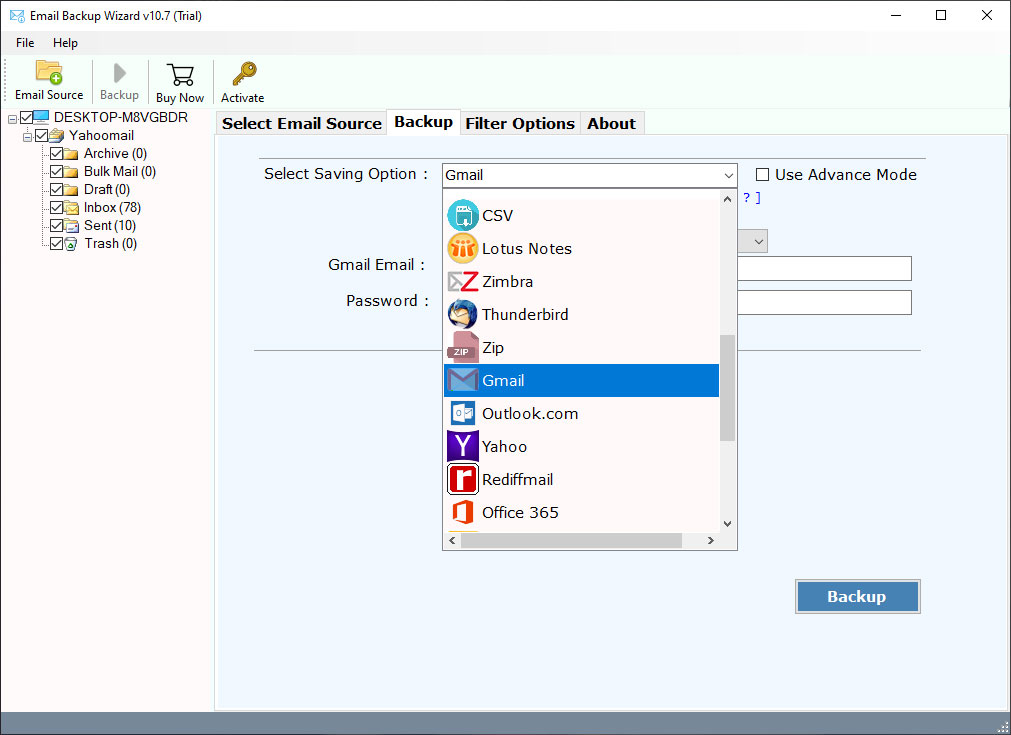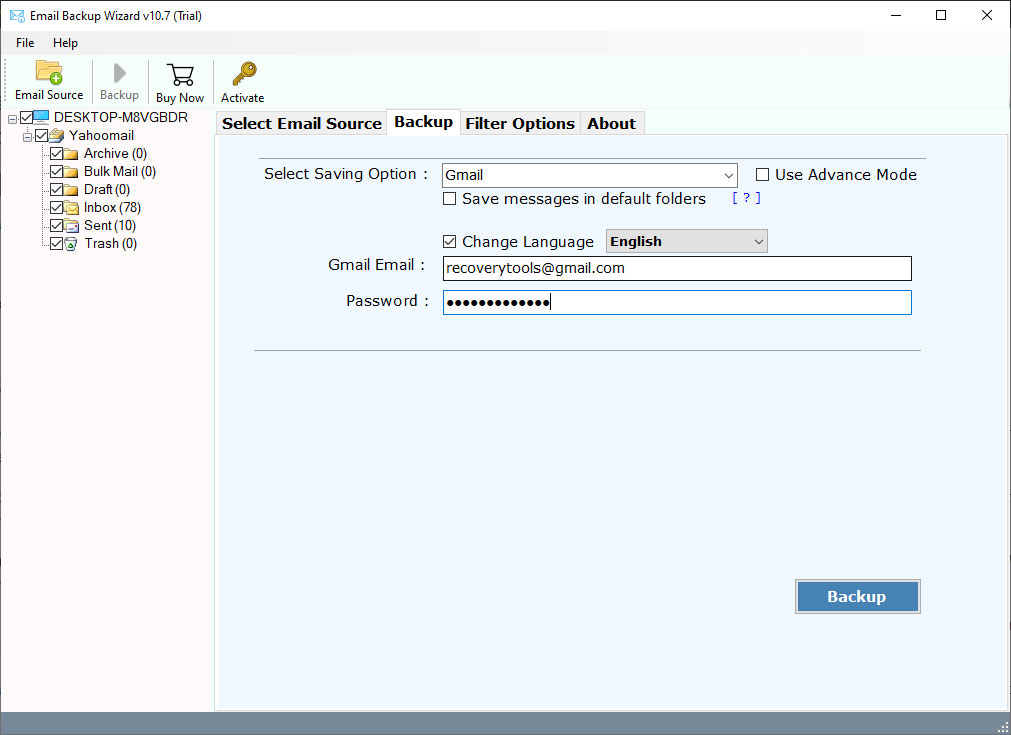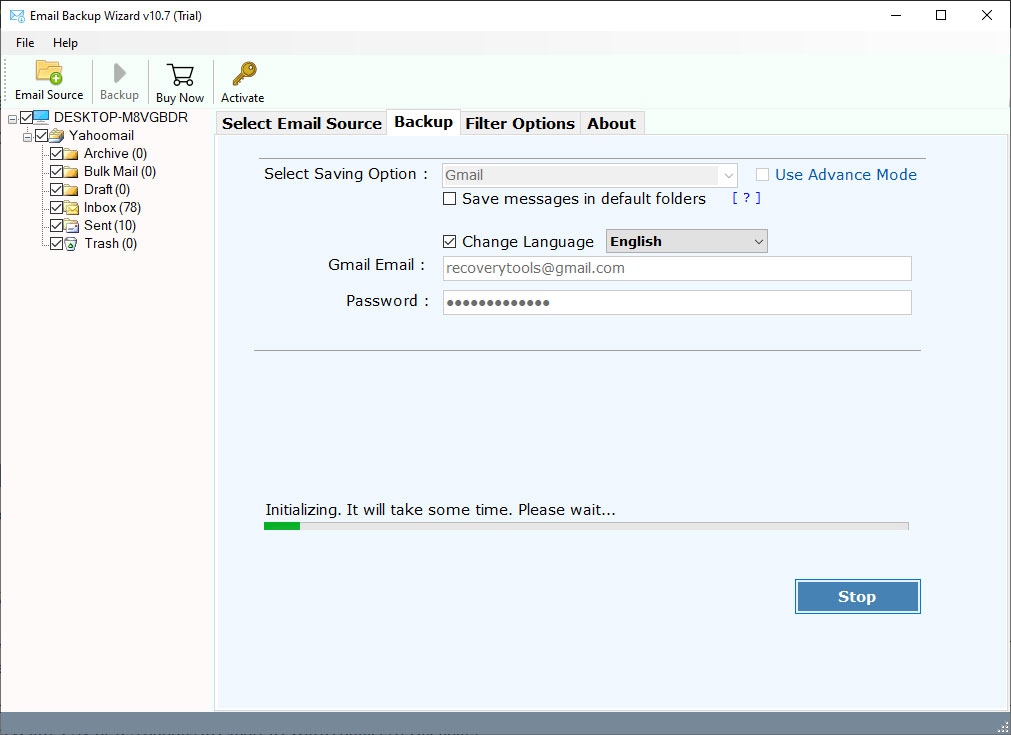How to Migrate Emails from Open Xchange to Gmail (Google Mail) Account ?
Want to migrate OX Mail Server to Gmail or Migrate Open Xchange to Gmail account ? If yes, then users can easily transfer OX Mail (On-Premises and Hosted) Server data to Gmail account easily.
The solution offers a direct way to transfer multiple OX Mail Server user data to Gmail account directly.
I have more than 80 user mailboxes in my local OX Mail (Open Xchange) Server. For some data management purposes, I have to move some user mailboxes from OX Mail to Gmail account. The information about these mailboxes is very crucial and important for my company. Therefore, I want to know the solution to migrate Open Xchange to Gmail account.
Instant Solution:
So, you are looking for a solution to transfer Open Xchange emails to Gmail account. Fortunately, we have RecoveryTools OX Mail Migrator and IMAP Backup Tool, which provides a direct way to transfer OX Mail Server users to Gmail account.
For Migrate On-Premises OX Mail Server to Gmail Account
OX Mail On-Premises Server Migration
Note: – To know complete process of migrating Local OX Mail Server Emails to Gmail, click here.
For Migrate Hosted or Cloud Open Xchange to Gmail Account
OX Mail Server Cloud / Hosted Migration
Note: – To know complete process of migrating Hosted OX Mail Server Emails to Gmail, click here.
How to Migrate Emails from OX Mail to Gmail (Google Mail) ?
Many organizations and businesses have used OX Mail Server to operate their own email system. Because Open Xchange is one of the best alternative solutions for the Microsoft Exchange Server.
Open Xchange is an email server offering both on-premises and hosted versions. So, if you want to migrate OX mail server emails to Gmail, we need different applications for different infrastructures.
The manual method to migrate emails from OX Mail to Gmail are tricky and will need long hours or days for completion. So, why not depend on a trustworthy email migration application that can solve all your queries regarding OX Mail to Gmail migration automatically.
How to Migrate On-Premises OX Mail Server to Gmail Account ?
Solution:- For migrating local OX Mail server data to Gmail account, please download the software from the link given below.
OX Mail On-Premises Server Migration
Read info- Make sure to copy OX Mail Server folder data from Linux to Windows PC. The reason being this software supports all Windows-based OS.
Now, install and launch the application on your Windows computer.
Then, select your OX Mail Server emails from your database with the dual options- Select Folders… or Select Files…
Thereafter, enable the ‘I am converting Multiple Users’ option if you wish to migrate multiple user mailboxes from OX Mail Server to Gmail account.
After this, you will see a list of Open Xchange user mailbox data. Enable the one that you wish to implement for migration.
Now, select Gmail as a saving option from the list of file saving types from the toolkit.
You can also choose the ‘Advance Settings for Filter Saving’ option if you wish to migrate on-premises OX Mail server data to Gmail in a selective manner.
Then, enter the email account login details of your Gmail account in the UI.
Lastly, click on the Next button to begin the process to migrate local OX Mail Server emails to Gmail.
How to Migrate Hosted or Cloud Open Xchange to Gmail Account ?
Solution- For migrating Hosted Open Xchange Server data to Gmail account, firstly download this application.
OX Mail Cloud / Hosted Server Migration
Now, follow these steps. But before that start the Email Backup Wizard software on your Windows PC.
Now, launch the software of IMAP Backup Tool on your Windows PC.
OX Mail Server IMAP Settings
User Name: – Enter your email address of OX Mail Server.
Password: – Enter your email account password.
IMAP Server Address: – Open Xchange Server address.
Port No.: – 993 or 143
Now, Enter OX Mail Server user account credentials with IMAP settings.
Note to Remember- If you want to perform batch multiple email account migration, enable the ‘Use Batch Mode’ option.
Then, hit on the login button and the tool will start loading all mailboxes from your Hosted or Cloud Open Xchange account. Select desired OX Mail Server emails.
Thereafter, choose Gmail as a saving option from the OX Mail to Gmail Migration tool.
After this, fill the email account login details of your Gmail account.
Finally, click on the Next button to start the process to migrate Open Xchange to Gmail directly.
Regularly Asked User Queries
Does the software permit to migration of local OX Mail Server emails to Gmail account?
Yes, the suggested tool grants users to move local OX Mail Server folders to Gmail service.
I have more than 50 user mailboxes from Hosted Open Xchange Server to Gmail account. Will the application allow me to migrate batch user mailboxes from Hosted Open Xchange to Gmail?
Yes, it gives permission to batch migrate multiple Hosted Open Xchange emails to Gmail.
Does the software support Windows 8.1 machine for OX Mail Server to Gmail transfer process?
Yes, it is fully compatible with all versions of Microsoft Windows OS including the Windows 8.1 machine.
Will the software allow to selectively move mailboxes from Open Xchange to Gmail account?
Yes, the selective advance mode feature gives the facility to perform such type of migration. You can efficiently migrate Open Xchange mailboxes to Gmail in a selective manner.
Conclusion
In this blog, we have given a detailed description of how to migrate Hosted and On-Premises OX Mail Server emails to Gmail account. You can also utilize the free demo version of these applications before purchasing the pro version. With the free demo edition, you will able to test the tool’s functionalities. Also, you can migrate the top 25 emails from Open Xchange Server to Gmail in a straightforward manner with this. To resolve further queries regarding the migration, please contact our technical support team.
Also Read