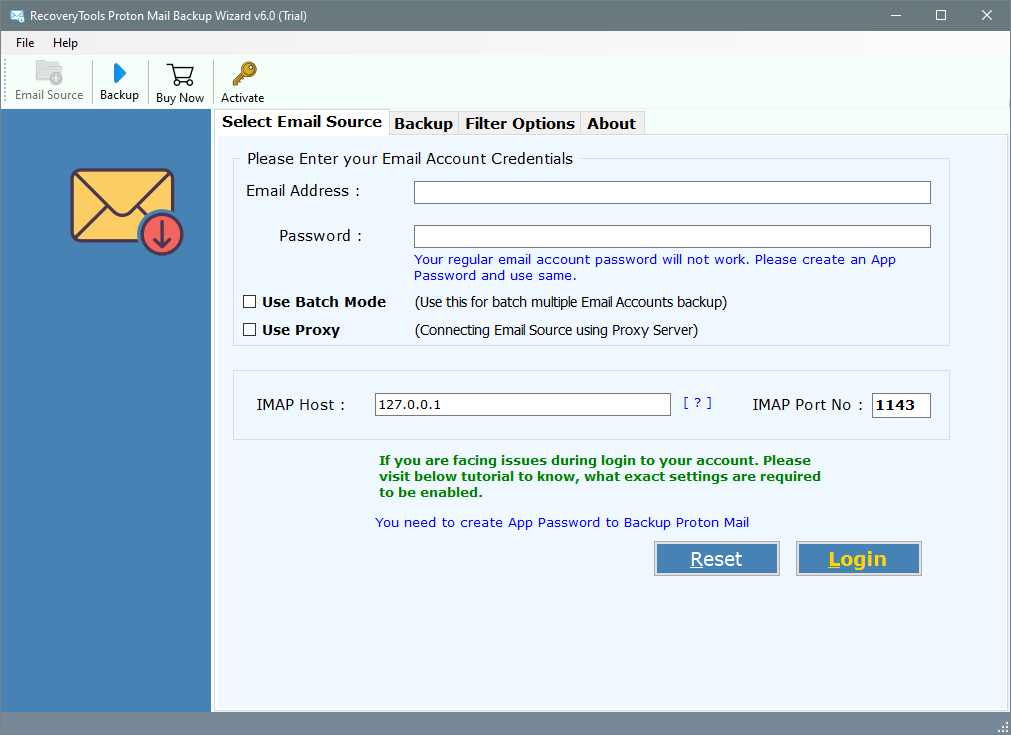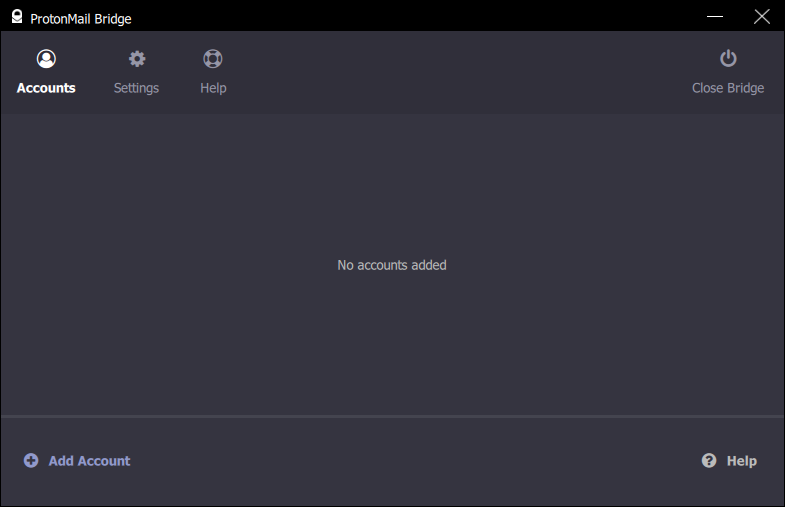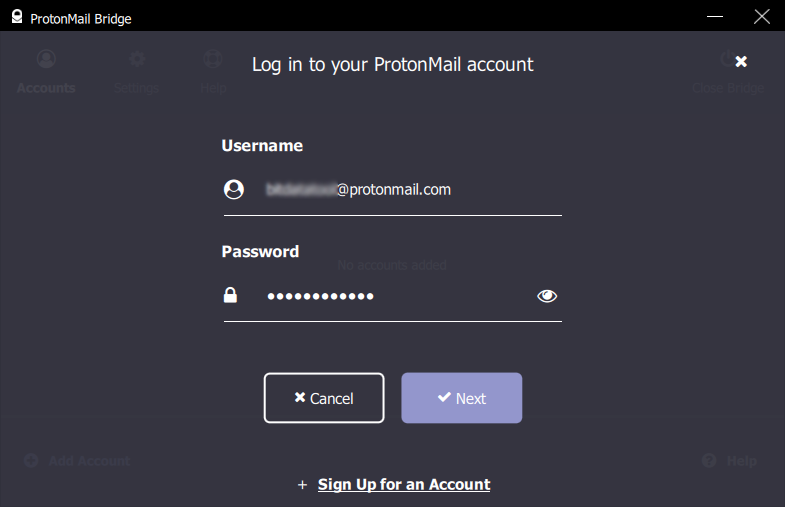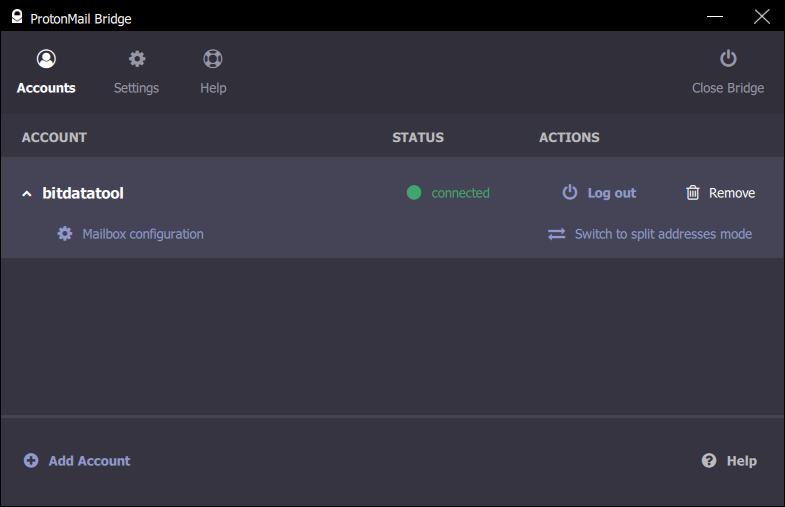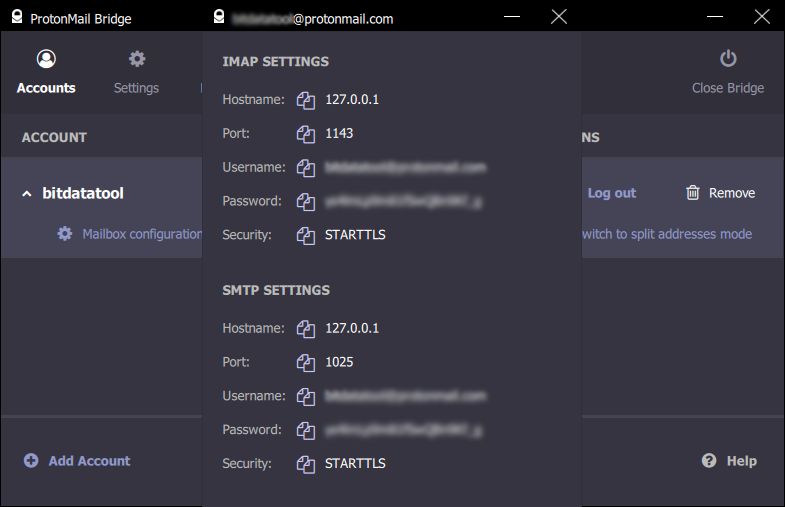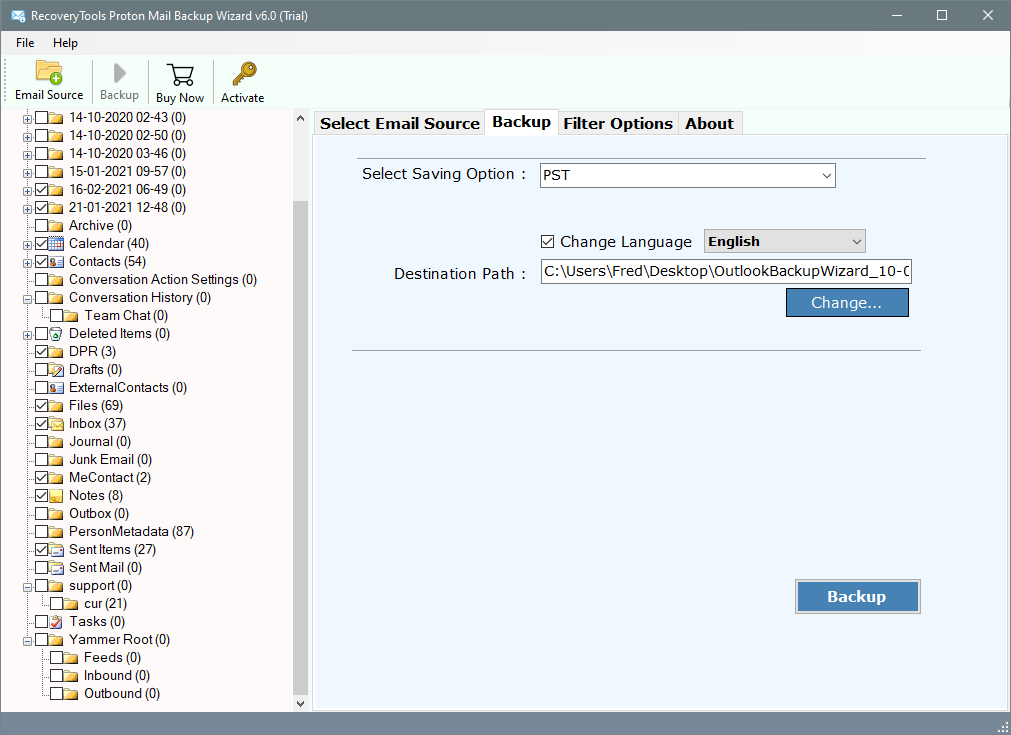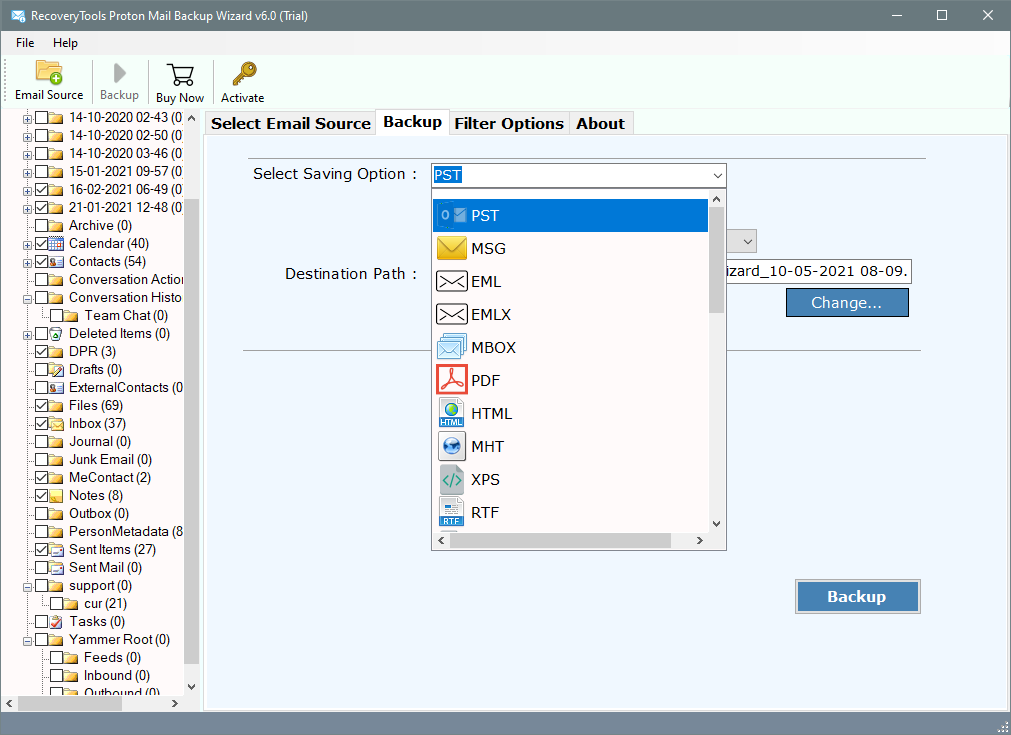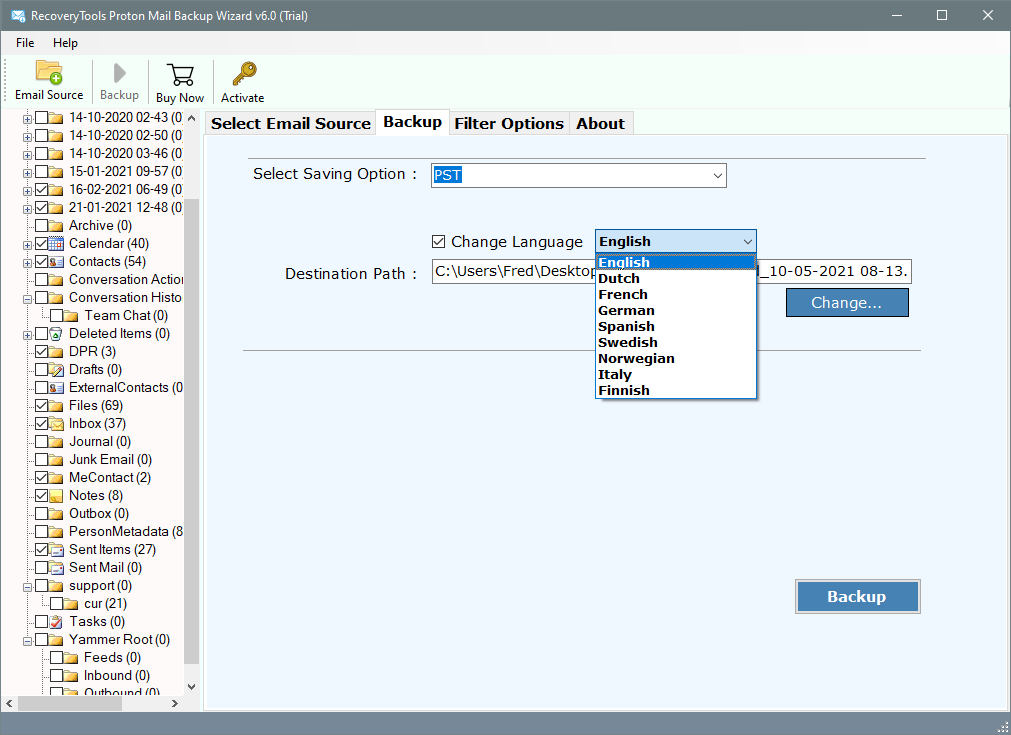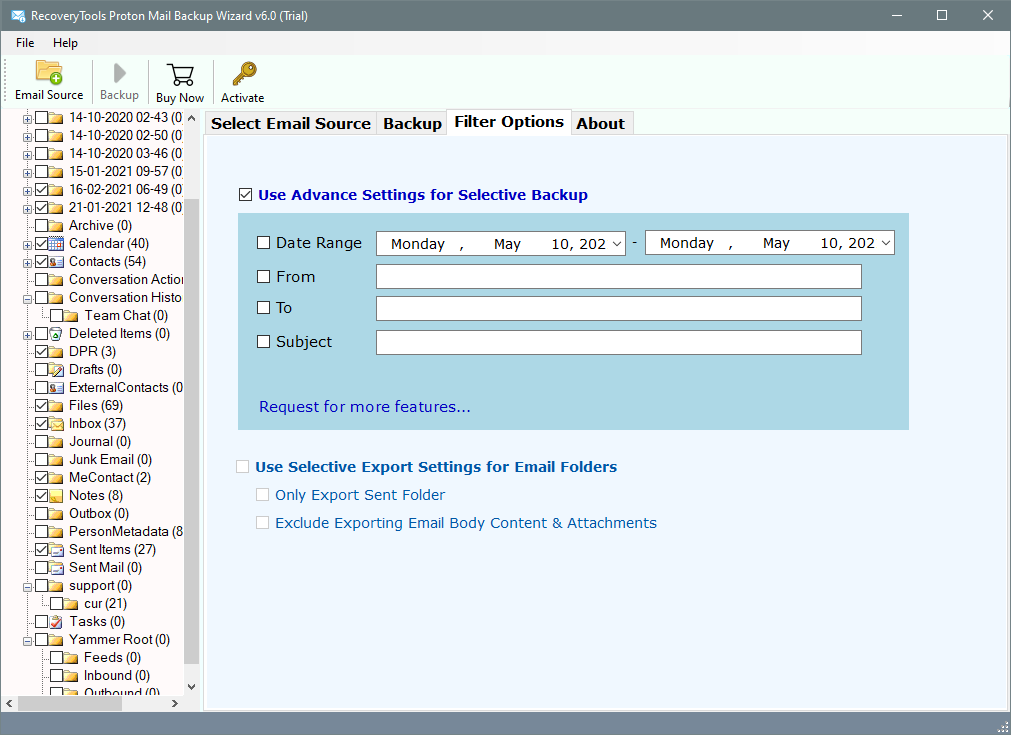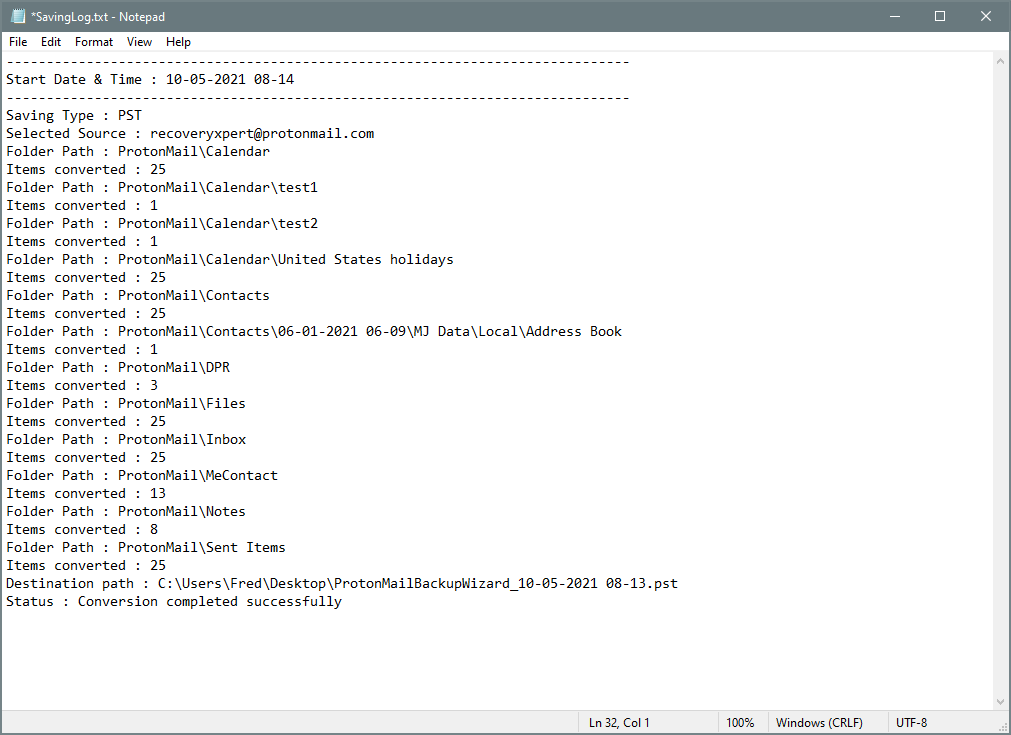How to Migrate ProtonMail to Outlook 2019, 2016, 2013, 2010?
Are you facing problems while using the ProtonMail email service? If yes, then there is no need to worry about it. Here you can learn how to successfully migrate ProtonMail to Outlook email client. You can do it by converting ProtonMail files to PST format.
There are many users who are facing a lot of problems while working with ProtonMail. They are looking for other alternatives. Fortunately, Microsoft Outlook meets all the requirements of a user to manage their mailboxes.
The best solution to Add ProtonMail to Outlook is with the help of a powerful ProtonMail to PST Converter tool.
Best Solution – ProtonMail to Outlook Converter
You can successfully migrate ProtonMail to an Outlook email client using RecoveryTools ProtonMail Backup Wizard. The toolkit will provide users a direct option to forward ProtonMail emails to Outlook. It creates the UNICODE PST file that can be imported into all latest versions of Microsoft Outlook 2019, 2016, 2013, 2010, 2007, etc.
You can free download the toolkit from the below button:
Free Demo Edition: You can test the working of this tool using its free trial edition. The free demo will enable the users to convert the first 25 emails from ProtonMail to PST file without any cost. If you want to forward unlimited emails from ProtonMail to Outlook then you need to first activate this toolkit using a product key. Complete the purchase process & you will get the activation code within 15 minutes via email.
5 Simple Steps to Convert ProtonMail to PST File
- Install & Run ProtonMail to PST Converter
- Enter Credentials of ProtonMail Account.
- Choose all required ProtonMail mailbox folders.
- Setup ProtonMail to Outlook Conversion options.
- Start Migration process & Analyze live conversion process.
Advanced Features of ProtonMail to Outlook Converter:
The ProtonMail to Outlook converter application provides users a direct option to export ProtonMail emails to Outlook. A user can enjoy unlimited benefits with this toolkit like some of them listed below:
- The utility will provide the users enhanced reporting with the actual count of emails converted to any specific folders.
- ProtonMail to Outlook Converter will create a UNICODE PST file. The resultant PST file can be easily imported into all latest versions of Microsoft Outlook including Outlook 2019, 2016, 2013, 2010, 2007, 2003, etc.
- The utility has an isolated option to change the mailbox folder language to international languages like Dutch, French, German, Spanish, Norwegian, Italian, etc.
- Users can save the resultant PST files at their desired location. Users can change the destination location by clicking on the Change button.
- Also, no changes will be made in the original properties of ProtonMail emails while forwarding to Outlook.
- The utility will preserve the on-disk System Folder Hierarchy of mailboxes including folders & subfolders.
- Also, it has batch mode functionality available in its panel. Users can browse for the CSV file in which all the user’s email id & password listed in it.
- The utility has several advanced filter settings that can be applied to migrate only specific ProtonMail emails to Outlook program. You can apply these settings on the basis of To, From, Date Range, or Subject.
- Also, you do not need to enter your regular password in the application panel to load data. Instead, you can enter the App password using ProtonMail Bridge.
- A user can run the ProtonMail to Outlook Software on all the latest versions of Microsoft Windows including Win 10, Win 8.1, Win 8, Win 7, Win XP, Win Vista, etc. for both 32-bit & 64-bit OS editions.
Understand Full Working of ProtonMail to PST Converter Tool
- Install & Run ProtonMail to PST Converter tool on latest Microsoft Windows PC.
- In the next section, the utility will ask the users to enter login credentials of ProtonMail accent. Enter credentials of ProtonMail email account accordingly. You do not need to enter your regular password. Instead, you can enter the App password of ProtonMail to login into the application.
- To get App Password for your ProtonMail account, you need to have ProtonMail Bridge. Download it from this link: https://protonmail.com/bridge/install. Once the Bridge is downloaded and installed, you will need to add your ProtonMail account to the Bridge. Click on Add Account button.
- Now, enter regular User ID & Password in the ProtonMail Bridge & then click on the Login button.
- Click on your account name & then select Mailbox configuration settings.
- It will display IMAP & SMTP Settings. Copy-paste username & password values in the utility panel.
- Select all the required ProtonMail mailbox folders & subfolders for the conversion which are listed in the utility panel.
- Now, choose the PST option from the list of saving options.
- Setup ProtonMail to PST Conversion options in the utility panel like Change language, destination path, etc.
- Also, it provides users many advanced filter settings in its panel. These settings can be applied on the basis of various parameters like Use Advance Settings for Selective Backup, Use Selective Export Settings for Email Folders, etc.
- Start ProtonMail to Outlook conversion process by click on the Backup button. Users can also preview the live conversion process directly in the utility panel.
- In the end, the utility will generate a Log file that includes all the important details regarding conversion like Start Date & Time, Saving Type, Selected Source Path, Items Converted, Destination Path, or Status of the complete process.
Final Words
In the above article, you will get a complete solution of how can a user migrate ProtonMail to Outlook mail client. The utility will provide users a direct option to export ProtonMail emails & contacts to the Outlook program instantly. Also, you do not need to worried about the security of your data as the toolkit secures a user’s complete privacy.