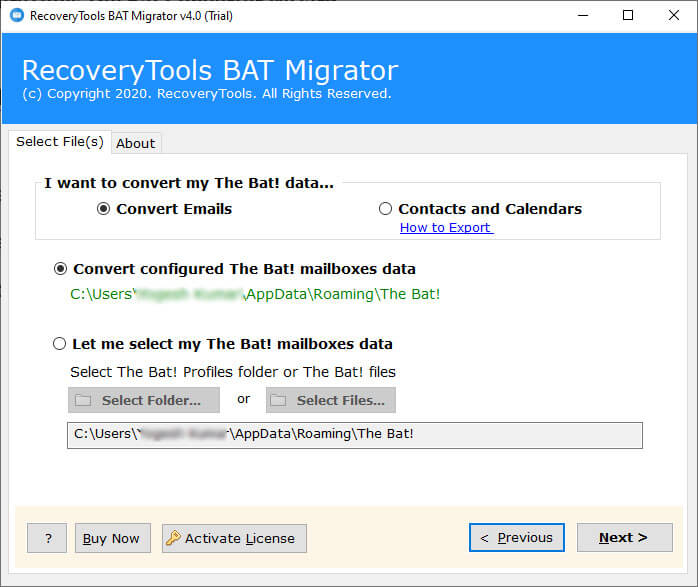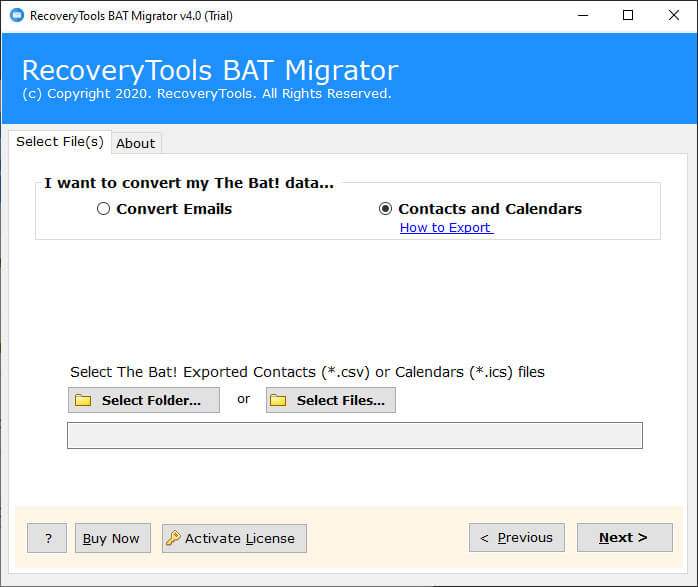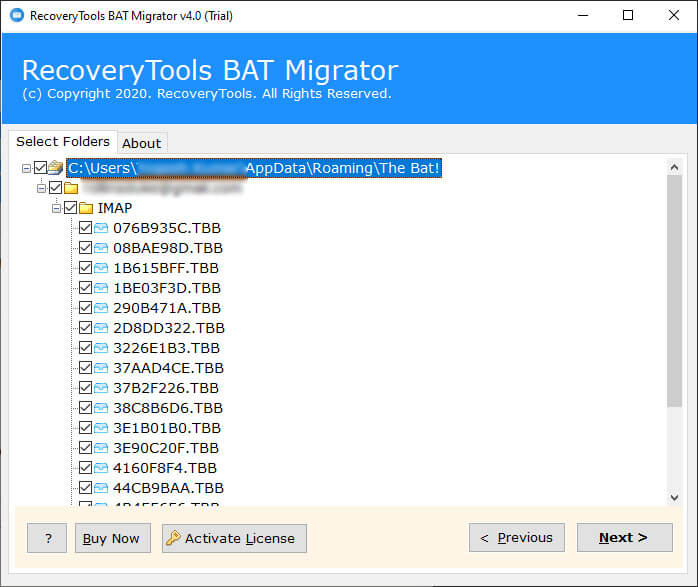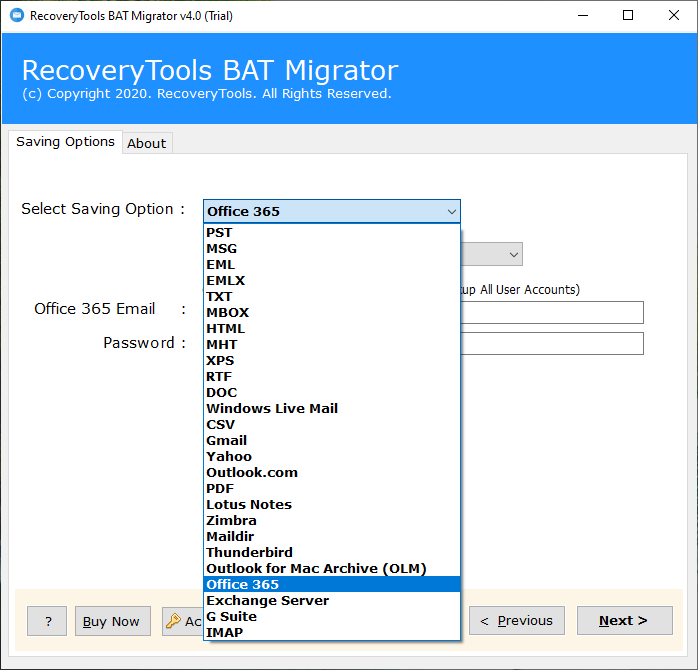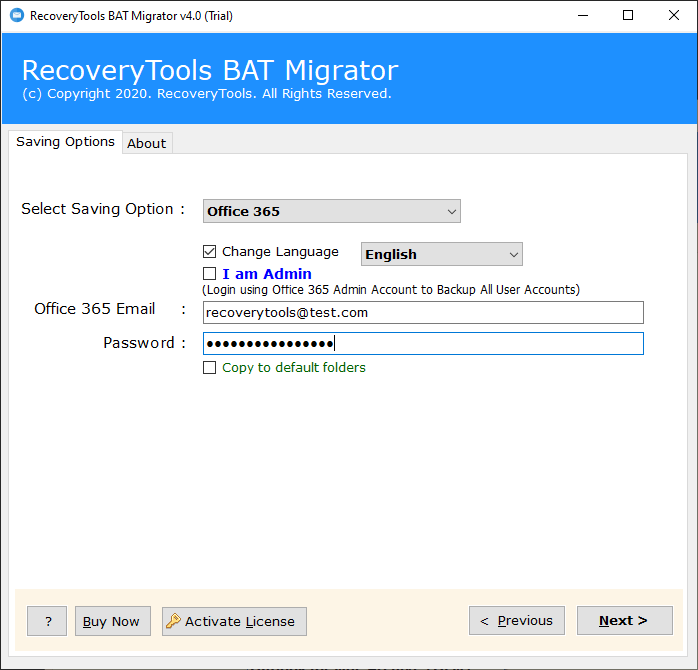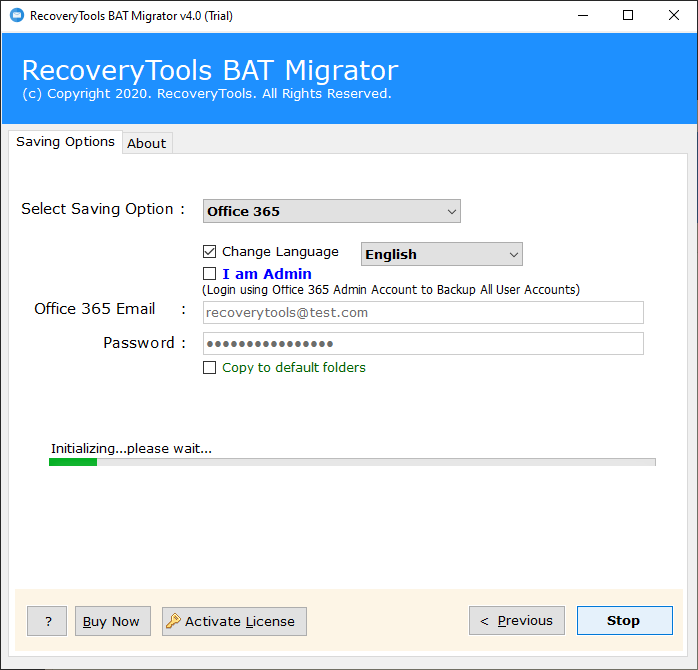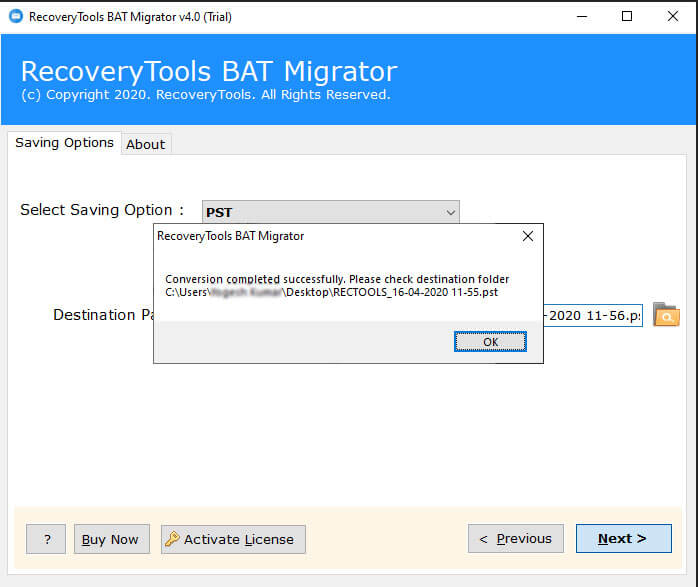How to Import The Bat! Emails to Office 365 Account ?
Can we migrate The Bat! Mailbox to Office 365 account without any data loss!
In this article, we are going to discuss the best solution to import The Bat emails to Microsoft 365 account with complete mailbox items.
The Bat! is an email client application developed by Ritlabs for Windows-based operating systems. It comes with two editions – Home and Professional (with The Bat Voyager) edition.
Migrating from an on-premises environment to the cloud can increase your business productivity as it has many features including enterprise-level email servers.
“Hello, I am using The Bats! email client application for the last 3 years. This is why I store many important emails inside The Bat! email client application. Now, I purchased Microsoft Office 365 premium account to upgrade my communication system. So I need to migrate The Bat emails to Office 365 account. Does RecoveryTools team help me in this matter ?”
— Customer
After subscribing to Microsoft 365, many end-users want to migrate The Bat! emails to Office 365. Unfortunately, a user can’t import The Bat! files into Microsoft 365 account directly.
However, there are several manual tricks that can help you migrate The Bat email to Office 365 account. But using manual methods is a very complicated and tedious task.
So, we recommended you to use RecoveryTools The Bat! Converter to migrate The Bat!! TBB and TBN files to Office 365 account.
Instant Solution:
I would like to recommend you to install RecoveryTools The Bat to Office 365 Migration Tool to export messages from The Bat! Client to 20+ file formats.
How to Import The Bat! Emails to Microsoft 365 ?
First of all, download and Install The Bat to Office 365 Migration utility on your Windows computer. Launch the software and read all the basic requirements of this tool.
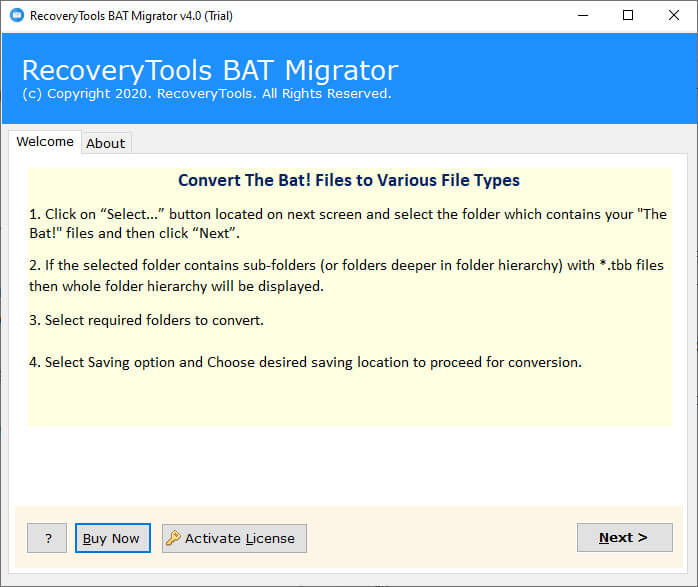
The software provides dual options to choose The Bat! Email data with auto and manual mode.
The software also provides separate options to convert Contacts & Calendars only.
After that, choose the required The Bat! files to migrate into Office 365 account directly.
Select the Office 365 option in the list of file saving options to transfer emails from The Bat to O365 account.
Enter the Office 365 account credentials in the user interface panel. Here, you can log in with your Admin account also.
Click on the next button to migrate all The Bat! email client data to Office 365 account.
When the process of complete, the software pop up a completion box.
Features & Benefits of The Bat to Microsoft 365 Migration Tool
Unique The Bat to Office 365 Migration Tool: – Emails are one of the best ways to communicate with an organization or individuals at the present time. The software provides the facilities to migrate The Bat emails to Office 365 account directly.
Export Contacts & Calendar Separately: – The software allows exporting the bat! Contact and calendar data separately. This gives the standard formats supported by the Office 365 platform without any problems.
Auto-Locate Benefits: – If you couldn’t find your data inside your computer. Then the software gives the facilities to automatically locate The Bat! email mailbox data into the interface.
Migrate Bulk User Mailboxes: – The software gives the dual selection options to choose multiple user mailboxes at once. Using this application, you can easily migrate multiple That Bat user mailboxes to Office 365 accounts directly.
Maintains Folder Structure & Data Integrity: – During the migration process, the software keeps your original folder structure hierarchy. So that, you can easily migrate your data without facing any complications.
Windows Supportable Utility: – You can easily install this application on all editions of Microsoft Windows operating systems such as Windows 10, Windows 8.1, Windows 8, as well as Windows Server 2019, Windows Server 2016, Windows Server 2012, etc.
Also Read
Common FAQs
How to Import The Bat! Files to Office 365 Account ?
Follow the simple step-by-step process to import the Bat emails to O365: –
- First, download the software on your Windows.
- Select the Bat! files with dual selection options.
- Choose the Office 365 option in the file saving options.
- Enter your Microsoft 365 account credentials in the inteface.
- Click on the next button to migrate The Bat! to Office 365.
Can I use this application on my Windows Server 2016 machine ?
Yes, the software supports all editions of Microsoft Windows operating systems.
Does the software maintain the email folder hierarchy structure during the process ?
Yes, the software maintains the Bat! folder hierarchy while migrating emails into Office 365 account.
Does it keep my email properties during the Bat emails to Office 365 conversion process ?
Yes, the software keeps all email properties and elements during the conversion process.
Can I login with my Admin account to Map my data during the process ?
Yes, the software provides the “I Am Admin” option to login using Office 365 admin account to migrate data into all users.
Conclusion
In this article, we have described the way to migrate The Bat emails to Office 365 account. Anyone can use this simple solution to import The Bat! files to Microsoft 365 platform. You can freely download this application to transfer few emails from The Bat to Office 365 account. Interested users can also upgrade and purchase the licensed version of this application.
If you have any issues with the software and its process, then contact us via live chat or email.