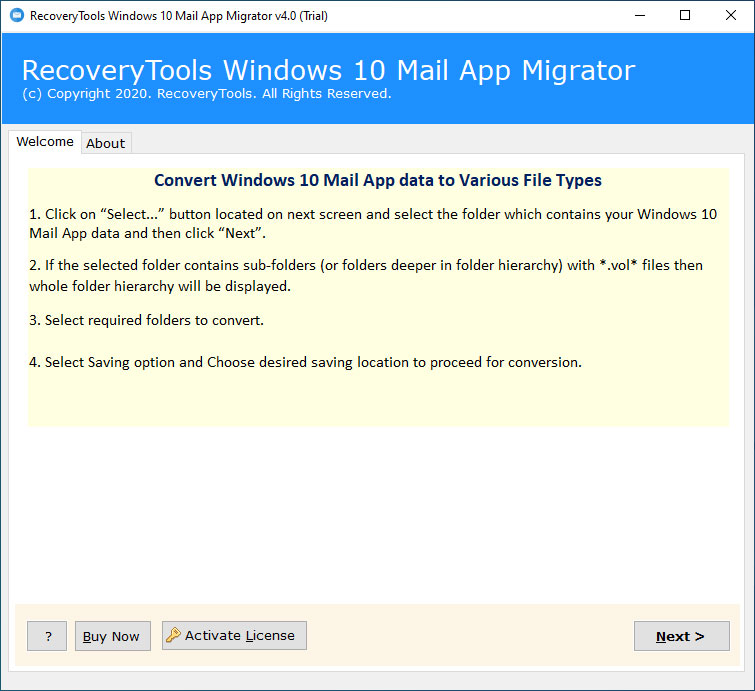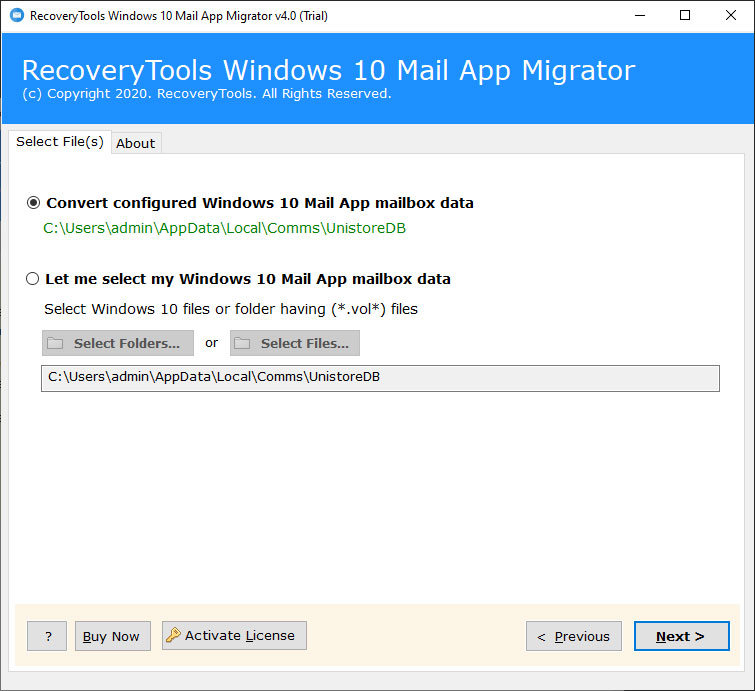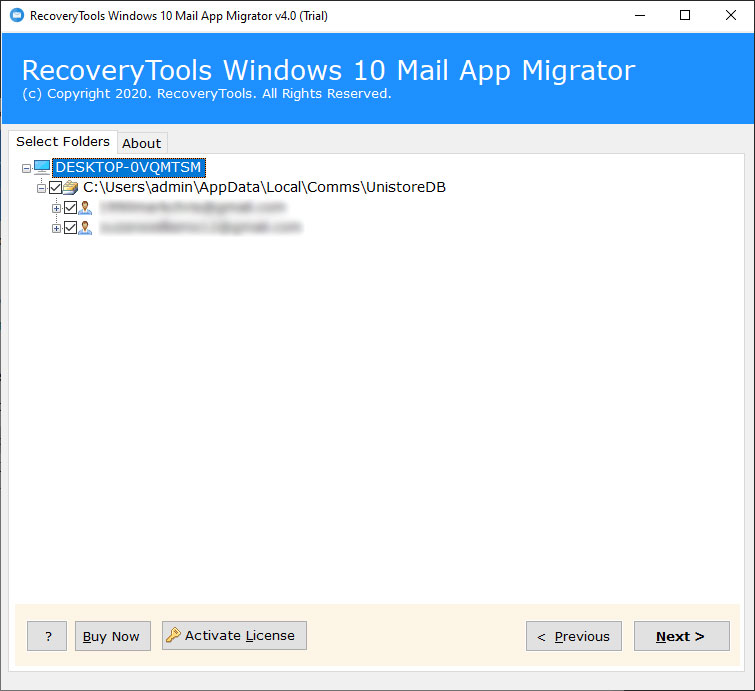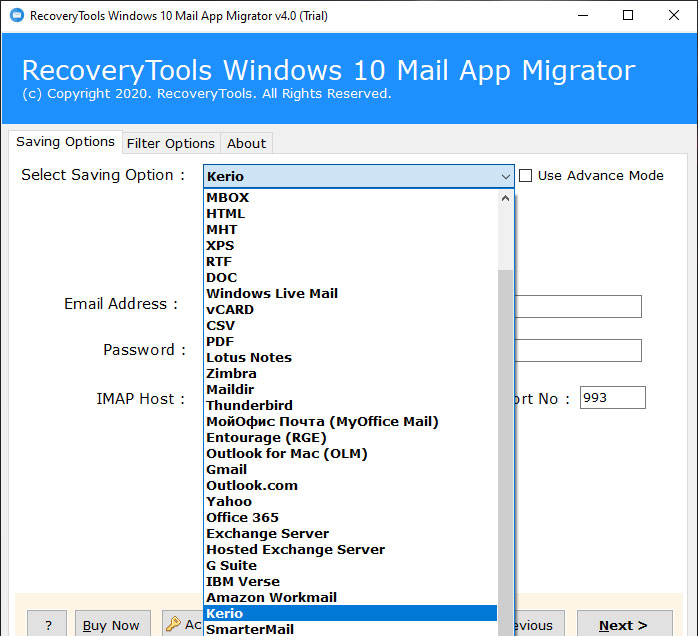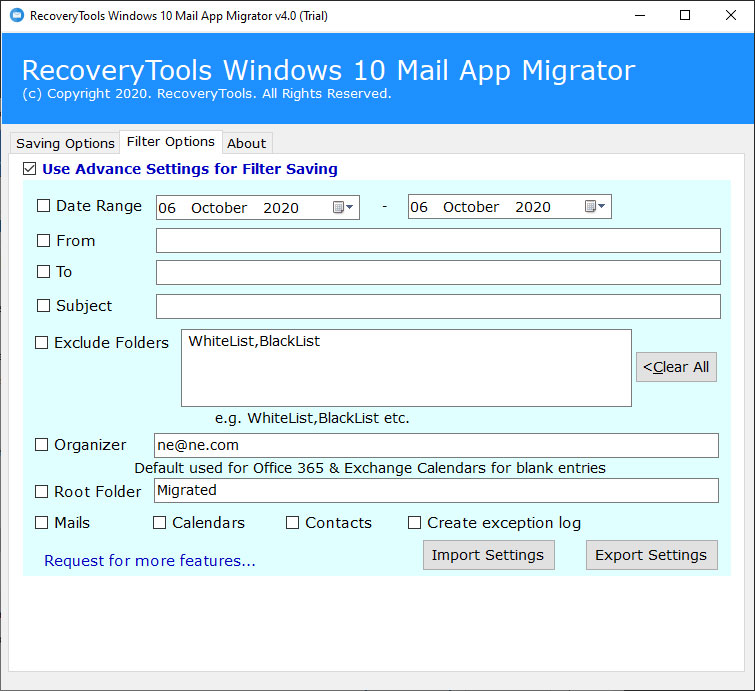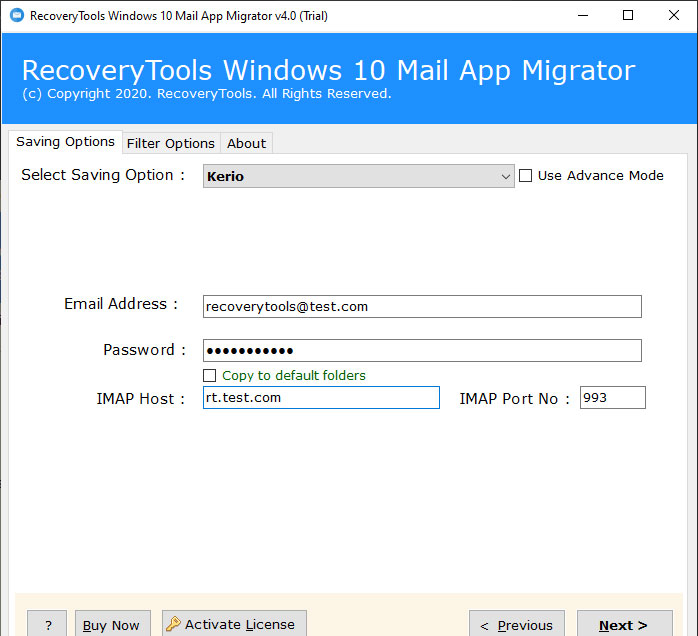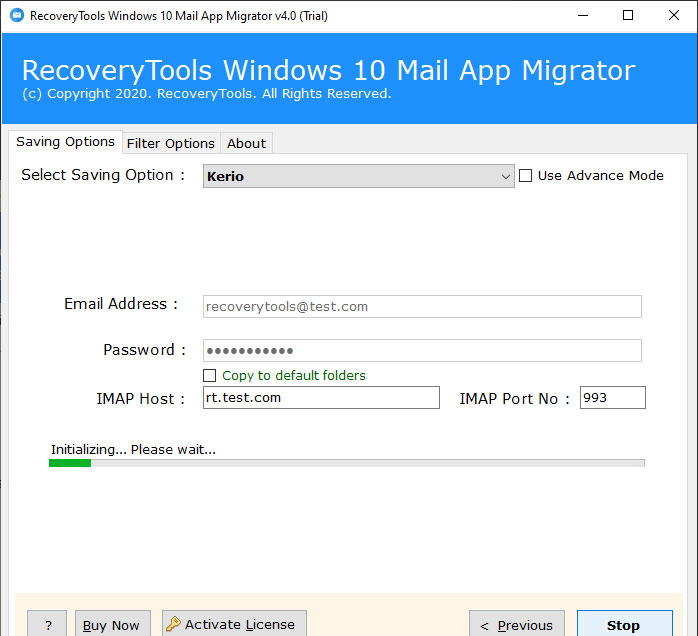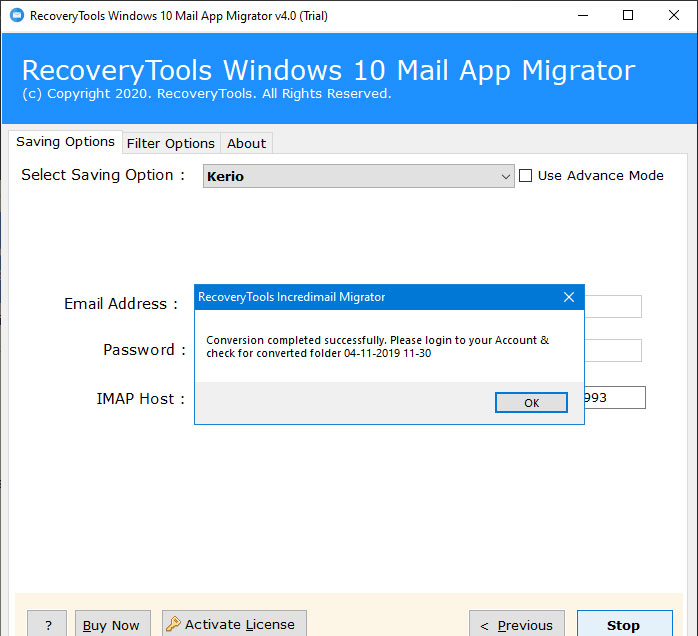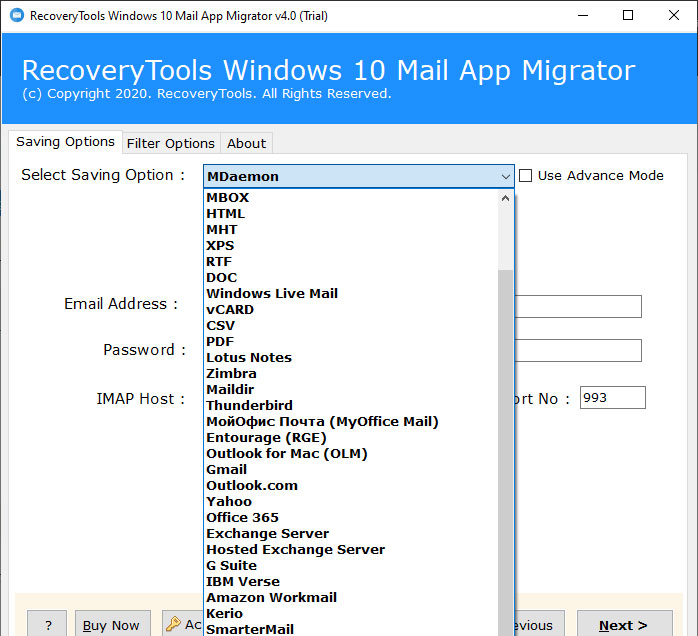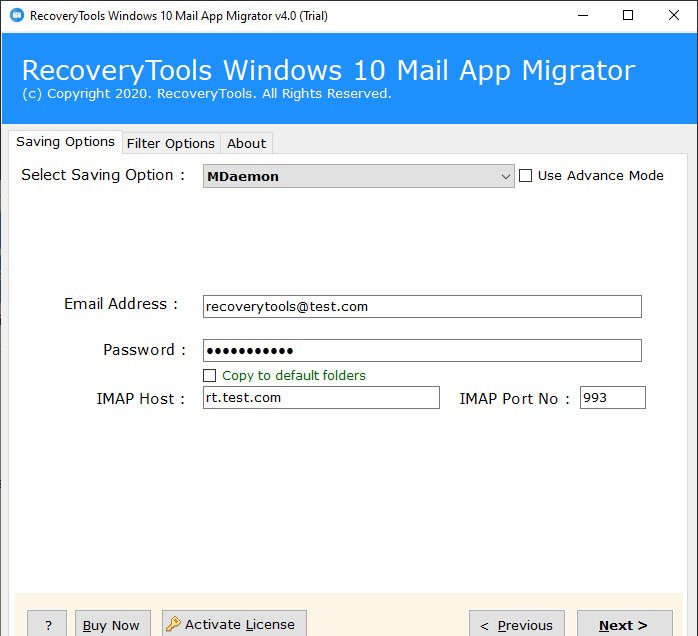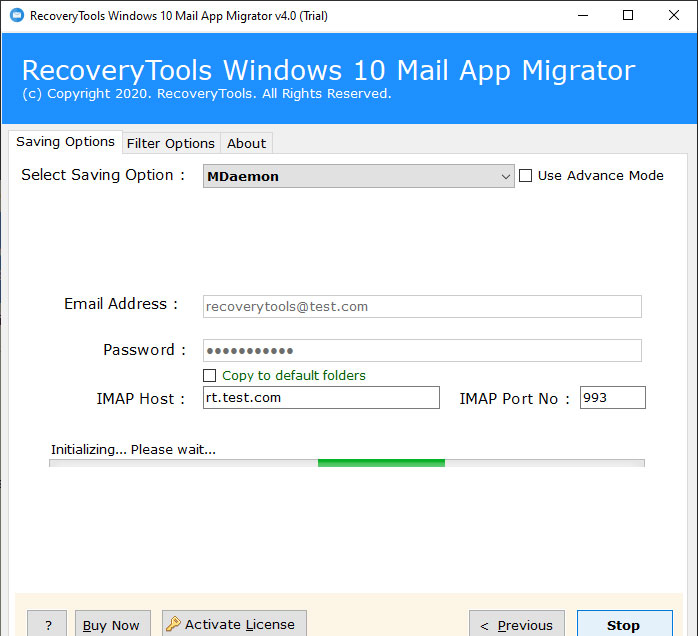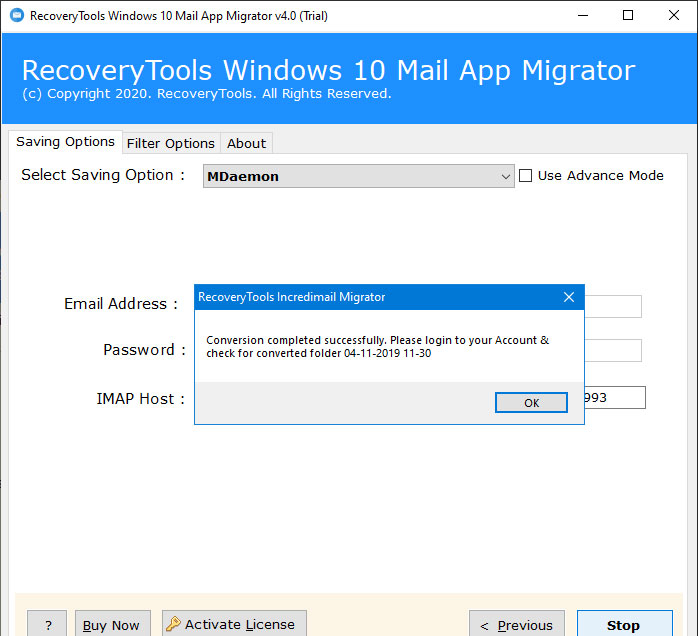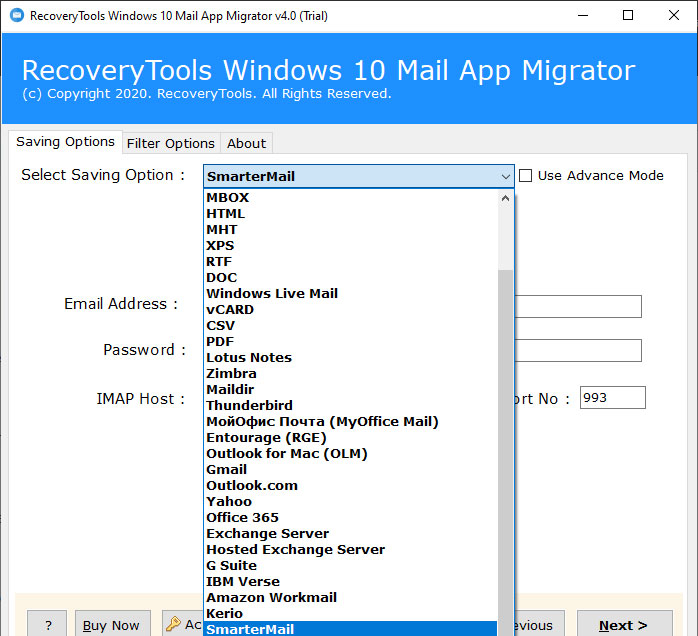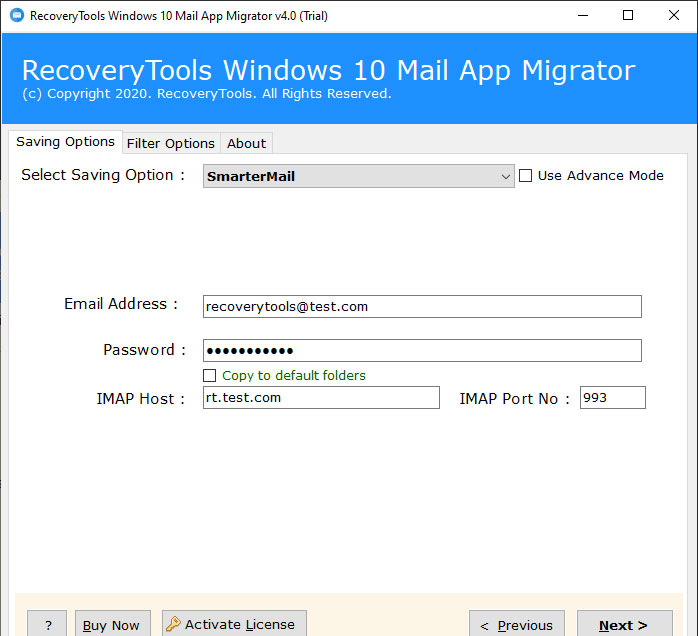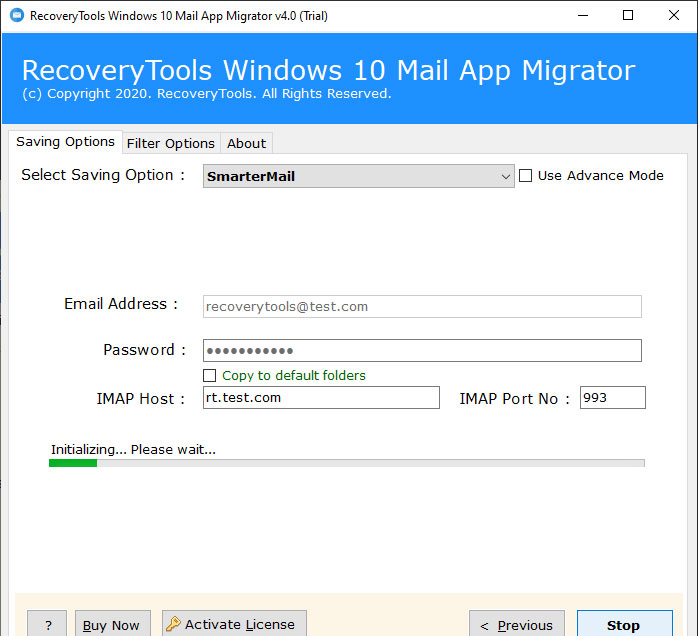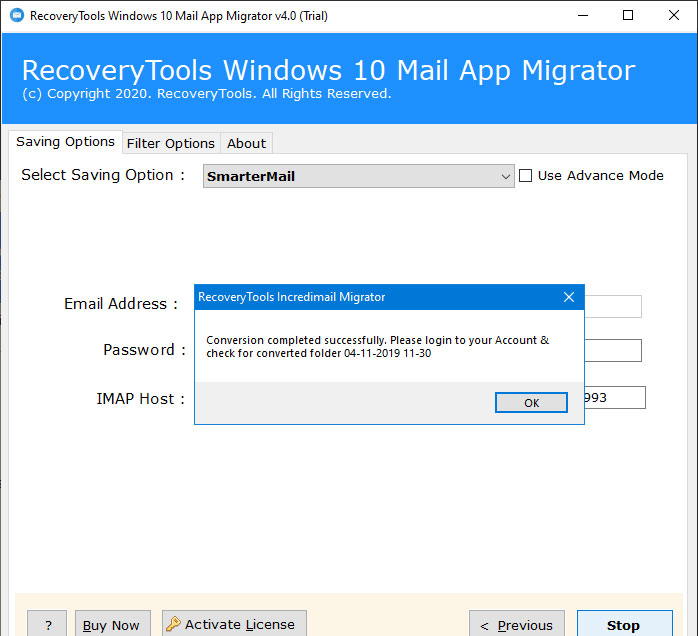How to Migrate Windows 10 Mail App Emails to Email Server (Kerio, MDaemon, SmarterMail) ?
In this article, you will learn how to migrate Windows 10 Mail to another mail server. After reading this article, you will quickly move Windows 10 Mail Emails to Kerio, Windows 10 Mail Emails to SmarterMail, Windows 10 Mail Emails to MDaemon account. For this, you need to use RecoveryTools Windows 10 Mail Migrator tool. Which provides you a direct way to transfer Windows 10 Mail App emails, contacts, calendars to Email Server Accounts.
Free Download Windows 10 Mail to Mail Server Migration Utility:
We all know that switching from Windows 10 Mail to mail server accounts is not an easy task. But there are still a large number of people who wanted to transfer Windows 10 Mail Emails to Various Email Servers. If you want to access your emails on more than one computer, then it has become very necessary for users to migrate Windows 10 Mail to Various email servers. This can be done with the help of the Windows 10 Mail to Mail Server Migration tool.
Read More Solution: –
Use this software on your Windows Computer, which enables its users to easily transfer Windows 10 Mail to another mail server. Using this application, you can easily import Windows 10 Mail to Kerio Mail Server, Windows 10 Mail to MDaemon, or Windows 10 Mail to SmarterMail. The best part of this application allows you to directly transfer emails from Windows 10 Mail to Another Mail Server. No technical knowledge is required to migrate Windows 10 Mail emails to Mail Server. There are thousands of users who want to get such an amazing solution.
How to Migrate Windows 10 Mail Emails to Kerio Mail Server ?
Launch the software on your Windows Machine.
Select Windows 10 Mail profiles with auto and manual modes.
Choose only required email folders from the list.
Select the Kerio option in the list of file saving options.
Also, you can select the advance filter options for selective migration process.
Enter details of your Kerio Mail Server account like Username, Password, & Kerio Mail Server Name.
Click on the next button to migrate Windows 10 Mail to Kerio Mail Server account.
After the migration process, the utility will display a confirmation message box. Click on the OK button to confirm & exit from here.
How to Migrate Windows 10 Mail to MDaemon Server ?
1. Launch the software on your Windows Machine.
2. Select Windows 10 Mail profiles with auto and manual modes.
3. Also, you can choose only the required email folders from the list.
4. Select the MDaemon option in the list of file saving options.
5. Enter details of your MDaemon Mail Server account like Username, Password, & MDaemon Mail Server Name.
6. Click on the next button to migrate Windows 10 Mail to MDaemon Server account.
7. After the migration process, the utility will display a confirmation message box. Click on the OK button.
How to Migrate Windows 10 Mail to SmarterMail Server ?
1. Launch the software on your Windows Machine.
2. Select Windows 10 Mail profiles with auto and manual modes.
3. Also, you can choose only the required email folders from the list.
4. Select the SmarterMail option in the list of file saving options.
5. Enter details of your SmarterMail Mail Server account like Username, Password, & SmarterMail Mail Server Name.
6. Click on the next button to migrate Windows 10 Mail to SmarterMail Server account.
7. After the migration process, the utility will display a confirmation message box. Click on the OK button.
Features of Windows 10 Mail to Mail Server Migration Utility
- A single user can convert Windows 10 Mail mailbox or multiple user mailbox items in batch mode.
- You can also select the Windows 10 Mail mailboxes with auto-detect mode.
- The utility is capable of protecting the on-disk system folder hierarchy of mailboxes. So after complete the process, the software maintains the folder hierarchy structure.
- The software creates a SavingLog.txt report which will contain all the important information related to the email server migration from Windows 10 Mail.
- It is a fully standalone utility, which means, it is not necessary to install Windows 10 Mail or other utility on your computer or also laptops.
- The utility will preserve all email metadata properties when converting Windows 10 Mail email to Kerio, MDaemon, or SmarterMail servers.
- You can install this application on all editions of Microsoft Windows operating system such as Windows 10, 8.1, 8, 7, Windows Server 2019, 2016, 2012, 2008, etc.
Conclusion
In this article, we have explained the ways to migrate Windows 10 Mail to Kerio, MDaemon, SmarterMail Servers. If you are one of those who want to migrate Windows 10 Mail emails to one of these servers. Then download the software with the above link. You can also try this application before the migration process. The demo edition allows you to migrate 25 emails from Windows 10 Mail to Mail Server. For unlimited migration, you can also purchase the software licensed key to activate the software. You can also take the help of our technical experts if you have any issues with the software.