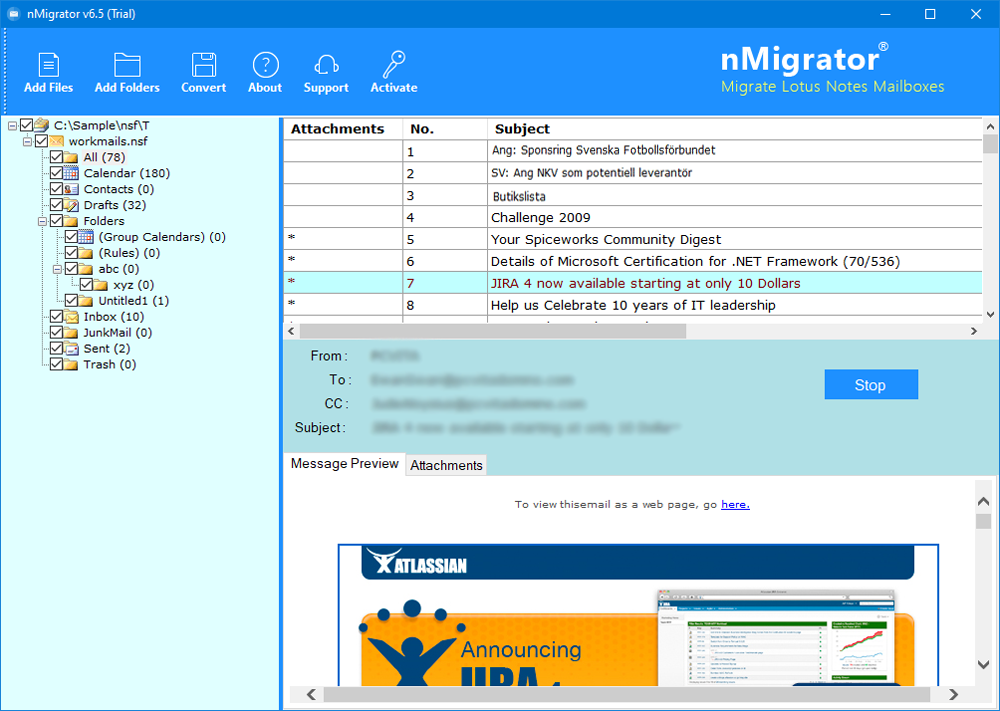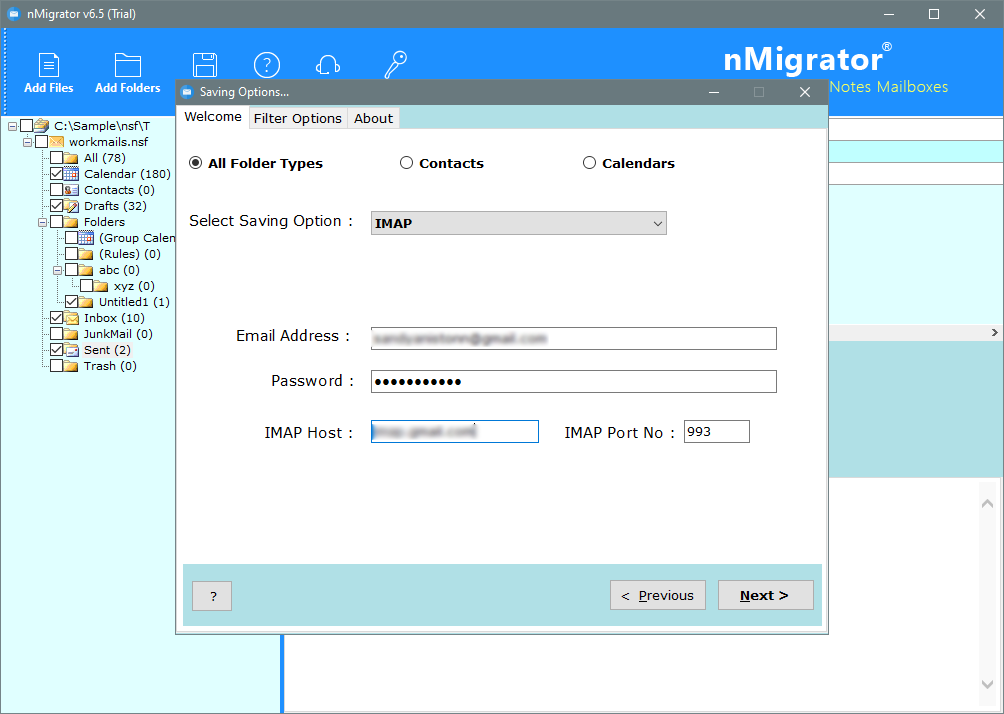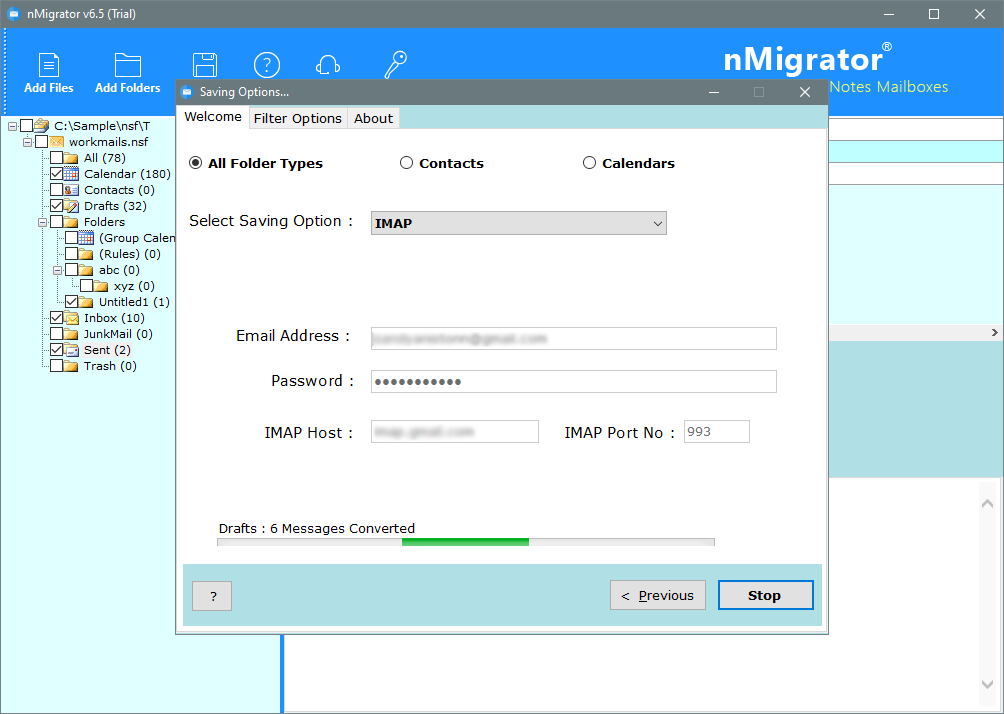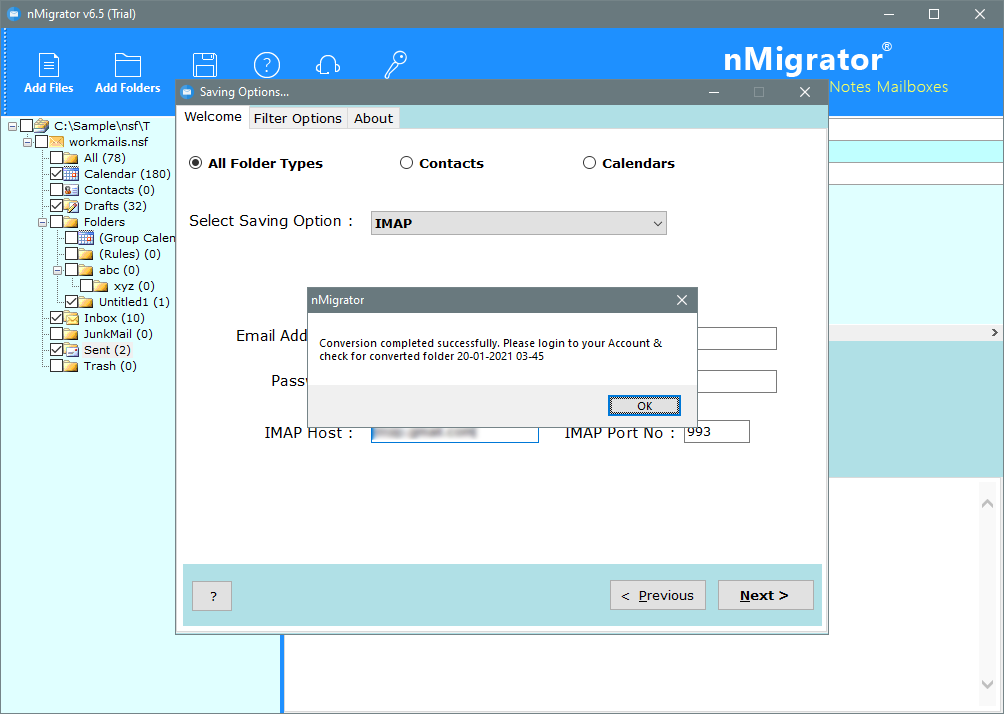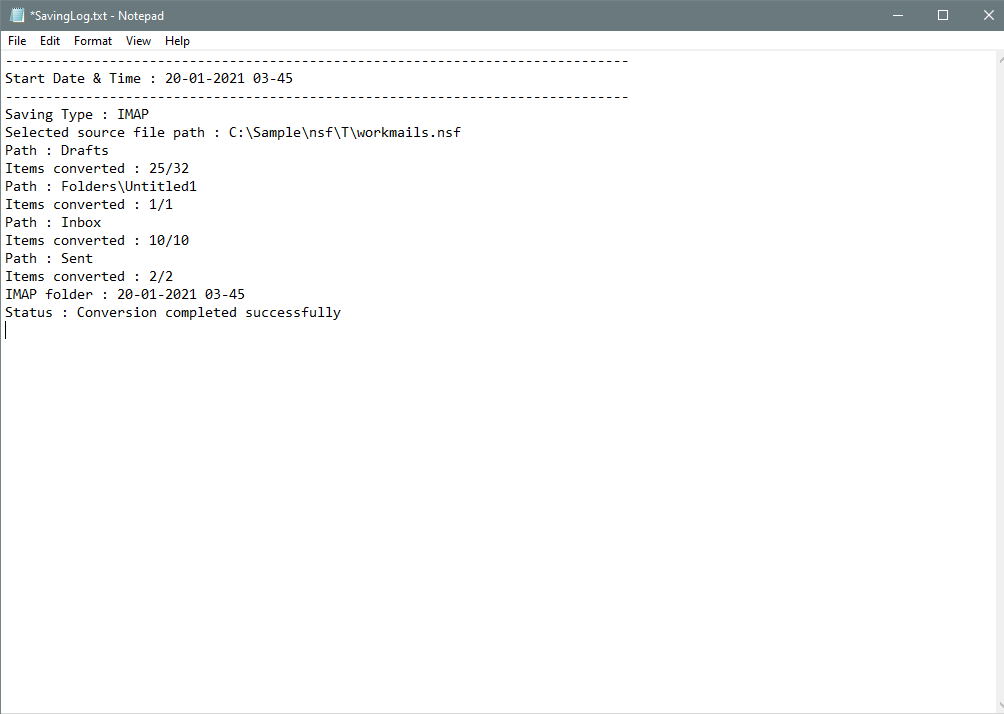Steps for Migrating Lotus Notes to Cloud in Best Way
Learn the process of migrating Lotus Notes to Cloud easily. It’s never too late to switch from a desktop-based Lotus Notes email client to Webmail and IMAP cloud accounts.
There were times when Lotus Notes and Domino Server were known for providing one of the best email management platforms. Yes, we’re talking about things ten years ago.
However, since the introduction of the cloud concept, most organizations have moved their data from the local to the cloud. They also want to use Webmail accounts to manage their e-mails instead of a desktop e-mail client.
So here in this tutorial, I will explain the complete process of how a user can enable Lotus Notes migration to the cloud. You can migrate all folders/views of Lotus Notes NSF files, email messages/documents along with attached files online.
Instant Solution:
To resolve this issue, you can try the Lotus Notes Migration software. Download it from the below button:
Is it Possible to Migrate Lotus Notes emails to Cloud Manually for free?
The answer to this question is a bit complicated. I can say yes, you can manually migrate emails from Lotus Notes to the cloud platform, but the process wasn’t that easy. However, if you want to try it, just follow these steps:
One way to export your mailbox data to the cloud is through the IMAP connector and IBM Lotus Notes. The manual process can be analyzed in four steps:
Step 1. Back up your Lotus Notes files
First, back up all Lotus Notes mailboxes stored in NSF files. Before you start converting Lotus Notes to Cloud, avoid data loss and dangerous situations. This is because none of the manual methods can be completely safe and accurate.
Step 2. Create new mailboxes
After backing up your NSF file, the next step is to create new Lotus Notes mailboxes for each user using an existing Lotus Notes account.
Step 3 Enable the IMAP TCP / IP port for each user
Step 4: Link an IMAP contact and sync your email
Finally, use the IMAP connector to sync your Office 365 email with the Lotus Notes email client.
By following the steps above, you can migrate selected IBM Lotus Notes and Domino emails & folders to the cloud.
There are many problems with manually migrating Lotus Notes mailboxes to the cloud.
The biggest problem is that you can’t migrate your calendar and appointments to the cloud. It has limitations on exporting data up to 1GB only. Overall, you need to have the appropriate technical knowledge to perform such migrations.
Migrate IBM Notes Emails to Cloud with Best Tool:
It is preferable to migrate IBM Lotus Notes emails to the cloud using an automated solution. There are currently not many tools available to perform data migration.
So, I am giving Lotus Notes Migration the ability to upload Lotus Notes data directly to any webmail client via IMAP.
To migrate the NSF data to the cloud, I just had to provide the IMAP account credentials. Just enter your email ID, password, server address, and port number to start the migration to your account.
Step-by-step Method to Migrating Lotus Notes to Cloud:
- Launch the application & load IBM Notes/Lotus Notes/HCL Notes database files.
- Choose all required Lotus Notes mailbox folders for the migration. It will also allow previewing NSF emails directly in its panel. After then click on the convert option in the top panel.
- Select IMAP option from the list of saving options. The tool also provides a direct option to migrate Lotus Notes data into more popular webmail services like Gmail, Outlook.com, Yahoo, Office 365, Exchange Server, Hosted Exchange Server, G Suite, IBM Verse, Amazon WorkMail, etc.
- Enter the IMAP account details like Username, Password, IMAP Server Path & Port Number.
- Click on the Convert button to initialize Lotus Notes to Cloud migration process.
- The application will enable the users to preview the live data migration process directly in the software panel.
- When the process finished successfully, it will display a confirmation message box. Click on the Ok button to confirm & exit from here.
- In the end, the user will get a SavingLog report that will contain all the information regarding the migration.
The process to migrate Lotus Notes emails to cloud becomes very much easy & simplified after using this tool.
Applications of Lotus Notes to Cloud Migration tool:
There are many uses of this utility. A user can easily import all the emails of IBM Lotus Notes to cloud-based webmail services. With this toolkit, a user can:
- Migrate Emails from Lotus Notes to Gmail
- Import Lotus Notes Emails to Yahoo Mail
- Export Lotus Notes to Office 365 Account
- Migrate Lotus Notes Emails to Exchange Server
- Transfer Emails from Lotus Notes to Hosted Exchange Server
- Upload emails from Lotus Notes to G Suite / Google Workspace
- Migration of mailboxes from Domino Server to IBM Verse Account
- Import Emails of IBM Notes to Amazon WorkMail
- Export Lotus Notes database to Rediffmail Webmail account
- Migrate Lotus Notes emails to Rackspace
- Import Lotus Notes to cPanel on cloud (Roundcube/Horde/ Squirrelmail)
Below are just a few examples of what you can do with this app. There are many other webmail account services that you can use this service to import HCL Notes data.
Closing words:
After reading this tutorial, you will acquire the ability to migrate Lotus Notes emails to a cloud web account. Personally, I have used this cutting-edge application and have found amazing results. Personally, I would like to recommend this solution to all users in need.