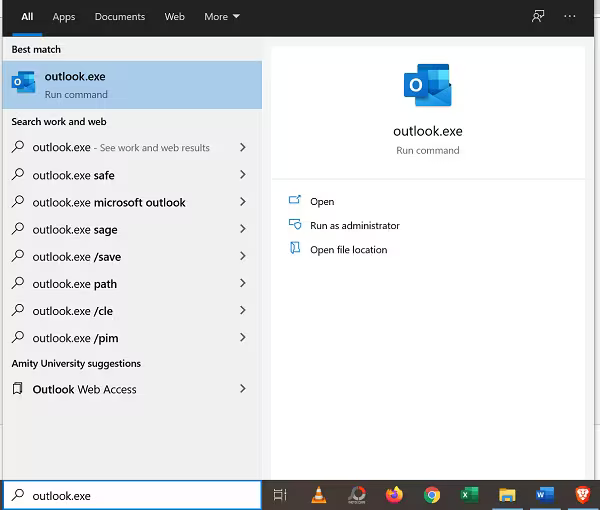How to Fix “Outlook Data File Cannot Be Accessed” Error? Solved
Summary: Do you often face issues like Outlook Data File cannot be accessed? Don’t worry; in this engaging article, we have covered all the manual tricks and professional ways to help you resolve the issue. After reading this article thoroughly, you can also resolve the error message 0x800ccc0f.
Microsoft Outlook is among the most widely used email and personal information managers. No doubt, Outlook provides several facilities that are widely appreciated by users all across the world. However, sometimes, users need help to solve the issue when they try to open PST and OST data files, but it does not open.
When users try to open these files on their computer, they may encounter a message that gives Outlook Error 0x800ccc0f and encounter the issue that Outlook Data File Cannot Be Accessed. These errors occur whenever Outlook cannot open or read the data files containing your essential information and email messages.
This comprehensive article will examine the essential reasons why this error occurs, its probable manual solutions, and its drawbacks. We will also consider the professional solution that aids us in resolving this error.
Outlook Data File Cannot Be Opened- Top 4 Reasons
Most of the time, users need help opening Outlook data files. In such a case, they frequently receive an error message Outlook data file cannot be accessed. This reported error implies that you can no longer access the data files in Outlook. Many times, Outlook users wonder why they are not able to open data files. Let’s interrogate the reasons first.
- Your Outlook Profile is Corrupted: Setting an Outlook profile is important for every user. This contains all the settings and information of every individual email account, such as server name, password, and data file location; however, if the user’s Outlook profile is corrupted or damaged, it will give the error. You can no longer access Outlook’s PST and OST data files.
- Change in the Location of Data Files: MS Outlook has a specific location for keeping the data files. Technically, the area of Outlook data files is C:\Users\username\AppData\Local\Microsoft\Outlook. However, if you move these data files to any other file or folder, you will find yourself unable to access these data files, and you will receive the error message.
- Software-Related Issues: Sometimes, software-related conflicts occur because many third-party add-ins or even anti-virus software can interfere with the working of Outlook Data files. Hence, users often get messages like Outlook Data file cannot be Accessed.
- File-Size Limitations: MS Outlook has imposed file-size limitations on its data files. So, whenever the file size exceeds the specified size limit, the file becomes corrupted or inaccessible. This generally happens when users store a lot of emails or attachments in their data files.
In such a case, users may often experience problems accessing files.
Now that you have understood why these Outlook data file cannot be opened, the key concern is how to fix them.
How Do You Fix Outlook Data File Cannot be Accessed Issue?
If you often receive reported error Outlook, don’t worry; several tricks exist to solve this error. Firstly, we will take a look at manual tricks, and then we will move towards a professional solution.
Manual Tricks to Solve Receiving Reported Error OX800CCC0F Outlook
Various manual methods help you solve the problems related to Outlook Data files being unable to be opened. Let’s explore these manual tricks one by one. These tricks will help you solve the troubling issue of Outlook data file cannot be accessed.
Create a New Outlook Profile
Users often want to solve the troublesome error message code Ox800CCC0F. Well, whenever you face issues regarding opening Outlook data files, don’t worry at all because, in such a case, you can try out diverse valuable solutions. One of these is to create a new Outlook user profile. When you make a new Outlook profile, the issue related to the corrupted file will be solved.
The steps involved in creating a new Outlook profile are mentioned below.
- First of all, close Outlook if it is already open.
- Click on the Windows icon, then go to “Control Panel.”
- Search for the “Mail” option, and then click on Mail.
- Go to the Mail Set Up Outlook Dialogue box and click Show Profiles.
- Click on Add.
- Enter a name for your new profile, and then click on OK.
- Select Manual setup or additional server types >> Next icon from the appearing screen.
- After that, select the account type as per your requirements and click on the Next button.
- Fill the requirement email account details and choose Existing Outlook Data File >> Browse button.
- And browse the previously notes Outlook data files and choose the file.
- Finally finish the email account setup process.
- Lastly, go back to the Mail box, From Always use this profile menu, select your newly created profile and continue with OK. And it will make your default profile.
- Restart your Outlook account to check whether the error Ox800CCC0F has been solved.
Change Data File Location to Fix Outlook Data File Cannot be Accessed
Another essential way to solve the error related to the Outlook Data File Cannot Be Opened shared mailbox is to change the data file location. Moving the data file from one location to another significantly solves the errors related to the files not opening.
This problem occurs when you use OneDrive to back up your document folders to the cloud, including the Outlook data folders and where the file is located. The steps associated with changing the data file location are mentioned below.
- You should move the OneDrive documents to the computer to change the file location. But you should not keep these documents in the document folder. Instead, you should choose any other location, such as the root of your drive.
- Open the Outlook folder, place your cursor in the new folder, and go to the .pst file location. You can perform this step by navigating the data files tabs in the account settings.
- Close Outlook. After that, go to the Control Panel.
- Now, access your Outlook email settings under the user account.
- Click Change Folder in the bottom left corner and add a new folder.
- You can name this folder as a test folder.
- Open Outlook emails, and if you have any trouble with some specific emails, you should migrate them to the test folder.
- Return to the email settings and change the download emails to the inbox.
- You can delete the test folder if you have changed the file location and it works appropriately.
This way, you can easily change the location of the files. It will also help you resolve issues related to sending reports reporting error, which means the Outlook data file cannot be opened.
Turn Off Anti-Virus and Firewall
The following manual trick can perfectly solve the Outlook Data File Cannot be accessed issue. To solve this issue, you should turn off the antivirus and firewall so that you can access the data files without any interruption. Here are some steps to help you turn off antivirus and firewall. Sometimes, these antivirus and firewalls can also interfere with Outlook data files, which users find hard to access.
Key Steps Related to Turning Off Anti-Virus and Firewall
- Open the start menu, go to the Windows security, and launch the app.
- Now go to the virus and threat protection in the app.
- Go to manage settings in the app to protect against viruses and threats.
- Now, you will see a real-time protection toggle.
- Lastly, turn off this toggle.
After following these steps, you will find the solution related to the Outlook error solution.
Update Address Book to Fix Outlook Data File Cannot be Opened Error
One of the most common errors contributing to the issue regarding Outlook data files needing to be opened is invalid address book entries. You can update offline address book entries to rectify this troubling issue related to receiving the reported error Outlook data file cannot be accessed.
- First, launch Outlook, then select the receive/ or send tab.
- Now, go to the send/receive section, select Send/Receive groups, and choose Download address book.
- Enable download changes since the last send/receive option, and click OK.
- Now, quit and relaunch Outlook.
Now, as you have updated the Outlook address book, it will help you solve the technical error, which causes users to be unable to access Outlook data files.
Disable Add-ins & Ensure to Open Outlook in Safe Mode
You can try another manual trick to resolve the issues related to Outlook data files that cannot be opened. Open Outlook in safe mode, and then quickly turn off the add-ins. Follow the steps below.
- Right-click on the start button/ Windows icon.
- Now, click on the Run option.
- Type Outlook.exe/safe and click OK.
You must turn off these add-ins once you have opened Outlook in safe mode. Following this step will help you resolve the error.
Turn Off the Compatibility Mode in Outlook
If your Outlook account sends a reported this error, the Outlook data file cannot be accessed so you can try another solution. In this situation, you must turn off compatibility mode in Outlook. Like several other applications, Outlook offers a compatibility mode to its users. If this mode is on, it can cause issues with the accessibility of the Outlook files you have already saved.
So, if you face a problem accessing Outlook OST files, don’t worry; you can browse the location of Outlook.exe files. This will help you solve the issue related to Outlook files being unable to be opened.
Repair Outlook Data Files
The next ultimate solution that helps the users to solve the concerns related to Outlook data files cannot be opened is to find the required tool. You can rely on the reliable Microsoft tool ScanPST in such a case. Using this utility tool will help you to resolve the issues related to solving the error Outlook data file cannot be accessed.
How to Use SCANPST.EXE Utility?
- Open the SCANPST.EXE.
- Browse the corrupted data file.
- Click on the Start to find errors.
- If an error is found, click on the Repair icon.
- Lastly, your problem will be solved.
We have seen a couple of manual tricks that best solve the Outlook data file issues. However, these manual methods sometimes take little time and effort. In such a case, switching to a professional utility that can quickly solve your troubling issue is essential.
Also Read: Fix “Outlook Not Connecting to Server, But Internet is Working” Error
Solve “Outlook Data File Cannot be Opened Error” Professionally
Moving to a professional utility is best if you feel uncomfortable with manual tricks. An outstanding professional solution will help you solve troubling errors related to files that cannot be opened. Recovery tools Outlook PST Repair is excellent professional software that allows you to solve these problems by repairing your Outlook files.
This method is one of the best and most popular choices of experts because it has been created with amazing and advanced algorithms, which makes it more powerful and easy to use. To learn more about this tool, follow the given page.
Easy Steps to Fix 0x8004010F Outlook Error
- Step 1: Install and run solution on system.
- Step 2: Add the corrupted PST Files/Folders.
- Step 3: Check the required data from the panel.
- Step 4: Choose diverse saving options as needed.
- Step 5: Browse the location to save the file
- Step 6: Lastly, hit the Repair button.
FAQ
- How to fix error code 0x800CCC0F?
Whenever you get the error, it implies that your Outlook data file cannot be accessed. Instead of referring to manual tricks, you should use the Professional Outlook PST repair tool to resolve corrupted files.
- How can I solve the issue of Outlook PST or OST files not being accessed?
These Outlook PST or OST files cannot be accessed; don’t worry. There are a couple of manual approaches to try. For example, you can create a new Outlook profile. But if this does not work, you can choose an Outlook PST converter to get fresh files.
- Does the professional utility software help you to remove corrupted Outlook files?
The professional utility software will help you remove the corrupted Outlook files issue. Hence, you will not get the error.
Wrapping Up:
In this comprehensive post, we have covered diverse manual tricks to solve the Outlook Data File Cannot Be Accessed issue. We have seen many manual tricks to overcome this troubling issue. But sometimes, these manual ways cost us a lot of time and effort and yield different results.
Moving to a professional solution is the best way to overcome such a troubling situation. Using expert-recommended professional software is extremely helpful in such a situation. We hope you are now clear on how to solve error Outlook data file cannot be opened. If you have any doubts, you can ask us in the comment section. We would be happy to answer such queries.