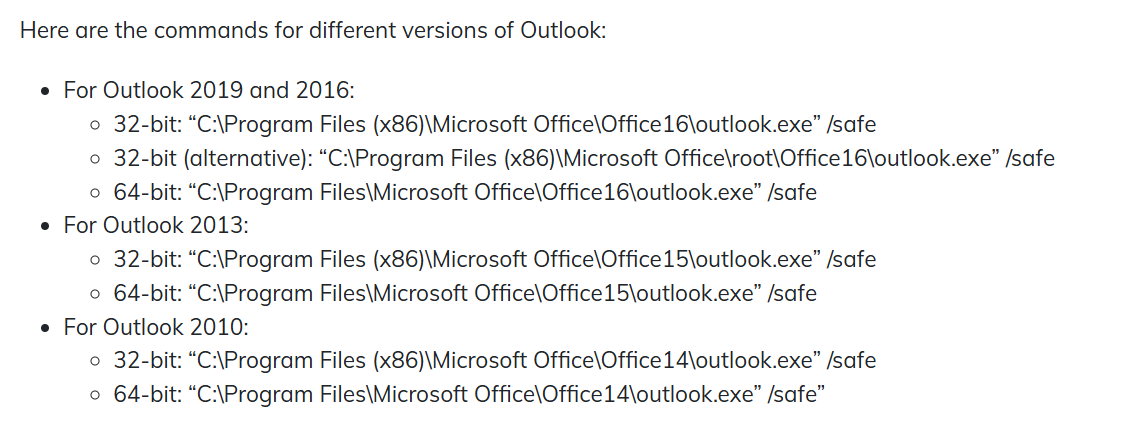How to Start & Launch Outlook in Safe Mode? Proper Guide
“I have updated my Windows 10 to 11 and am now facing multiple issues with my machine. I am not even able to work with Outlook smoothly like my Outlook is not allowing me to use its features. Now I don’t know how to get back to the old system without losing any data. Or how to work with MS Outlook without having any issues. Someone has told me to start Outlook in safe mode, but I don’t have any knowledge about it.”
As we all know, Microsoft Outlook is widely used for numerous purposes today. However, various situations can lead to a platform crash or other conflicts. This is why it becomes necessary to start Outlook in safe mode. With safe mode in Outlook, many challenges can be resolved and avoided.
But what is Outlook safe mode and how can we use the safe mode for the user’s benefit, after launching the safe mode, how can we get Outlook out of safe mode? We will understand and learn about all the concepts in this well-explained write-up.
What is Safe Mode in Microsoft Outlook?
If we talk about the Outlook safe mode, it is simply a mode that helps with troubleshooting issues in MS Outlook. When there are situations where the user is unable to operate Outlook for their day-to-day tasks, it becomes necessary for them to start Outlook in safe mode. The Outlook safe mode helps the users by turning off any extra add-ins and settings that might be creating issues for the users.
With the help of the safe mode, the users can determine whether there is something wrong with the application or if any specific add-in is causing the issue in the Outlook environment. The Outlook safe mode is primarily helpful in situations where users face issues like crashes or Outlook not starting properly. Now let’s take a closer look at when we should start Outlook in safe mode and how it helps users to work in the MS Outlook environment.
When to Launch Outlook in Safe Mode?
Numerous situations can cause issues for the user while opening or accessing Outlook for their day-to-day tasks. Here are some of these situations that demand the users to open Outlook in safe mode.
Microsoft Outlook Refuses to Open:
When Outlook doesn’t open normally when needed or crashes while opening, this can create problems for users regarding their operations. To resolve that, it is beneficial for users to start Outlook in safe mode to access the application seamlessly. The safe mode can disable all the add-ins and troubleshoot the issue for users.
Outlook Crashing Frequently:
While working on Outlook, if the application frequently crashes or stops responding between operations, this can also result in various challenges for the users. With the launch Outlook in safe mode process, it disables the add-ins and also loads to the default settings to ensure no settings configuration is affecting the application.
New Add-in Creating Issues:
In case the issue in MS Outlook is created due to the installation of any new add-ins, the Outlook safe mode helps the users by disabling all the add-ins. This helps the users by providing a default mode to proceed with the day-to-day tasks.
Challenges While Sending or Receiving Emails:
As we discussed earlier, the most common reason for the issues with the Outlook application is due to the extensions or the new add-ins. This can further lead to creating troubles for the users. With the safe mode, users can use a troubleshooting mode to continue with the operations.
Now, let’s take a look at how users can start Outlook in safe mode and further carry out their operations in an efficient manner.
How to Start Outlook in Safe Mode Efficiently?
Several methods can help users work in Outlook in safe mode without much complexity. Here, we will take a look at these methods one by one to understand them and grasp the solution more clearly.
# 1: Open Safe Mode Using the Run Command
With the help of the Run command, users can efficiently launch Outlook in safe mode. The steps for the same are as follows:
- Press the Windows + R key on your keyboard.
- In the displayed dialog box, type ‘Outlook.exe/safe’ in the provided text box.
- Next, click on the OK button to open Outlook in safe mode.
Proceeding with the next method now, let’s take a look at how it helps the users enter the safe mode in Outlook.
# 2: Enter Safe Mode with the Help of Keyboard Shortcut Keys
Users can launch Outlook in safe mode with the help of keyboard shortcut keys. We will now understand how it will work and what the steps are to start Outlook in safe mode.
- Firstly, press the CTRL key on your keyboard and hold it.
- Then, double-click on the Outlook Shortcut from your desktop.
- While holding the CTRL key, users will get a message asking whether users want to open Outlook in Safe mode.
- By clicking on the Yes button, you will be able to open Outlook in Safe Mode.
With the help of this method, users can enter safe mode and further proceed with the required tasks. Let’s now move to the next method, and see how the solution will help the users to troubleshoot issues in Microsoft Outlook to start Outlook in safe mode.
# 3: Launch Outlook in Safe Mode Using Command Prompt
This method includes using the command prompt for starting Outlook in Safe mode to resolve the issues and carrying out the tasks efficiently in MS Outlook. The steps for this method are as follows:
- Press the Windows + R key on your keyboard and type cmd in the given text area.
- When the command prompt window opens, enter the location path to the Outlook file from where MS Outlook is installed and stored, and then add “/safe” after the location to launch Outlook in safe mode.
- The command will look something like this:
- After adding the command, press the Enter key.
- Now, choose the required profile to start Microsoft Outlook Safe mode.
These steps will allow you to enter safe mode and complete the desired tasks that were restricted due to issues in the Outlook environment. Moving on to the next solution that will help the users get into Outlook safe mode.
# 4: Start Outlook in Safe Mode Using Outlook Shortcut
Now, we will understand how the application shortcut will help the users enter safe mode to troubleshoot issues and run the operations seamlessly. The steps for this method are as follows:
- The first step is to right-click in the blank space on your desktop.
- Next, go to the new option, and then find the Shortcut option and click on it.
- In the displayed panel, add the location of Microsoft Outlook and add ‘/safe’ at the end.
- Enter the name for the shortcut and finish the process.
- With the help of this created shortcut, you can access Outlook in safe mode anytime as per your requirement.
All these methods and steps will allow you to easily open Outlook in safe mode. Furthermore, you can troubleshoot the issues created in the Outlook environment that might restrict you from performing various tasks. However, there are certain issues where the users find it challenging to start Outlook in safe mode. Let’s understand and resolve that issue as well.
Solve Your Other Issues with Outlook:
Cannot Open Outlook in Safe Mode? Explained and Resolved
There are many situations where users are unable to get into safe mode due to extreme cases. These situations involve corruption of the Outlook profile and a damaged installation of Microsoft Outlook. The most common cause for not being able to start Outlook in Safe Mode is corrupted data files. Not only this but some of the other reasons are explained below as well:
- Outdated Outlook Edition: Try to update the version of MS Outlook.
- Corrupt Outlook Profile: Check whether your profile is corrupted or damaged.
- Multiple Add-ins Cause Outlook won’t open in safe mode issue.
- Try to Create a New Outlook Profile: If nothing works, then try to recreate the new Outlook profile.
Still Outlook Not Opening in Safe Mode? If your Outlook profile is corrupted and you are unable to start Outlook in safe mode, then it is better to repair the profile with the RecoveryTools Outlook Repair Tool. It helps to fix your data files and convert them into healthy and readable formats like PST, MSG, etc.
Conclusion
With the help of this technical write-up, we have tried to understand the requirement to start Outlook in safe mode. Additionally, we have understood the issues that require the safe mode, and how the mode helps to resolve the issues of MS Outlook. Furthermore, we have added solutions and methods that will help the users get into Outlook Safe mode to perform daily operations without facing much complexity.