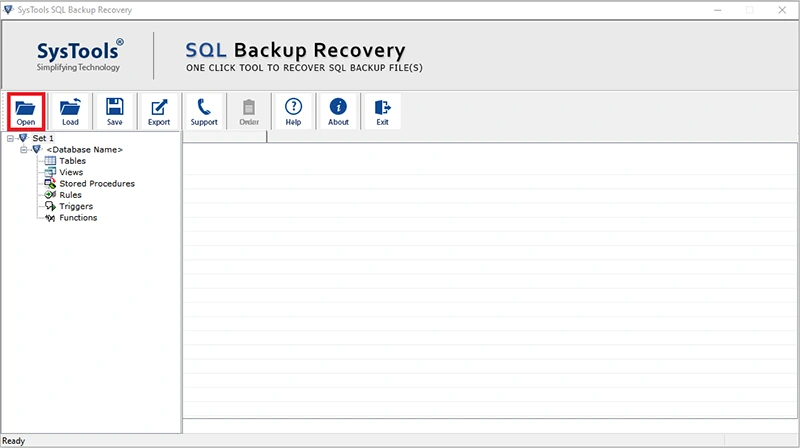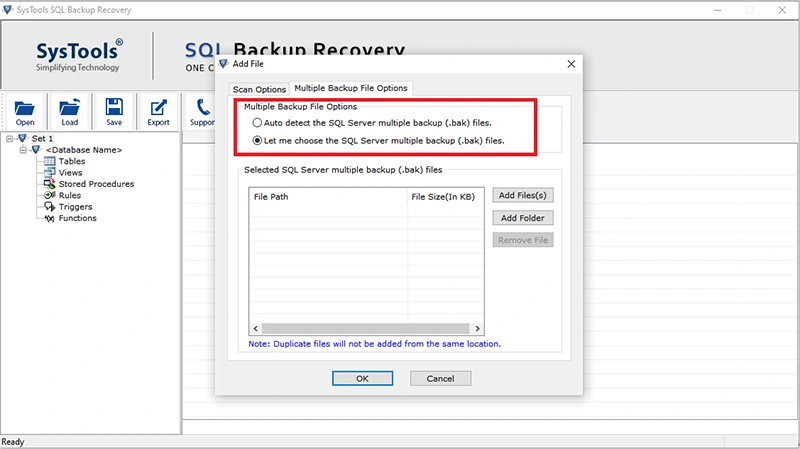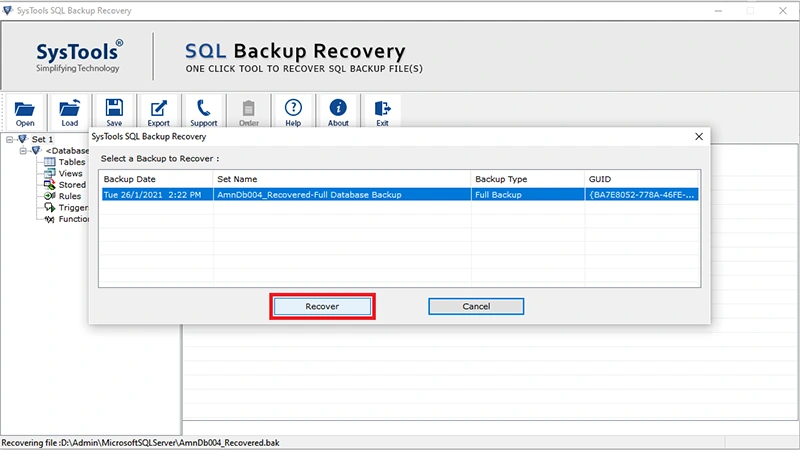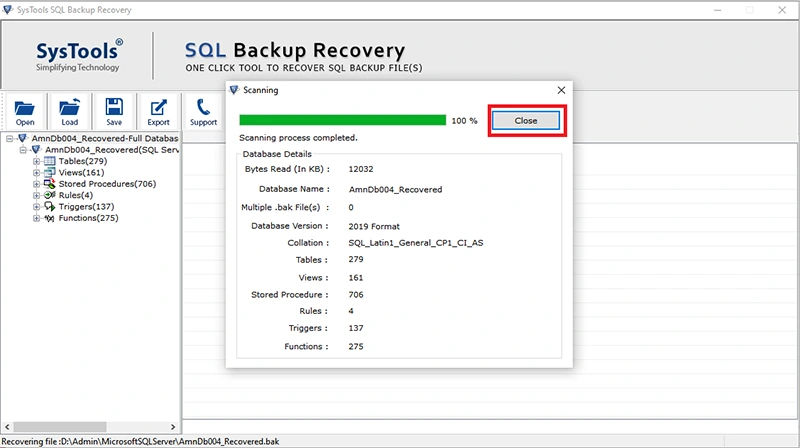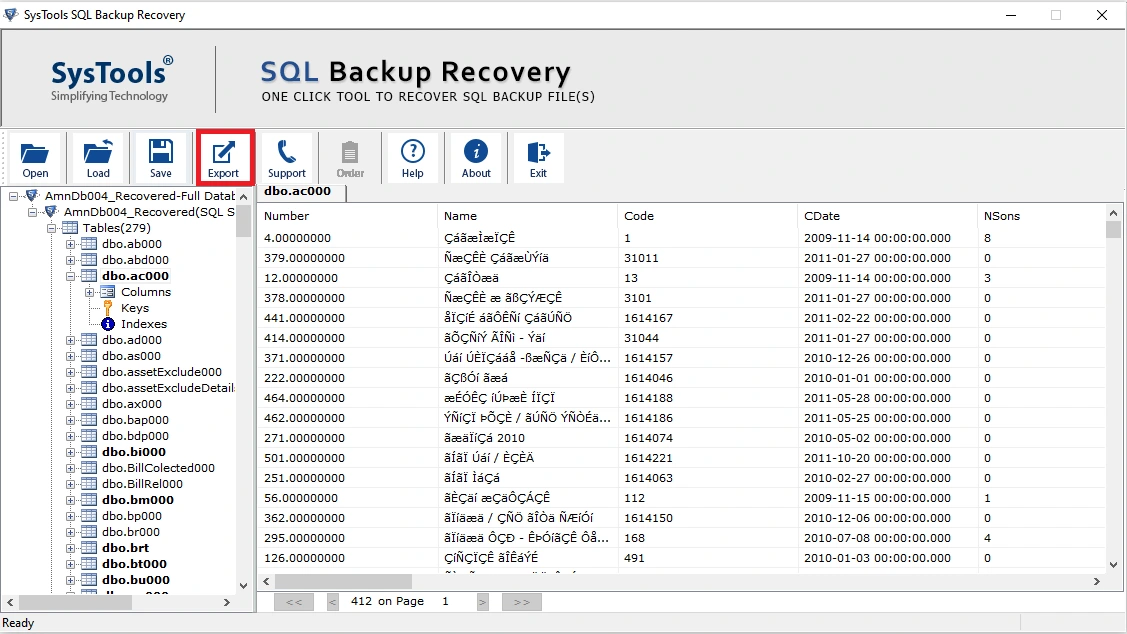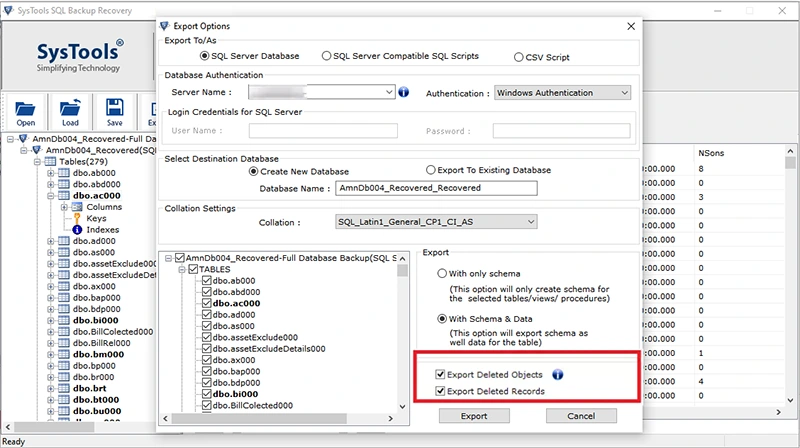How to Restore SQL BAK file to New Database?
“Hello, I have .bak files from the SQL Server database and want to restore SQL BAK file to new database. But the problem is that my SQL backup file has been corrupted. Now, I don’t understand how to recover it. Can someone show me the right direction on, how can I restore a .bak file to a new database. Please suggest me a simple and reliable solution. Thank you in advance!”
In the section above, we mentioned a user query about restore corrupt SQL backup file to new database. A large number of users are also faced with this type of corruption issue with their backup file. To overcome this problem, here we will provide the immediate solution to for restoring or repairing damaged SQL .bak file to a new database.
In this blog, we will introduce some solutions that will allow you to recover entire damaged data and restore SQL BAK file to new database. Before explaining the process, let us know some information about SQL BAK File.
Brief Introduction of SQL Server BAK file (Backup file)
SQL BAK file is a backup file of the SQL server database that contains MDF, NDF and Log database files. The data contained in this BAK file is similar to the data available in the main database.
There are many reasons behind the corruption of SQL .bak files. Some of these are abrupt shutdown of the system, virus attacks on the system, upgrading SQL Server from previous versions, bugs in SQL server itself, and so on.
Also Read: Find Out the Best SQL Server Security Practices to Follow
Restore SQL Server Database from BAK file Using SQL Management Studio
The SSMS or SQL Server Management Studio is a default tool from Microsoft for this particular task. This utility can solve the entire problem in just 5 steps if users are proficient in SQL technicalities.
Step-1. Launch the SSMS & then Connect with SQL instance & move ahead.
Step-2. Go to Object Explorer & then Right click on the Databases option.
Step-3. Select the option saying Restore Database to proceed ahead.
Step-4. Determine the Source & Destination Platforms here.
Step-5. Hit the OK button to complete the operation.
How to Restore SQL BAK file to New Database? – Step-By-Step-Process
The SQL Backup Recovery tool is a professional utility that includes several advanced features to recover corrupt SQL .bak file. The software has a simple GUI that allows everyone to easily repair corrupt SQL Backup file. It offers a complete solution in just a few simple clicks.
Follow these steps to restore the SQL Server backup file to the new database.
Step 1. Download the SQL BAK file recovery solution and launch it into your Windows system.
Step 2. Go to Open >> Click on Browse to load SQL backup file and select the version of SQL server .bak file.
Step 3. Click on Multiple Backup File Option and select SQL .bak file by clicking on Add File or Add Folder option.
Step 4. Click on Recover button to start the SQL backup file recovery process.
Step 5. The tool will start scanning the SQL .bak file. Once the scanning process is complete, the software shows a preview of all recovered data from the BAK file.
Step 6. Click on Export button to export the recovered BAK data items.
Step 7. From the Export option, choose export to SQL Server Database, or choose export as SQL Server Compatible SQL Scripts. Next, choose Database Authentication mod as per your requirements.
Step 8. Click on Create New database option to restore SQL BAK file to new database and enter unique database name.
Step 9. Check in the required database objects and select Export “with only schema” or Export “with schema & data” option as per you need. After, click on the Export button to start the bak file export process.
Step 10. To verify the database retrieved in SQL Server simply expand the databases.
Why Select Automated Solution for Restoring BAK File to New Database?
The application offers multiple features and benefits to its users that makes it first choice of users to repair corrupt SQL backup file. Some of the best features are as follows:
- The software provides the Auto Detect option to detect the version of SQL Server .bak file.
- Facility to load single as well multiple SQL BAK files to repair files in bulk mode.
- Scan and preview all recovered BAK file items like tables, views, stored procedures, etc.
- Export option available to directly export all the recovered data from SQL Bak file to the SQL Server database.
- Restore SQL BAK file to new database by selecting Create New Database under the Select Destination Database option.
- The application repairs a full backup from SQL backup file that contains includes MDF, NDF and LDF files.
- Supports to repair SQL .bak file of SQL Server 2017, 2016, 2014, 2012, 2008 and other versions.
- Compatible with all the latest and below version of the MS Windows Operating System including Windows 10.
Also Read: Fix SQL Server Error 9002 without Complications
The Concluding Words
In this write-up, we mentioned the complete process of how can users restore SQL BAK file to new database using advanced tool. The best thing about this software is that it not only repair corrupt SQL .bak file but also export the recovered BAK file directly into the SQL Server Database. All you have to do is, enter the SQL Server credentials. You can also try the Free Demo Version to check the performance of the tool.
Frequently Asked Questions
Q-1. How Can I Restore SQL Backup to a Different Database Name?
Ans: You can easily restore SQL Server backup to a different database name using the above-mentioned tool. This software is able to fix the damaged file and restore it in the different database name.
Q-2. How Do I Fix Restore Database is Terminating Abnormally Error?
Ans: This error can be corrected by manually deleting the device and verifying that the server is performing the new backup on a device. If the error persists, download the SQL Server Backup Recovery Tool that instantly fixes any BAK file errors.
Q-3. Is there any solution to recover my highly corrupted SQL backup file?
Ans: Yes, you can use SQL BAK file recovery tool that is able to fix highly corrupted database backup file with all elements.
Q-4. How Do I Restore Specific Data from SQL Backup File?
Ans: With SQL Server Backup repair and restore tool, you can instantly restore selected data from BAK file in SQL Server Database.