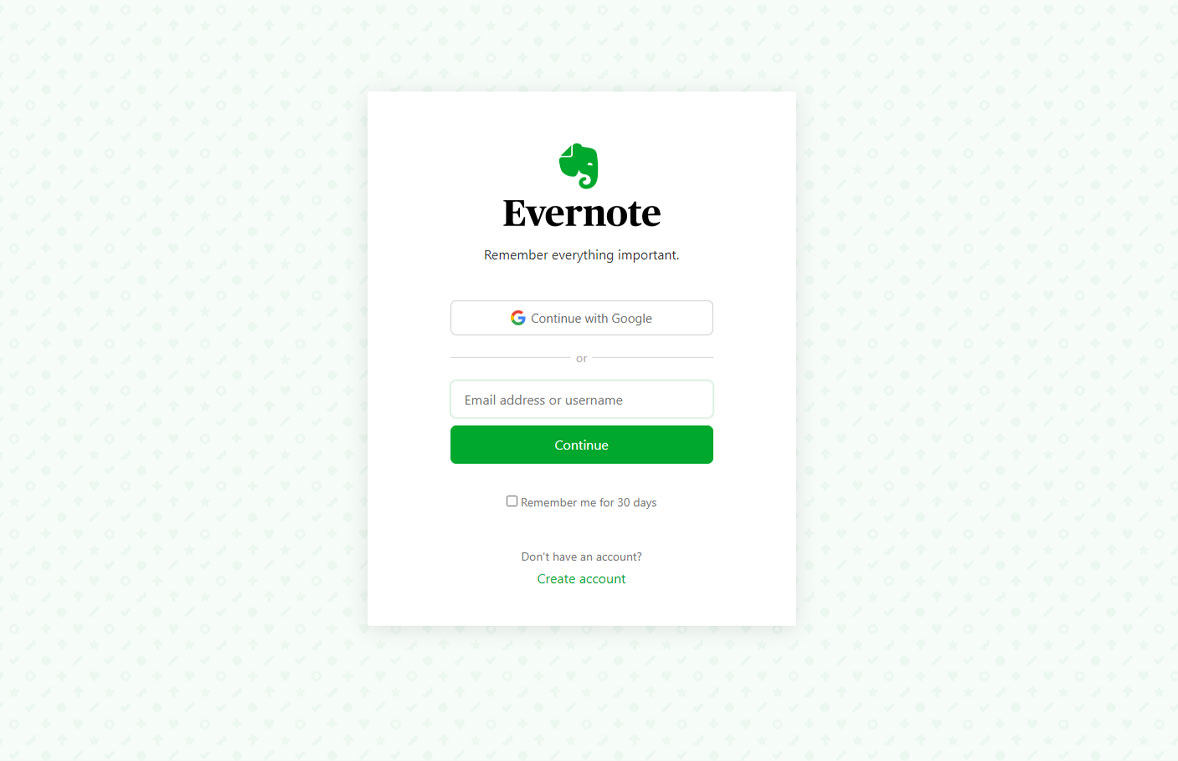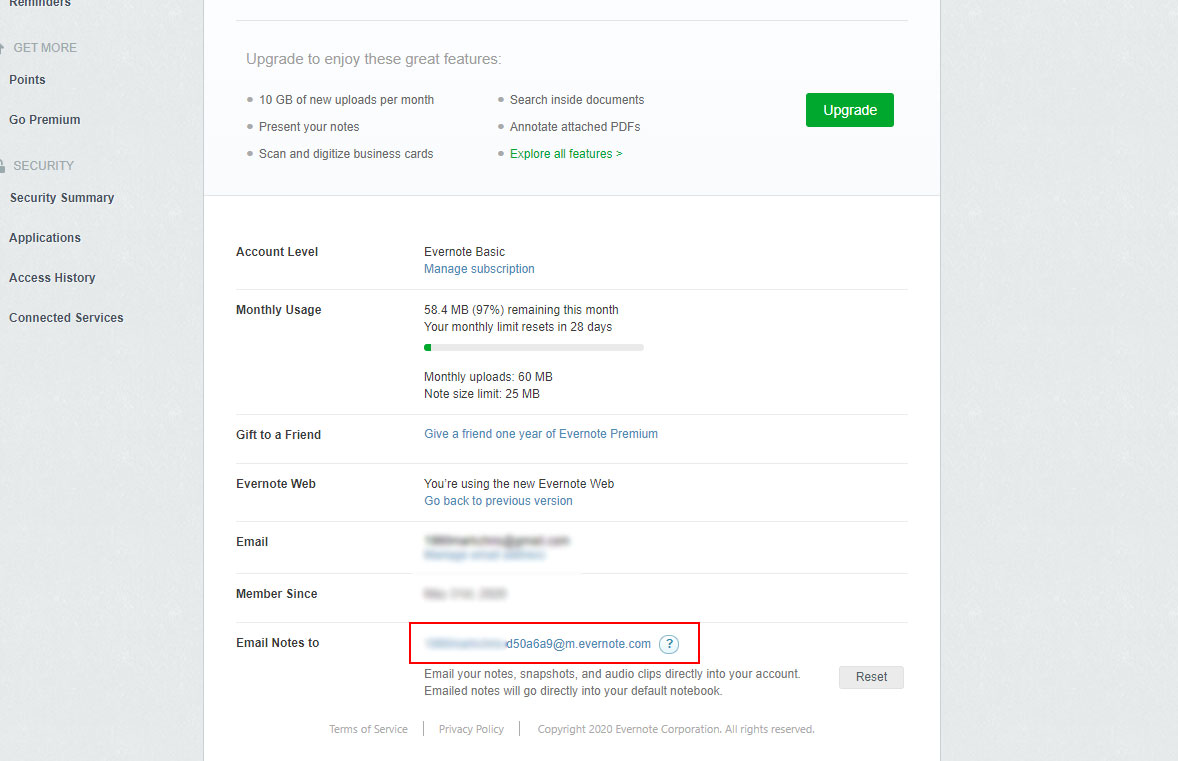How to Transfer Emails from Gmail to Evernote?
Want an easy way to save emails from Gmail to Evernote? If yes, then continue with the post you will get best solutions to accomplish the task in a few clicks.
Email is the way you can communicate with others quickly in remote locations. Not only is email a great way to communicate for consumers, but businesses use email every day to reach new, existing, and future customers.
Email can easily send or received written content, documents, pictures, etc. with effortless ease. Well, Evernote is a note-taking cloud platform designed to collect and organize text, pictures, video, and audio recordings. You can back up all your notes on Evernote cloud to access from any platform.
With Evernote Premium and Business accounts, you can save email directly to Evernote (up to 200 per day) using your unique Evernote email address. Evernote Basic doesn’t offer to save emails to Evernote. Although Evernote doesn’t have a direct option to transfer Gmail emails to Evernote. Well, we will provide you a reliable way to accomplish the process in an effective way.
Why Users Want to Export Gmail Messages to Evernote?
Let’s explore some of the reasons why users wants to save emails from Gmail to Evernote account
- On the best feature of Evernote is that all my content (blog posts, lists, notes, research, etc.) is in one place in a searchable format.
- I can move all my important Gmail emails to Evernote for future reference.
- Another Place where can I easily archive my Emails to prevent the Gmail hacking risk.
- The Evernote search function is quite good. Therefore, I can easily find my important documents inside the Evernote Cloud.
- It comes with Cloud-based. So, I can easily access from anywhere and any device with an internet connection.
- Tagging and notebook feature help to keep Gmail emails organized.
Ways to Save Emails from Gmail to Evernote
Here’s how users can transfer Gmail emails to Evernote account, we have listed all the possible ways to export Gmail messages to Evernote account. We recommend using the RecoveryTools Gmail Backup Wizard an automated solution that facilitates the option to download Google Mail data to various file formats. To accomplish these task you can opt for any of the option.
- Transfer Google Mail to Evernote – Use Recommended Solution
- Save Gmail Messages to Evernote – Use Manual Way
To transfer Gmail emails to Evernote, first of all, you need to download your email from Gmail to PC file formats. The save emails from Gmail to Evernote tool allows you to save Gmail messages to various file formats such as Zip, PDF, DOC, XPS, RTF, and other email formats, etc. You can select any option from the list of file saving options. Thereafter, you can upload it on your Evernote account to access Gmail mailbox content to Evernote account with all your devices. In this tutorial, we will use PDF format to move Gmail to Evernote directly. So, let’s begin the process.
How to Transfer Gmail Emails to Evernote?
Now is the time to learn about how to save Gmail data files to Evernote with attachments. For this, you have to follow the following step-by-step process:
First of all, download the software with a given download button to your Windows or Mac Computer. The software works on your Windows Server editions also.
Download for Windows Download for Mac
Note: – This is a demo edition of this utility, that allows its users to save only few emails from Gmail to Evernote. If you want to move more numbers of emails, then purchase a licensed edition of this utility.
1) After that, launch the application software on your Computer.
2) Thereafter, fill all the required details of your Gmail account in the software interface.
3) After that, choose the desired email folders which you want to move from Gmail to Evernote.
4) Thereafter, select PDF option in the list of file saving options.
5) After that, choose the resultant location path according to the user requirements.
6) Thereafter, click on the next button to start Gmail data export process.
7) When the process is finished you will see a pop-up option. Here, click on the OK button.
Watch Mentioned Video to Generate App Password:
How to Open Resultant Data to Evernote Account?
After the above process, now we need to upload resultant data to the Evernote account. To upload Gmail data to Evernote, we need to download Evernote Windows application. Thereafter, follow the below step-by-step process.
- Run Evernote Windows edition on your Computer.
- After that, select Gmail resultant PDF file and send to Evernote.
- Thereafter, you will see all your Gmail email data to Evernote.
- After that, click on the sync button to send all these files to Evernote Cloud.
Benefits and Features of Automated Toolkit
Save Gmail Data to Computer: – Using this process, you can easily backup two copies of your Gmail data to Evernote and your Computer. Now, you can share or archive Gmail data without any issues.
100% Secure User Interface: – The software comes with a secure interface that never stores your personal data in the interface. It offers a cache free environment that never stores user credentials in the software interface.
Easy to Use Consistent Interface: – The software comes with an easy to use interface. Both types of users can easily understand the process of this utility without any technical guidance.
Select Destination Path: – The software provides options to select any destination location path to quickly upload Gmail to Evernote. Now, you can choose any place where you want to download Gmail email for saving into Evernote account. This option will help you to move Gmail emails to Evernote through another computer.
Preserve Email Folder Root Structure: – The software will maintain the email folder hierarchy structure. That means you will get the exact folder root structure of your emails.
Maintain Email Properties: – During the process, the utility will maintain email properties such as email with attachments, email addresses (To, CC, BCC, From), Subject, Images, hyperlinks, etc.
How to Move Gmail to Evernote By Email Address?
Your Evernote email address is a unique address that you can use to send emails to Evernote. It looks like [email protected]. To get your Evernote Email address to follow the below steps: –
First of all, Login to your Evernote Account by using your Evernote Credentials.
After that, click on the Settings option.
Thereafter, scroll down and get your Evernote Email Address.
Now, send Gmail to Evernote by using – from this address.
Common User Queries
How to Move Emails from Gmail to Evernote ?
Follow the below steps to save Gmail emails to Evernote: –
- Run Toolkit on Windows or Mac OS.
- Enter Gmail credentials and choose required folders.
- Select PDF option from the list and set location path.
- Click on next to save the Gmail data to another format.
- Use Send to option to move Emails from Gmail to Evernote.
Can I use this application on Windows Server 2016 ?
Yes, the software supports all editions of Microsoft Windows including Server 2016 edition.
Does the software allows me to move selected messages from Google Mail to Evernote ?
Yes, you can move selected emails from entire Gmail Mailbox to Evernote by using advance settings options.
Conclusion
In the above article, we have explained both methods to save emails from Gmail to Evernote. If you are one of them who want to move multiple Gmail emails to Evernote, then download the recommended solution. The software supports all Windows Machine without any issues. You can move unlimited Gmail messages to Evernote without any restrictions. If you have any further queries about the software and its process, then contact us on live support chat.
Similar Read: