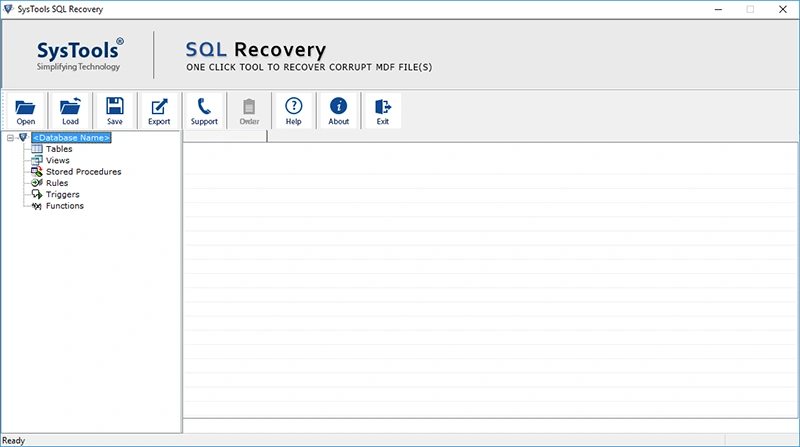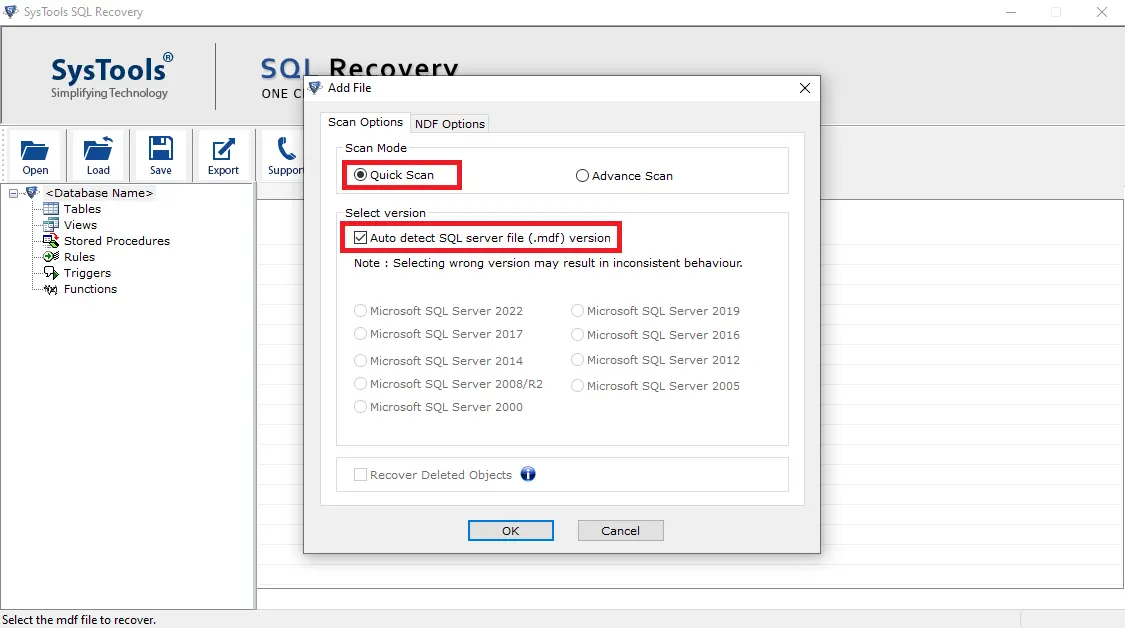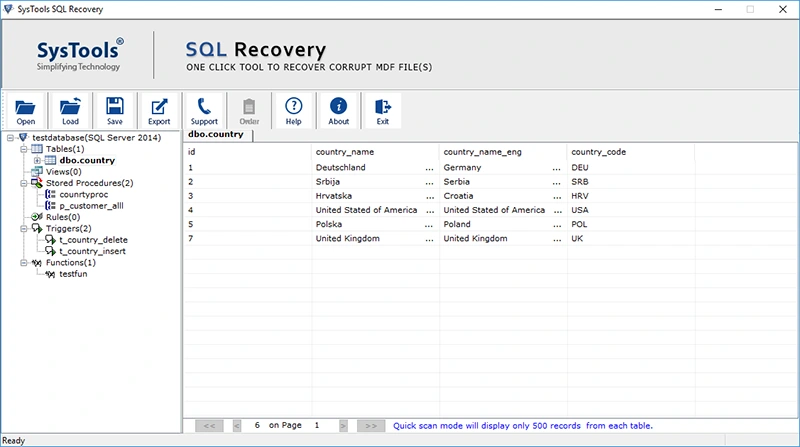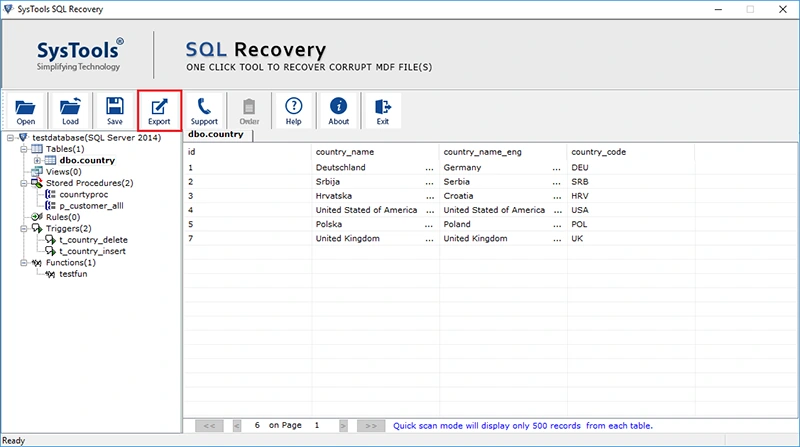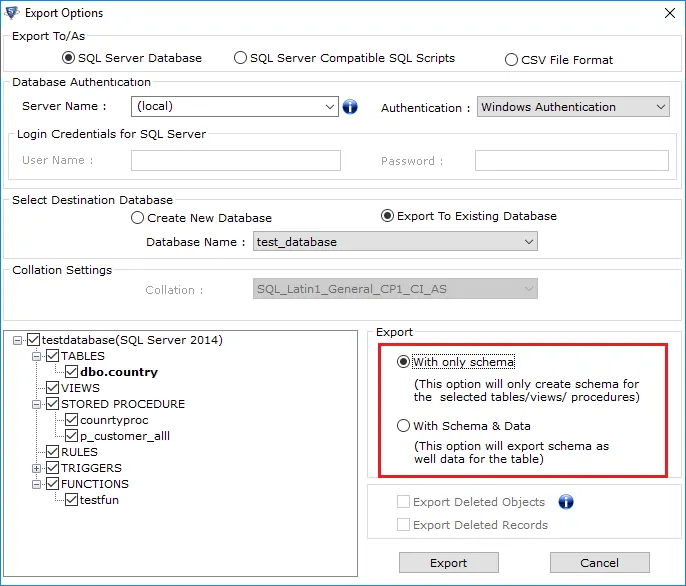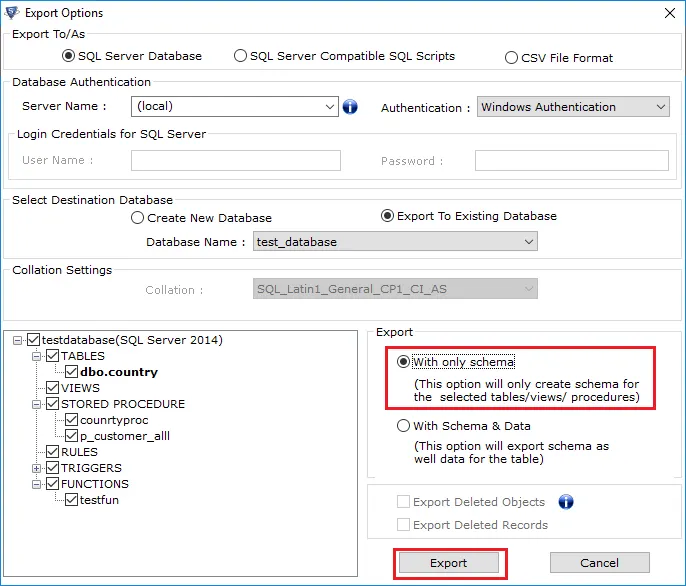Resolving SQL Server Error 5243: Reasons & Solutions
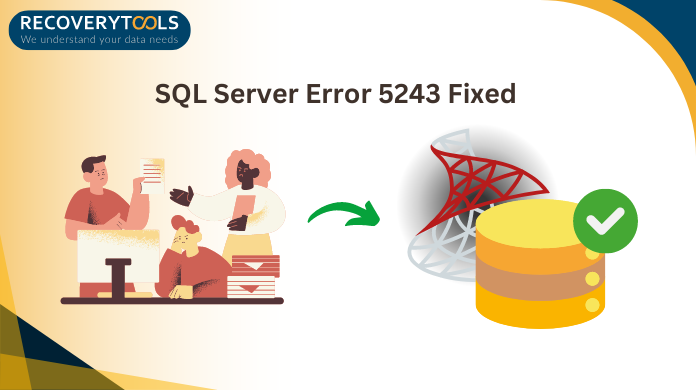
Overview: Are you looking for solutions for the “How to resolve SQL Server Error 5243” query? Then you have landed at the right blog post! We will discuss techniques to fix the SQL Server fatal error 5243 effectively.
Error code 5243 in SQL Server indicates an issue related to the log database file (LDF). LDF stands for “Transaction log file” or “Log data file”. It is a data file that keeps track of all the changes made in the database such as – inserts, updates, and deletes. Transaction log file maintains the data integrity and contains a technique for retrieving the database at a specific point. In certain situations, users encounter an issue called “Microsoft SQL Server error 5243” and seek a way to resolve it. This guide provides valuable insights for troubleshooting Error 5243.
Before delving into the solutions to fix SQL Error 5243. It is essential to understand the various factors that compel users to perform the recovery process.
Significance to Solve the SQL Server Error 5243 Severity 22 State 8
Many reasons that compel people to fix SQL Server Error number 5243 and we will mention some of them in the following points:
- Prevent Data Loss: The “Microsoft SQL Server fatal error 5243” indicates an issue with the log data file (LDF), which is critical for data recovery. In that case, fixing the error number 5243 allows you to retain data integrity and protect vital information.
- Prevent Database Corruption: Another reason to resolve this error is to prevent complete database corruption, since a failing log data file can lead to serious data corruption. As a result, users face difficulties in retrieving sensitive data.
- Improve Database Performance: Error 5243 may slow down your system’s performance and SQL database procedures. As a result, resolving this issue becomes necessary for improving the overall database speed and restoring normal efficiency.
- Ensure Data Consistency: The transaction log is critical to ensuring data consistency. Addressing this issue ensures that your database contains the most current and correct information.
There are potential causes why users want to fix SQL Error code 5243. However, fixing SQL Server problem 5243 is not a simple operation. In the next part, we will look at practical solutions to error 5243.
Also Read: View LDF File without SQL Server Database Environment
# 1 How to Fix Microsoft SQL Server Error 5243 Manually?
In this segment, we will discuss manual solutions that help users address the SQL Server fatal error 5243. This error signifies the SQL database corruption and can hinder you from accessing the data.
Technique 1: Simply Restart SQL Server Service
Restarting the SQL Server service can fix the temporary glitches that might be causing the error. This process is essential to refresh the SQL Server instance, as it clears the transient issue that caused the error.
Follow the following steps to fix “5343 Severity 22 State 8”:
- To launch the command dialog box, press “Windows key + R”.
- Then, type “services.msc” and press the Enter key.
- Now, search for the “SQL Server (MSSQLSERVER)” in the list of services.
- After that, right-click on it and select “Restart”.
Technique 2: Restore From a Backup to Fix SQL Server Error Code 5243
Restoring from a backup is an effective & reliable method to troubleshoot SQL Server issues. This technique allows you to return the database to a consistent state. Before starting the restore procedure from the backup, make sure you have a valid backup to resolve any Error-related concerns properly.
Also Read: How to Reset the Password in SQL Server? Effortlessly
Technique 3: Check Database Consistency Via DBCC CHECKDB Command
Another method to resolve the “error 5243” is the DBCC CHECKDB command. This DBCC command is used to detect and fix any corruption in the database, including log data files (LDF). It checks both the physical and logical integrity of all objects in a SQL Server database. Users can use this command to investigate the various reasons for SQL Server fatal errors.
# 2 Effective Method to Resolve SQL Server Error 5243
For a quick and reliable solution, go for the “RecoveryTools SQL Database Recovery Tool.” It is a wonderful application that enables users to recover database components such as tables, triggers, functions, and stored procedures. With its intuitive graphical interface, it caters to both professional and novice users.
Moreover, the utility offers two scan mode options- Quick mode is used for minor corruption and Advanced mode is used for severe corruption. Compatible with a wide array of SQL Server versions, including 2022, 2019, 2017, 2016, 2014, and earlier iterations, this tool ensures comprehensive coverage across the board.
Step-by-step instructions to resolve the “SQL Server Error 5243 Severity 22 State 8”:
Step 1: Download and run the tool on your Windows machine.
Step 2: Thereafter, choose the “Advanced” scan mode and select the SQL Server version. If you are not sure, then you can select the “auto-detect the SQL Server (.mdf) version” option to automatically check the version of the MDF file.
Step 3: Now, the software previews all the recovered database components including table, triggers, stored procedure, function, etc.
Step 4: Afterwards, Click the “Export” option to export the recovered database.
Step 5: At the end, fill in the required details in the export/as option. Then, choose the desired export option – “with only schema” or “ schema and data.”
Step 6: Finally, hit the “save or export” button to resolve the error.
Also Read: Solve Microsoft SQL Server Error 2 With Ease
Concluding Words
This blog resolved the “How to resolve SQL Server Error 5243 ” query. We covered two approaches – manual solutions and the automated tool to fix SQL Server fatal error 5243. If you are a tech expert and have enough time to accomplish the task, then go with the manual solutions. However, we suggest you go with the automated tool as we mentioned earlier.