SQL Server Error 9002 Fixed – Transaction Log for Database is Full with Replication
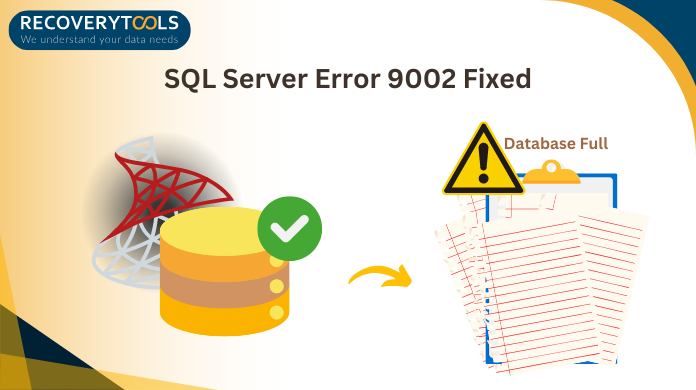
Due to the upcoming cyber threats, SQL users are becoming more & more aware of protecting the master database file. However, this is when they forget about LDF. Therefore, a lot of times, users face SQL Server error 9002 issues. This mainly occurs due to replication of the log files in the database. Moreover, there are several reasons for this replication as well.
This blog is going to address the 9002 error problem for users with all the necessary solutions in it. In the end, we are quite sure that, we are confident enough that users can easily get rid of the transaction log for database is full due to ‘log_backup’ error 9002.
Let’s begin with understanding the error as well as the log file or LDF files for SQL Server database in depth.
What Is SQL Error 9002 & Transaction Log File?
Now, in order to understand the error, first users need to understand the log files. SQL Server offers a few file formats to store the database. Here, some of them are there by default & others can be created by users on purpose.
Default File Formats
MDF – master database file with all the data
LDF – log database file with all the log entries.
The Log file keeps a record of all the transactions executed in the SQL Server like, Insert, Delete, Update, etc. This way, it becomes easier for the DBA to track which user executed a particular transaction.
Now, we need to understand this SQL Server error 9002, the transaction log for database ” is full due to ‘replication’.
When the SQL database log file occupies almost all the space of the hard drive, & there is no space left for fresh data files. Users tend to see this error. It simplifies that there is no space left in the drive to accommodate new log files. This is what users need to fix.
To fix this error we need to understand the causes in detail. Then only we can plan the solution effectively.
Also Read: How to Open MDF File in SQL Server?
Transaction Log is Full Due to Replication – All Causes
There can be various reasons why users face this error 9002 in SQL Server. Here, we are going to address these causes one after another. There is one thing to note here that the causes might differ but they all end up providing the same error.
- Insufficient Space in the Hard Drive: When users already have very little or no space in their local system’s hard drive, SQL will show SQL error 9002 for sure.
- Auto Replication of Log Files: Facing errors in database replication or mirroring might result in uncontrolled replication of log files which is risky for the database.
- More Frequent Transactions: Make sure to avoid unnecessary transactions. A high volume of SQL transactions often results in occupying more space in the hard drive.
- SQL Log Backup Failure: When users fail to back up the SQL transaction log data, it tends to grow larger & larger which makes it big enough to cause a 9002 error.
- Long-Running SQL Transaction: Long-running transactions that aren’t rolled back or not committed, occupies a large space in the drive that can not be used.
- Corruption in the Log File: Corruption in the log files also makes it larger than it should be. Users must not miss this critical cause anyhow.
SQL Server Error 9002 Troubleshooting Manually
Technically, both methods are manual here. Where one method includes the four best practices users should consider. The other one includes complex T-SQL commands to execute & get the desired results. To fix the transaction log for database is full due to ‘log_backup’ error 9002 or replication issue, users must choose one. Both ways are effective but users need to select any one based on their requirements.
Also Read: How to Resolve Microsoft SQL Server Error 2 Easily
#1 Backup Log Files & Execute Truncate Command
Make sure to backup the database log records on fixed intervals. This way, users can save the log file to get cluttered in the hard drive. This also prevents the replication of the log files.
However, users can create a backup of the log file even after getting the error. This way, they can transfer the backup to another drive & will get plenty of space in the original drive automatically.
#2 Clean Hard Drive Space for Fresh SQL Log Data
To troubleshoot the error 9002 SQL Server issue, users must clean their hard drives. Cleaning the drive simply means that users need to delete the unwanted transaction records & make space for new ones. This is exactly like cleaning the gallery of the mobile phone.
Notes: Do not delete any crucial file here as it might end up causing big trouble for the users. Always ensure that a selected transaction log is of no use & then only delete it.
#3 Change Transaction Log Location to Fix SQL Server Error 9002
Now, in case, users have multiple drives available, they can opt for this solution. Here, users can just change the location path of the SQL log files to the drive that has enough space.
In case, users log files automatically, this method is of no use as it will fill up the second drive as well. This method is only helpful to fix SQL Server error 9002 when users have large files but it is not growing anymore.
#4 Kill Long-Running Transactions with Corruption
Last, but not least, make sure to get rid of all long-running transactions in SQL to get a decent solution. Such transactions often increase the size of the log & occupy more space in the hard drive.
Having corruption in these log files is even worse. As per a recent cyber security survey, 8 out of 10 SQL users face data loss or errors after log file corruption due to cyber attacks. SQL is one of the most attacked databases so far in the world.
However, to overcome SQL attacks, users can trust the SQL Transaction Log Analyzer solution. This advanced utility can easily help users fix error 9002 in SQL Server by recovering lost data of log files. It can repair, recover, and analyze SQL log file data.
Solve SQL Error 9002 Using T-SQL Command Method
Now, we have the T-SQL command line method to get the desired solution. Users must be technically proficient to execute this technical method.
Execute the first query as mentioned below:
SELECT name, log_reuse_wait_desc FROM sys.databases where name = 'Database_Name'
Now, users will get to see these values in the log_reuse_wait_desc in sys.databases option:
- NOTHING
- LOG_SCAN
- CHECKPOINT
- LOG_BACKUP
- REPLICATION
- OLDEST_PAGE
- ACTIVE_TRANSACTION
- AVAILABILITY_REPLICA
- DATABASE_MIRRORING
- ACTIVE_BACKUP_OR_RESTORE
- DATABASE_SNAPSHOT_CREATION
Here, as users know replication is our cause & we need to troubleshoot that only. Therefore, execute the below command to fix SQL Server error 9002:
SELECT [is_published] ,[is_subscribed] ,[is_cdc_enabled] FROM sys.databases WHERE name = 'Database_Name'
If users get the “1 Row Affected” message, they need to execute the following command:
DECLARE @ScriptToExecute VARCHAR(MAX);
SET @ScriptToExecute = '';
SELECT
@ScriptToExecute = @ScriptToExecute +
'USE ['+ d.name +']; CHECKPOINT; DBCC SHRINKFILE ('+f.name+');'
FROM sys.master_files
INNER JOIN sys.databases d ON d.database_id = f.database_id
WHERE f.type = 1 AND d.database_id > 4
-- AND d.name = 'NameofDB'
SELECT @ScriptToExecute ScriptToExecute
EXEC (@ScriptToExecute)
Bringing It All Together
Now, that we have solved the transaction log is full due to replication issue, users can be free from the SQL Server error 9002. Selecting the right way might be a tricky task but we recommend focusing on all the ways to get a perfect result. Therefore, users must focus on fixing the log file corruption, disk space issues & T-SQL commands.

