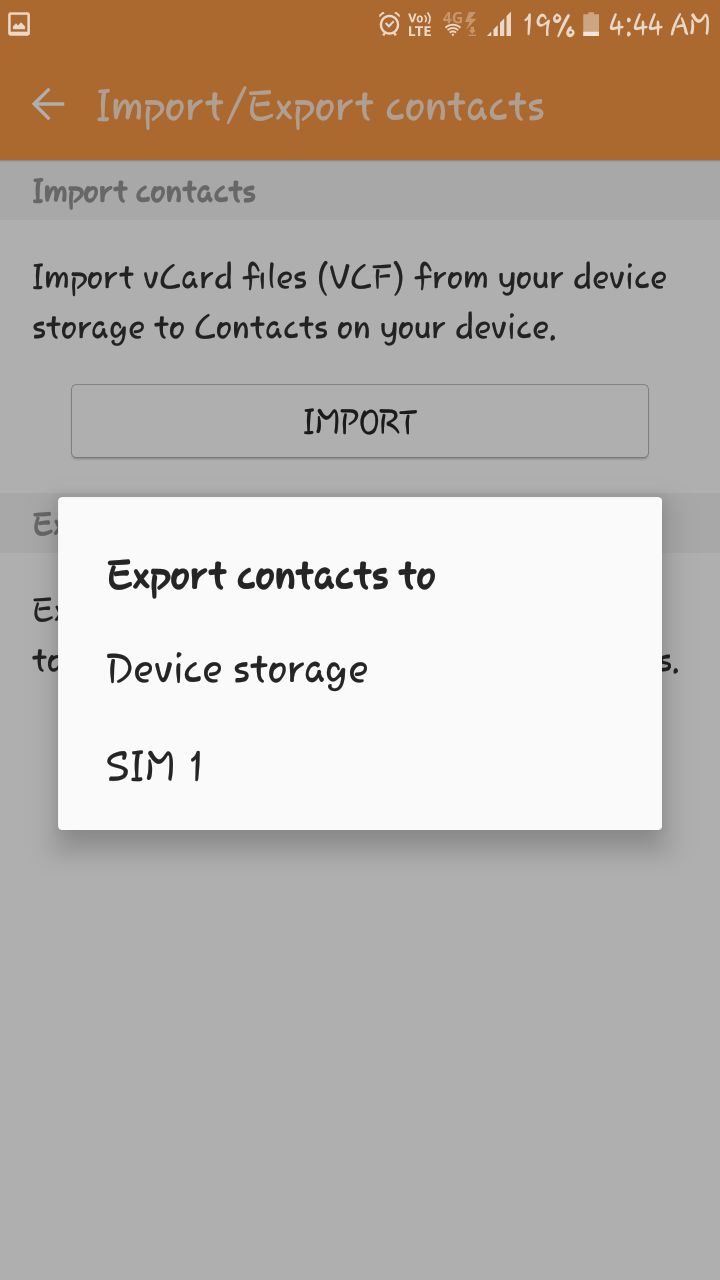How to Transfer Contacts from Android to Computer / PC?
Do you also have multiple contacts on your Android Phones? And wants to transfer contacts from Android to computer or PC? If yes, then you landed on the right page.
Here we are going to explain the easiest way to copy contacts from Android to PC. We will explain all the information with a step-by-step guide to accomplish your task.
Android Phones play a crucial role in our daily lives for connecting with other people. Not only this, but it is also used to news reading, note-taking, email management, business arrangement, etc.
It has a special bond with business people, especially when it comes to connecting and tracking employees, partners, and other people. And no one can afford to lose crucial data.
So, it is important to transfer contacts from Android to computer for future safety. There is multiple reasons to do this, some of which are given below:
Why Users Should Copy Contacts from Android to PC?
- Accidental Deletion: Contacts can be deleted from your phone accidentally, so it is better to backup Android contacts to pc for safety backup.
- Storage Space: Also, Android Phones have limited storage space, so transferring your data to a PC will increase more storage space.
- Access Multiple Platforms: You can use your contacts on only an Android Phone, while with a PC you can access and import them from multiple platforms.
- Access Your Contacts without Computer/PC: If you are moving your contacts only for accessing your data, then there is no need to do this process. After downloading your data, you can use RecoveryTools Free VCF Viewer. There is no need to install any third-party tool.
Whatever be the reason, you will get all the information and details to back up Android contacts to pc or computer.
How to Transfer Contacts from Android to Computer Manually?
Firstly, we will export contacts from Android Phones and after that, will upload those contacts into computer or PC. All the steps are given below in detail:
#1: Export Contacts
- Open your contacts and address book from your phone.
- Hit on the More >> Settings option.
- Choose Import/Export contacts from the list.
- Hit on the Export button.
- Save your contacts from your SIM and Device Storage as needed
- You will get your download .vcf file on your My Files (File Manager).
#2: Import Contacts from Android to PC
We will take the help of Google contacts to accomplish this task. Because there is no direct way. Google Contacts must be installed on your mobile.
- Open Google contacts.
- Click on the Import button.
- Choose the Import File option.
- Browse your VCF file exported from Android.
- And import it on your account.
Login with the same Google account on your computer. Now we will transfer contacts from Android to a computer or PC.
#3: Backup Android Contacts to PC
- Login to your same account.
- Go to Google Contacts.
- Select the uploaded contacts.
- Click on the More >> Export button.
- Choose the format to save on your PC.
And your all contacts will save on your system successfully.
How to Transfer Contacts from Android to Computer via USB?
- Open your address book on the phone.
- Select the Manage Contacts >> Import/Export >> Export to USB storage option.
- And your contacts will be saved.
- Connect this USB stick to your computer or machine.
- Copy your exported file and paste it into your PC’s folders.
How to Backup Android Contacts to PC?
There is a high risk of losing contacts while moving your data. So, it is better to keep a backup of your Android contacts to transfer contacts from Android to computer.
To do this process, you can take the help of RecoveryTools vCard Converter to save your contact file into 30+ saving formats. For a better understating of advanced features and filters, visit the given page.
How to Transfer Android Contacts to Computer?
- Download and install the solution.
- Add your single/multiple VCF file.
- Choose the folders/subfolders from panel.
- Choose the needed saving format.
- Browse the path & select advanced filter.
- Convert icon to transfer contacts from Android to computer.
Conclusion
Here we have shared the ways to copy contacts from Android to PC or computer. We used the manual methods to accomplish this process with all the information and a step-by-step guide. But it happens most of the time you lose some contacts while moving your data. So it is better to have a backup of your contacts, for this, you can use our expert solution to transfer contacts from Android to computer. I hope you find the article helpful for you.