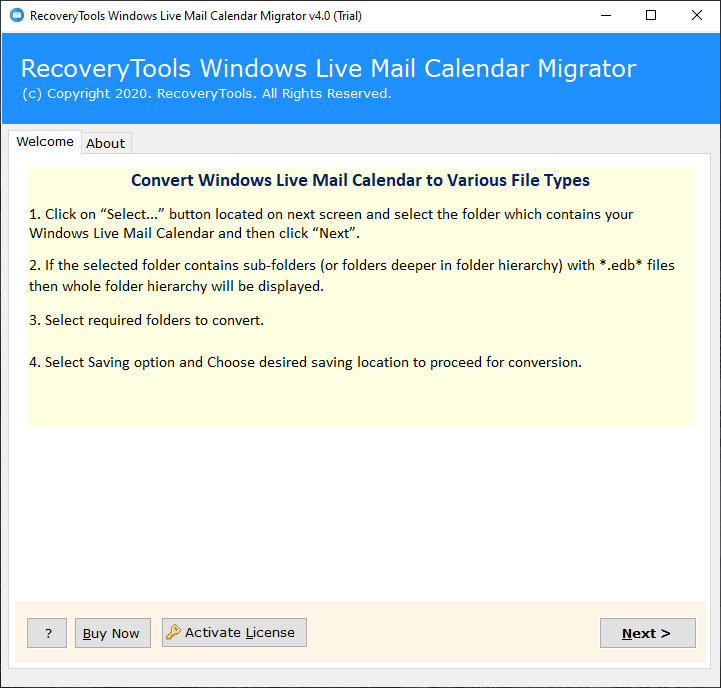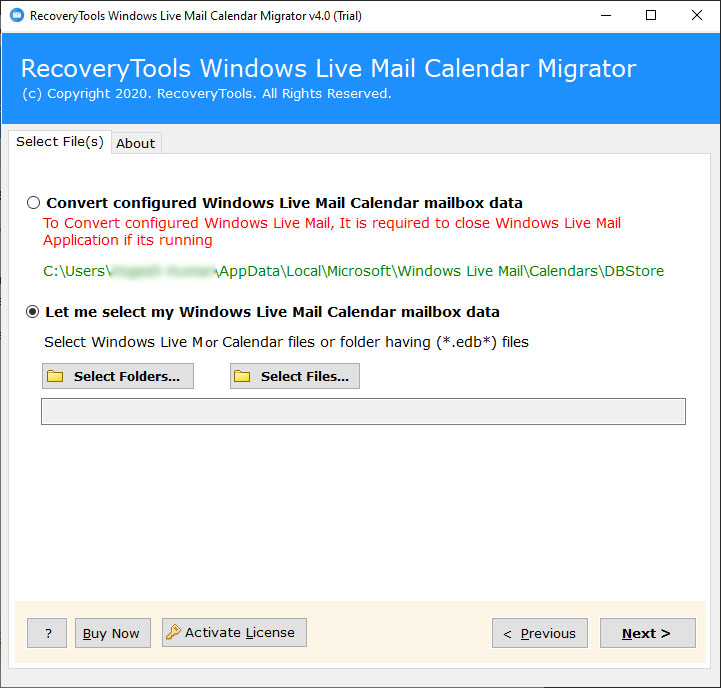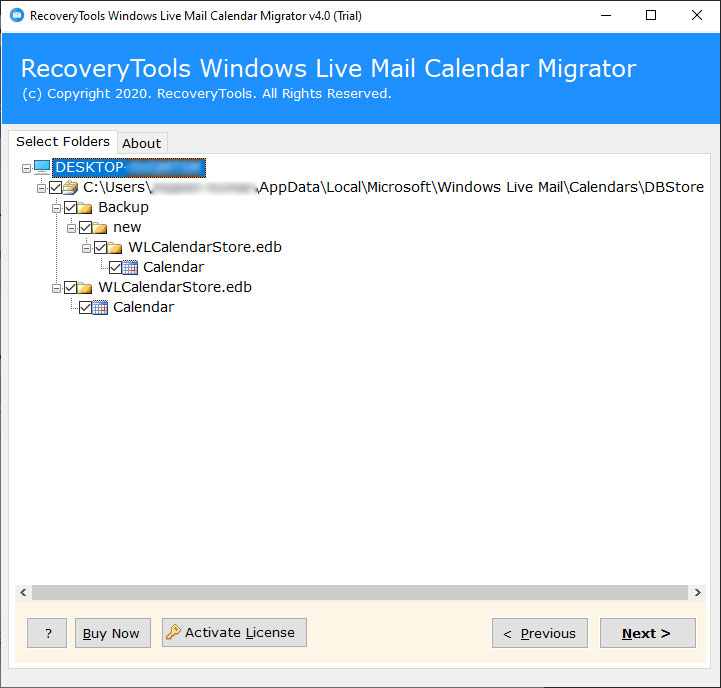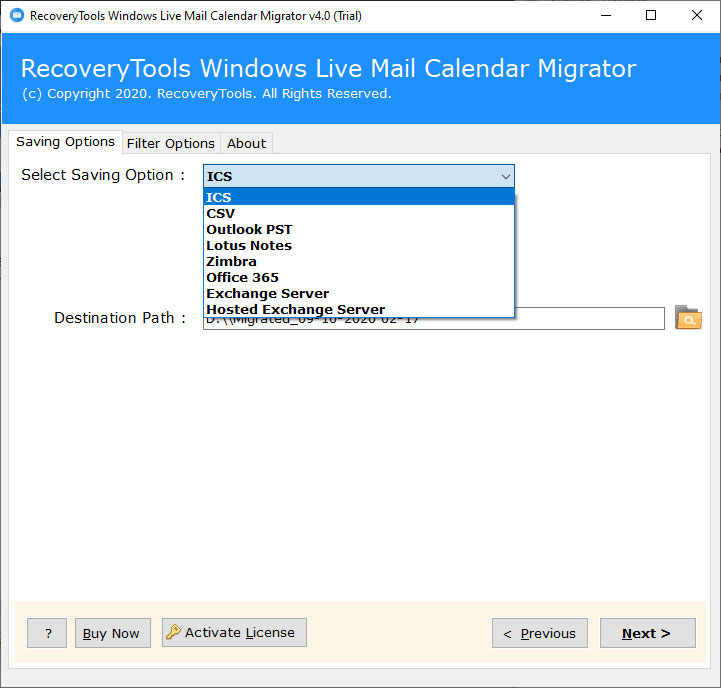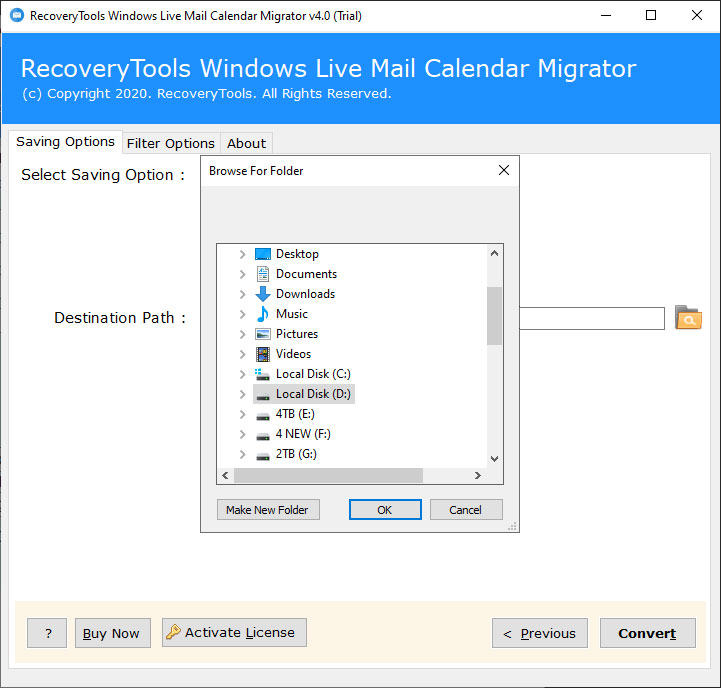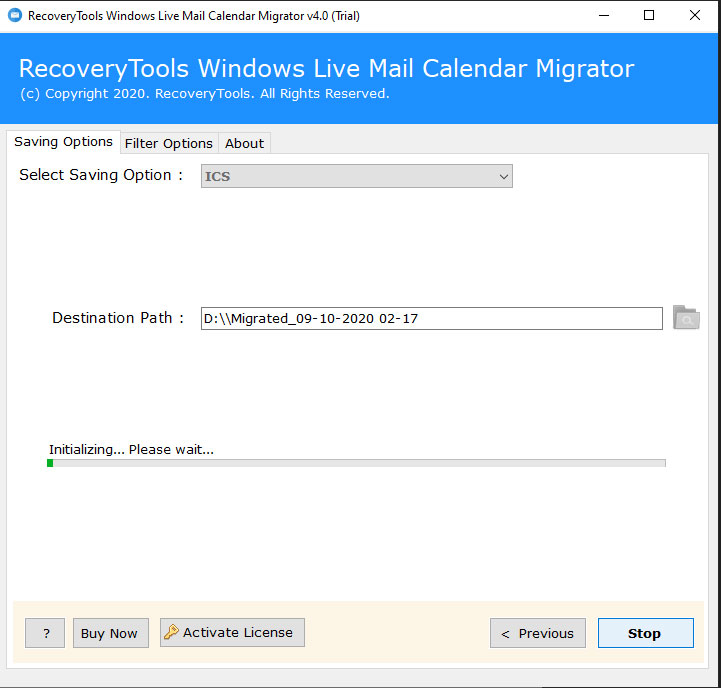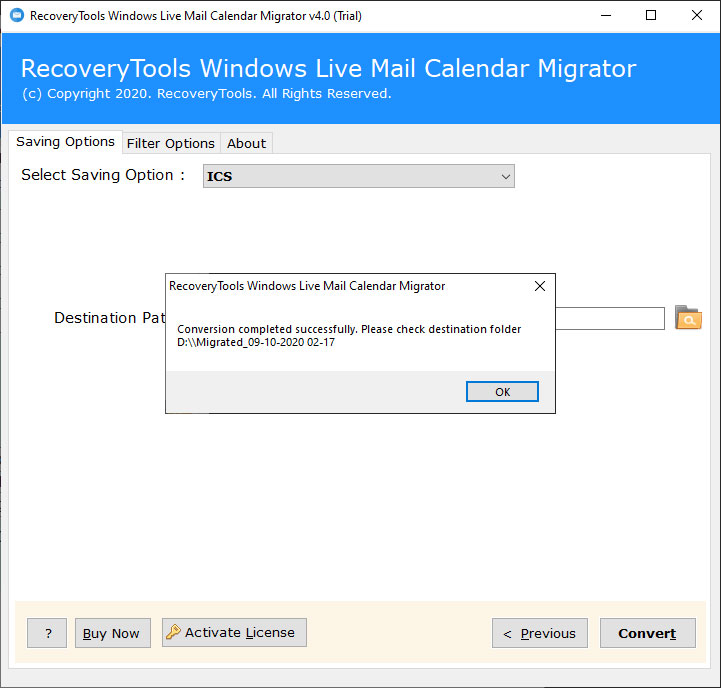One Stop Solution: Know How to Transfer Windows Live Mail Calendar to New Computer
Introduction: Reading the information in this blog, you can transfer Windows Live Mail calendar to new computer simply and safely. We will introduce an automatic and reliable solution that ends the work in a few minutes.
Reasons to Export Windows Live Mail Calendar to New Computer
Sharing or transferring calendars is a common task. The reasons may differ as per the requirement. Some want to share meeting dates, appointments, project submission, and more. All these dates are important to note not for the present use but also for the future. It is why people consider transferring the Windows Live Mail calendar to New Computer or PC.
The process of transferring calendars from Windows Live Mail to New Computer is easiest than ever. As you may know WLM email client stores the calendar in a single folder. You can see your Windows Live Mail calendar data at this location:
C:\Users\steve\AppData\Local\Microsoft\Windows Live Mail
Now, if you go with the manual method to transfer WLM calendar to new computer, you may face issues like accuracy, technicalities, long and tiring process. So, why don’t you try an automatic solution to transfer Windows Live Mail calendar to New Computer ?
The Best Ever Solution for WLM Calendar Transfer to New Computer
The manual solution may fail in any situation when transferring calendars data from Windows Live Mail to New Computer. It is why use the expert-recommended RecoveryTools Windows Live Mail Calendar Migrator. It is the ultimate way you can export all WLM calendars to New Computer. The software transfers all your important dates, appointments, meetings, events, and other information on your computer. The best thing is its speed and accuracy is unmatched. Also, convert your WLM calendars to other savings like Gmail and more. The interface of this promising solution is simple and intuitive. You don’t need any assistance to use the product.
How to Transfer Windows Live Mail Calendar to New Computer ?
In the following section, we will let you know all the steps to transfer emails from Windows Live Mail to your computer with the images. So, let’s get started.
First, install and run the discussed software on your Windows OS computer.
Now, you can see two modes for selecting WLM calendars files.
- If you have a Windows Live Mail email client open in your machine, you can enable the “convert configured Windows Live Mail calendar mailbox data.” The program automatically detects the calendar folders.
- You can also manually select Windows Live Mail calendar data. Click on the Select Files and Select Folder button and pick calendars from saved location and open. Then, hit the Next button.
Now, there are many calendar files lists available in the software window. Please choose the required files or folder. Then also hit the Next button.
In the Select saving option, choose ICS as the required format to transfer the Windows Live Mail calendar to the new computer.
Enter the location of your choice on the computer to get the ICS folder. Mention that in the destination path.
It’s time to hit the Next button for the last time.
The After Process
The conversion time started. In a few minutes, all your new and old WLM calendars transfer into New Computer. Once the process gets completed, you get a complete conversion message. Click on its Ok button. You get a final log document report containing all the information about the process. Now, we have explained you transfer WLM calendar to new computer process from first to last. Let’s talk about the benefits of using the solution.
Give It A Try Without Giving Payment Details
You will be please to know that the program is available in the free trial edition. You can download it without giving any single coin. Just click on the Download Now Button mentioned below. Next, set up the program and transfer 25 WLM calendars to New computer. The demo edition comes with a limitation. It is why you need to switch to Pro edition for unlimited Windows Live Mail calendar transfer process.
What You Should Know About Windows Live Mail to New Computer Transfer Tool?
The software has many advantages from bulk transfer to maintaining calendar properties. Let’s know about it in detail.
- Maintains Calendar Data: When transferring WLM Calendar to new computer using the tool, all the information safely preserved.
- Cut Long Conversion Time: The software comes with excellent speed. It also offers a bulk mode to export multiple Windows Live Mail calendar at once.
- Auto-detect Mode: It offers you an auto-detect mode that works when Windows Live Mail Calendar application opens on your machine. It uploads the calendar folder automatically in the software window.
- 100% Authentic and User Friendly: The program is free from any type of error. The interface of this useful application is also intuitive and consistent.
Frequently Asked Queries
Can anyone tell me how I can transfer Windows Live Mail calendars of holidays to my computer ?
Ans. Use the software mentioned in the above information. Run the application and pick the files or folder that contains the holiday’s data and then save it to ICS format?
Does the software transfer Windows Live Mail appointment to New Computer one at a time ?
Ans. No, you can choose the Select Folder button to export multiple WLM appointments to a computer at once.
How much Hard Disk space required to launch the program ?
Ans. To install the application on your computer, you need a Pentium IV processor, 256 MB RAM, and a minimum of 100 MB space.
The Conclusion
In the above guide, we brief about the best way to transfer Windows Live Mail calendars to new computer. We hope you liked the quick and easy solution. In case of more information or any question, contact our support team.