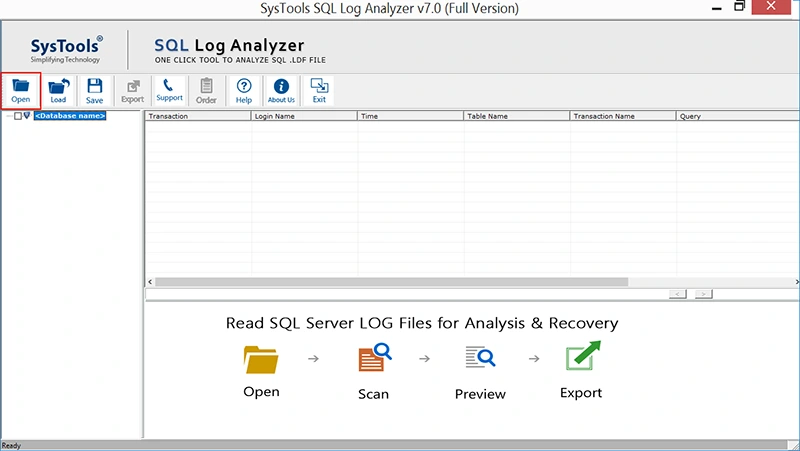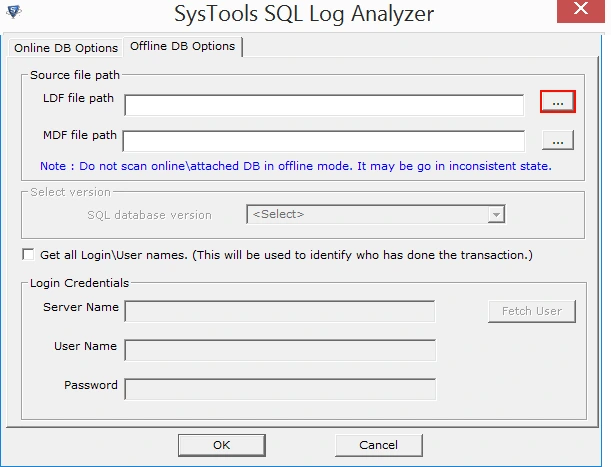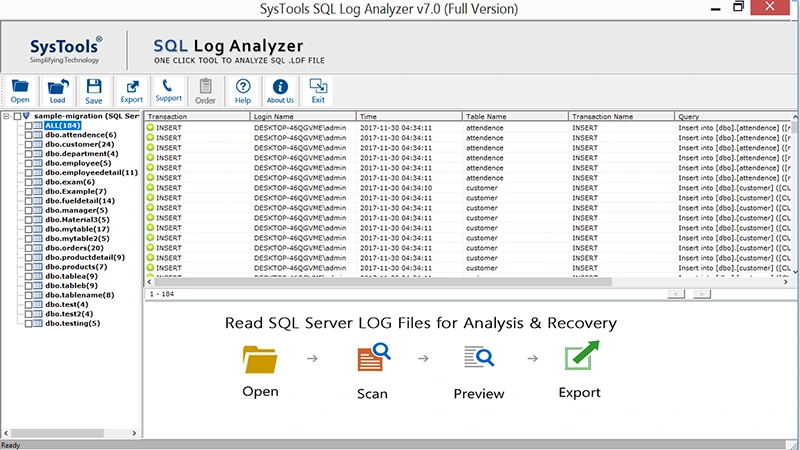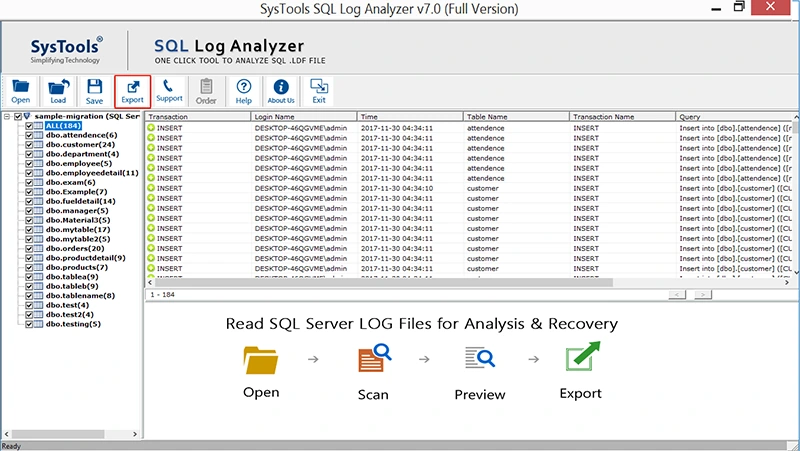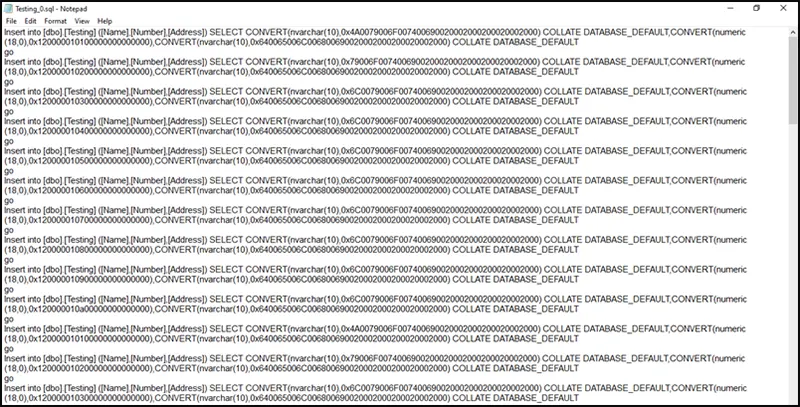How to View LDF File without SQL Server – 2 Ways to Open Log Files

An LDF file plays a crucial role in SQL Server database for maintaining transaction records. It contributes to synchronized indexes, continuous monitoring & much more. However, what if a user wants to learn how to view LDF file without SQL Server? Yes, a lot of users at some point, try to open an LDF file without having an SQL database. This is where they lag & can not find a reliable solution.
Consequently, this article is going to address the same problem using several methods that even the Microsoft MVPs recommend. Moreover, we will discuss the reasons why users want to view the SQL log records without using the SQL Server. So, let’s begin without any further ado.
Why Open LDF File without SQL Server? Critical Reasons
There can be numerous reasons for a user to open, view & read the log file without SQL. However, some of them are quite common among all the users. Let’s find out these reasons to learn the solutions with an enhanced understanding of the user intent.
- Corrupt SQL Database – Having a corrupt SQL database is one of the major concerns for users. By opening the LDF file out of the SQL Server ensures them to prevent any kind of data loss or further corruption in the files.
- Lack of SQL Technicalities – Not all users are technically proficient in SQL. Most beginners try to escape through SQL commands by opting for different methods for easily viewing the files.
- No Licensed SQL Database – Here comes the monetary constraint. As not all users might have an active SQL database license, due to lack of information, they want to get other ways to view LDF file without SQL Server DB.
- Analyzing Database Activity – As we are all aware of the fact that LDF file stores the transaction log, analyzing them for audits, monitoring, etc purposes becomes crucial. Therefore, examination of the SQL Server is mandatory in some cases.
- Providing Restricted Access – To provide limited access to the log file & prevent them from accessing the entire live database log files, DBAs often provide such users with offline LDF files. Therefore, they try to open such files without SQL
- Opening LDF in Different Devices – Users might want to view the log records on a tablet, mobile, etc device. Installing SQL Server isn’t possible in such devices. This is when they want to view such log records in a CSV file or Notepad.
Also Read: SQL Server Error 9002 Fixed
#1 Attach Free SQL Server to Open LDF File
Important Note: This method is only for those users who do not have a licensed SQL Server. Putting it simply; users trying to opt for other solutions just because of the reason that they don’t have an SQL Server licensed version. Therefore, this method can help them view LDF data. On the other hand, users who genuinely don’t want to use the SQL Server can opt for the other solutions mentioned.
Most users aren’t aware of the fact that Microsoft offers a Free SQL Server Express Instance. Although here users need to install the SQL in the system. However, they don’t need to purchase a license. Therefore, they can attach the LDF file to the server & view the records. Otherwise, users can proceed further to view SQL LDF file data without SQL Server using different ways.
Follow the below steps to open SQL log files:
- Install Free Microsoft SQL Server Express Instance to begin the task.
- Launch the SSMS & Connect to the SQL Server instance to continue.
- Attach that MDF File to the database associated with the LDF file.
- Finally, view the LDF records after successfully attaching logs.
#2 How to View LDF File without SQL Server Automatically?
Now, in cases where users purposely don’t want to use SQL Server to open the log files, we have just one other solution. Opting for the advanced third-party solutions. Yes, there is no other way for users to view the log files without relying on any software.
Here are a few doubts that users must clear in the beginning only.
- What Do These Tools Do? – Let users view log records & convert them in other formats to view in Notepad & excel formats.
- Which Tool is the Best? – We do not promote any software as this decision is subjective for users. However, as a pioneer in this technology, RecoveryTools SQL Transaction Log Analyzer is the most trusted one.
- How these Tools Justify the Cost – Apart from just opening & viewing the files, such advanced software allows users to execute several other tasks like log analysis, forensics examination of log files, etc.
How to Open LDF File without SQL Server Step by Step:
Step-1. Install & Launch the Application only after reading all terms.
Step-2. Add Offline LDF Files from the local system in the application.
Step-3. After scanning, Preview the Log Records as needed.
Step-4. Also, Export to view later as well if required.
Note: Select the export options wisely to view these records later in Excel or Notepad.
Open LDF File in Notepad After Conversion
Now once, users have learned the workings of the software, they know that it is easy to view the log records directly through the software. However, if users want to learn how to open LDF file in Notepad (phone/tablet), this is where they can learn it.
Prerequisite-
- Select the Export option in the tool as “SQL Compatible Scripts”.
Users just need to Right-Click on the .sql Transcript File saved by the software. Then, click on Open with Notepad option. After that, users can view the LDF data in Notepad. The below images demonstrate an example of how log records look in the Notepad.
How to Open LDF File in Excel?
Similarly, just like Notepad, when it comes to an Excel file, the process is quite easy as mentioned in the above section.
Prerequisite-
- Set the Export option in the tool as “CSV File”.
Right-Click on the CSV File & Open with Microsoft Excel. Also, users can upload this CSV file to Google Sheets as well if required to learn how to open LDF file in Excel.
All that users need to focus on is the path of the resultant file from the automated tool. Rest the entire process is quite easy for all users to understand.
Which is the Best Way to View LDF File without SQL Server?
To select the right solution, we would only suggest users to analyze their requirements. In case a user is fine with getting the free SQL Server, they can proceed with the first solution. However, users that want to avoid SQL, can rely on the automated solution.
Bringing It All Together
Finally, we are going to conclude this article as now all users would have understood the entire procedure. Still, if there are any doubts left in users’ minds to view LDF file without SQL Server, they can comment down below. I’ll make sure to answer & solve the query.